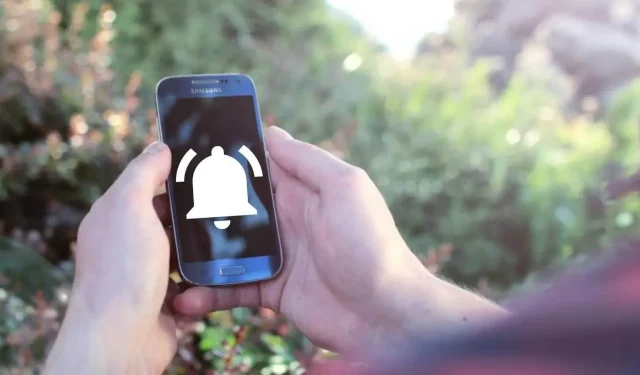Changing the sound of notifications on Android is extremely useful, but after a while they get bored easily.
If you are fed up with your current notification sound or are confused because someone in your family or friend has the same notification sound, then I’m sure you want to change your phone’s notification sound.
Don’t know how to do it? We won’t worry because this article explains how you can change the notification sound on your Android device and how to set your own notification sound.
Android notification sounds can be easily changed. This step by step guide will show you how.
How to toggle change notification sound on Android
Changing the default notification sound on Android smartphones may differ depending on the company and version of Android.
Therefore, we will mention the method steps for several popular Android companies.
Samsung
- Go to the Settings app.
- Select Sound and vibration.
- Click on the notification sound.
- Select the Sim you want to change the notification sound for.
- You will now be able to see the different tones available on your Samsung device. To select a tone, simply click on it to activate it.
Google Pixel
- Click “Settings”.
- Tap Sound and vibration.
- Select Default notification sound.
- Various notification sounds will appear. Click on the ringtone you want to play or select to activate it.
One Plus
- Open settings.
- Tap Sounds and vibration.
- Select Notification sound and vibration.
- Then select the desired notification sound by simply clicking on it and it will be activated automatically.
Note. In the Sound & Vibration menu, you can also change the default ringtone sound and system sound.
How to Use Custom Notification Sounds for a Specific App on Android
Apps usually have their own notification sound or use your phone’s default sound.
However, you can customize the notification sound of individual apps to differentiate notifications from different apps just by hearing the notification sound.
To customize the notification sound for a specific app, follow these steps:
- Go to settings.
- Scroll down to apps and click on them.
- Select the app for which you want to change the notification sound.
- Tap notifications.
- Scroll down and toggle the other notification button to the right and tap on it.
- Click on Sound (different tones will appear)
- Click on the tone you like to activate it for this application.
How to use custom notification sounds for individual contacts
In social media apps like Instagram, Whatsapp, Messenger, etc., you have the same notification sound for every chat by default.
However, you can change the notification sound of an individual chat by doing the following:
- Open the app.
- Then find and open a contact.
- Click on the contact’s name in the top left corner.
- Select custom notifications and turn them on.
- Then open the notification tone (here you will see all the notification tones that you have on your phone).
- Select the one you want to activate by clicking on it.
How to set custom alert sound in settings
If you are not satisfied with the notification sounds on your phone, you can add your own sound in one of the two ways below.
Create and set your own sound with voice recorder
If you want to record and set your sound as your phone’s notification sound, or want to record any other sound for it, follow these steps:
- Open the voice recorder and record the sound (it can be anything).
- Name and save the entry.
- Go to the file manager and click on sound.
- Tap and hold on the recorded audio file and select “Move”in the bottom left corner.
- Click the back button in the top left corner and search for the notifications folder in the search bar.
- Click on the notifications folder to open it and click Move Here.
- Now go to settings.
- Find and open Sound and vibration.
- Click on the notification sound and select the notification sound in the custom section.
Set your own sound with a third party app
You can also use third party apps to customize your own notification on your phone. These third-party apps provide thousands of notification sounds and customize the notification sound on your phone with the click of a button.
Here are the steps to set a custom notification sound on your phone using the Zedge app:
- Download and install the app from the Google Play store.
- Open the app, agree to the terms, and grant the necessary permissions to the app.
- Click on the three parallel lines in the top left corner and select the notification sound.
- Click the play icon to play different soundtracks and scroll until you find the perfect notification sound.
- Once you find the right one, click on it, hit the download button, and select “Set Notification”to set that tone as your notification sound.
Summarizing
The notification sound on your phone tells you about the notifications you’ve received, and can also be used to distinguish between notifications if you’ve set up different notifications for different apps and chats.
Now that you’ve learned how to change the notification sound on your Android phone, it’s time to test it out for yourself and see how it makes your life easier.
FAQ
Can you have different notification sounds for different apps?
You usually get the default notification sound for all the apps you download, but you can set a different tone for individual apps if you like.
How to add custom notification sounds to my Samsung?
You can add your own notification sound to your Samsung phone by recording the sound with the voice recorder and then selecting it as your notification sound in settings, or by downloading the notification sound app and using it to set the sound directly as your notification sound.
How do I change the sound of a text message on my Android phone?
Steps to change text message sound on Android phone: Open Messages. Click on the three dots on the right side. Select settings. Click on notifications. Select an option in a conversation. Click on sounds and click on the notification sound you want to enable.
How to change the alarm sound on Android?
Steps to change the alarm sound on Android phone: Open the alarm clock app. Click the Plus icon to add an alarm if you haven’t already. Click on the set alarm and select the alarm sound. Now click on the ringtone (several ringtones will appear on the screen). Click to select and activate the one you like.