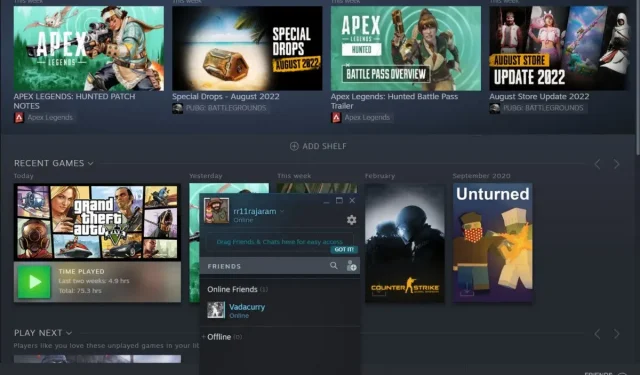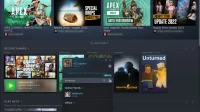“Steam Friends Network Unavailable”is a common issue that blocks players from accessing their friends list. The Friends and Chat feature on Steam is a favorite among users as it allows them to chat with others and keep up to date with all the updates.
Sometimes this feature gets caught in a bug trap that prevents players from accessing their friends list. Sounds familiar? Scroll through these workarounds to help you fix the Steam Friends network error.
Why is the Steam Friends network unavailable?
Many possible reasons can prevent you from accessing your friend’s network. Here are the most common ones:
- Bad internet connection
- Cached Data
- steam properties
- Problem with Steam server
- Incompatible driver
Whatever the factor, you can try the fixes mentioned in this guide to get rid of the Steam friends error.
How to Fix Steam Friends Network Unreachable Error
- Check your internet connection
- Restart Steam
- Reboot system
- Update your network adapter driver
- Clear cookies and cache from Steam
- Roll back Steam to an older version
- Change the public DNS on your PC
- Check firewall
- Exit beta mode
- Run as administrator
1. Check your internet connection
The first step to troubleshooting your Steam friends list is to check your internet connection. Lack of good internet can make your friend’s network inaccessible.
So you can turn off the internet for a while and then turn it back on to try and stabilize the connection. If there is no Internet, you can use the help of the next solution.
2. Restart Steam
The error can also occur due to some issue in the Steam app. To fix this, log out of your Steam account and close the app for a few minutes. After a while, restart the app and check your friends.
3. Reboot the system
If the issue still exists, you may need to reboot your system to resolve it. All you need to do is go to the desktop, open the Windows menu and click Restart. Hope this solves your problem.
4. Update the network adapter driver.
If the Steam friends list error continues to occur, you should pay attention to the network driver on your system.
To check and update the correct network adapter driver on your device, follow these steps:
- Press and hold the Window + R keys to open the Run command.
- Enter “
devmgmt.msc“in the dialog box.
- Click the OK button.
- Once the Device Manager screen opens, click and expand the Network adapters menu.
- Right click the network adapter.
- Select “Update Driver”from the menu.
- Now you can either navigate to the driver file on your system or select the “Search for Drivers Automatically”option.
Wait while Windows automatically detects the correct driver for your device and installs it. After completing these steps, restart your computer.
5. Clear Cookies and Cache from Steam
There are hidden items that can trigger the Steam Friends Network error. Steam saves the data, eliminating the need to enter the same information in the future. This data is sometimes corrupted or out of date, which can lead to a friend list error. Thus, you can delete all browser cookies and cached data in order to solve the problem.
Here is how you can clear the Steam cache:
- Go to Steam and sign in to your account.
- Click Steam and expand Settings.
- Click the web browser menu.
- Now click the Delete Web Browser Cache button.
- Once this is done, click OK.
Now exit Steam and launch it again to check if your friends list is working. If the Friends Network Unreachable Steam error persists, you can try the next solution.
6. Roll back Steam to an older version
Sometimes the friends network also crashes due to a bug in the current version of Steam. To fix this, you must change the Steam properties and revert it to an older version.
Here are the steps to revert Steam to an older version:
- Right-click Steam on your desktop, then click and expand the Properties section.
- Now click the shortcut tab at the top and navigate to the target window.
- Leave some space at the end of “…steam.exe”in the target field and type “-
nofriendsui“.
- After that, click the “OK”button to save these changes.
- Launch Steam to see if your friends list is currently available.
Did this fix not work? If so, you can return to the desktop and open the Properties section again. This time you need to leave a space at the end of “…-nofriendsui”and type “- nochatui“. Then click “OK”to save your changes.
You can now restart Steam to see that the Friend Network is not available issue.
7. Change the public DNS on your PC
If you are unable to resolve the Steam friends error with any of the fixes mentioned above, you can choose to change the public DNS server on your PC.
Here’s how to do it:
- Hold Windows + R keys and open Run.
- Type “
ncpa.cpl“in the dialog box and click OK. - Now right click on the network adapter and go to Properties.
- Select Internet Protocol Version 4 (TCP/IPv4).
- Click “Properties”.
- Then click “Use the following DNS server addresses”.
- Enter
1.1.1.1your preferred DNS server and1.0.0.1alternate DNS server. - Click “OK”to apply the changes.
After completing these steps, restart your computer.
8. Check your firewall
Windows Firewall can break ports and prevent you from accessing your Steam friends list.
You can turn off the firewall for a while and turn it back on to fix the problem. Here’s how to check your firewall settings:
- Enter
Firewallthe Windows search string. - Select the “Windows Defender Firewall”section.
- Now click “Turn Windows Defender Firewall on or off”on the left.
- Select “Turn off Windows Defender Firewall”and click “OK”to apply the changes.
Now see if the Steam Friends error is resolved and enable the firewall again.
9. Exit beta mode
Players can choose to go into beta mode to check out updates to the game before they officially hit the court. This option is for testing purposes, which means that it may be error-prone and will eventually lead to problems loading your friends list.
There are also some situations where glitches make their way into the official version. You can switch to a different mode to fix this issue. Here are the simple steps to exit the Steam Beta Program:
- Open Steam and sign in to your account.
- Click “Steam”and then expand the “Settings”list.
- Select “Account”and click “Edit…”in the “Participating in Beta Testing”section.
- When pop-ups appear on your screen, select the Opt Out of All Beta Programs option.
- Click “OK”and exit Steam.
Restart your account to see if you can now access your friends list.
10. Run as administrator
You can access more platform permissions by using Steam as an administrator. Here’s how to run Steam as an administrator.
- Right click Steam on your.
- Expand the Properties section.
- Now click on the Compatibility tab.
- Select “Run as administrator”
- Click “Apply”to save the changes.
Is this a Steam server issue?
If none of these solutions work for you, the issue might be with the Steam Friends servers, which could be causing connection issues on your account. This happens due to scheduled maintenance of the Steam server to fix bugs and new updates. If so, then all you can do is wait for the Steam servers to come back from maintenance.
Conclusion
The friend network unreachable error can be very annoying. But luckily, a few fixes usually fix the problem. To get started, you should restart your system and Steam, as this is often enough.
If this does not solve the problem, you can clear the cookies and cached data on Steam. You can also opt out of the Steam beta programs or change your DNS server.
These basic or advanced workarounds should prevent the friends network error on your Steam account.
FAQ
Why can’t I play with friends on Steam?
Steam friends list not available error can occur due to poor internet connection or Steam server crash. It is recommended to restart the system and Steam and make sure that everything is fine with the Internet.
How to fix my Steam network?
To resolve the Steam network issue, restart Steam and disable all background applications. You can try to fix this issue by running it as administrator. If that doesn’t work, you can try other fixes like disabling the firewall and opting out of the Steam beta.
How to clear the browser cache on Steam?
Log into your Steam account and click “Steam”. Now expand “Settings”and click on the “Web Browser”tab. Click the Clear Web Browser Cache button and click OK.