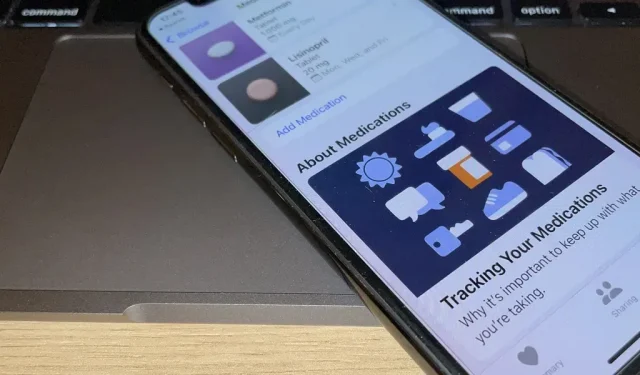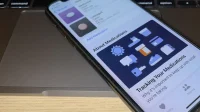You’ve probably been running iOS 16 on your iPhone for months now, but there’s a good chance you haven’t found and explored everything the new software has to offer. Health-related features are usually the first to be ignored or overlooked, but it’s important to be aware of them even if you don’t plan on using them right away.
There are many major and minor improvements that make the Health app even more convenient, even enticing, and the most significant change is the new medication tracking section. You can register every medication you take, create your own schedule and reminders, and track your therapy. Keep reading to find out more about this and everything else in the new Health app for your iPhone.
1. Use fitness without an Apple Watch
Previously, the Fitness app was only available to Apple Watch users, but iOS 16 is opening it up for everyone. The app monitors your iPhone’s motion sensors and logs your activity. It provides data on the number of steps you have taken, the distance you have walked, and even the number of calories you have burned.
Apple Watch still has more features for those who want to get the most out of the Fitness app. You can set exercise goals and stand on watchOS only, but you can set a daily movement goal on your iPhone or Apple Watch.
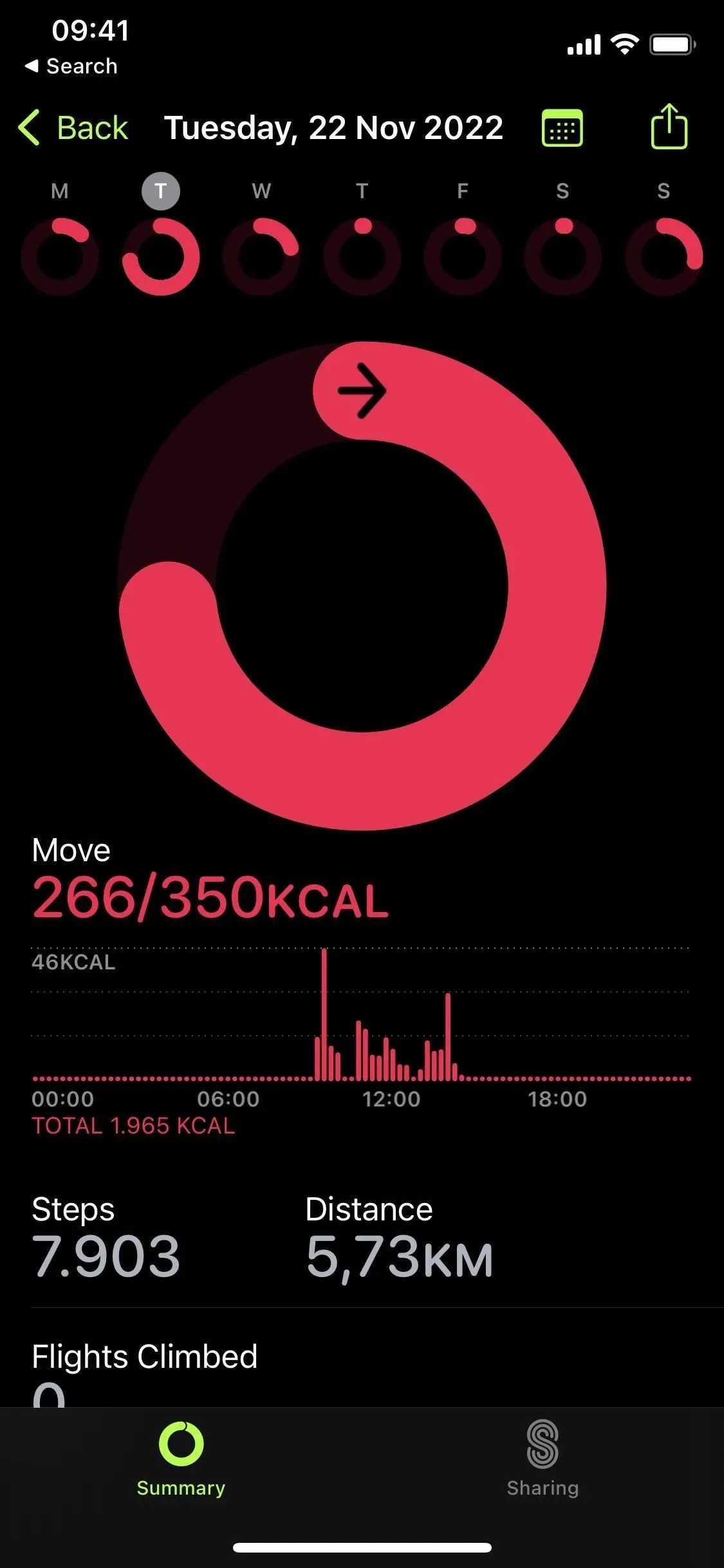
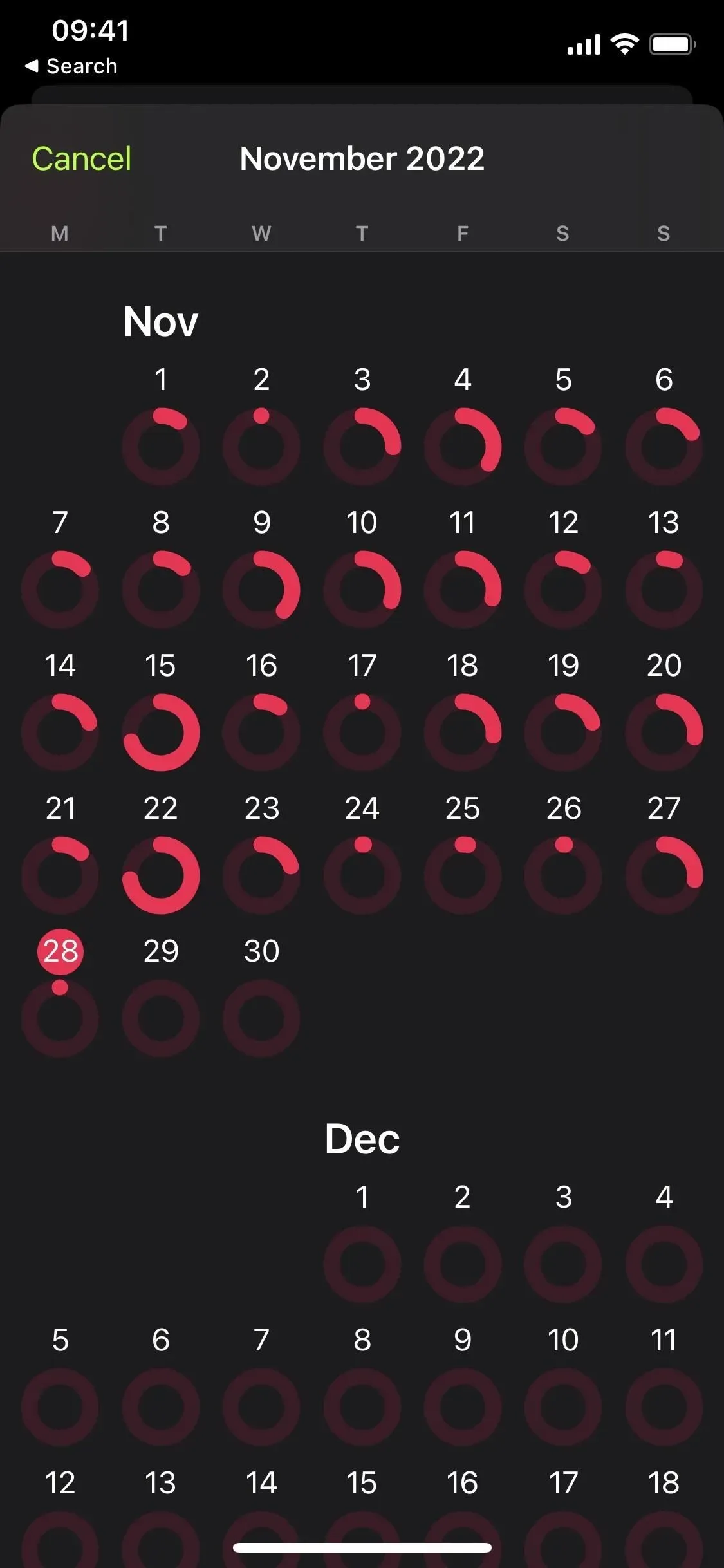
2. Track your medications, vitamins and supplements
In the Health app, you’ll find a new Medications category where you can keep track of all the medications, vitamins, and supplements you’re taking, create a schedule to keep up with your schedule, and set reminders so you never miss a dose. All of this information is encrypted and private, and even Apple cannot read your medication data without your permission.
When adding a medicine, Health will ask you to enter the name of the medicine, the type and strength of action, and you can even select more specific identifiers such as shape (type of pill, bottle, tube, syringe, dropper, inhaler, etc.) and color (for drugs and background). Check out our full guide in the new Medications section for more information on adding medications, vitamins, and tracking supplements.
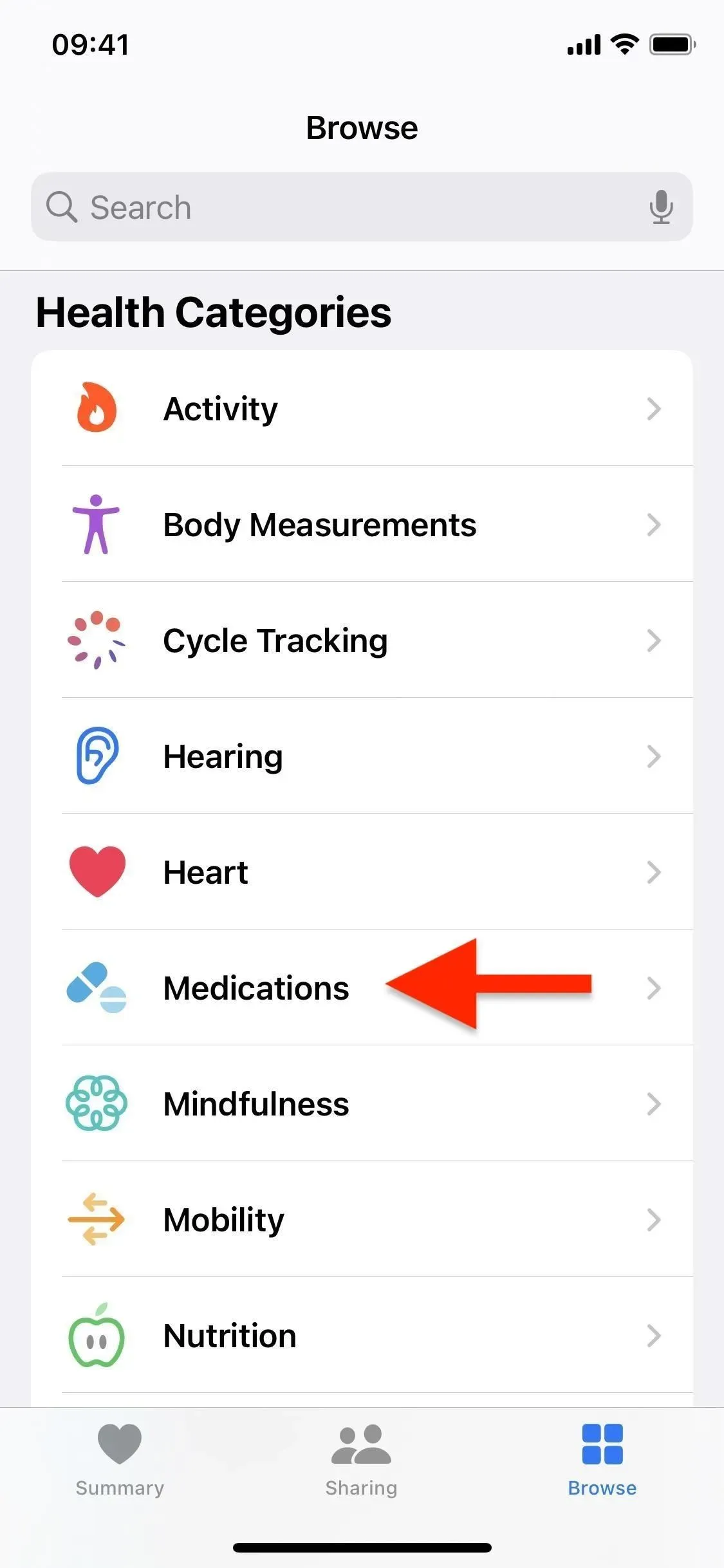
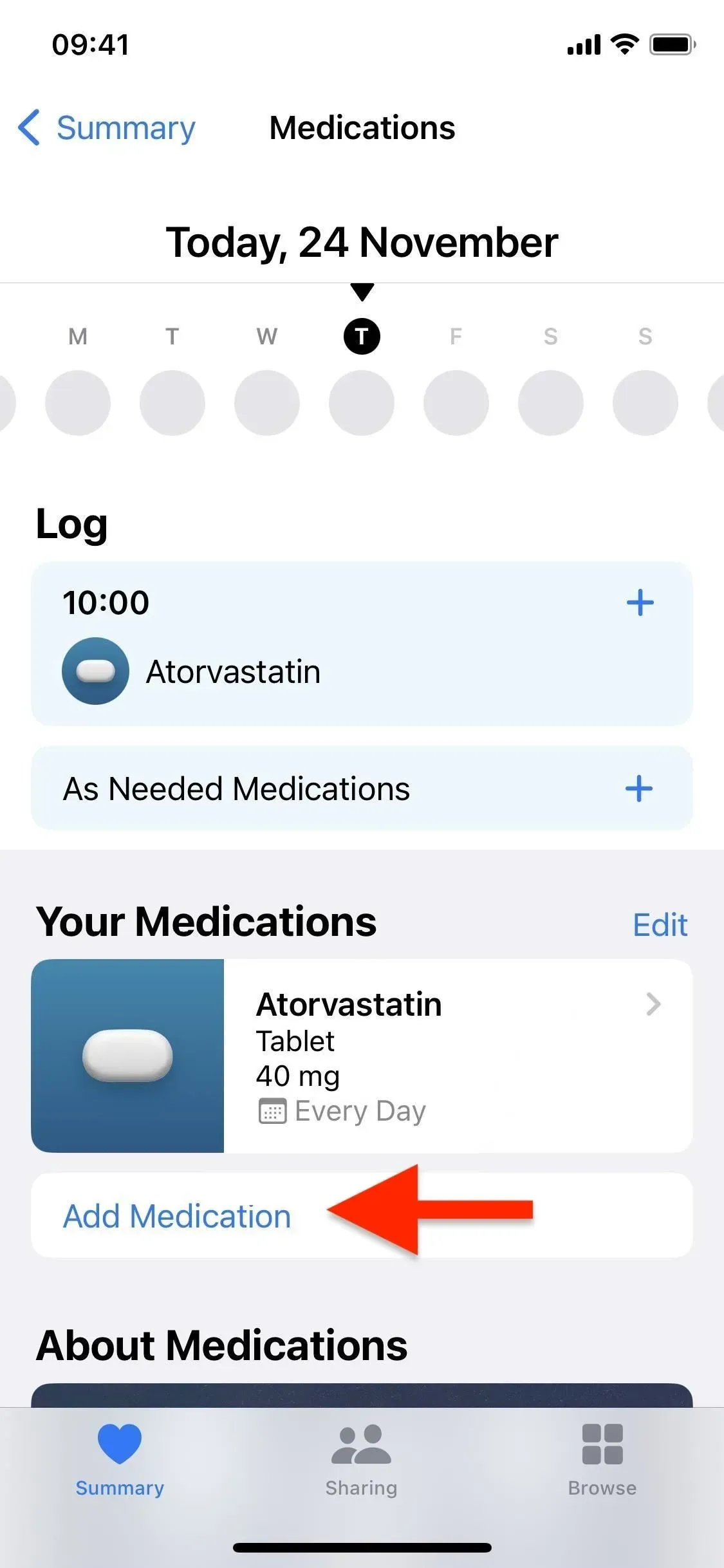
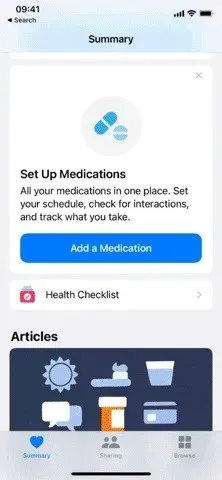
3. Use the camera to add medicine more easily
The easiest way to add new medicines to the Health app is through your iPhone’s camera. All you need to do is place drug labels in a frame and the app will either recognize the exact item you are trying to add or give you a few closest results, like two or three strength options for the same drug. This feature is only available on iPhone XS and later.
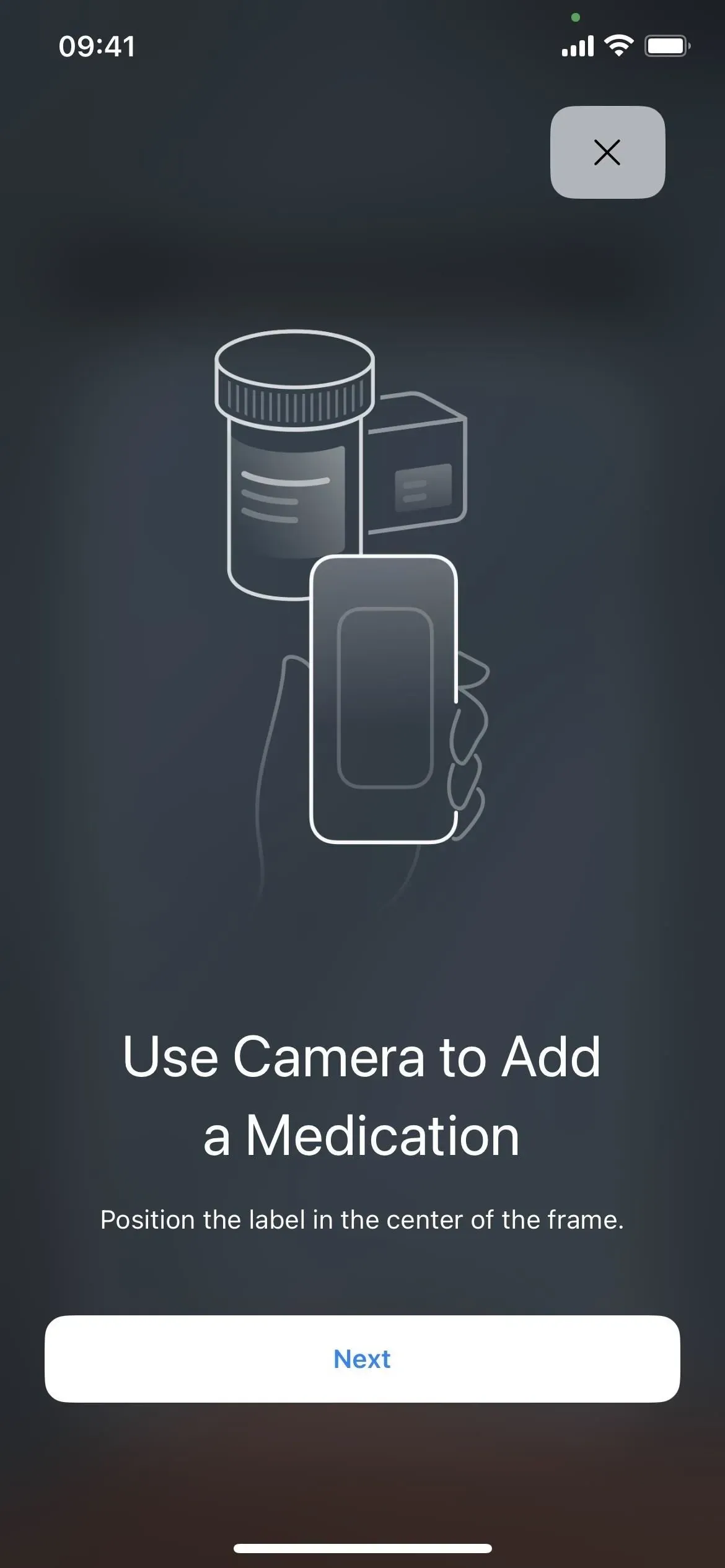

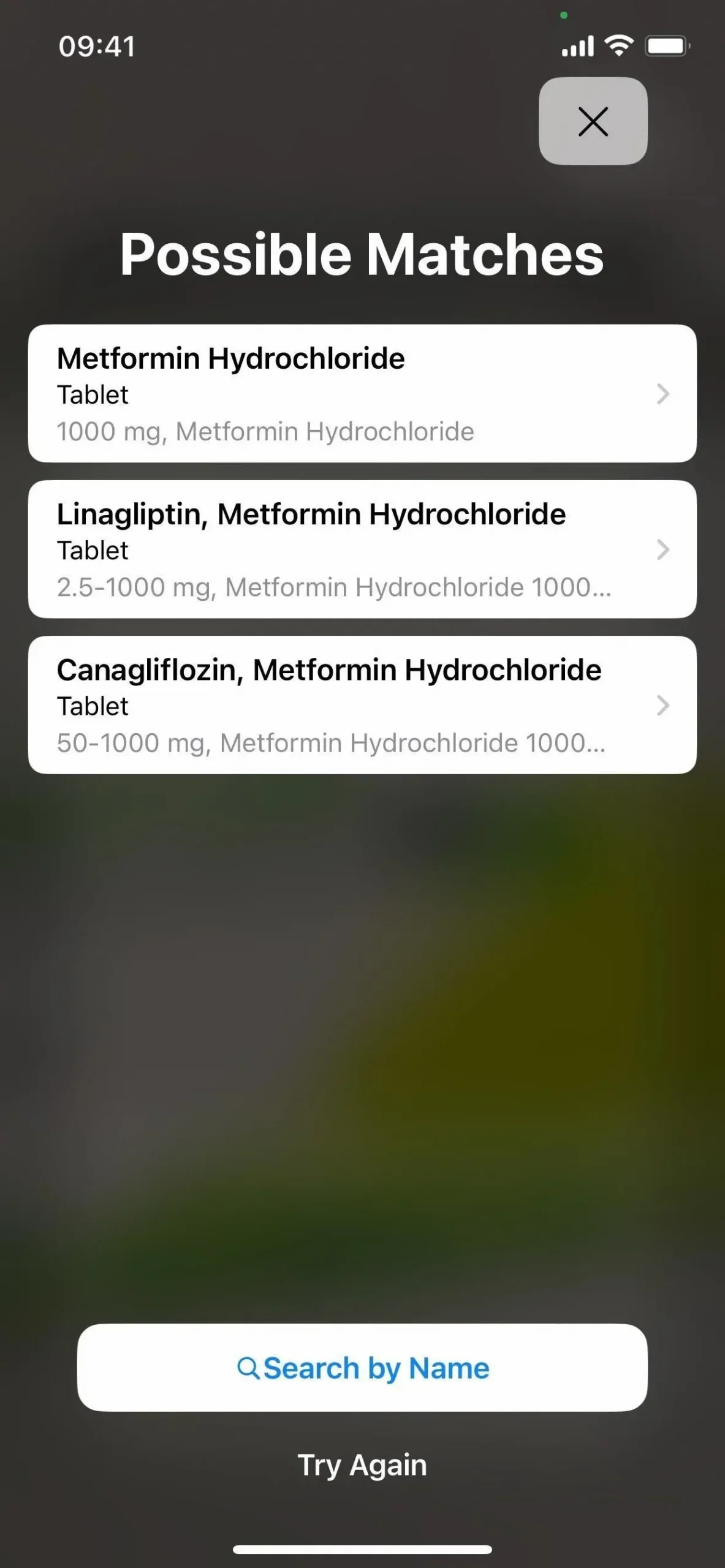
4. Set Medication Reminders
The best thing about the new Medications section in Health is that you can add medication reminders. This is done when the remedy is initially set up; you can add or make changes just as quickly afterwards.
You can select a frequency with the following options: at regular intervals (every day, every other day, every three days, etc., up to every 99 days), on certain days of the week, or as needed. There is also an option to choose a start date so that your reminders can start at some point in the future. Once you have set the frequency, you can choose a specific time to trigger the reminder, once or multiple times a day.
To change the reminder schedule, tap the medication you want from the list, Edit under Schedule, Frequency to set the schedule, and Done when you’re done.
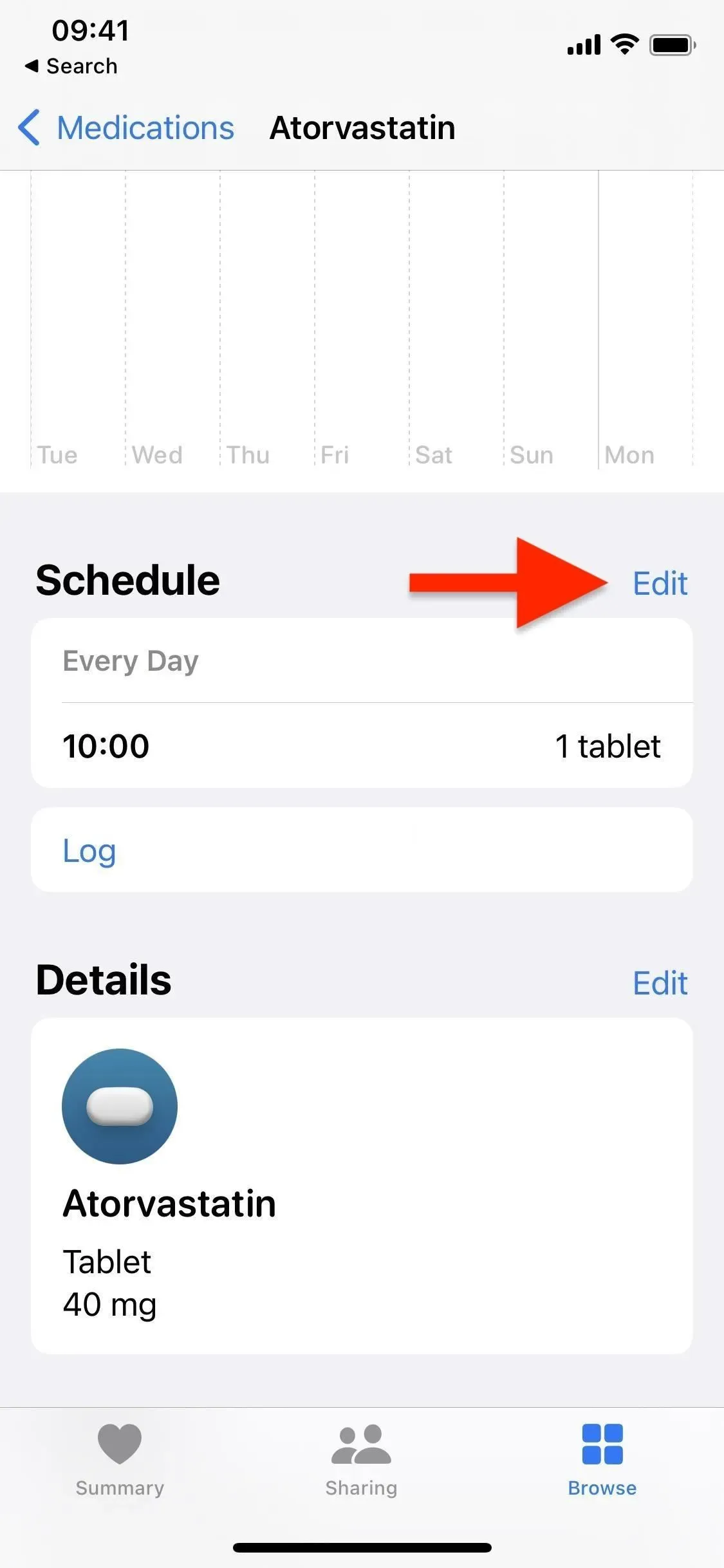
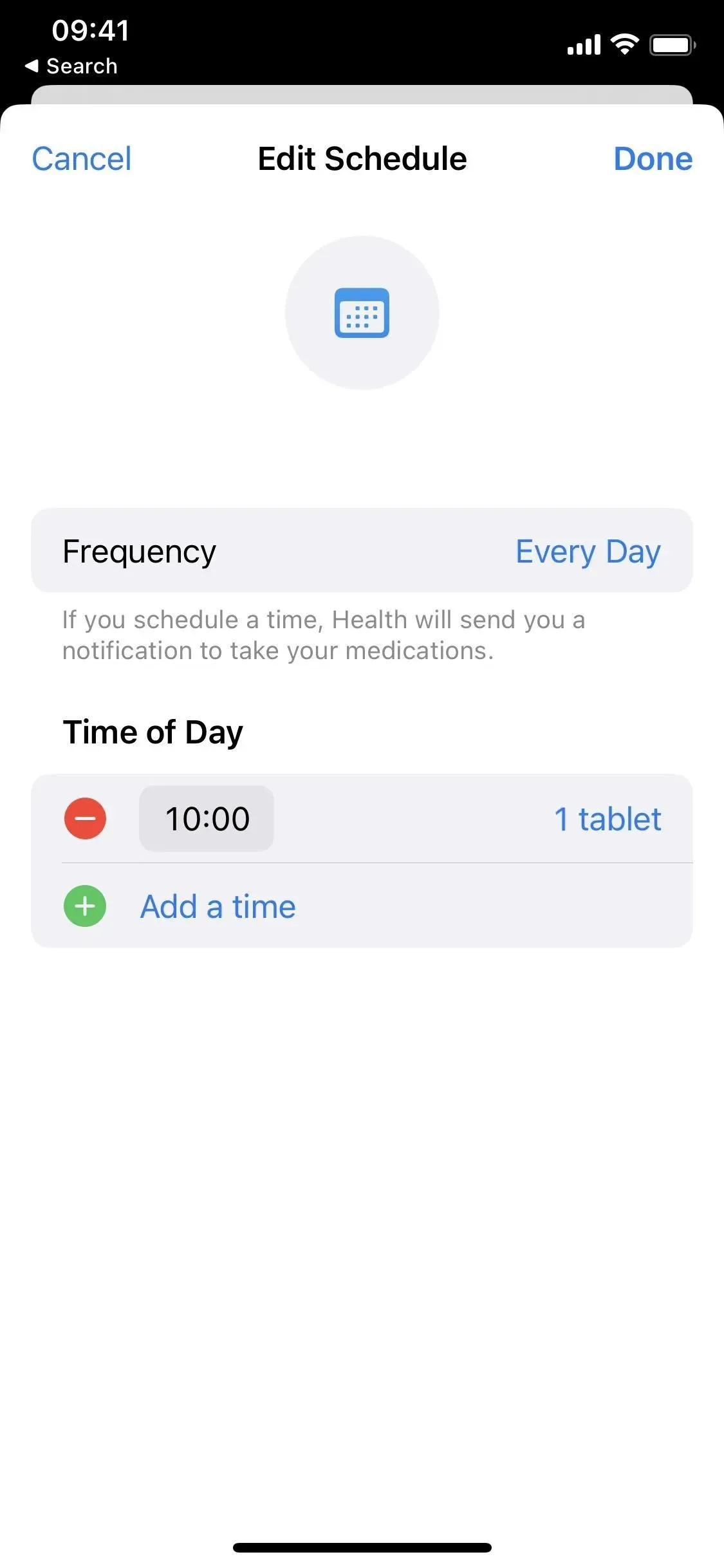
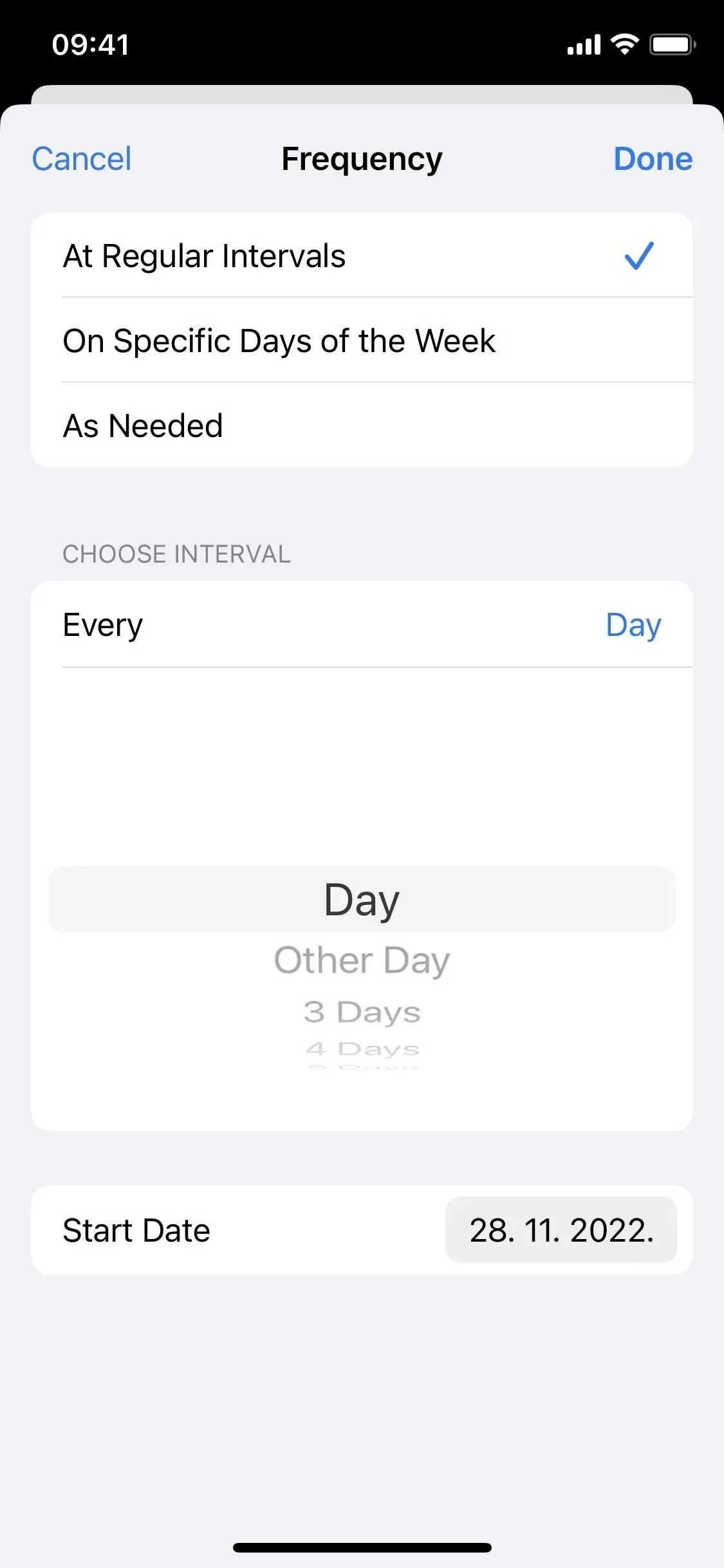
5. Learn more about your medications
When you click on a drug in the drug list, the About drug section displays basic information about the drug. It shows general information, side effects, and drug interactions, but is initially only available in the US. You won’t see the ten-page data sheet you can get at a pharmacy here, but it’s a good start.
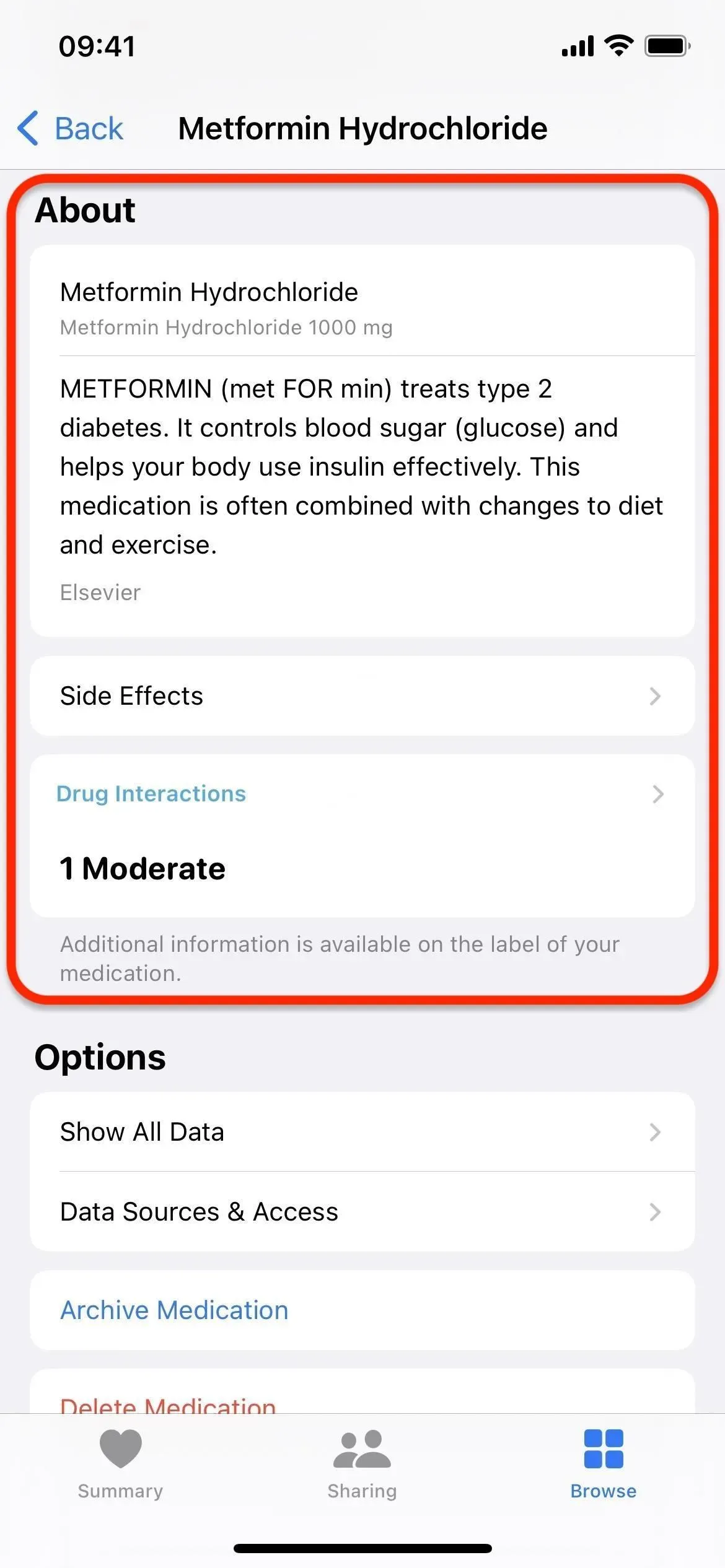
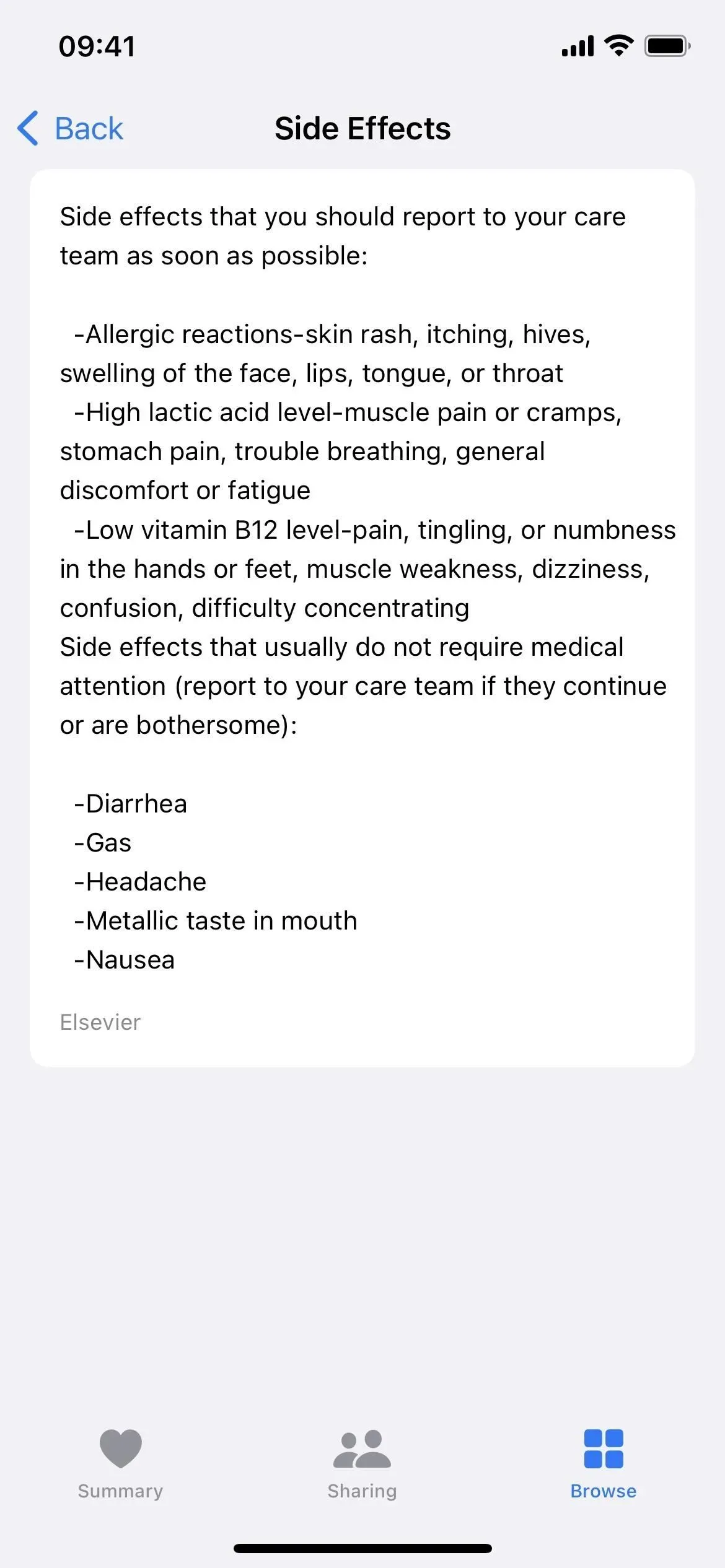
6. Review possible interactions between your medications
Another vital drug factor for health is the interaction between two or more drugs. Combining medications can sometimes have unintended side effects or make them less effective, so this is useful information. If interactions exist, you may see this information in the Drug Interactions section of your drug list and when viewing a specific drug. It also contains possible interactions with alcohol, cannabis, and tobacco.
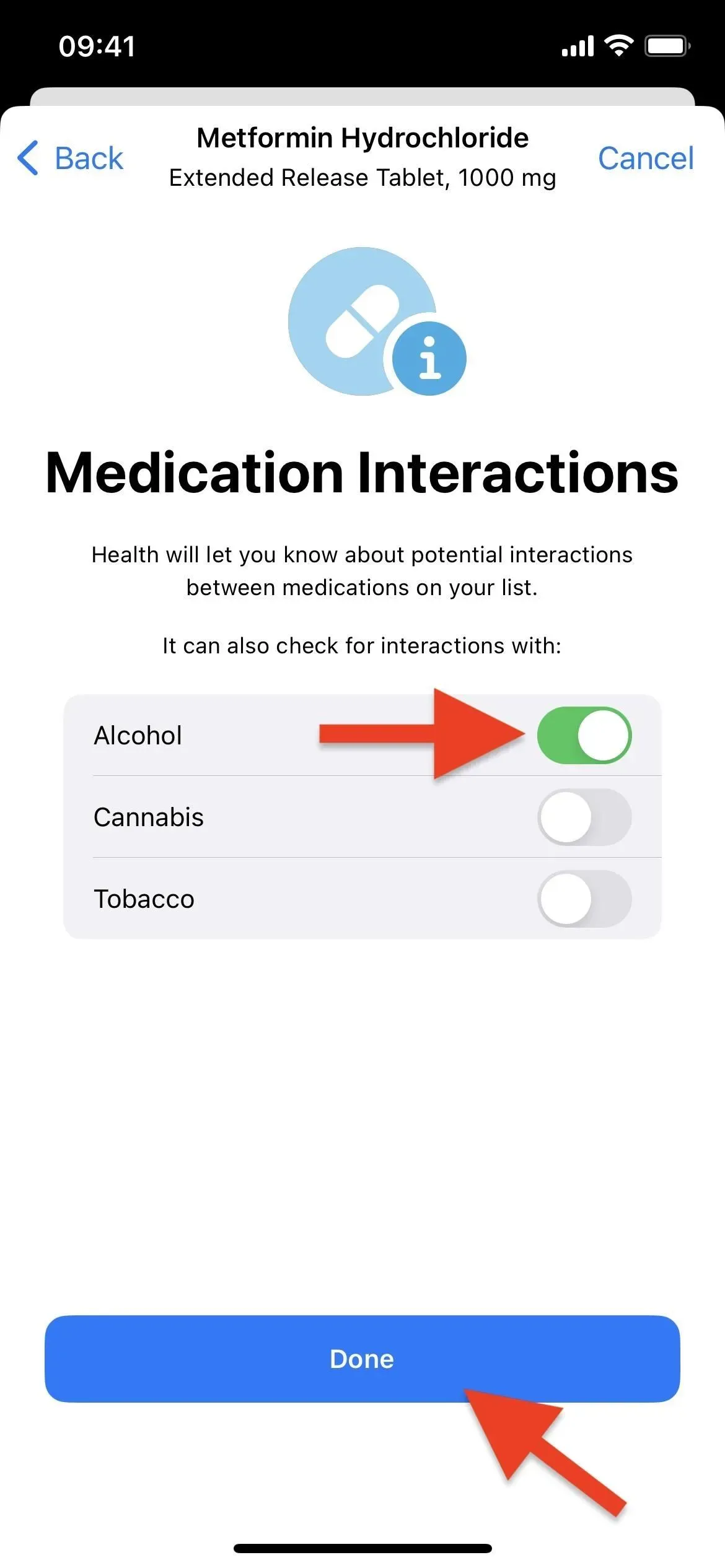
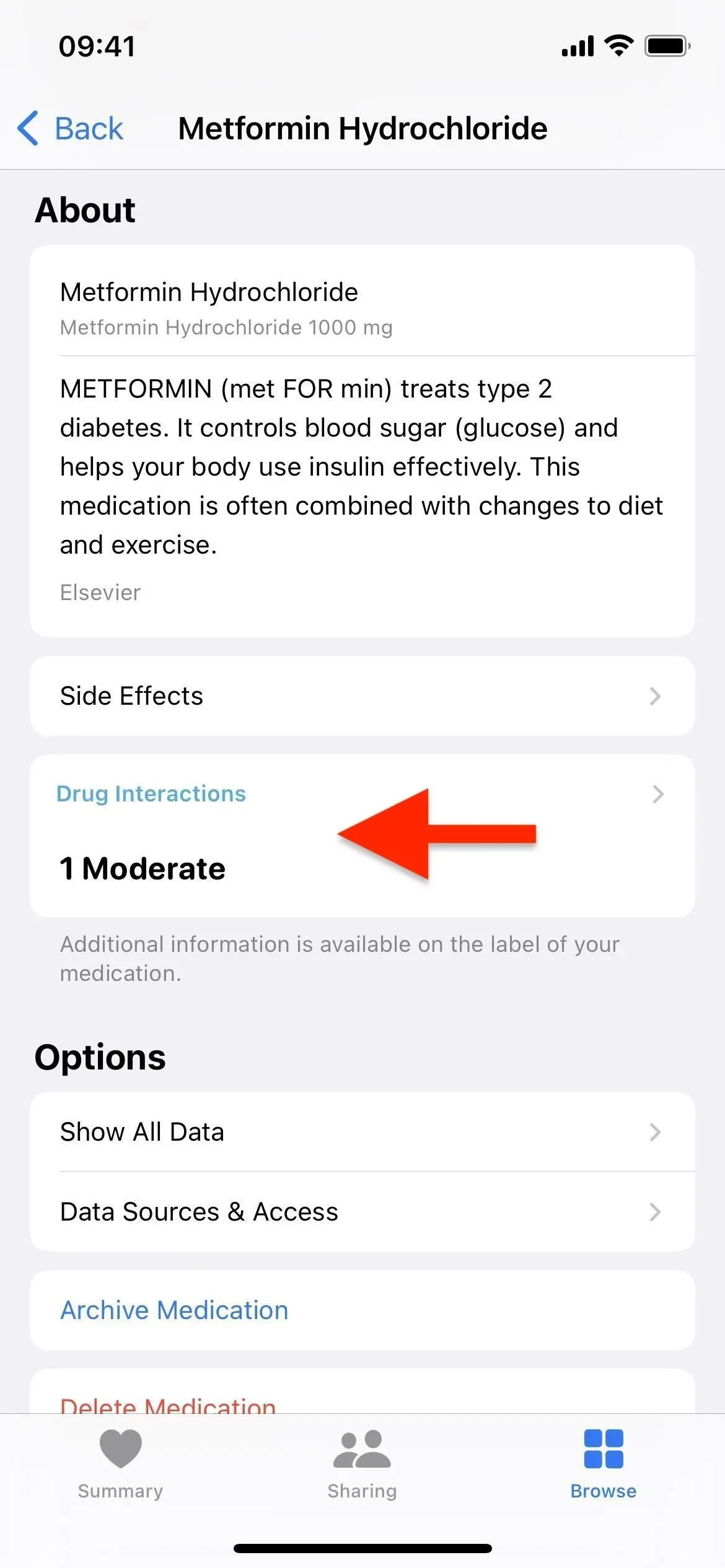
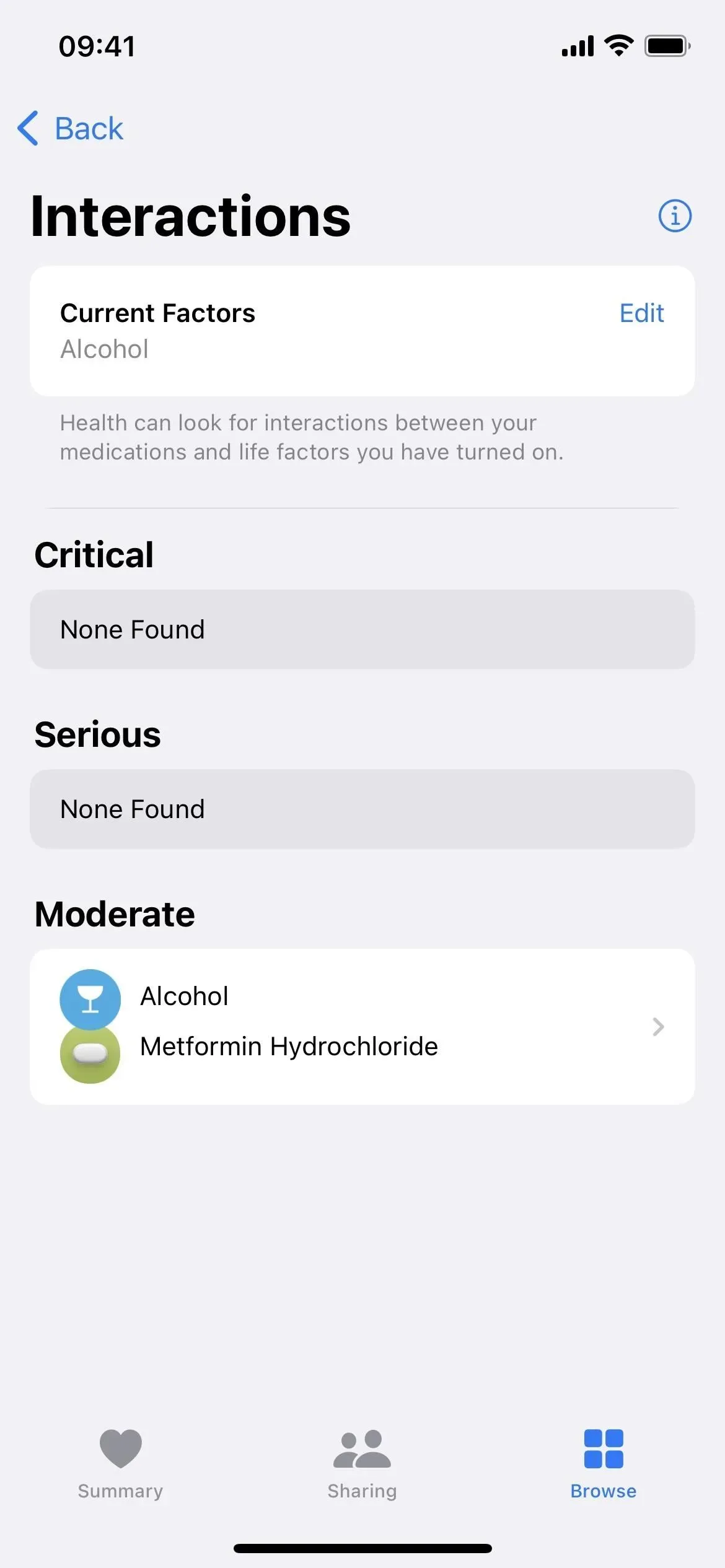
7. Record the doses you take and miss
Every time you take a medicine, vitamin, or supplement, you can log it so you don’t deviate from your schedule. Tap the product in your medication settings, select History, and confirm that you have taken your medication by tapping Accepted.
You can do this even faster if you start from the “Journal”section of the “Medicines”homepage; press the plus (+) button if you want to record your progress. This method also allows you to mark doses as missed.
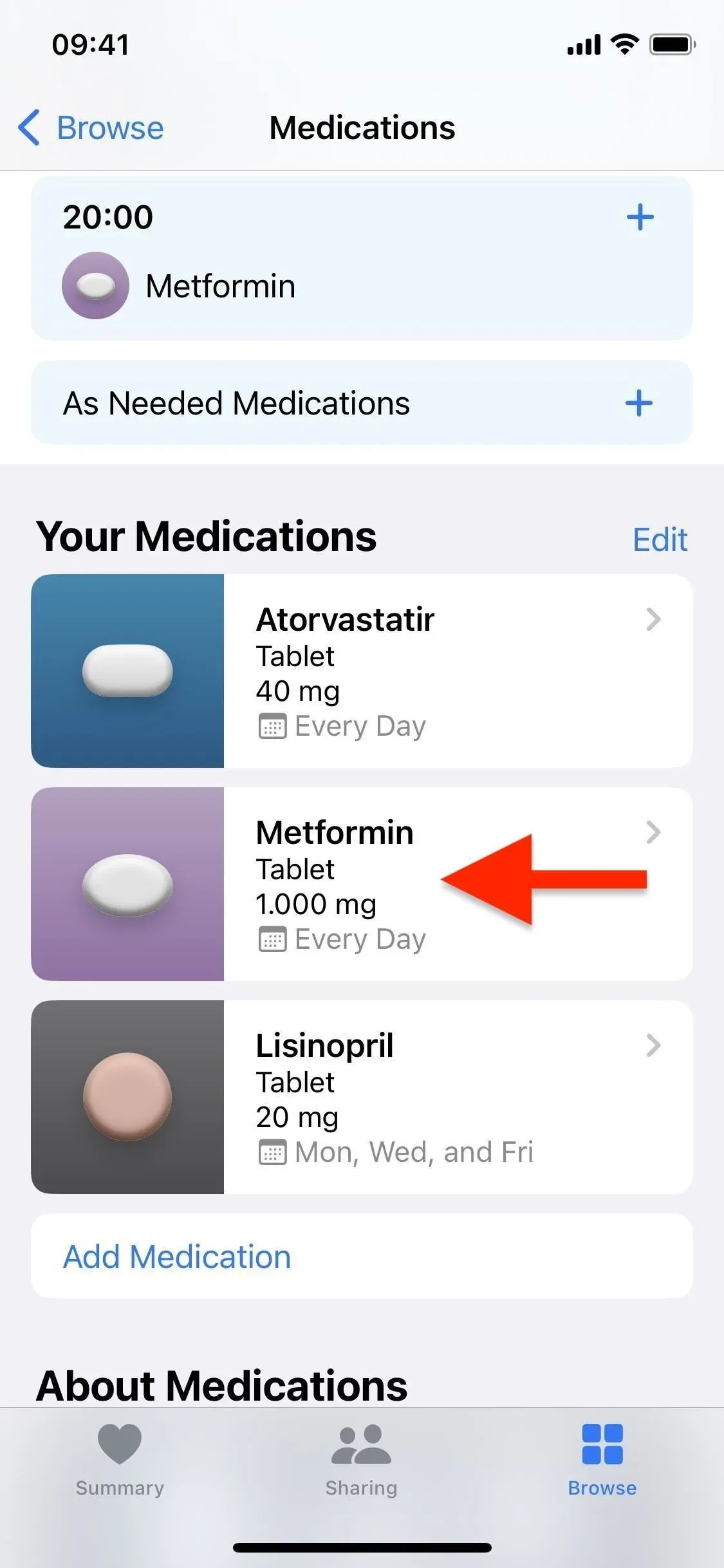
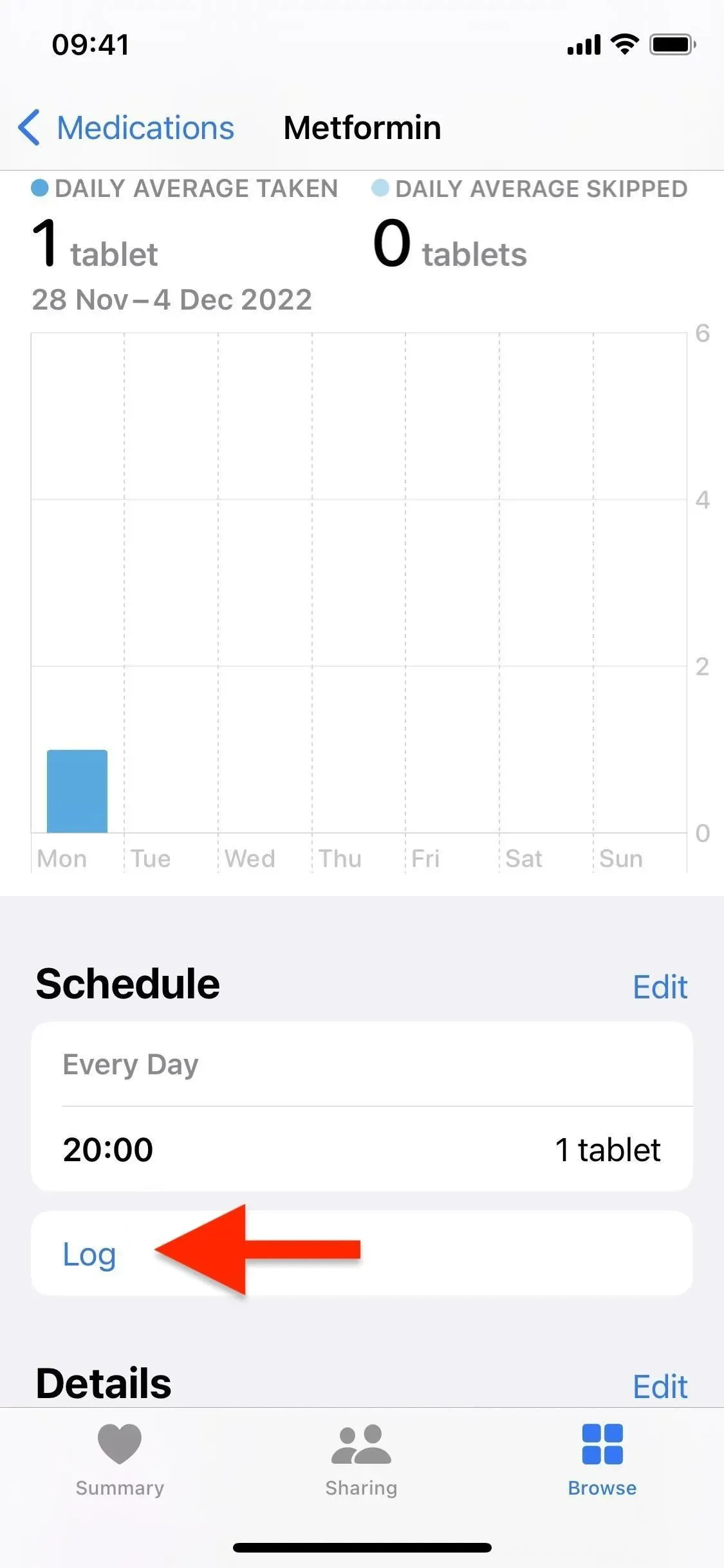
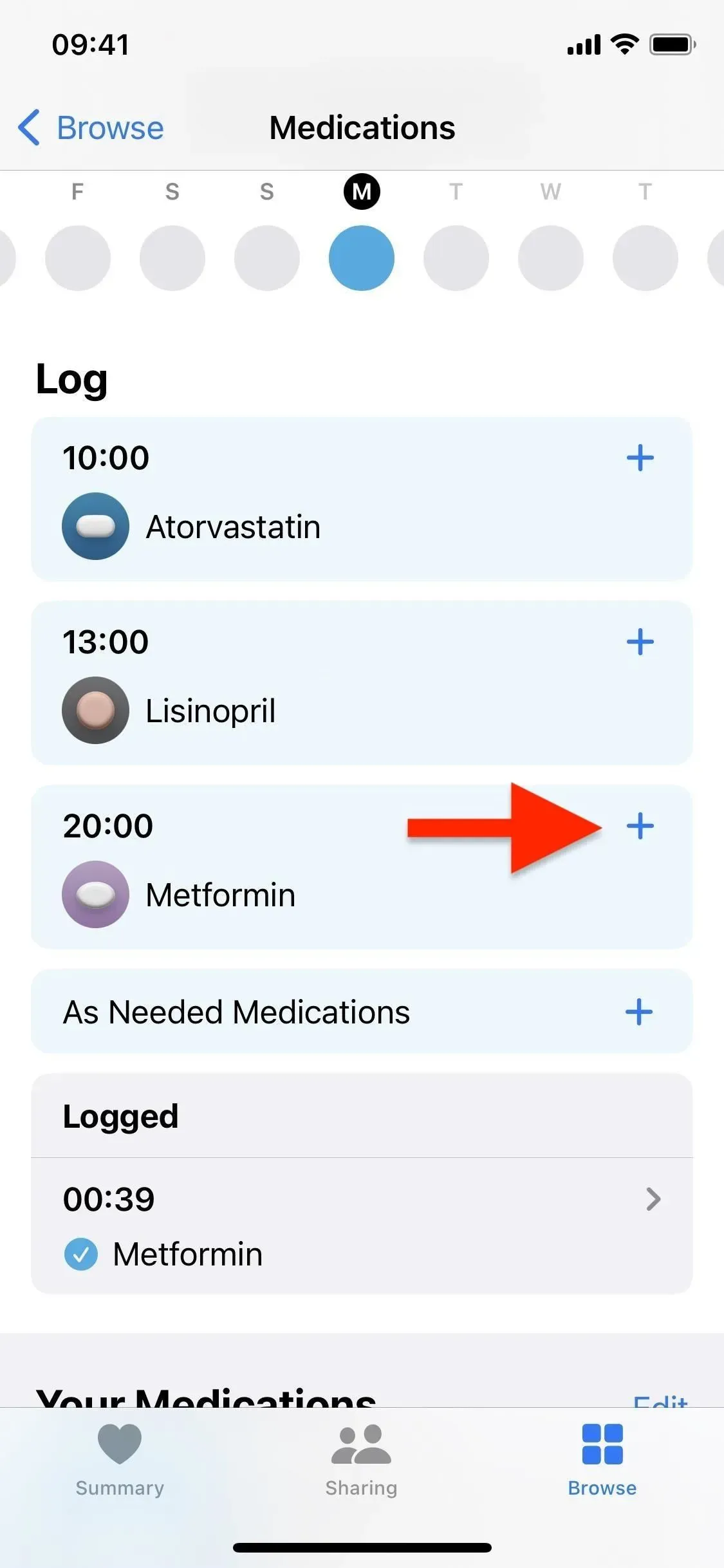
8. Export current medications as PDF
At the bottom of the main Medications page, you will find an Export PDF button. This allows you to save your current list of medications and supplements you are taking as a PDF that can be sent to any other device or printed for reference. This will definitely come in handy when you go to just about any doctor, dentist, optometrist, or other doctor because they almost always ask for updates on your medications, vitamins, and supplements.
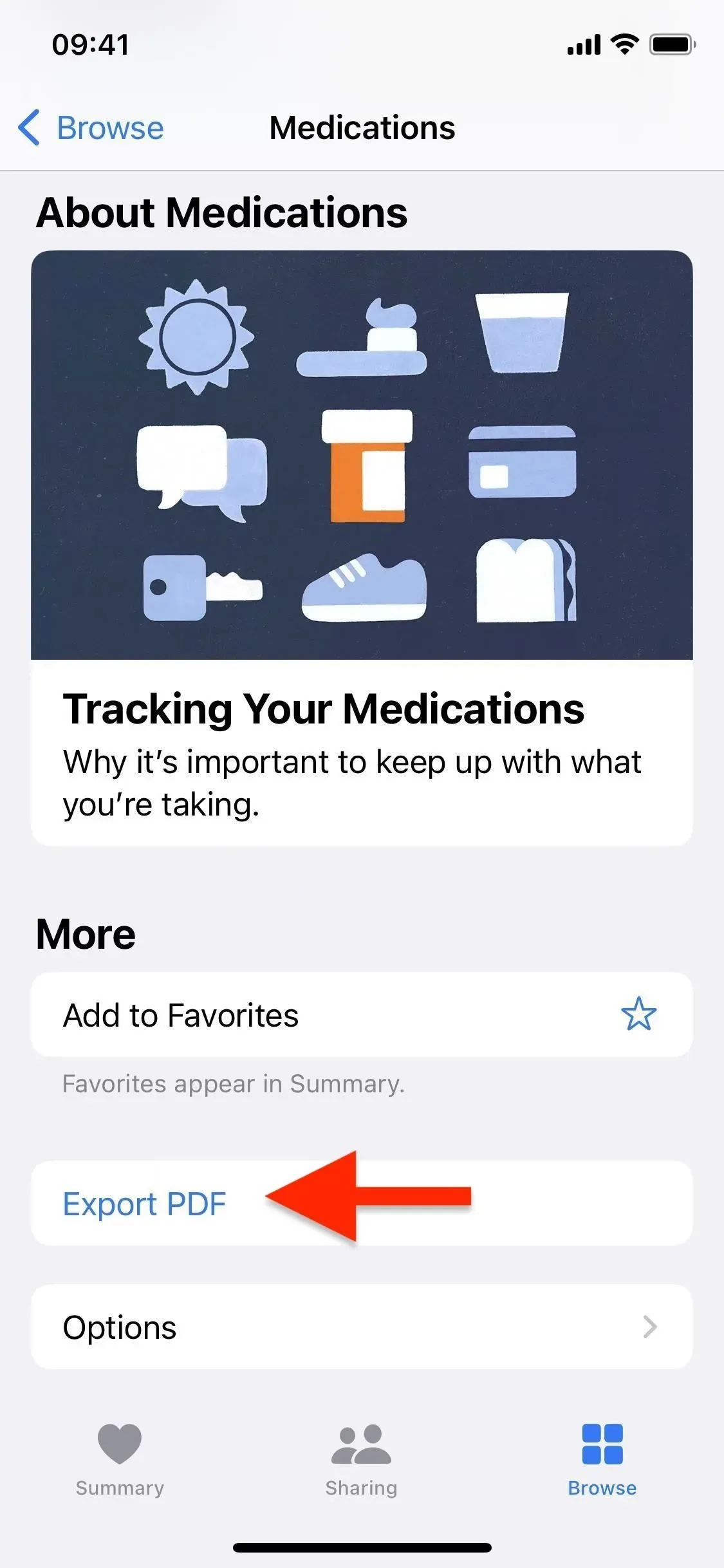
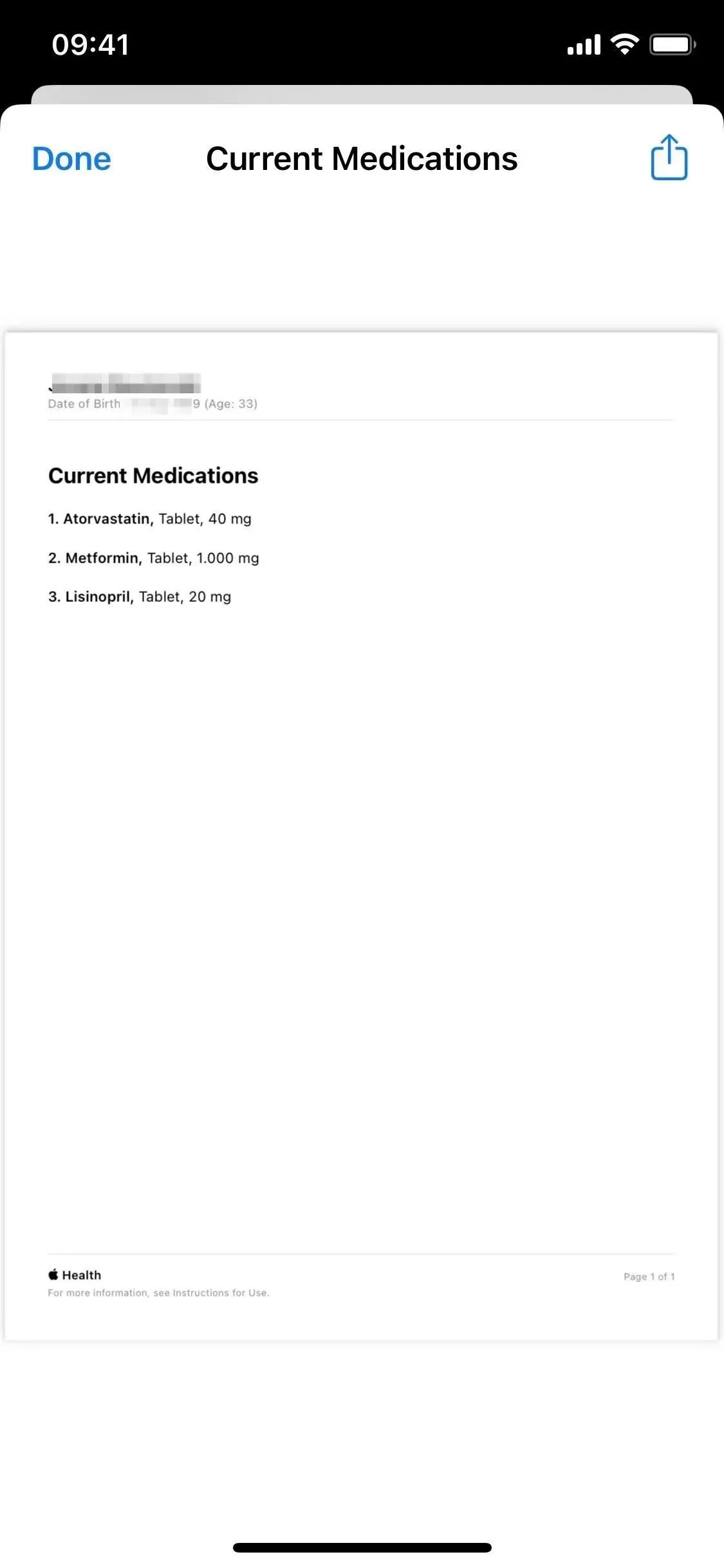
9. Share your health data with others (and vice versa)
It’s now possible to share health data with trusted people, which means you can track the health data of your parents or other loved ones when needed.
Open the Sharing tab and then choose whether you want to share your data with someone or ask someone to share their data with you. Asking someone to share their health data means that you send them an invitation, and they can respond by choosing what data they want to share, if any. Only summaries for each approved topic are available, so only what you need to see is visible.
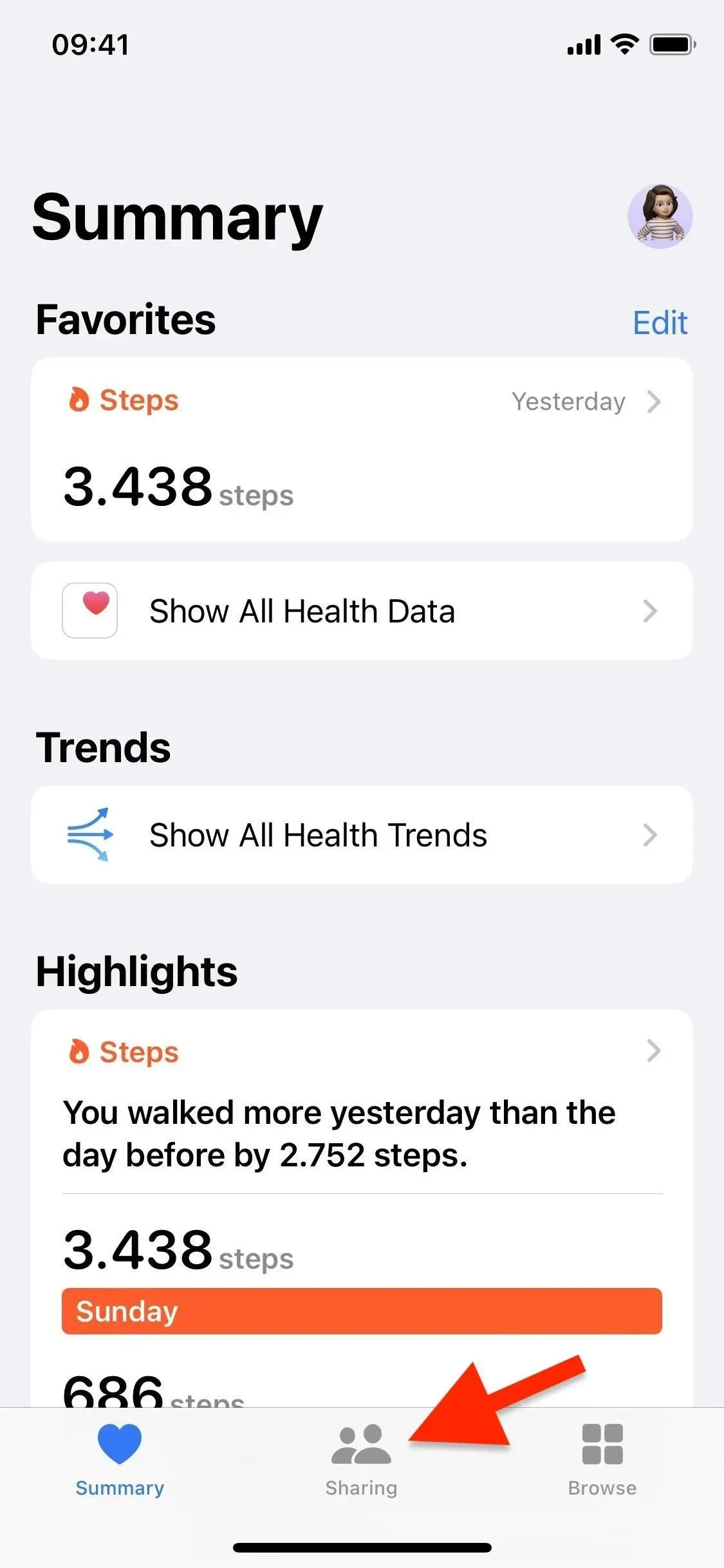
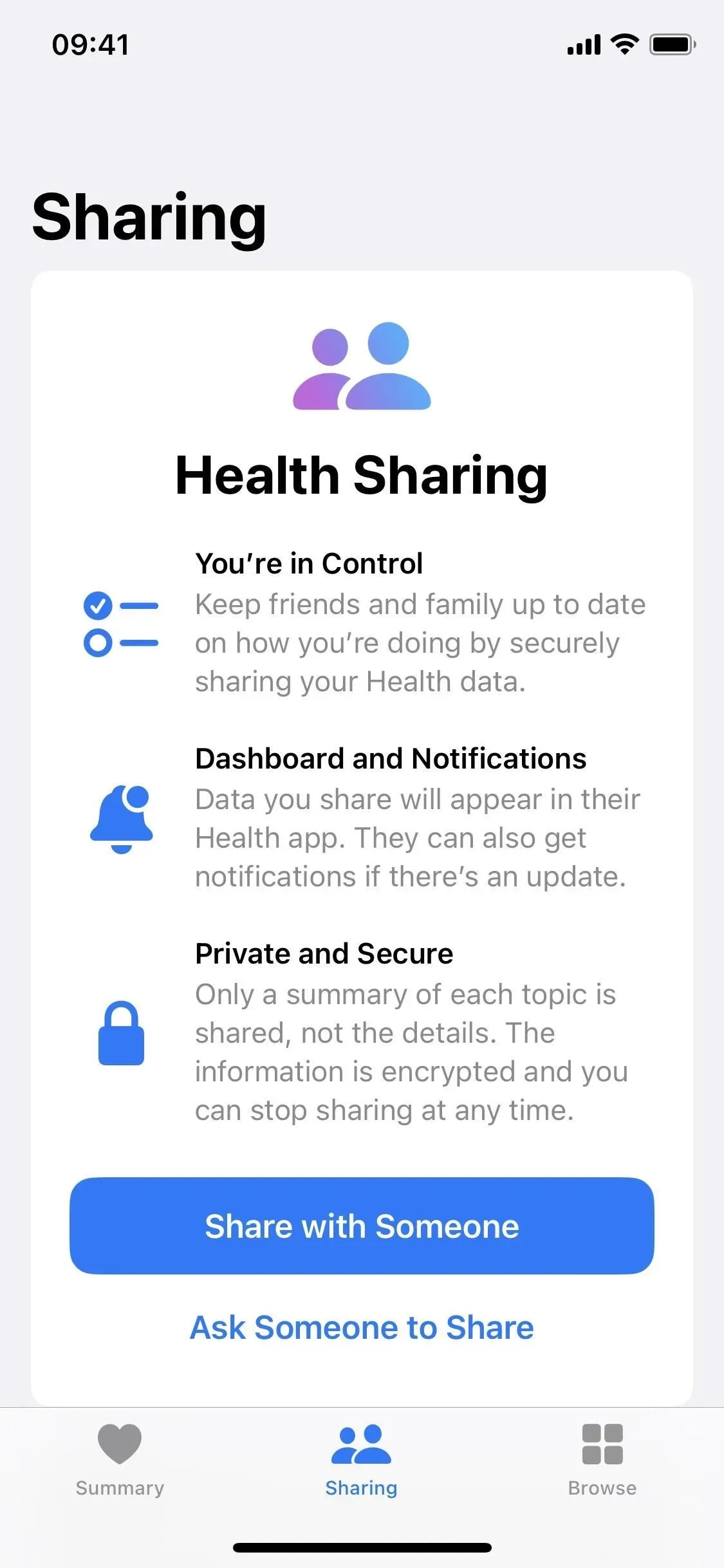
10. Get Alerts for Period Abnormalities
If you register your menstrual cycle information in the Health section to receive period forecasts and fertility windows, the app can now send notifications of cycle deviations. According to Apple, it identifies infrequent periods, irregular periods, long periods, and persistent spotting, which are “normal cycle abnormalities that may indicate an underlying condition or may be caused by other factors.”As you review deviations, Health may suggest what would be good to do next.
11. Use medication widgets on your lock screen
If you’ve been using lock screen widgets since iOS 16.2, there are new ones to help you track your medication schedule throughout the day. When editing any lock screen wallpaper on iPhone, tap above or below the time, then find and add the new Health app Medications widget.
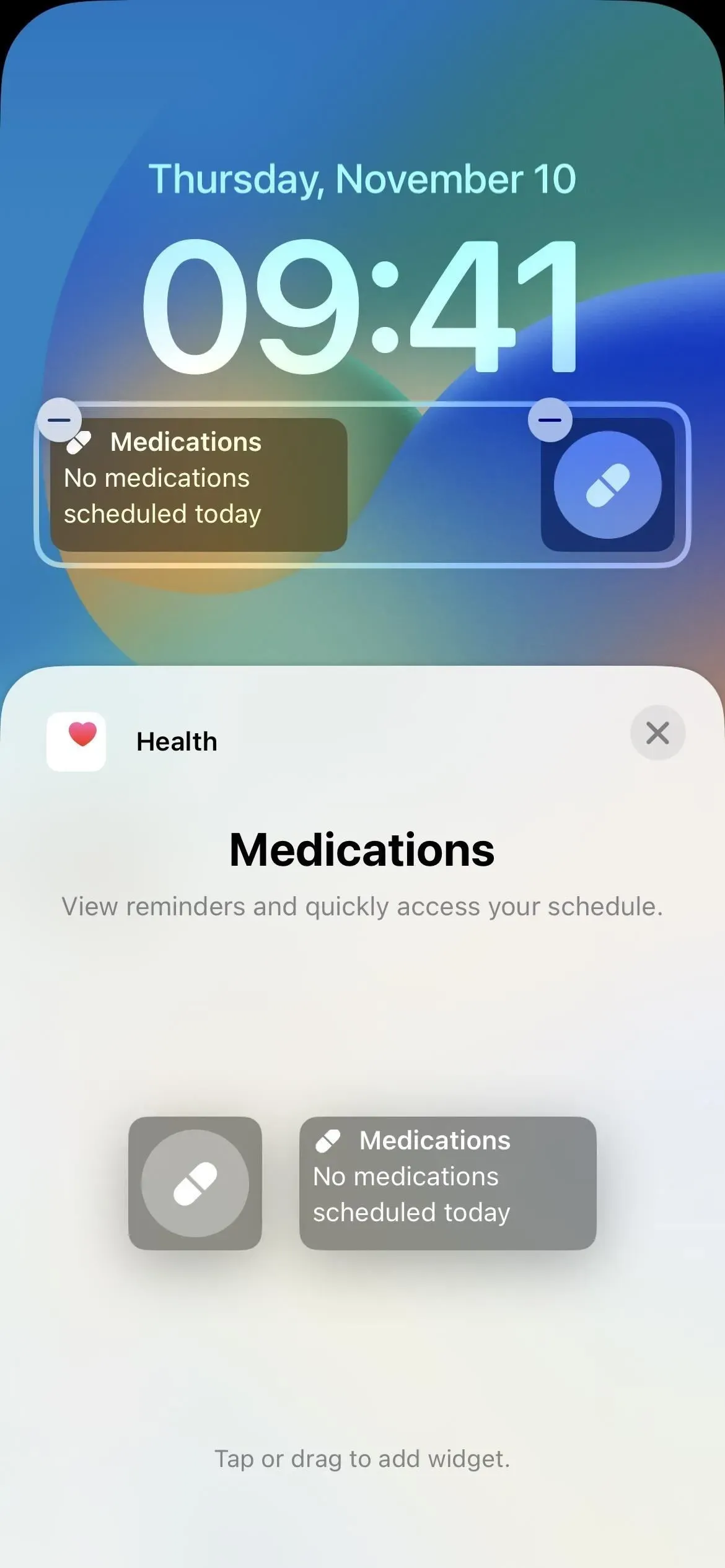
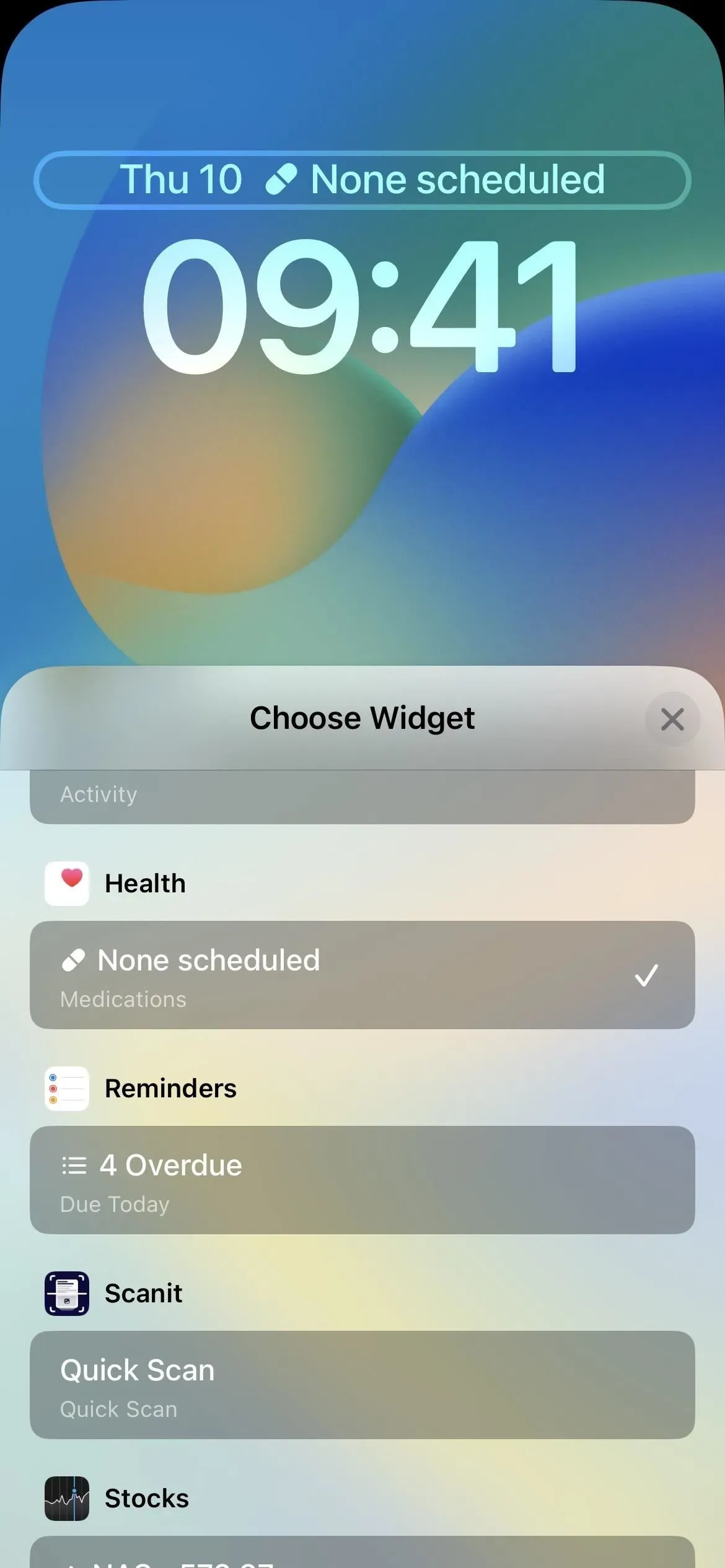
12. Sleep and lock screen widgets
Starting with iOS 16.2, new sleep widgets are also available for the lock screen. They allow you to keep track of how you slept and view your last sleep session. Unlike Medication widgets, Sleep widgets are only available for placement below the current time.
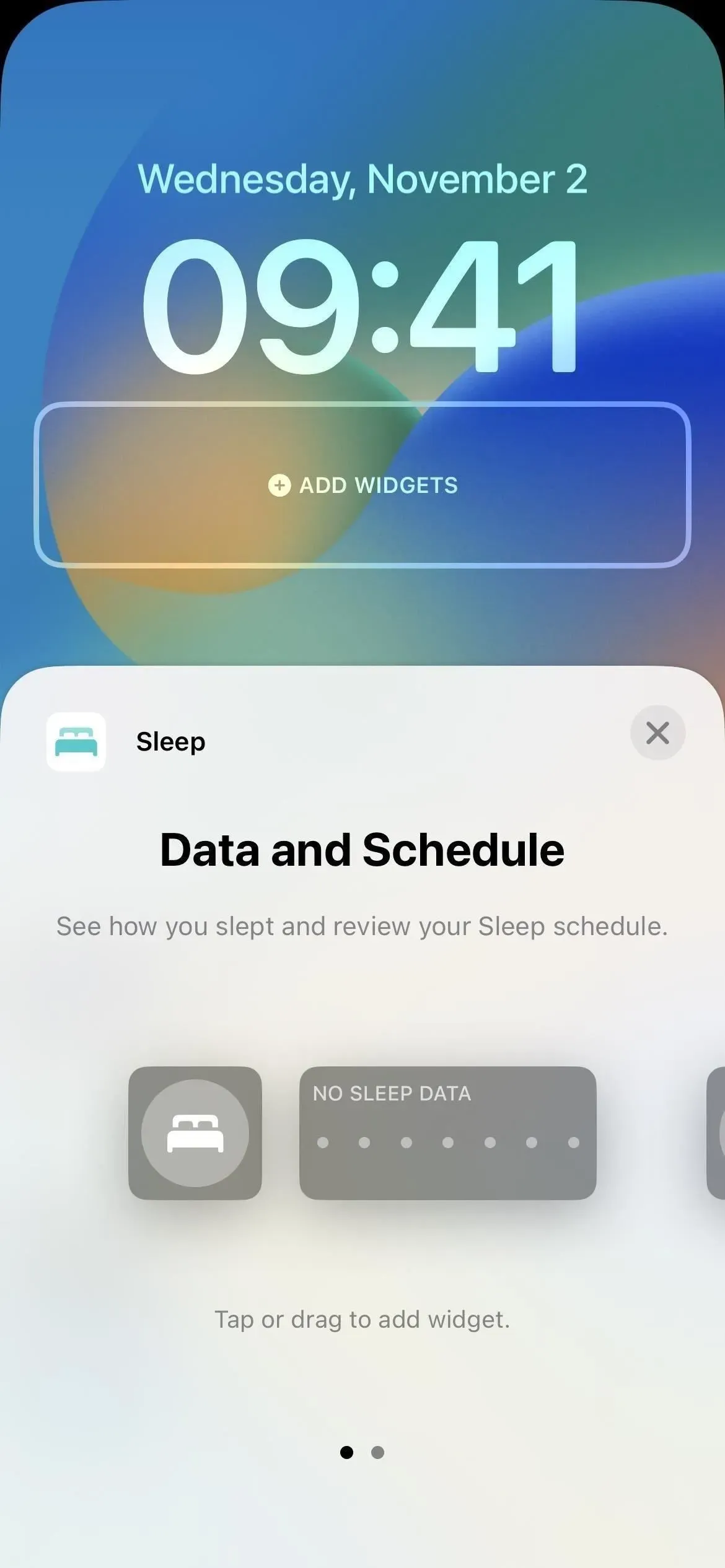
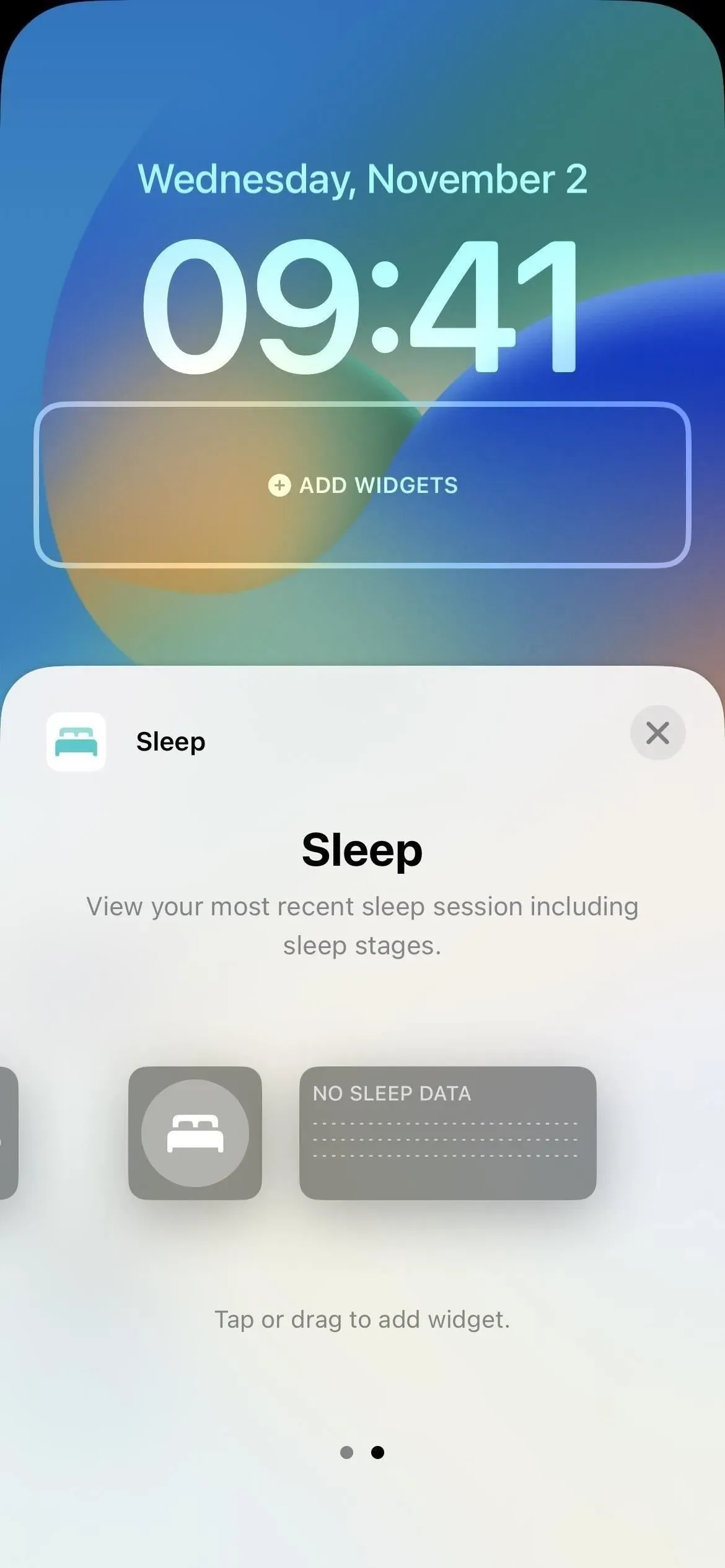
13. Add your audiograms
An audiogram is a graph showing the results of an audiometric test performed by audiologists, otolaryngologists, other qualified physicians, and certified technicians. After a pure tone hearing test, you will receive an audiogram showing the quietest sounds you can hear, at different pitches and frequencies, with the type, degree, and configuration of possible hearing loss.
If the audiogram is not automatically imported from a connected medical records account, you can manually add it to the Hearing category. Click Audiogram, then Add Data. You can add audiograms by taking a photo of the document with your camera, uploading it from your photo library if you’ve done so before, or uploading an image of it from the Files app.
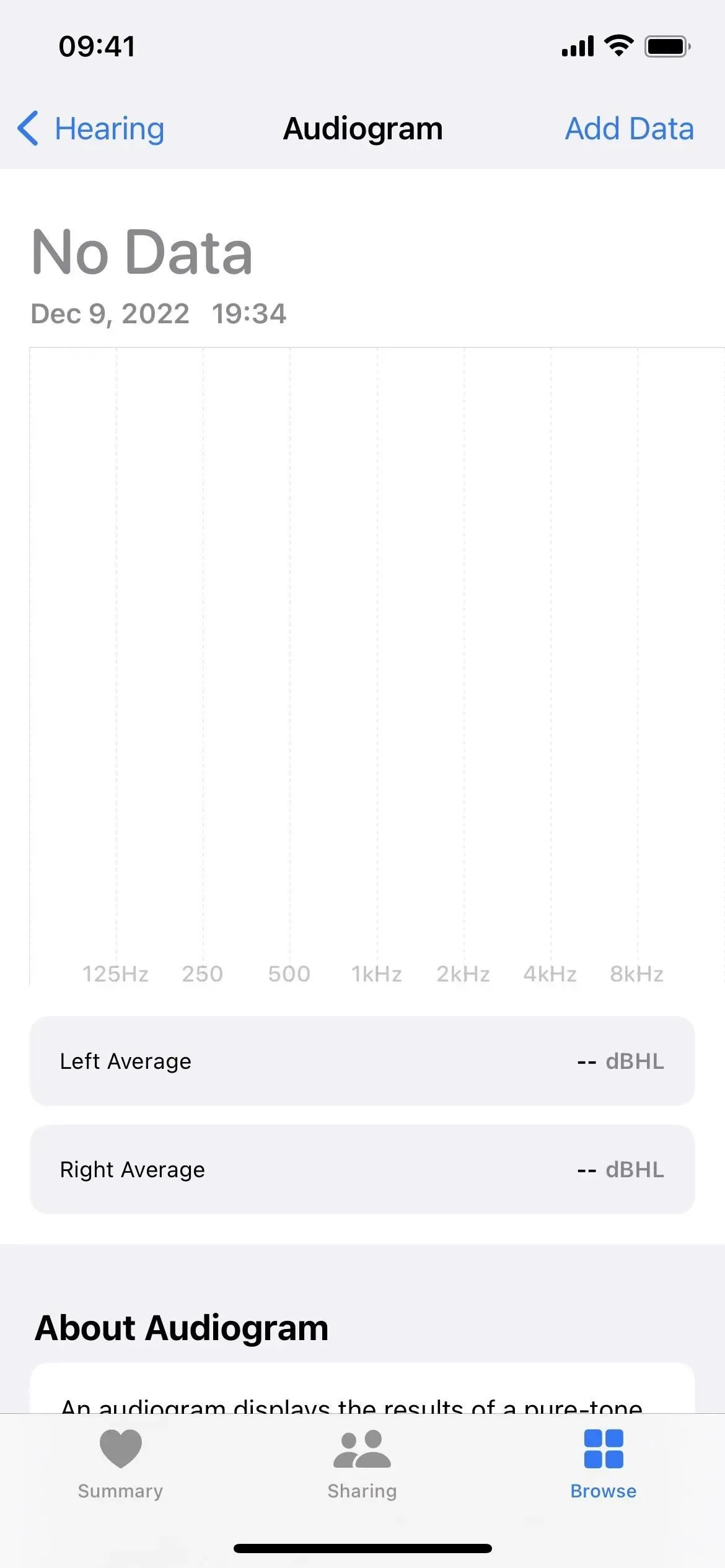
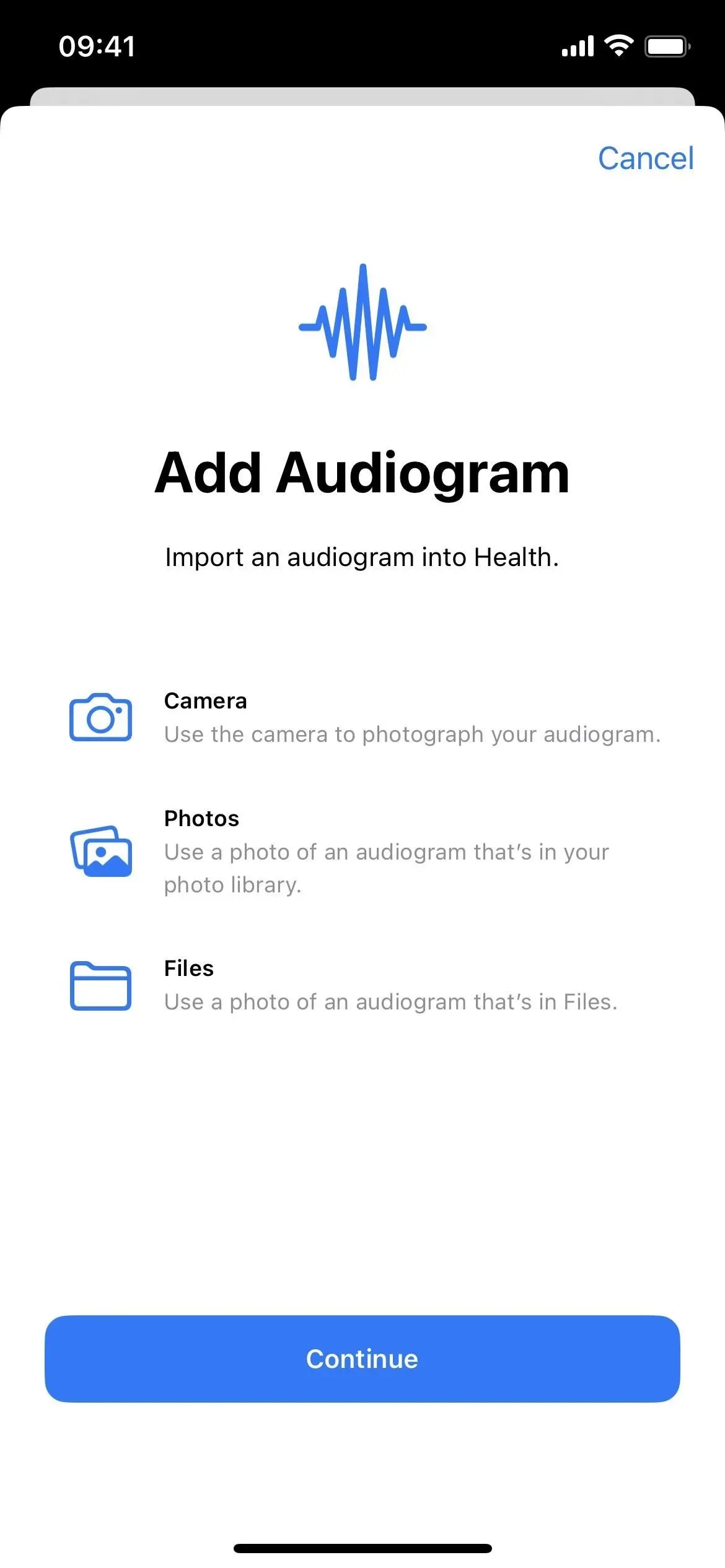
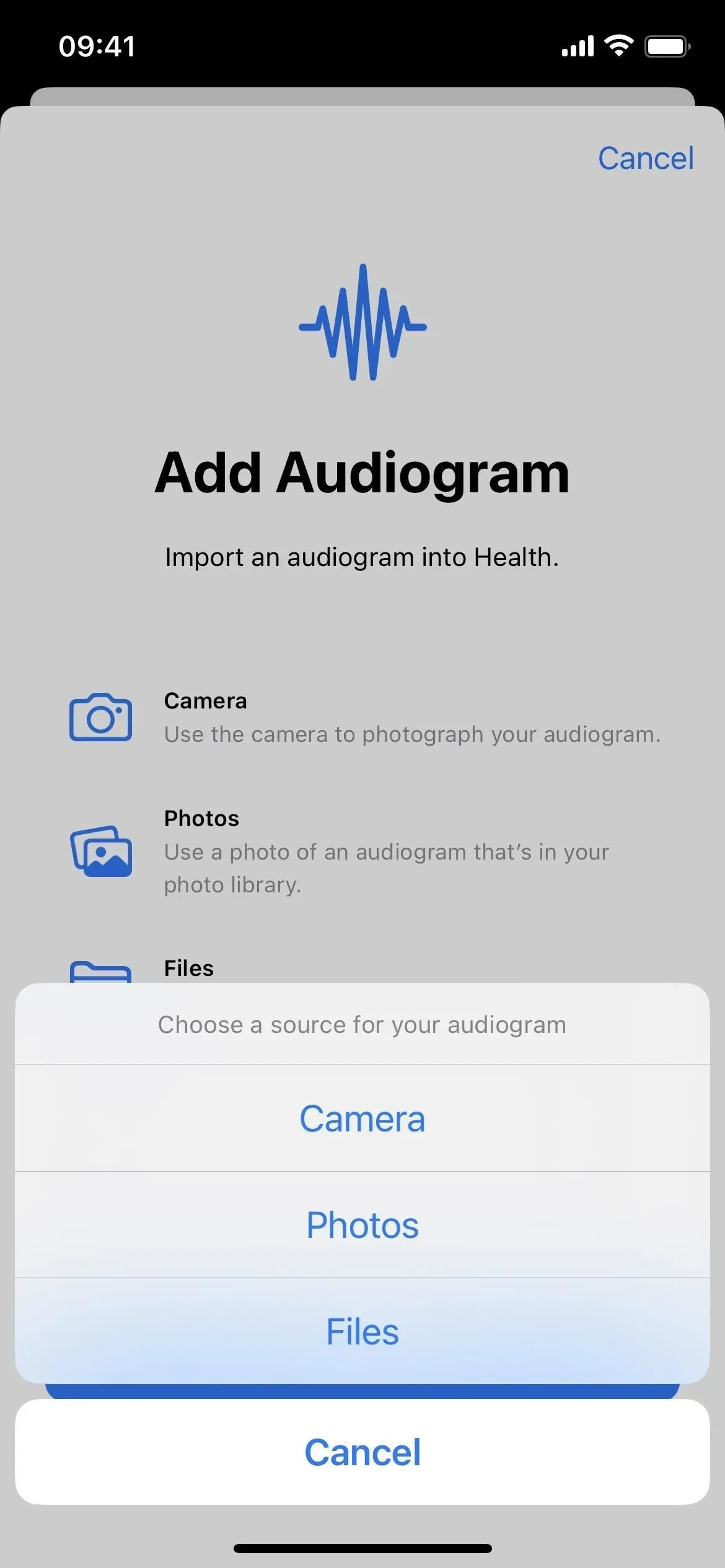
Additional Useful Features for Apple Watch Users
If you have an Apple Watch, watchOS 9 also has some useful health-related features. I won’t list them all, but here are the main ones worth paying attention to:
14. Medication tracking
WatchOS 9 has a new Medicines app, which is part of the Medicines category in the iPhone Health app, as explained above. There you’ll find all your medication information synced to your iPhone, with the ability to log the medications you’ve taken, add new reminders, add new medications, and more.
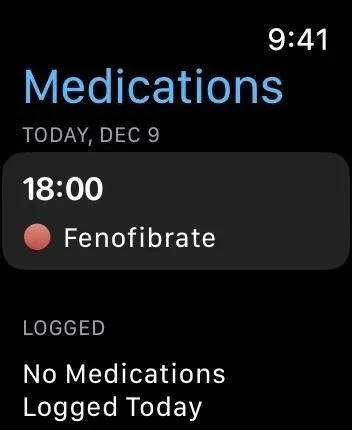
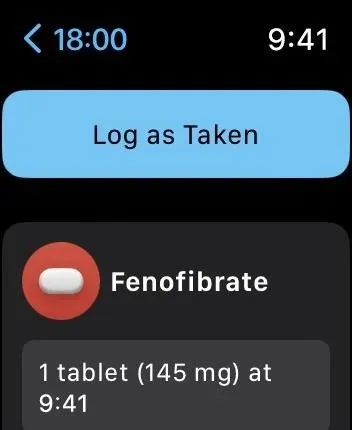
15. Track sleep stages
WatchOS and iOS 16 also let you view your sleep history every night. When you go to bed with your Apple Watch, the app automatically tracks sleep cycles such as REM, Core (light), and Deep Sleep, as well as every time you wake up, and lets you view them later. You can view your sleep stages on your Apple Watch in the Sleep app, and in the Health app on your iPhone, in the Show more sleep data section for sleep mode.
16. Get a history of atrial fibrillation
If you have a history of atrial fibrillation, your watch may register signs of atrial fibrillation in your heart. In iOS 16 and watchOS 9, you can now view estimates for when your heart showed signs of atrial fibrillation. According to Apple, the Health app on your iPhone can help “identify lifestyle factors that may be affecting your condition.”