For decades, people have worked in offices because it has its benefits, such as working in a team, getting to know old and new colleagues in person, the ease of building working relationships, maintaining a work-life balance, easy collaboration, and more. This is why companies like Apple are asking employees to be physically in their offices.
However, some jobs are designed to be done from home, and several companies such as Twitter, Reddit, Spotify, Atlassian, etc. have allowed their employees to work from home (WFH) permanently. If you work from home, here are Mac and iPhone tips, as well as some general tips to help you do your job well while keeping you healthy and your employer happy.
1. Make to-do lists your best friend
People, myself included, tend to dismiss the importance of a to-do list. We tend to think that we can keep all the tasks in our heads and complete them without forgetting. For some, this may be true. But since I’ve been working from home for the last 17 months, I’ve realized how useful a simple to-do list is!
Jot down your daily or weekly to-dos on a piece of paper or in your iPhone/Mac note-taking app or to-do list app to document them. A small flag will prompt you to complete the task and tap it to mark it as completed. When you do this, you get a sense of accomplishment and feel empowered to move on to the next item on your to-do list.
So, every Monday or before you start your daily work, open the To-Do List app or the built-in Apple Notes app and create a to-do list. Check them off when you’re done.
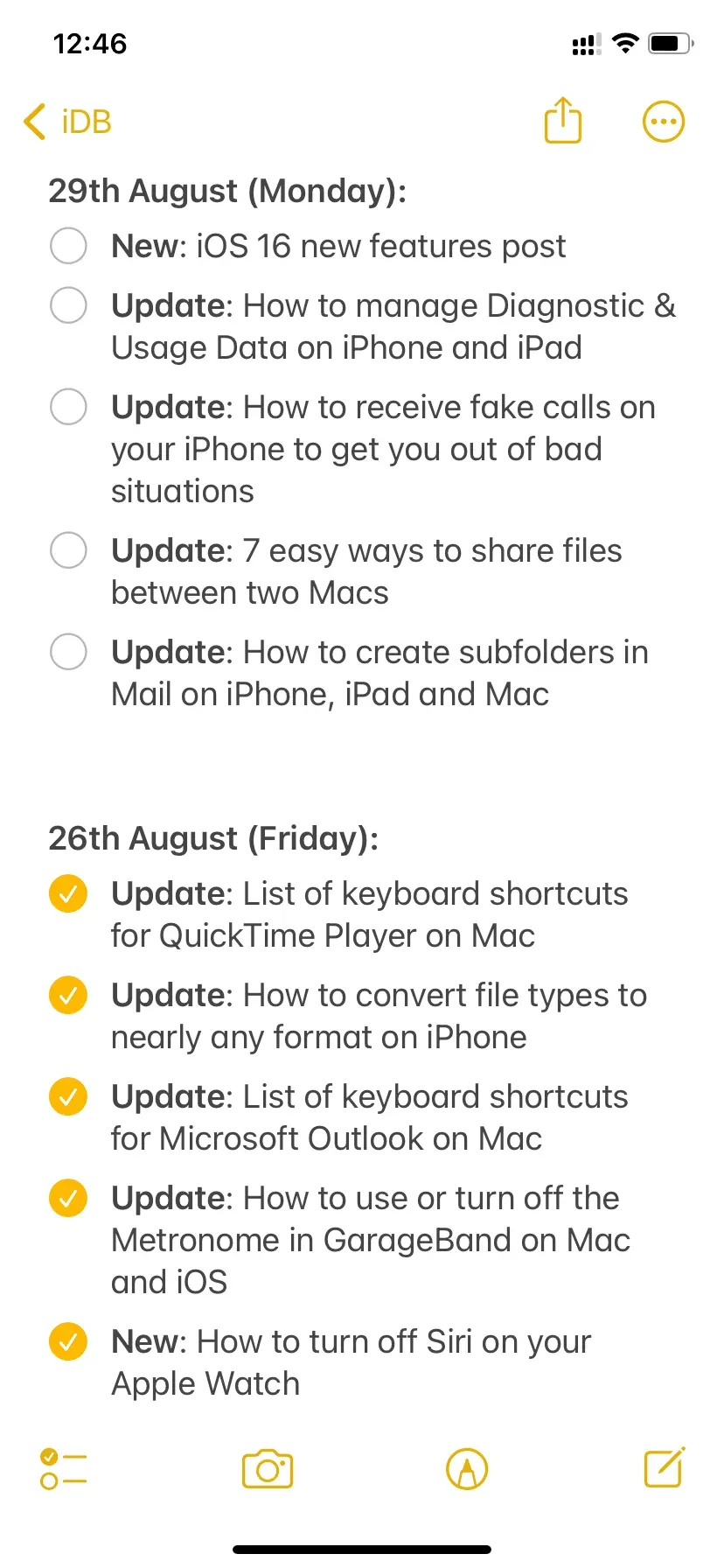
2. Eat the ugliest, biggest frog first
Every day you have several tasks to complete. Some of them may be more difficult than others, and you can choose to postpone these difficult tasks until later in the day or postpone them to the next day. Do not do that! In the morning, when you start work, you are fresh and not burned out. Try to finish the most difficult work first, and then move on to the less difficult.
There is a very famous book Eat That Frog! 21 great ways to stop procrastinating and get more done in less time. Here is an excerpt from Amazon:
There’s an old saying that if the first thing you do every morning is eat a live frog, you’ll get the satisfaction of knowing that it’s probably the worst thing you’ll do all day. Using “eat that frog”as a metaphor for the biggest challenge of your day – the one you’re most likely to put off, but also probably the one that can have the most positive impact on your life.
3. Change your display settings to suit your needs
You’ll quickly get tired and experience eye strain and headaches if your Mac or iPhone’s screen isn’t set to perfection.
First, make sure a light bulb or sunlight isn’t shining directly on your Mac’s screen, making it painful to stare at for hours.
Second, Mac and iPhone displays should be set to comfortable brightness levels. Plus, you can experiment with additional features like True Tone, Dark Mode, Night Shift, and Color Filters to see what works for you. Here’s how:
On iPhone: Choose Settings > Display & Brightness. For more display settings, go to Accessibility > Display & Text Size.
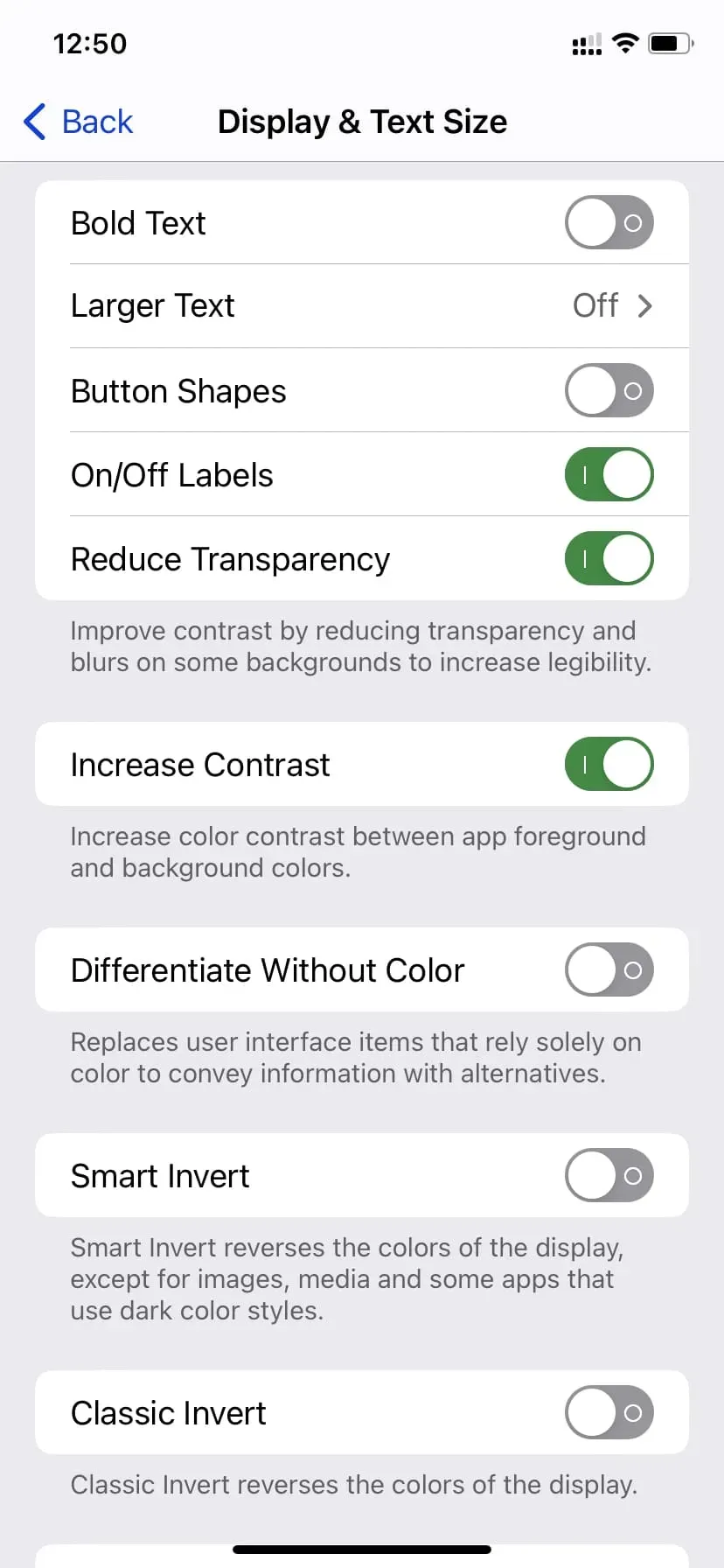
On Mac: Go to System Preferences > General to customize appearance, accent colors, and highlight colors. For other settings, you can explore the “Desktop and Screen Saver”and “Dock and Menu Bar”options. Finally, go to System Preferences > Accessibility > Display to further customize the display.
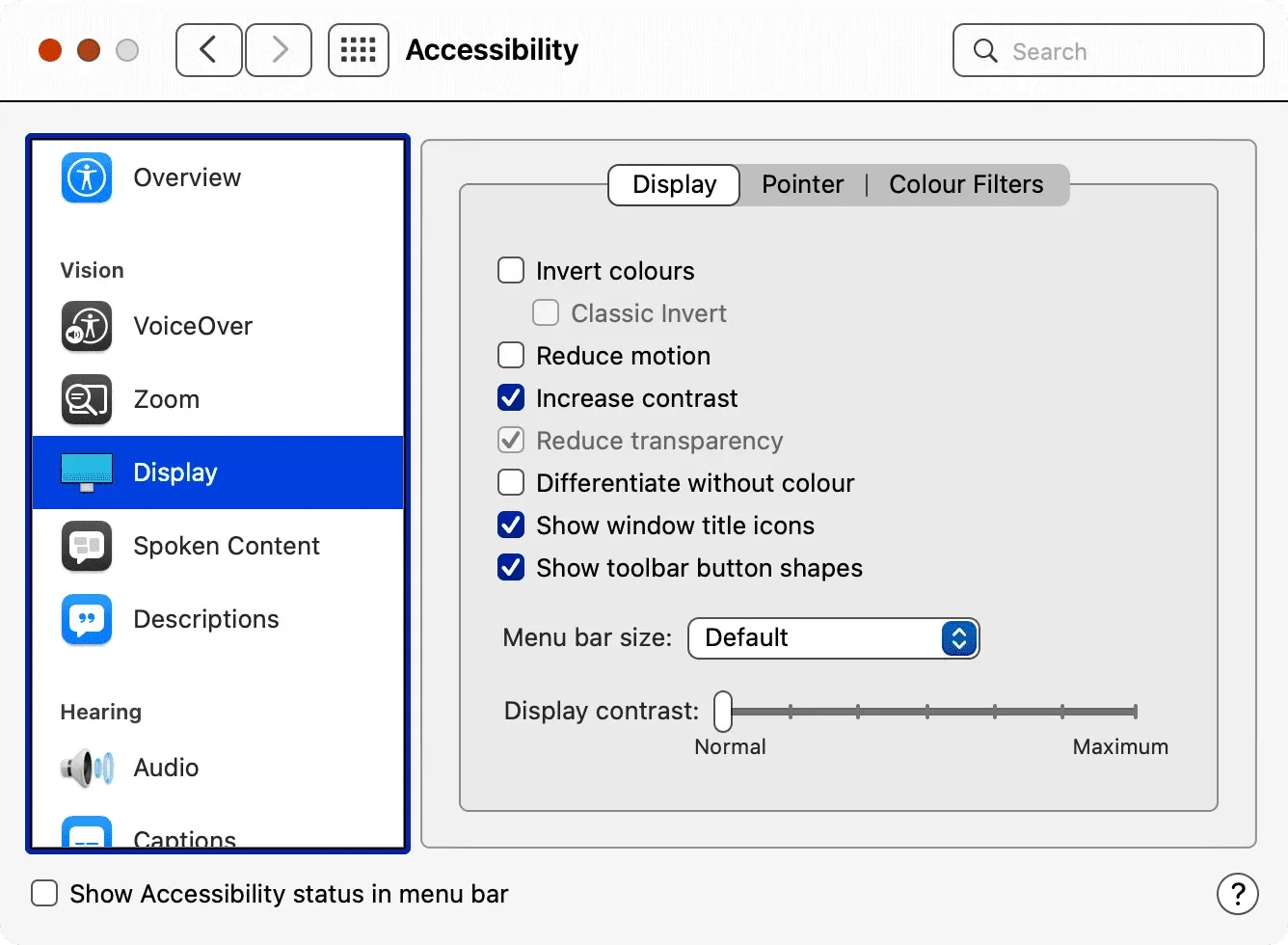
I work 8 hours every day. So, every morning I set a timer for 8 hours and 15 minutes using the Horo app. The ticker is in my Mac’s menu bar, and if some non-office work comes up that I can’t avoid, I just pause (and resume) the timer with just two clicks.
This little thing ensures that I work honestly for the time that my company pays me. Also, it helps me keep track of my remaining time and plan my tasks accordingly. For example, if there is only an hour left, I will not start a new task that may take 2 hours.
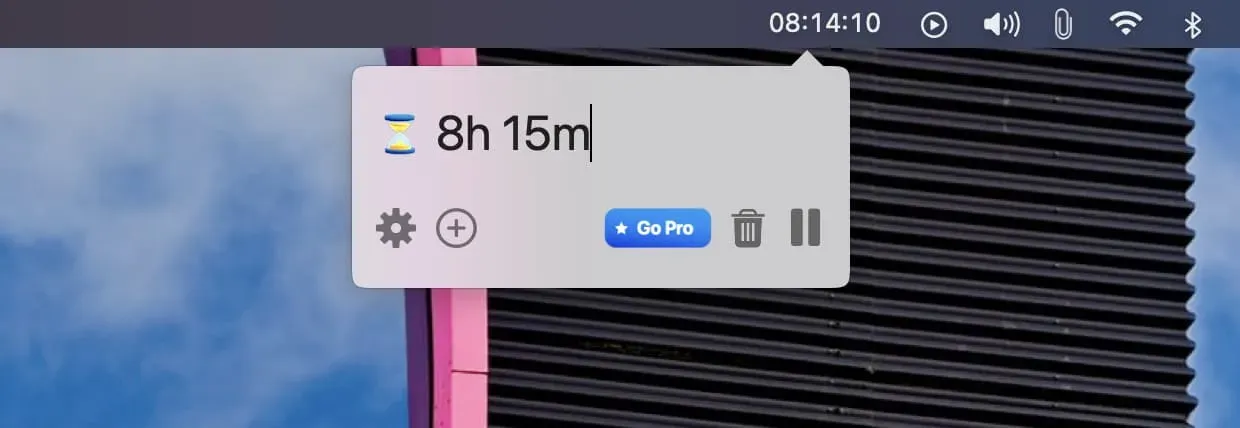
5. Use Multiple Jobs
The use of one space can be overwhelmed by multiple applications and windows. Therefore, to make things easier, I use 4 to 5 jobs. I set up Notes to always stay on Desktop 1, Chrome on Desktop 2, Slack on Desktop 3, and so on. I quickly switch between these apps by swiping left or right on the trackpad with four fingers. Sometimes, especially when dragging and dropping files, I also use the Command + tab to switch between open applications.
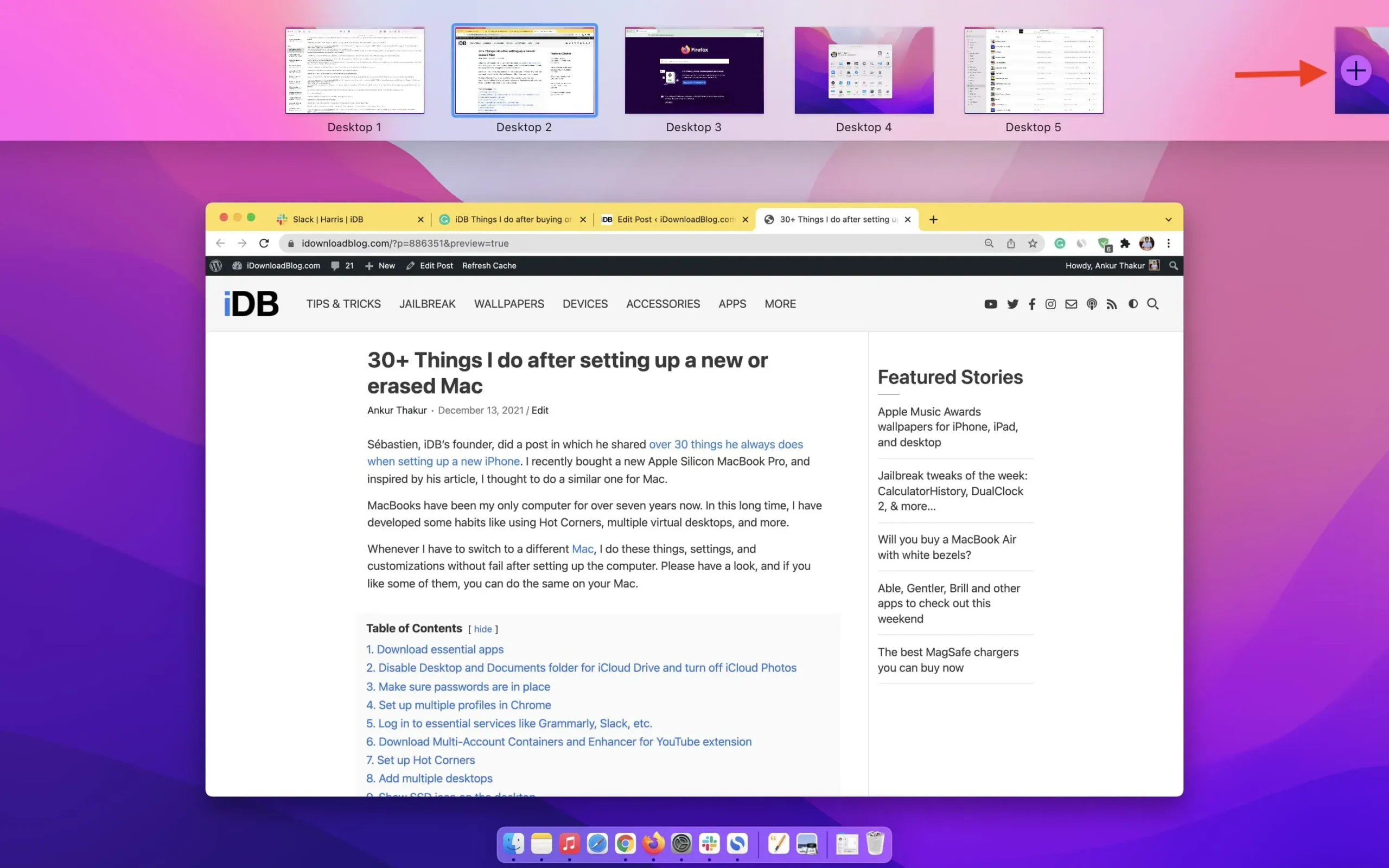
Also, I use Hot Corners to get the most out of my Mac. You can learn how to use spaces and hot corners in this post: 33 things to do after setting up your Mac.
Or, to have an app open in a specific desktop space, right-click/Control-click its name and select Options > This Desktop.
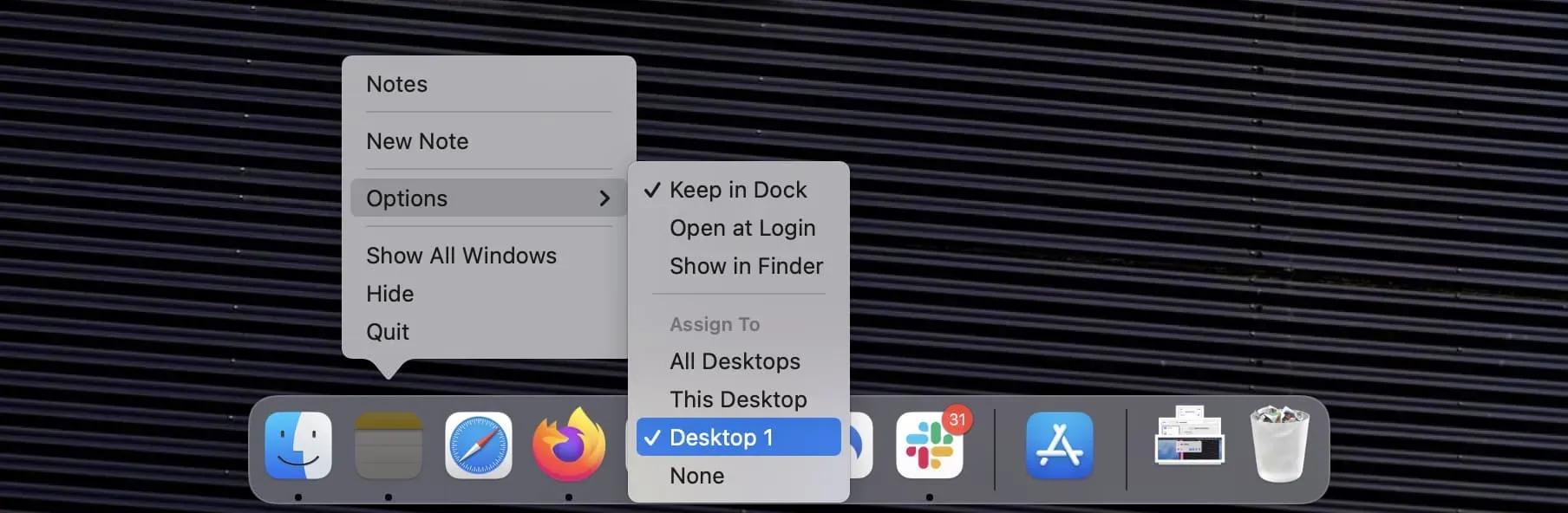
6. Don’t Keep Unnecessary Browser Tabs Open
Fewer tabs means fewer distractions and a cleaner look!
When writing articles, I have to do research on the web, which often results in 15-20 browser tabs. I go through them, draw conclusions, or summarize them in my writing software (Grammarly, Google Docs, Notes, or Simplenote), and then close all those tabs. When I start writing, it’s just one Grammarly or Google Docs tab and a second tab with iDownloadBlog.com.
When working from home, do you often open a new tab or window and use autocomplete for bookmarks or recent history to quickly open YouTube (just by typing Y) or Twitter (just by pressing the T key)?
If so, consider deleting those bookmarks or clearing your history to make it harder for you to quickly access these time-consuming, non-work related sites. You can even sign out of those apps and force yourself not to visit those websites while you work.
Social networking during work hours is not only time consuming, you can also see something you don’t like and influence it. Or you can engage in useless debates and waste a few minutes on this unproductive task.
8. Create a separate work account on Mac
This feature is good for me. You can create more than one user account on your Mac to keep everything separate and focused.
My passwords are stored in Apple iCloud Keychain. At some point, I quit all social media, etc. to focus on my work with iDB. But soon my temptations found that it was easy to log in again using saved iCloud Keychain passwords.
Then I decided to go for a more advanced level and created a separate user account with a different Apple ID. I have no apps installed on this user account and no saved passwords. I manually logged into Slack, WordPress by iDB and Simplenote. Nothing more. The limited resources of this user account help me focus on writing and get my work done on time.
To add a new user account to your Mac and use it, go to System Preferences > Users & Groups.
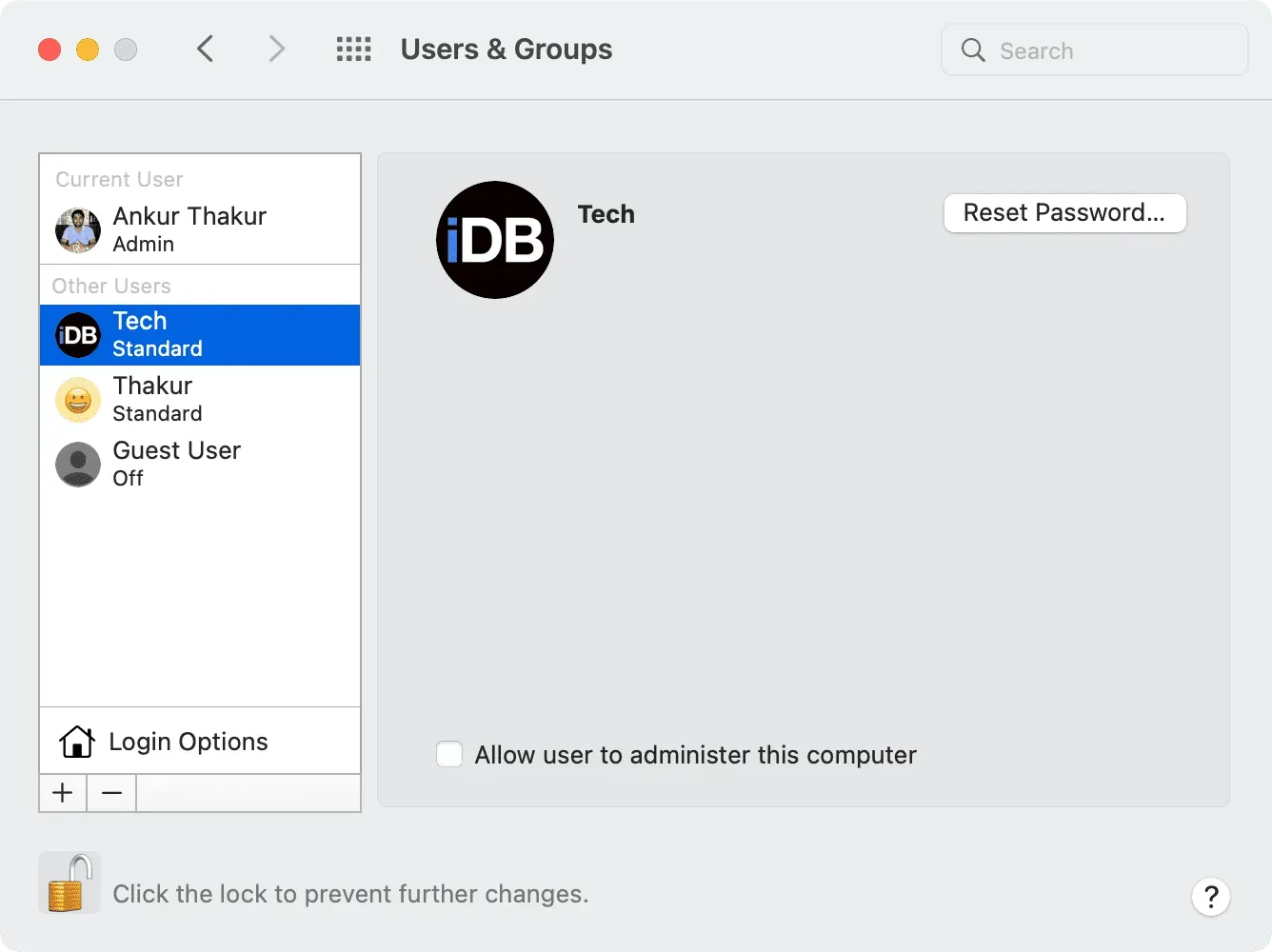
9. Use work focus on your iPhone
Focus Mode in iOS 15 and later can help you be more productive by turning off notifications and tweaking iPhone apps and screens. To use this, go to Settings > Focus and click on Work. Here, tap People & Apps to allow notifications only from certain contacts (such as family members or colleagues) and apps (Mail, Slack, etc.).
In addition to customizing notifications, you can also customize your lock screen and home screen while working from home to limit distractions. For example, you can select only one home screen page to display while you work.
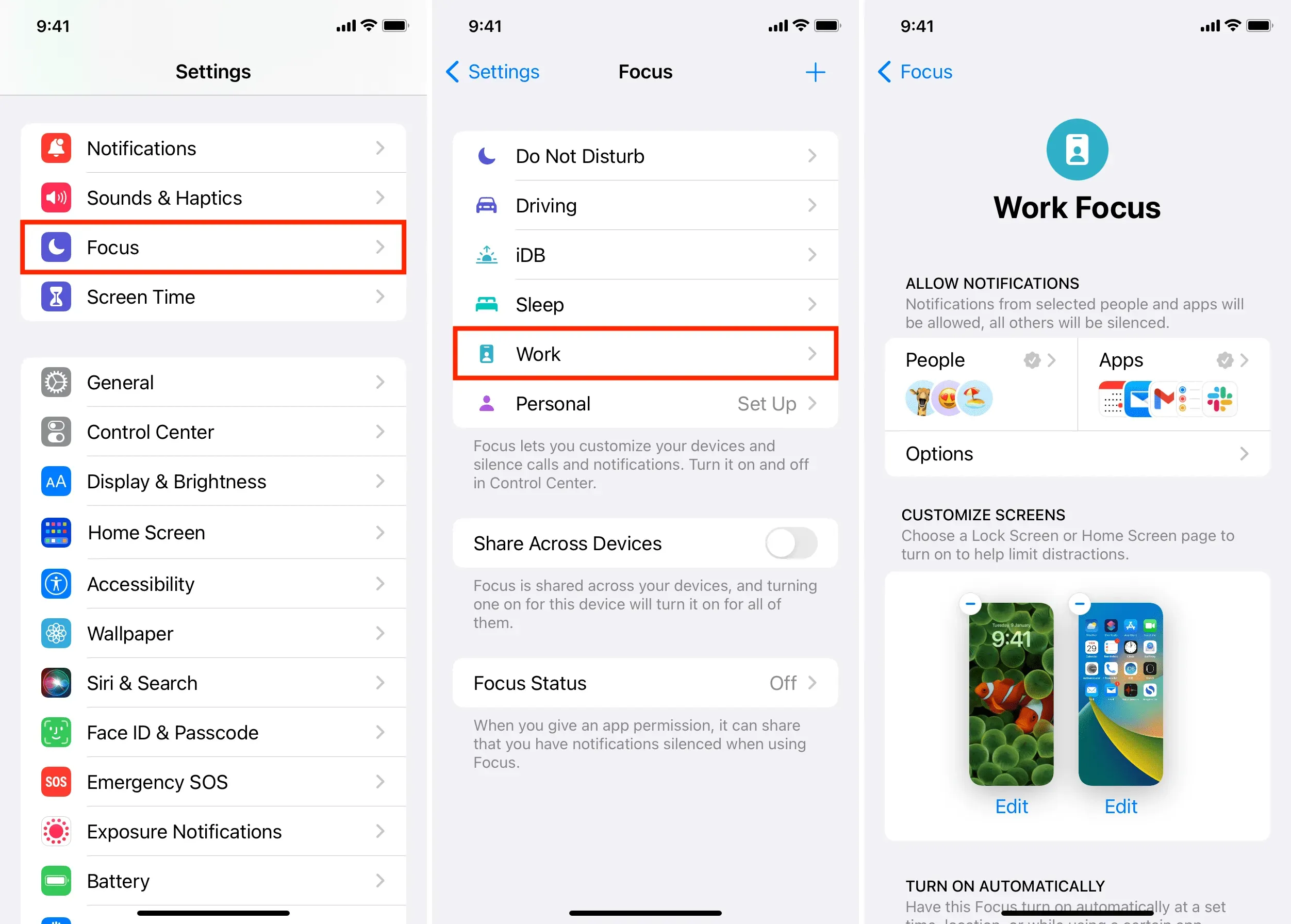
To turn work focus on or off, go to Control Center and tap Focus > Work.
10. Use apps and extensions to improve your productivity
Since I don’t know your industry, I can’t list apps and extensions that might be useful to you. But in general, you should explore the App Store, Chrome Store, or surf the web and install apps and extensions that will help you be more productive and reduce distractions. This can be anything from a simple note-taking app that lives in your Mac’s menu bar (like Tyke) to a clipboard manager that saves all your recent clipboards (like CopyClip).
11. Set Daily Screen Time Limits
Screen Time on Mac and iPhone can set daily time limits for certain apps or app categories to minimize usage.
12. Block unproductive websites you seem to be addicted to
In offices, managers and colleagues might walk past your desk, or a nearby security camera might capture what’s happening on your computer screen. In addition, offices often block certain sites. But at home there are no such restrictions, and you are free to do whatever you want.
13. Schedule email, text messages and Slack messages
If, due to time zone differences or other necessary, unavoidable reasons, you have to send an email or message outside of your normal business hours, just schedule it.
14. Don’t make excuses to ignore group calls and join meetings
Once you ignore a call or meeting, you will gain confidence and be tempted to do the same next time.
Over time, refusing to participate in business calls can become a habit. This will reduce your productivity and make you a less engaged employee in the eyes of your boss, leader, manager, HR, etc.
So when you’re working from home, be sure to get involved and actively be part of the team, even if you’re present through a screen.
Make sure you restart your Mac and iPhone regularly and set your video calls and office apps to update automatically.
15. Use hourly Standing Time on Apple Watch.
It is vital to get up and walk for a minute or two if you have been constantly sitting while working at home or in the office. If you have an Apple Watch, make sure it has the Time to Stand hourly reminder turned on. You can do this in Apple Watch Settings > Activity and turn on Parking Reminders.
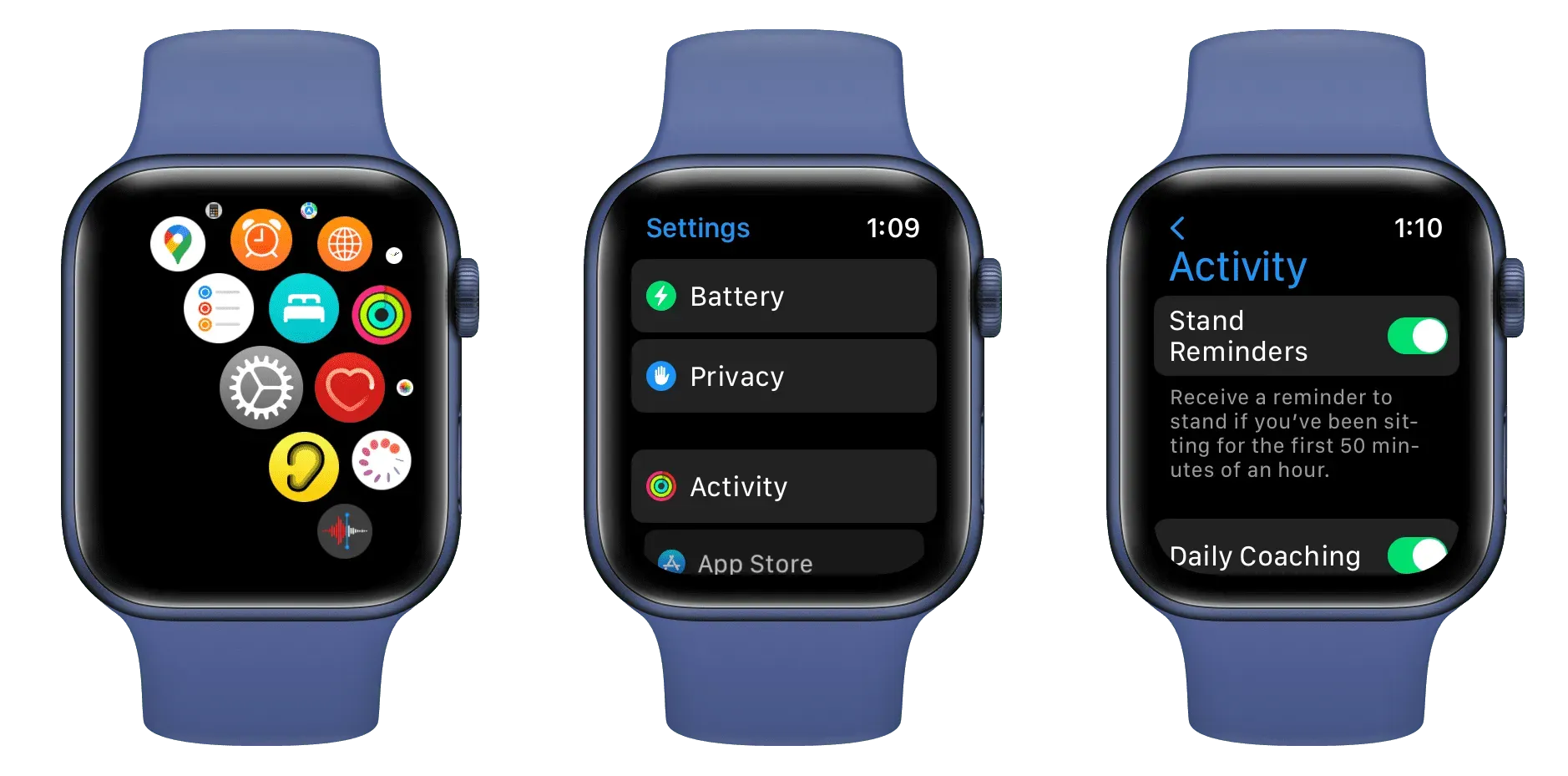
After that, if you sit continuously for an hour, your watch will prompt you to get up for a minute and walk around.
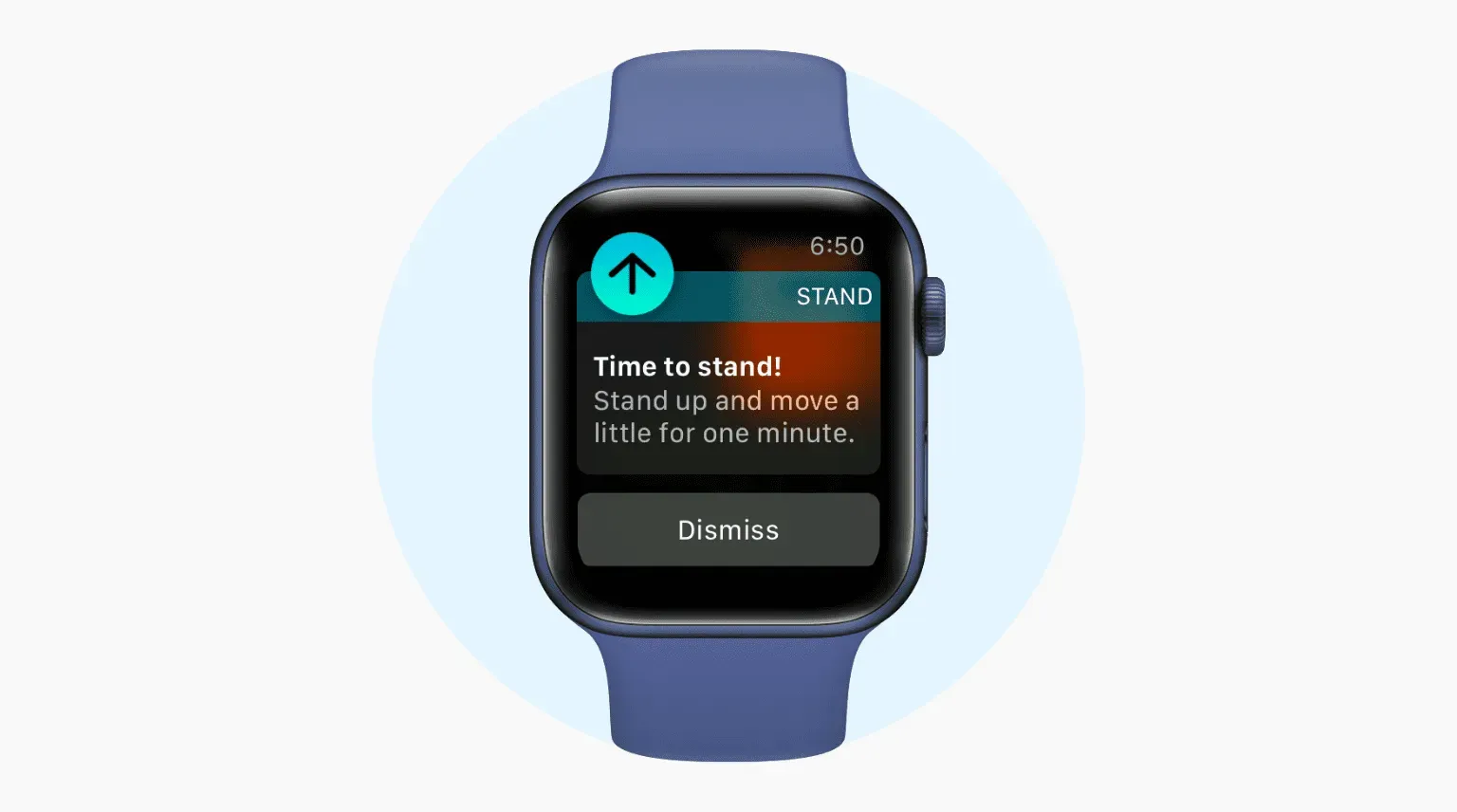
If you don’t have an Apple Watch, use the Reminders app for iPhone or Mac to set a recurring hourly reminder to get up and get moving.
16. Don’t Always Wear AirPods
While working from home, you must answer calls and attend video calls. AirPods or Bluetooth headphones are ideal for this.
However, don’t get into the habit of wearing your AirPods all the time without use. When you’re done talking, take your AirPods off and let your ears breathe and relax.
Wearing AirPods for hours every day can cause pain, headaches, and even allergies!
17. Schedule your music
Let’s face it, many of us love to listen to music while we work. But you must set some rules. That’s what I think:
- No podcasts, as they require your attention to listen and therefore you can’t meaningfully focus on your work.
- Do not start listening to music in the morning when you start your daily activities. It’s because your mind is fresh in the morning and I think it’s best used while peacefully working on your office assignment.
- Music is a good idea after dinner or at the end of the day.
- Don’t spend too much time looking for the right songs to play while you work. Instead, take some time out and create an office playlist of your favorite songs.
18. Stop Using Picture in Picture
There can be two groups of people: those who think that picture-in-picture (PiP) helps them watch videos and work; and others who feel it creates unnecessary comfort that ultimately interferes with work.
I have used the excellent Enhancer for YouTube extension for a long time to have fantastic PiP support in the Firefox browser on my Mac. But recently I realized that watching something while working interferes. So, I removed this extension from my browser and stopped using the built-in PiP feature. You can do the same on your iPhone to disable automatic picture-in-picture.
19. Set a sleep schedule
Your iPhone can help you calm down before bed, send you a sleep reminder, dim your lock screen, turn off notifications, and wake you up at the right time the next day. This is possible by setting a sleep schedule on the iPhone.
20. Other tips
In addition to the technical tips above, here are a few to help you get through the day comfortably while working from home.
Keep your smartphone away
Stick to your computer and keep your iPhone away if you have a habit of checking Instagram, WhatsApp, iMessage, etc. very often.
Moisturize yourself
Take short water breaks to stay hydrated and stay healthy.
Train your eyes to reduce tension and headaches
WebMD and the Kraff Eye Institute have helpful posts on eye exercises. Here are three of them:
- Working on a Mac or iPhone, we don’t blink or take our eyes off the screen. This dries out the eyes and leads to problems. So blink more often to hydrate them.
- Move your eyes vertically and horizontally for about 30 seconds after working for a while. This eye exercise can help relieve eye pain.
- The 20-20-20 Rule: Every 20 minutes of staring at your computer, take a 20-second break and focus on something that is 20 feet away from you.
Tell your family WFH ≠ holiday or weekend
When you work from home, you stay at home, and your parents and spouse may be tempted to assign you small tasks. While these little distractions don’t take up much of your time, they can add to and ruin your workflow and focus. So set a house rule that working from home doesn’t mean you’re constantly available for menial work.
Get a fast internet connection
No one likes connection drops, blurry video call quality, and slow file downloads. Your home Wi-Fi may not match the high speed office Wi-Fi. But make sure it’s something that guarantees you time off from working at your home desk.
Invest in a Wi-Fi Router Power Supply or UPS
If you live in an apartment building without backup power, or in a country where power outages are common, invest in a UPS backup battery for your router. They are usually inexpensive and can easily keep Wi-Fi running for 2-4 hours even when there is no electricity.
Advice. When purchasing a UPS backup battery, make sure you see the input numbers on your Wi-Fi router’s power adapter and what the power supply supports.
Don’t clutter up your desktop
In my experience, a clean, clutter-free desk is essential to enjoying working from home. Remove unnecessary items from your desk and make it a clean workspace so you can focus better.
I also charge my MacBook and iPhone overnight to avoid tangled wires while I work. You can try the same. But if your devices don’t have a backup battery to keep them going all hours, spend some time managing cables to keep things cleaner.
Invest in a comfortable chair and desk
Finally, it is crucial to invest in a chair and table that will make long hours of sitting easier. Convenient setup will not interfere with starting work every day.
Try to keep the screen of your MacBook or external monitor at the same level as your head so you don’t have to bend your neck to look up or down.
Working from home just got easier!
These were some technical and general tips that will ensure you have a pleasant and productive work at home.
At first, sitting in shorts and a t-shirt while working from home can feel pleasant. But after a few months, you can become monotonous and unproductive. So make sure you do things that don’t burn you out and keep you healthy while working from home.
To break your daily routine, you can also try working from a nearby library or co-working space once or twice a week. This will provide human interaction and an environment different from your normal day to day setup.
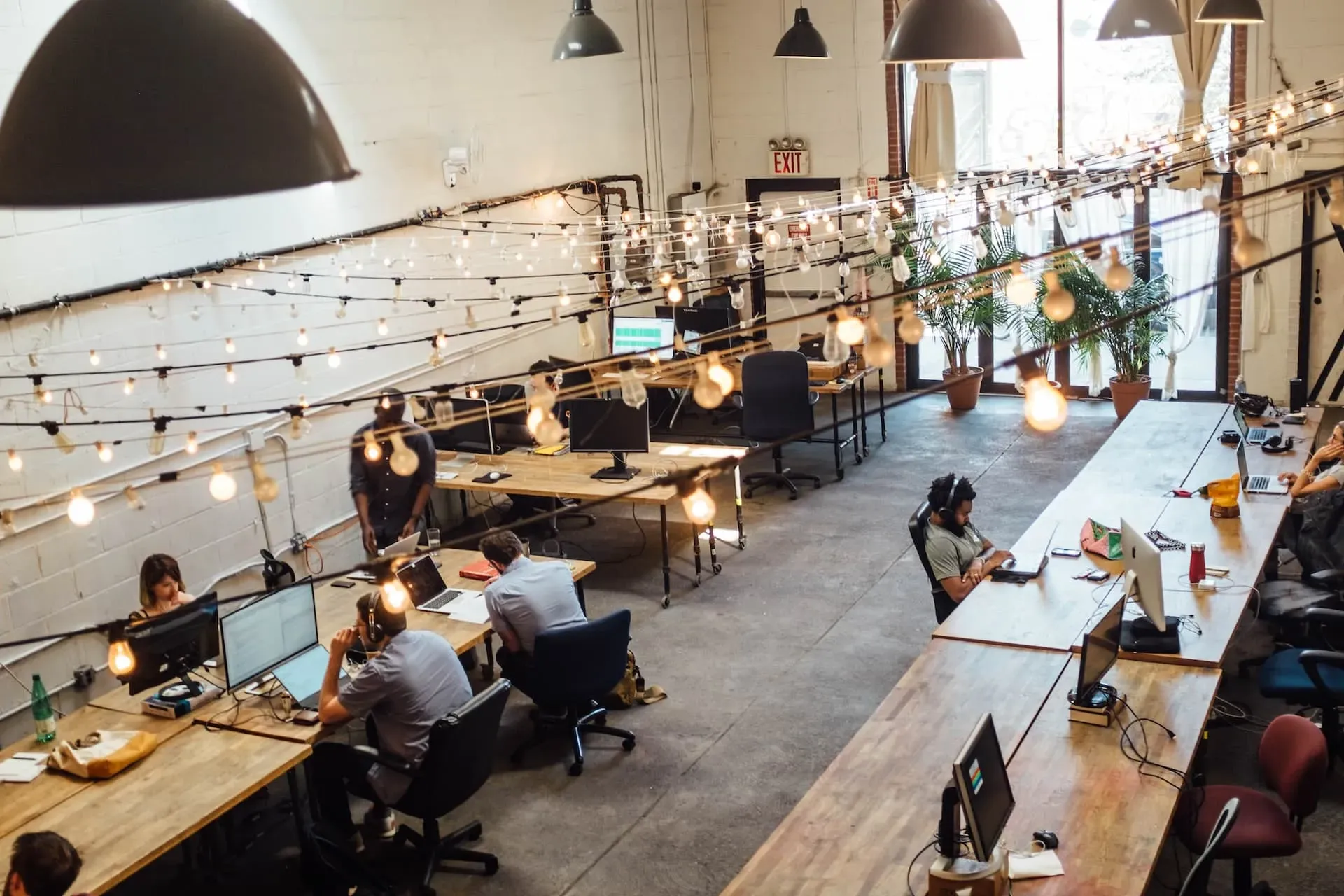
Finally, I would subscribe by saying don’t do everything you read on social media or online (including this post). Follow what other people say, but experiment and only use what works for you. Everyone has different jobs, settings, and resources, so tips for working from home can’t be generalized into a template.


