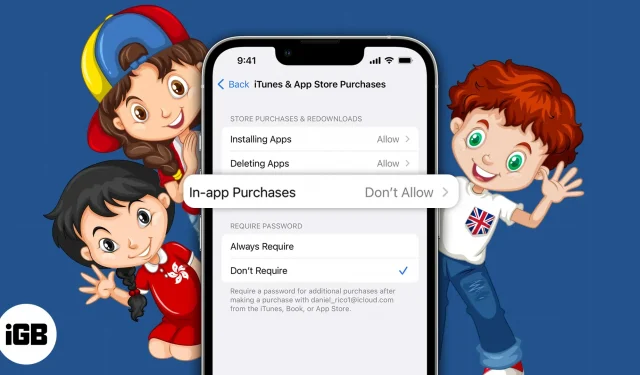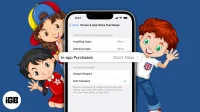Things you should know:
- The Screen Time feature allows you to prevent in-app purchases.
- Family Sharing lets you turn on the Ask to Buy feature, which ensures that no in-app purchases are made without the Family Sharing organizer’s approval.
- You may also use third-party parental control apps at your own risk.
Money is earned by hard work, but children are not yet mature enough to understand this. Thus, there is a good chance that they will be tempted to buy new and expensive apps available in the App Store. In this post, we will look at three ways to prevent your kids from buying apps on iPhone and iPad.
1. Disable in-app purchases
Enabling limits is one of the easiest ways to prevent kids from buying apps from the App Store. You can do this by deactivating in-app purchases using Screen Time, but first make sure you have Screen Time set up.
Use screen time to prevent in-app purchases
- Launch the Settings app on your iPhone.
- Go to Screen Time.
- Click Content & Privacy Restrictions ➝ turn on Content & Privacy Restrictions.
- Select iTunes & App Store Purchases.
- Select In-App Purchases.
- Set to “Do not allow”.
2. Turn on the “Ask to buy”option.
The Ask to Buy option is only available if you have Family Sharing turned on.
As a parent or guardian, you can use your iPhone to accept or decline an app purchase request. However, keep in mind that it is enabled by default for members under thirteen, and you can only set this feature for underage members.
Note. The Ask to Buy feature is deactivated when the child reaches the age of 18.
Turn on Ask to Buy on iPhone.
- Go to Settings → tap Apple ID (your name).
- Select Family Sharing.
- Select a family member’s name → tap Ask to Buy. On iOS 15 or earlier, tap Ask to Buy → a family member’s name.
- Turn on Require purchase confirmation.
Approve or reject a purchase request
- When a family member submits a purchase request, you’ll receive a notification.
- Click on the received notification.
- Select “Approve”or “Reject”.
If you click Verify, you will need to sign in with your Apple ID and password to complete the transaction.
Once you purchase the app, it will start showing up on your child’s iPhone or iPad. Also, if you choose to share purchases, the app will be available to the rest of the family.
Note. Rejected or declined requests are deleted after 24 hours on iOS/iPadOS 16.1 or earlier.
3. Third Party Apps for Parents
While the above measures will certainly prevent your children from making any in-app purchases in the App Store, they will not keep your children completely safe.
Here are the best parental control apps for iPhone and iPad to keep your kids safe from technology. With these apps, you get AI-triggered security alerts, block content remotely, control your child’s Internet sharing, and more.
Completion…
I hope this article helped you prevent your child from making purchases from the App Store on iPhone or iPad. If you have additional questions, please leave them in the comments section below and we will respond as soon as possible.