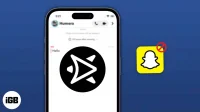If you use Snapchat, you know that the only way to save a Snap/Story is to take a screenshot. However, the catch is that the app notifies the user whose story you are taking a screenshot of! This can be a problem if you don’t want the other person to know that you are saving their photos. Don’t worry! We have something to help you.
Here are some tricks on how to take screenshots on Snapchat without them knowing. But first update Snapchat to the latest version.
- Use Another Phone to Capture Snap
- Snapchat recording without notification using Mac
- Use the screen mirroring feature
1. Use another phone to capture Snap
If you have a spare phone, you can use it to take a picture of a Snapchat story or record it without them knowing. While it won’t take high resolution screenshots, it’s still a possible workaround.
I recommend recording your screen as you may not be sure of the length of the snap. Also, you only have one chance to play the snap, which will notify the sender again.
2. Record Snapchat Without Notification Using Mac
- Connect your iPhone to Mac and open QuickTime Player using Spotlight search.
- Then click File → New Video Recording.
- Click on the dropdown arrow next to the record button and select your iPhone as the camera input.
For camera and microphone input, select your iPhone. You should see your phone screen on your Mac. Finally, start recording your iPhone screen on your Mac and start viewing the snaps.
If you need more help, follow this step-by-step article to record your iPhone screen.
If you don’t want to video record snapshots and want to take screenshots instead, follow the initial steps and press Command + Shift + 4 on your Mac instead of screen recording. Then press the spacebar and take a screenshot of the QuickTime window.
3. Use the screen mirroring feature
Use this Snapchat trick to take a Snapchat screenshot without notification if you want. So, to cast your phone to an external device, enable the Screen Mirroring option in your iPhone’s Control Center. Then record a picture from this external device. However, it is a bit riskier as the results are mixed. Some senders received screenshot alerts, while others did not. So try it with your friend to see if it’s successful or not!
What methods no longer work on Snapchat?
- Recording your screen: Your iPhone has a built-in screen recorder. So, you might consider recording your iPhone screen while using Snapchat and saving the recordings as videos. But it’s not. We tried screen recording and it sends notifications!
- Enabling Airplane Mode: This is an old trick that can work on older versions of Snapchat and iOS. But not now! You might think that Airplane Mode turns off all networks, so how is Snapchat able to send screenshot notifications? Actually, Snapchat is preloaded. Therefore, the server will know about your activity in the application.
- Clearing App Cache: Most old Snapchat users have done the trick. After disconnecting from the Internet, you take a screenshot and then delete the cache. Thus, there should be no record of your activity when the app was reconnected to the internet. But for now, Snapchat has closed that loophole.
FAQ
Yes, you can only save snapshots with no time limit. But it will be stored in Snapchat and not on your device. To save a snapshot in a chat, swipe up or press and hold while viewing. The same is possible on the chat screen after viewing the snap. Obviously, the sender of the message will see that you saved it.
It’s not illegal in quotes, but it’s a breach of privacy. If someone sends a snapshot with a time limit, they obviously don’t want you to save it. So think twice before taking screenshots.
Separation…
On iPhone, there is no easy way to take a screenshot on Snapchat without them knowing. But there are also non-standard solutions. Remember that Snapchat can update its security patches at any time. So, what works today may not work further, thus causing confusion. Also, I do not recommend or support taking screenshots of anyone’s Snap!