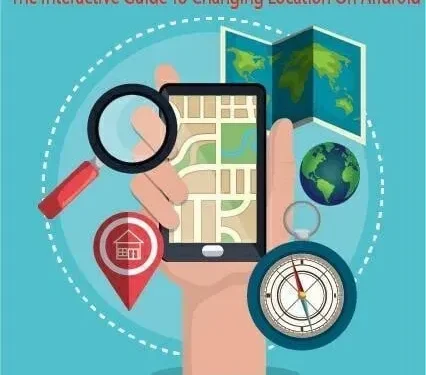Let’s say you want to access Netflix videos, use Snapchat to access location-based filters, and hide your location when you play games that are only available in another country, like Pokemon Go. This is only possible if you want to change the location on Android. But do you know how you can do it?
GPS and VPN apps can spoof your location on your Android phone. However, most GPS spoofing apps lack basic features and cannot effectively change your IP address.
As a result, you may be locked out of certain applications or your security may be compromised. In this interactive guide, I will show you how to change the location of your Android device and introduce you to some reliable GPS and VPN apps.
Methods for changing location on Android
- Change Location on Android with Free Fake GPS Location Apps
- Use VPN App to Change GPS Location on Android
- Change location via Dr. Fone’s virtual location
- Change your location on Android through a proxy server
1. Change location on Android with free fake GPS location apps
We are using Fake GPS Location in this tutorial as it is easy to set up and has a good user rating. Regardless of which app you choose, the settings should be the same.
1. Install a Fake GPS Location App
You don’t need to root your phone to use or install these apps as most smartphones support them without requiring technical knowledge.
Below are the recommended apps you can use to change location on Android:
Fake GPS Location by Lexa
With the free Lexa Fake GPS location app, you can now change your location on Android without any hassle. For this feature to work properly, you must turn off Google’s location accuracy as well as Google’s location sharing. Also, this app does not support Android 12 variants.
Fake GPS Location Professional
Fake GPS Location Professional is another free tool designed to change location on Android devices. However, at startup, you will need to go to Settings and manually enter your location.
Fake GPS spoofer
Fake GPS Location Spoofer also comes in a premium version, but its free version also comes with great features so you don’t have to update it if you don’t want to use it in Android games. Also, it works without rooting Android 6.0 and above, but earlier versions require rooting.
These apps are easy to use and available for free. Once you have chosen the app that suits you, you need to download the app and install it on your device.
2. Enable developer mode
To access fake GPS signals, you need to enable “developer options”. This is a hidden menu in Android that offers a wide range of customization options.
Enabling developer options is not a bad idea. Since we only use it to change location on Samsung, enabling developer mode settings is a no-brainer.
However, some options in Developer Options are hidden by default to avoid crashing your phone if you don’t know how to use them. Although they are reversible, it is important to use them safely.
Below are the steps you need to take to enable the developer option:
- Select the “Settings”menu on your Android phone.
- Select “More”from the menu above.
- Scroll through the menu until you find the About Device option. Then click on it.
- You will need to navigate to the build number.
- Click 7 times on the build number to see the hidden developer option.
Note. On some devices, developer options are already enabled and you don’t need to follow these steps.
Continue reading our guide; I’ll show you how to make your phone send a fake GPS location instead of your actual location.
3. Activate a mock location
You will now be able to see the hidden developer option and allow mock locations in your mobile settings. Learn how to set fake GPS as the default location tool for your device. See below how you can do it:
- Return to the Settings menu on your mobile device.
- You can find developer options below or above About phone. Click here.
- After that, you need to click on the box next to Allow mock location.
- In the next step, you need to enter your location.
Note. Some devices have a “Select an app for a mock location”option, so you need to open it and select the desired app that you want to change the location for on Android.
4. Place the place of the fake
This part will show you how to change location on Android with Fake GPS Location app. These apps are slightly different, but the instructions are the same no matter what smartphone you’re using. Here are the steps:
- Open the installed GPS application.
- Your finger controls the slider so you can move it where you want. Alternatively, if you want to specify an exact location, you can enter the name of the location in the search bar above. Then it would be nice if you hit Enter to set the fake location.
- Once your location has been set, tap the Play icon. After that, your new location becomes active.
You can view the Quick Announcement after you move the crosshair over the target location and click the Play icon. Once the ads are over, you can either disable the joystick or let the app run in the background.
5. Check if the GPS location spoof is correct
You have to make sure that you have spoofed your location on Android correctly. The fastest way to find out your current location is to search for “my location”which will be displayed on Google Maps. If the app isn’t working properly, open it and see if it offers features like geofilters or restaurant suggestions.
You must remain optimistic even if you have problems using the app. If the app doesn’t work, check again to fake it and then try another app to make sure it’s not the first one. Continue troubleshooting if you run into serious GPS spoofing issues and make sure your device has a GPS signal.
2. Use a VPN App to Change GPS Location on Android
VPN software hides our IP addresses, which reveal some details about our area of residence, so changing our GPS location is not as easy as switching Netflix regions.
Therefore, you need to purchase and install a VPN that will allow us to change your Android location.
Many VPNs on the market claim to be able to spoof GPS on Android, but only a few work.
To spoof location on Android devices, here are the three most recommended VPNs:
1. NordVPN
NordVPN doesn’t have a built-in GPS spoofing tool like ExpressVPN, so managing two fake location apps (ExpressVPN and NordVPN) will be a challenge . If you are okay with using a fake GPS app with NordVPN, then you should give it a try if you are looking for the best VPN for your money.
- Go to the Play Store and download the Nord VPN app.
- Click to open the app after installing it.
- When you open the application, you will see its main menu.
- Click Login to register.
- You will be prompted to enter your NordVPN credentials and then select the login icon.
- When you log in for the first time, you will see a message about the CyberSecurity feature available on the site. You can enable this feature by selecting the Enable CyberSecurity button.
- The next step is to select a fast connection to connect to the server.
- Then the Android default warning message for VPN connections appears. Select “Continue”at the bottom to continue.
- Check the box that appears to trust the app.
- When the map is displayed on your screen, you can click on any pin to select a specific country.
- Then press QUICK CONNECT to connect to a server from one of these countries.
- If the connection is successful, a green bar will appear in the app indicating a successful connection.
Now you can change your Android location securely and easily with NordVPN to surf the web privately and securely.
2. ExpressVPN
Speed is ExpressVPN’s strongest point, and it has over 3,000 servers in 94 countries to route your data. However, you will need a fake GPS app and this VPN to change and keep your location private on Android. Aside from its downside, ExpressVPN offers the features you’d expect from a reliable VPN, including private DNS servers and a range of protocols.
- You must go to the Google Play Store and find the ExpressVPN app.
- Click the Install button.
- Open the app after installation is complete.
- You will need to enter your credentials and click the “Login”button.
- You will be asked if you want to help ExpressVPN in the future. Make the most appropriate choice for you to continue. The settings can also be changed at any time in the app if you wish.
- Your approval is required to request an ExpressVPN connection. Click OK to continue.
You can experience increased levels of privacy and security when using the Internet with ExpressVPN. With this application, you can anonymously change the location on Android.
3. SurfShark
Unlike many VPNs, SurfShark offers a built-in GPS location changer. With its virtual IP address, you can redirect your traffic to anywhere in the world.
Thus, users will be able to easily change the location on Android at any time. Not only is it an internet security tool that protects your online activities, but it also has many premium features.
- Download the SurfShark app from the Google Play Store.
- Could you click on the app to open it?
- If you want to test SurfShark for free for seven days, click “Start Free Trial”. If you are an existing user, select Sign In in the lower right corner.
- Now enter your SurfShark credentials and click the Sign In button in the top right corner of the screen.
- 1st Connection Option: If you want the app to quickly connect you to the fastest server available, click Connect.
- For the 2nd connection option: If you want to switch to the default fast connect server, select the three-line icon next to the fastest server.
- Now select Fastest Server or Nearest Country to change location on Android.
- Once done, click Connect.
- Select “OK”when SurfShark VPN asks permission to accept your connection request for the first time.
- The connection status should appear if your connection was successful. Otherwise, click the disable button if you want to change the VPN server manually.
- Touch the location icon and select the desired country from the list.
In addition to location spoofing on Android, SurfShark VPN offers amazing features like CleanWeb, which blocks ads and pop-ups and keeps you safe from malware. Also, if you want to exclude certain apps and websites from being able to connect via VPN in the future, you can use the whitelist feature in it.
3. Change location via Dr. Fone’s virtual location
You can change location on Android with one finger using Dr. Fone. The virtual location can be used in various applications, not only games, but also social networking applications, dating applications and real-time navigation applications so that you can fake your location.
In joystick mode, you can simulate GPS movements as well as program routes using GPX files. To better understand how this app works, follow these steps:
Note. To complete this task, you will need an Android device, a PC, and a USB cable.
- You must open Dr. Fone Virtual Location on your computer.
- Select Virtual Location in the main interface of the program.
- You will need to connect your Android device to your computer with a USB cable in order to work with it.
- After that, you will see the virtual locations page. Click “Get Started”to get started.
- Virtual location Fone displays the actual location of Android on the map in the next window. Otherwise, select the Center On icon in the lower right corner of the screen if you find that the location is incorrect.
- You can change the GPS location on your Android phone by selecting the teleport mode icon in the third one on the top right corner of the screen.
- Enter the desired location in the top left of the PC window.
- Then click “Go”.
- You can now change the location on Android by clicking the “Move Here”icon.
Virtual location Fone doesn’t require you to follow complicated steps and works with any Android 6.0 or higher device (any new or old Android smartphone, in fact). You can change location on Android devices, Windows computers and Macs with Dr. Fone.
4. Change Your Android Location Through Proxy Server
By using a proxy server, you fake your location on your Android phone in order to access websites and services. Instead of seeing your IP address, the page will see that server as a visitor.
You can also use it just like a VPN, but it won’t encrypt your traffic. Also, the technical connection of the proxy server is not as advanced as the VPN, resulting in slower speeds.
To create an Android proxy, follow these instructions:
- Open your Android device and go to the “Settings”menu.
- Select Wi-Fi from the menu.
- Hold down the name of your Wi-Fi network.
- Click Change network configuration.
- Check the box next to Show advanced options.
- Select “Proxy”from the menu.
- Then click Manual.
- You will now need to enter the proxy hostname and proxy port number.
- You can also select “Proxy auto-configuration”and enter the PAC URL.
- Click “Save”and then check your IP address.
Final Thoughts
With this interactive guide, you will understand how easy it is to change the location on Android; this is easy to do with confidence. The above GPS and VPN apps are great for spoofing your location. Try the free version, or if you like the extra features, go for the premium version.
In addition, the virtual location of Dr. Fone is also the best, but you have to connect your phone to PC via USB. Try it if you feel comfortable. Now you can play your favorite games like pokemon go, watch your favorite videos on Netflix, and create your own Snapchat parodies by parodying yourself while using these apps.