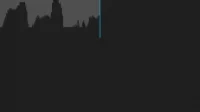Just bought a new phone and want to know how to record audio on Android phone? If yes, this article will help you.
Whether you want to record your melodious voice or an important online business meeting, you should know how to record audio on Android phone so you don’t have to look for this simple process at the last moment.
Although all recent versions of Android have a built-in voice/screen recording feature, this is not the case with older versions. However, there are plenty of third-party voice recorders that you can use.
In this article, we will discuss in detail the whole audio recording process and a few interesting third-party applications in case your phone does not support the built-in application for it. So, let’s begin.
How to record sound on android phone: external or external. Internal Audio – Differences
Understanding the difference between external and internal audio is crucial before we start recording audio on Android phone.

External sound
External audio is audio recorded using an external device, such as a microphone. For example, if you record your singing on your Android phone, it will fall under the category of external audio.
This type of audio is much easier to record than internal audio thanks to several apps available on Google Play, the App Store, etc. Don’t forget some built-in apps specifically designed for this purpose.
Internal audio
Internal audio, as the name suggests, is the type of sound that comes from your device. First of all, it is music or video-audio. Recording internal audio is a little tricky as most devices don’t have built-in apps that support this feature.
But if your Android phone has a built-in screen recorder app, you can use it to record internal audio. This feature is now widely introduced in the latest versions of Android.
For example, Android 10 supports internal audio recording. Therefore, devices with this version will not need to download third-party audio recording applications.
Difficulties with audio recording occur in an older version (Android 7-9) that does not allow internal audio to be recorded on the phone. Consequently, most third-party or built-in applications may not serve you for this purpose due to older versions.
How to Record Sound on Android Phone – Screen Recording Method!
If you have a Samsung phone, you probably have nothing to worry about as it comes with a built-in screen recorder. You can record the screen of any device (except Netflix, Prime and similar apps) and edit the video.
You can use this screen recorder on new models with Android 10 or later. To do this, follow these steps.
- Turn on the screen recording feature on your Samsung phone.
- Once enabled, you can probably find it in the quick settings.
- If you don’t, tap the pencil icon in the bottom left corner of the screen. Now you can customize the icons on the display. (Sometimes you may need to click on the three vertical dots and then the Order button for this process.)
- Click and drag the screen recorder icon to where you want it to appear.
- Then click on the screen recording option. It would be helpful if you decide if you want to record audio or not.
- Click “Start”to start recording.
- When the recording is complete, pull down the notification panel and tap on the “Press to stop”option.
Hence, here is how to record audio on Samsung phone.
Note. If you have a different brand of phone, the screen recording (with sound) steps from the built-in app are almost the same.
3 factors that can interfere with audio recording
Even though your phone has a built-in standard audio recording app, you still might not get the highest quality recording. This is business as usual!
Typically, this may be due to the fact that the speaker is far from the microphone or the application is of poor quality. But there may be other reasons why the quality of the recording does not meet your expectations. These reasons are as follows.
- Problems with the microphone
If your sound is fuzzy, check for possible microphone problems immediately. Check if it is dirty or not. If a thick layer of dirt and dust has accumulated inside the microphone, the sound quality of the screen recording may be affected.
The fix is the easiest process. You will need a toothbrush or brush to clean the microphone and remove accumulated dust and dirt.
Another reason for poor sound quality can be a broken microphone. In this case, you need to take the phone to a service center.
- background noise
This is the most common reason for poor audio quality. Any background noise makes it difficult to record audio properly. For example, if the people in the background are too loud, it will make it difficult to capture any sound perfectly.
Try recording audio in an empty room for better audio recordings.
- Faulty audio recording apps
Always check the quality of the application you are using. From the many audio recording apps on the Google Play store, choose the best app to avoid quality issues.
9 Best Voice Recording Apps for Android
If your phone does not have a built-in audio recording app, you can try third party apps as they are safe and reliable. Some of the best voice recording apps are reviewed below.
1. Voice recorder ASR
ASR Voice Recorder is one of the most competent voice recording applications. For this purpose, you can use several formats such as WAV, MP3, M4A, OGG, FLAC and others. Once recorded, you can easily upload these recordings to Google Drive or Dropbox using the cloud integration present in the app.

It also includes other features. For example, the app will automatically skip or delete the non-voiced part of the recording, control the playback speed, etc. And you know what? It also supports Bluetooth and has a gain switch.
The main reason why users are drawn to this app is that all of the features listed above are offered at a very low price.
2. Dolby On: Audio and music recording
Dolby On: Record Audio And Music is the new app on this list for seamless voice recording on any android device. Not only voice recording, but much more. It has several filters and amplifications to improve the overall voice quality.

It also has an amazing above average Audio Editor feature that allows you to edit the recording after you’re done.
As mentioned above, there are several other features offered by this app. Some of them:
- It removes background noise.
- There is a de-essing function.
- It has a feature known as the Fade In And Out effect.
Bands of musicians mainly use this app for voice memos and other similar purposes. With all these benefits, it costs you nothing and contains no ads to interfere with your process.
3. Otter Voice Notes
Otter Voice Notes is mainly aimed at professional audio engineers as it also supports business meetings. The application also serves for recording, playback and sharing. Some other notable features:

- Transcription
- Cross platform support
- Cloud storage
4.Easy Voice Recorder
Easy Voice Recorder, as the name suggests, is a simple audio recording app for Android devices. It has the easiest ways to record audio on your phone. Steps for this:

- Launch the application
- Click on the microphone icon on the screen.
- Record the sound.
That’s all. The app also allows you to share your recording if you wish.
Along with that, below are some of the extra features offered by this app.
- You can change the file type as you wish.
- Widget support.
If you choose the premium version, you will receive:
- stereo recording
- Bluetooth microphone support and more.
- Without advertising.
5.Voice Recorder Pro
The Voice Recorder Pro app has multiple features and an intuitive user interface. You can record in AMR, PCM and AAC formats. Hence, there are many options available. Not only that, but you also have the following features as you wish.

- Easy file management.
- You can also record phone calls.
- There is a bitrate option .
It is considered as the easiest and most user-friendly application that is free to use.
6.Smart Recorder
Smart Recorder offers the following features and its core job of sound recording.

- It supports cloud storage to save your internal storage.
- You can also skip some of the silence in the recording.
- Sensitive control.
- Adjustable sampling rates.
It receives frequent updates and has a good buyer rating on the Play Store. You can use it for free or opt for the premium version, which is also affordable.
7. Bandlab
BandLab is an above average audio recorder that is mainly used by professional bands. It has the following features:

- 12 channel mixer
- Multiple audio samples
- guitar tuner
- Built-in luper
8.Audio Recorder RecForge II
RecForge II Audio Recorder should be considered if you are looking for any of the following options.
- Adjust bitrate.
- Recording in mono or stereo.
- Adjust the sample rate.
- Change the selected codecs.

You get the following features with this app.
- You can schedule appointments.
- Connecting to multiple microphones.
- Adjust the pitch, playback speed and tempo.
You can still record with this app while using other screen apps.
Support for all common audio file formats, built-in file sharing, online editing tools, etc. are the pros of using the app.
However, it also has a few downsides. For example, for some file formats, you can only record up to a certain limit, and this is not easy to use, especially for those who do not have much experience.
9. XRecorder by InShot
You can record internal and external audio on your Android phone with InShot’s XRecorder. To do this, follow these steps.

- Launch the app on your phone.
- Click “Allow audio recording”if prompted.
- From the floating ball menu, select the “Settings”option.
- In the video section, click Sound Settings.
- If you want to use your device’s microphone for this purpose, click on the microphone icon. Or, if you want to record the sound of some application or anything along with your voice, click on the option “Internal and microphone”.
After completing these steps, you are ready to record. Follow the steps below for the same.
- Open the app or anything you want to record.
- Click on the red round button to start recording. You can see the timer on the button itself.
- If you want to stop recording, click the “Stop”button in the orange square.
You can also edit the file before sharing it with others.
How to save an audio recording in Android?
Now that the process of recording audio with all of the above third-party apps is complete, let’s find out how to save the recording. Most of the above apps will usually save the entry to your phone memory if there is enough space left on the device. But if you don’t, or your phone gets damaged or lost, this storage method may not be the most efficient or best.
If your phone is lost or damaged, you may lose all your records stored in your phone memory. But you have nothing to worry about, as there are ways to protect your records.
You can save the recording to your Google Drive or Dropbox. Thanks to this, you will not lose the recording even if you lose your phone. You can also select this save option if your phone does not have built-in storage.
Therefore, you should always check the app storage capabilities and features before choosing a voice recording app on your phone.
Apps like Hi-Q MP3 Voice Recorder and Easy Voice Recorder Pro will save your recordings to Google Drive or Dropbox. This will not only protect your recordings, but also help save your phone’s internal memory.
Conclusion
So here you go. There should be no confusion about recording audio on an Android phone. As in the above article, everything is pretty much covered. This is not a major problem, especially when there are constant updates in the updated versions.
But it’s always better to know how to solve small problems that may arise, especially if you have an older device. And at least one of the above will work for your phone regardless of your version.
Any suggestions for recording audio on Android phone? Leave them in the comments below.
Frequently Asked Questions (FAQ)
Does Android have a built-in voice recorder?
Yes, all modern Android devices have a built-in voice recorder that can be used to record sound.
What is the best voice recording app for Android?
Several applications serve this very purpose. Some of them are: ASR Voice, Recorder, Dolby On, Easy Voice Recorder, Hi-Q MP3 Voice Recorder, LectureNotes, etc.
Where to find your audio recordings on Android phone?
You can find the audio recording in internal storage or Google Drive/Dropbox on your Android phone.