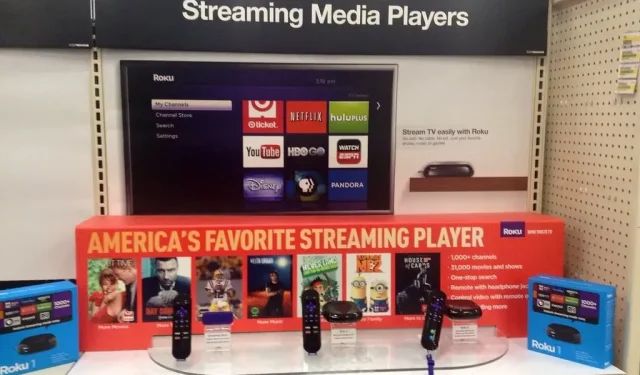Roku is a great source of entertainment for TV shows and movies. However, it becomes annoying when you try to find your favorite channel from a long list of unwanted channels. If you are reading this article, I am sure you are looking for ways to remove these unwanted channels from your Roku device.
Well, in that case, you’ve come to the right place, because in this article, we will provide several solutions to remove unwanted channels from Roku. In addition, there are other ways to avoid wasting time scrolling through unwanted channels. So let’s get right down to business.
Methods to Remove Apps from Roku Player
- Channel List
- Roku channel store
- Roku phone app
- Roku App
Delete channels via channel list
This is the easiest way to remove channels from your Roku device. However, the process steps may differ slightly depending on the device you are using. Here are the steps to remove channels from Roku from your channel list:
- Go to your Roku home screen.
- Find the channel you want to delete and click the star button.
- After clicking on the star, information about the channel will open. Go to the channel’s menu.
- Scroll down to the Delete Channel option, click it, and click OK. (The channel will be removed from the main screen)
Delete Channels via Roku Channel Store
You can remove unwanted channels from the channel store if you need another method. The channel store displays all channels uploaded to Roku. Here are the steps you need to follow:
- Go to the menu on the left and scroll down to find the streaming channels option.
- Once you find it, select it and press OK to open the Channel Store.
- In the list of streaming channels, find the channel you want to delete.
- Once you find it, select it and press OK to open the channel details.
- Find the delete channel option and select it. A confirmation will appear on the screen. Click “Delete”to confirm the deletion of this channel.x
Delete channels via the Roku Phone app
Another quick way to delete a channel on a Roku device is to use the phone app. To do this, follow the steps given below:
- Launch the Roku mobile app on your Android or iOS mobile device.
- Select the Channels option at the bottom of the app’s main screen.
- Go to My channels at the top of the screen to open the channel list.
- Find the channel you want to delete and then long-press it to open its menu.
- Click “Delete”in the channel menu.
- Confirm the deletion by clicking OK. (The channels will now be removed from both your app and TV)
Note. Make sure you have the same Roku account open on the TV.
Delete Channels via the Roku Remote App
The Roku app also has a remote control feature that you can use to remove channels from your TV. You need to make sure both devices are connected to the same Wi-Fi network; otherwise this method will not work. Here are the steps for this solution:
- Open the Roku app, tap the Devices option, and then select the Channels option.
- Now go to the Channel Store option at the top of the screen.
- Now find the channel you want to delete.
- Click on it and then select Remove.
How to hide channels on Roku?
If you don’t want to delete it and don’t want it to appear in the channel list, you can hide the channel. To hide a channel on Roku, follow these steps:
- Go to the Roku menu and select the home screen.
- Select the arrow in the right corner.
- Then select “TV Store”and “Movie Store”and click “Hide”.
How to add channels to your favorites list on Roku?
If you don’t like scrolling through the channel list on Roku to find your favorite channel, you can create a streaming channel section from your favorite channels.
- Turn on your Roku device and navigate to the channel list. Here you will find all the channels installed on your device.
- Select the Guide option at the top of the list.
- Select the channel you want to add to your favorite list from the channel list.
- Once highlighted, press the OK button on the remote control to open the options panel.
- In the list of options, scroll down and find your favorite channel.
- Once you find it, select it and press OK on the remote control.
How to enable Featured Channel option on Roku?
If you don’t see your favorites on your Roku device, it’s probably because you haven’t turned it on yet. In such a case, you can follow the steps below to enable favorites on your device.
- Open your Roku device settings from the home screen.
- In settings, select “TV input”and find the input you are currently using your Roku device on. (This will be slightly different if you have a Roku TV so you can move on to the next step)
- Now in the settings select your favorite channel.
- Once you select it, you’ll see a field with the text to turn on your favorite channel next to it. Press OK to turn on your favorite channel.
Note. For older Roku devices, you will have to reboot your device to see the change applied. If you still don’t see any changes even after restarting your Roku device, there must be some problem with your device.
Conclusion
The process of removing a channel from Roku is very simple and you can use any of the solutions mentioned above to remove an unwanted channel from Roku.
However, if you don’t want to delete them, you can try hiding unwanted channels or adding your favorite channels to your favorites list so you can easily access them.