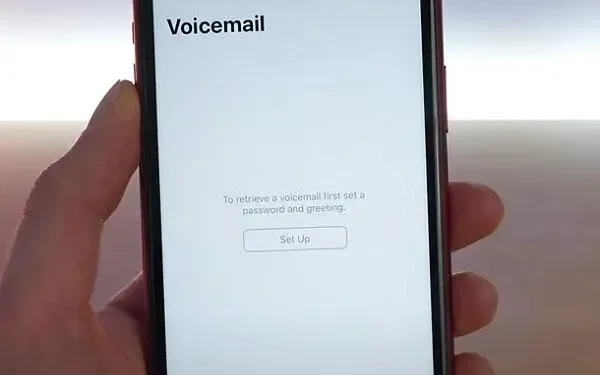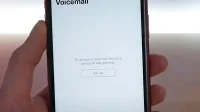The voice mail message is the best creation in digital communication today. With the voicemail feature, you can send a voice message to someone even if they are not available.
Sometimes your device’s battery runs low or you turn it off due to constant ringing.
As a result, you may miss some important ones. Thus, the voicemail feature allows another person to call you to record a voice note and send it to you. This way you won’t miss anything important.
This may make you wonder how you can check your voicemail messages on Android. So, to help you with that, here is a guide that introduces different ways to access your voicemail.
Solutions to Check Your Voicemail Messages on Android
- Call your voice mailbox
- Activate Visual Voicemail Apps
- Use a remote number to access your voice messages
- Using the Android Voicemail App
1. Call your voice mailbox
The easiest way to check your message is to call your mailbox. But make sure your device’s voicemail service is active for it to work. To make a call to your mailbox, you must:
- Take your Android phone and open the dial pad on it.
- Call your voice mail system. You may need to call your phone number to do this. Alternatively, you can press and hold the 1 key for a few seconds.
- You will now need to enter your PIN in the pop-up window. This will give you access to your voice mail.
- Use the assigned number provided by your communication service to check for new voice messages.
- There may also be some keyboard shortcuts to help you delete, save, or redo a message. Use them to do any of these things.
Be sure to use the assigned keys. You can contact your carrier if you cannot find the keys.
2. Activate Visual Voicemail Apps
Good news for Android 6.0 users as they can use the built-in visual voicemail feature.
But to use it, make sure your service provider supports this feature.
So, if your carrier supports this feature, you can access your voice mail. To do this, follow the instructions below:
- On your device, go to “Settings”and open the “Apps”section.
- Find Visual Voicemail and open it.
- Select Permissions
- Turn on the Phone switch to use visual voicemail on your Android device.
Once you activate it, you can directly access your voicemail from your phone.
3. Use a remote number to access your voice messages
This method works like a charm for situations where your phone’s battery is running low. Also, sometimes you can forget your phone at home.
So, in order to access the voice mail left on your number, you can use a small number. You can use it by doing the following:
- Take a mobile or landline, whichever is available to you at the moment.
- Call your contact number.
- Wait for it to go to your voicemail and press *. Be sure to press it before starting the voice recording process.
- Now, to grant access to your voicemail account, the voicemail system will ask for a PIN.
- Enter your voicemail PIN and press the pound sign (#).
- After logging in, you can listen to voice messages left on your number by other users.
This method is effective when your mobile phone is not available at the moment. Delete the call history or dialing history you used on the other person’s device.
This way, your voicemail account remains safe.
4. Using the Android Voicemail App
Using the built-in voicemail method is easy, but some people may find the apps more efficient.
This is because the apps allow you to access your voicemail directly on your Android device. So, if you love third-party apps too, then here are the most popular ones for you:
My visual voicemail
This app is ideal for accessing and managing your voicemail messages in one platform. To use it, you can follow these instructions:
- Open your phone and go to the Google Play Store app.
- Search for My Visual Voicemail in the search bar and install it.
- After installing the application on your device, launch it on your mobile phone and click “Next”.
- Grant all necessary permissions for your application to run smoothly.
- Set up your voicemail account in the app and access your voicemail.
You can also type 1-2-3 on the keyboard to listen to voice messages as an alternative.
Free visual voicemail
Another app that you can use on your Android device is the free visual voicemail. This is the best choice for organizing your voice messages. To use it, follow these instructions:
- Go to the Google Play Store on your Android device and search for free visual voicemail.
- Once the application is installed, select “Launch the application”and click “Next”.
- Allow the permissions that the app needs to run smoothly.
- The application will take some time to check the status of your VVM.
Once you receive confirmation of your VVM status, you can start managing your voicemail.
Conclusion – Voicemail notifications in the phone app
The voice messaging feature has been introduced to make your life easier. So accessing your voicemail messages is not rocket science.
So, if you use any of the above methods, you should be able to access your voicemail inbox.
To make your life easier, try remembering your voicemail PIN. This may be useful when accessing voicemail from other devices.
Sometimes you may encounter problems accessing your voice mail. In such cases, make sure you have enough storage space on your Android device.
FAQ
Where are voice messages stored on an Android device?
In order for your voice messages to be saved on your device, you need to enable the “Save Voice Messages”feature. Voice messages can be saved to internal or external storage if enabled. Sometimes they are also saved to cloud storage such as Dropbox or Google Drive. The storage media depends on your phone’s memory settings.
How can I hear voice messages in my voicemail on an Android device?
Activate the voicemail system on your device. Many Androids have a built-in visual voicemail feature. You can turn it on to access your voicemail. But, if you do not have such an opportunity, you can always use third-party applications.
How to fix voicemail messages not showing up on Android?
Sometimes you may not receive voice messages on time. There may be various reasons behind this. You can try clearing the cache or resetting network settings.
How can I check my voice mail using a computer?
If you don’t have a phone at your disposal, you can use a computer or laptop to access your voice mail. But you need to install third-party applications that are compatible with PC systems. Once the app is installed, enter your voicemail account details to sign in to your account. You can then manage and check your incoming voicemail messages.