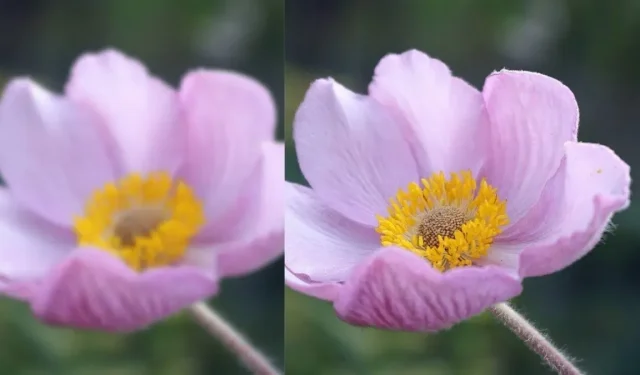A blurry photo renders a perfectly good image useless. But not if you know how to fix it with specialized tools and applications.
However, the tools can only fix blurry photos to a certain extent, so it’s important to learn how to avoid blurry photos. In this guide, I’ll show you how to do both.
Top Causes of Blurry Photos
- Slow shutter speed
- Aperture too wide
- ISO set to high
- Using the wrong focus mode
- Do not use manual focus when necessary
1. Slow shutter speed
When your camera’s shutter speed is slow, the photo will be blurry due to the movement of your hand. Even if you are using a tripod, you need a faster shutter speed to capture a moving subject.
Check your shutter settings and lens size to set your shutter speed to a number that eliminates slight jitter when you hold the camera in your hands.
If you have a 60mm lens, set your shutter speed to 1/60s or faster to eliminate hand shake. For a 200mm lens, 1/200s, and for a 400mm lens, 1/400s or more.
2. Aperture too wide
A wide aperture (below f/x) means shallow depth of field. A landscape photo at f/2.8 will have some parts blurry, but if you take the same image at f/8, the image will be sharper with more depth of field.
When using a smaller aperture, be aware that it will let in less light, so you should use a slower shutter speed and preferably a tripod to avoid blurry photos.
On the other hand, a wide aperture setting is useful for portraits where you can blur the background and focus on the person/subject.
3. ISO set to high
A higher ISO setting allows you to choose a faster shutter speed and eliminate jitter for different lens sizes, but keep in mind that the higher the ISO value, the more noise your photos will have.
A portrait at ISO 6400 will blur the main subject. So, test different ISO values to find out which ISO value is right for which shot.
4. Using the wrong focus mode
Most cameras have three common autofocus modes:
- One-Shot AF (AF-S) is for stationary subjects.
- Continuous autofocus (AF-C) for moving subjects. It constantly tracks the movement of the focused subject and keeps it in focus.
- Auto mode (AF-A or AI Focus) depends on its algorithm and scene to determine which of the two aforementioned focus modes it should use.
Keep in mind that any type of focus works well as long as you use a tripod for stability. The use of carbon fiber tripods is recommended as they absorb vibrations and do not blur the image.
5. Don’t use manual focus when necessary
Autofocus works well most of the time, but if you’re using a wide aperture with shallow depth of field for landscapes, you should switch to manual focus to avoid blurring your photo.
Zoom in and focus on the object you want to be sharp and make the right adjustments. Use a tripod or place your arms/elbows on a flat surface to avoid shaking.
5 Best Free Apps That Can Fix Blurry Photos
Many spontaneous moments cannot be captured again. So, if you have a blurry image that you want to sharpen, there are some impressive apps that you must use on your Android or iOS device.
Note. These apps won’t magically fix blurry 100%, but some adjustments will make an image much better than its original version.
- Adobe Lightroom
- Photo Editor – Lumi
- Remini – AI Photo Enhancer
- Snapseed
- Bright – AI Photo Enhancer
1. Adobe Lightroom
Adobe Lightroom is a favorite of many photographers and photo editors. The desktop version is what the most serious people use, but the mobile app also packs a lot of features, and one of them is the photo clarity feature, which can reduce photo blur if done right.
If you need professional-level editing, an Adobe subscription is required, where you can also upload images to the cloud and access professional features, but for everyday use and removing blur from photos, the app’s free features are enough.
- For Android and iOS
- Free and Premium
2. Photo editor – Lumii
Lumii provides effects, filters, layers, tone curve adjustments and many other features to enhance your photos. The sharpening function allows you to largely eliminate the blurring of your photos.
- Android only
- Free with ads and Premium
3. Remini – AI Photo Enhancer
Remini AI Photo Enhancer is a one-click solution to turn pixelated, old and blurry photos into sharper HD images.
You don’t need to have photoshop experience to use this photo editor. In addition, you can also retouch photos and increase the number of pixels in an image among other adjustments.
- For Android and iOS
- Free with ads and Premium
4. Snapseed
Snapseed is a massive photo editing app with basic and professional features. What’s more, it doesn’t block some of its features behind paywalls.
Install it and try out its great tools like skin blemish removal, HDR photo creation and image tone curve editing.
The sharpening tool is easy to use, just like other applications where you can use the slider to adjust the sharpness. But never use too much sharpening as this will make the photo look grainy.
- For Android and iOS
- Free
5. Vivid – AI Photo Enhancer
Vivid AI Photo Enhancer is also a one-tap blurry photo fix app. Just upload an image, click a button, and you’ll see the blur disappear.
In addition to photo enhancement to sharpen images, the app also offers photo adjustments, magic erasers, color correction, background blur, and more.
- For Android and iOS
- Free and Premium
Conclusion
Memorable photos should not be blurry! Use the above apps to fix blurry photos and follow photography tips to avoid blurry pictures in the future.