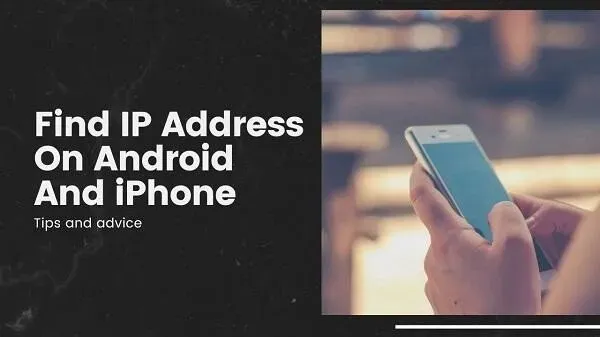How to find out the IP address on Android? Or how to find it on an iPhone? Knowing your IP address can help you in many ways. For example, you can access network settings and customize them better.
As a rule, you do not need to learn this. But we are curious creatures, and it does not hurt to know about this, especially since it can lead to some interesting things.
This guide covers the basics of finding IP addresses on your smartphone. You will also learn what IP addresses are and how they differ.
Plus, you’ll also get some tips on keeping your IP address secure in case there’s a security issue. So let’s start without further ado:
Instructions for Finding Your Phone’s IP Address
- For Android phones with native network connection
- For Android phones connected to Wi-Fi or hotspot
- For iPhone device (Wi-Fi)
- What is my IP?
- Using the router settings on your phone
1. For Android phone with own network connection
The first step is to find the IP address for the network connection where the device is currently located. You can use these instructions to find your mobile phone’s IP address, whether you’re using cellular or Wi-Fi.
Follow these steps:
- First, go to the settings of your Android device.
- Then find “About phone”in the list.
- Then scroll and try to find the “Status”option.
- In the status option, you will see the IP address.
- It will show you the IPV4 and IPV6 addresses.
- They do not have a dedicated IP address field. But the first (in short) is IPv4 and the second is IPv6.
2. For Android phones connected to Wi-Fi or hotspot
Another way for you is to go to “Network & Internet Settings”or “Wi-Fi Settings”. There are different names for it, but this is in case you are connected to a router.
So, if you have a Wi-Fi network:
- Slide the widget options down. Quick shortcuts and see Wi-Fi option. It must be active and connected to the network.
- Press and hold the Wi-Fi icon. This will open the Wi-Fi settings.
- You will see the Wi-Fi connection you are connected to.
- Click on it and it will show you all the information available and the frequency, among other things.
- Scroll down to Network Details. There you will see the IP address. If you scroll further you will also see the IPV6 address.
The long way is:
- Go to the settings of your android phone.
- Then look for the Wireless & Network / WLAN option.
- This may not be available on some devices. You will have the “Network and Internet”option.
- Go there and find Wi-Fi. Make sure it’s enabled.
- Click on it and you will get your details.
3. For iPhone device (Wi-Fi)
Finding the IP address to connect to Wi-Fi on iPhone is the same as on Android:
- Connect your iPhone to Wi-Fi.
- Then go to the Settings app on iPhone.
- Find Wi-Fi from the list. Then go to your local Wi-Fi network.
- Click on this option and select the name of the network you are connected to.
- There you will find information.
Remember that you will need a Wi-Fi password to connect to it. Only then will you be able to access the local IP address and other information. This applies to WIFI networks for any device.
4. What is my IP?
What’s My IP is a quick suggestion that works on the Google search engine.
- All you have to do is visit Google.com on your device. You can use any device for this.
- Then enter: “What is my IP”and click “OK”or press “Enter”.
- This will tell you all the information about your ISP’s public IP address.
- You will not get access to a private IP address. But the best part is that you can use it on any device.
5. Using the router settings on the phone
Another way to find out everything about your IP and connection is through the router settings. You will need to find out about your router’s static IP address. It’s usually one of two things:
- http://192.168.1.1/
- http://192.168.0.1/
- So, open a web browser on your Android device and enter any of these addresses.
- This will take you to the login menu. You will need administrator credentials. So, you will have to read your router’s manual for administrator and password access.
- As soon as you enter, you will have a set of additional options.
- Different routers have different interfaces. But you can quickly find information about the gateway, DHCP.
- Usually in the connection status you will find the Network IP option. You can check it out there.
- This option also works for macOS, Windows PCs, and other devices.
What is the IP address of an Android device?
IP stands for Internet Protocol. Let’s not over complicate. An IP address is the digital address of your device. If your house has an address, mobile phones and other devices need it.
When you connect to the Internet, your IP address helps you send and receive information. Think of it like a letter, since network connections are two-way streets.
Now there are things like global IPs and static IPs. Let’s try to simplify them for you.
Public IP address
The public IP address is the network address. This is related to your Internet Service Provider (ISP). This helps websites and apps know which company’s network you’re using. Dimly they will know which region you belong to.
Private IP address
A private IP address has nothing to do with network information. This is related to your Device and its identification. Every digital device has a unique and different private IP address. This also applies to your connection.
Dynamic IP vs. Static IP addresses
A static IP address is something that doesn’t change for your device or router. It’s like a personal identification number. Often, if you want to enter the IP settings or Wi-Fi connection network settings, you will paste the static IP in the browser.
This is how you get into the router settings for a Wi-Fi connection that requires a password. But in any case, a static IP address never changes.
By comparison, a dynamic IP address changes to keep up with the rest of the Internet. The Dynamic Host Configuration Protocol ensures that you can have unique identifiers.
Simply put, this allows you to always have a global IP address. You can connect to the Internet for easy browsing with it.
So, in short, dynamic IP changes every time you connect, while static IP stays the same across devices.
IPV4 address vs. IPV6 address
There is an ongoing debate about IPv4 and IPv6. Some people think that you need one of these. Others think that you need both of them to be active. Let’s stop the chase:
- IPv4 is a 32 bit address. Thus, it has fewer combinations and is outdated.
- Fewer combinations make hacking easier. Likewise, fewer IP addresses are available for humans.
- IPv6 is a 128-bit system. It has many more combinations and more addresses available.
- Currently, most applications, websites, etc. use IPv6. But some still use IPv4.
- In some areas it is also necessary to use IPv4 to access IPv6. So both are equally important.
- You can think of IPv6 as an extra layer of security that helps you better mask your IP.
Tips to stay safe
- Do not share your IP address with anyone.
- Always use a dynamic IP and make sure the IP changes.
- Make sure your device has IPV6 enabled. This will ensure the security of your connection.
- Use a VPN. Use only premium and reliable VPNs. Third party VPNs can be risky.
- Do not visit or use third party websites and applications that are not reliable or secure.
Conclusion – Find IP Address on Android
Now that means the end of this guide for you. We hope you found all the answers and ways to find the IP address. Remember, never share it with anyone as it is an important part of your device.
Take precautions and never use untrustworthy platforms. We hope your confusion about IP and how to find it has been resolved. So go ahead and use these methods.
Remember that the cellular network will have a different IP address than the Wi-Fi network.
FAQ
How to find internet protocol address on PC?
Go to Settings > Network & Internet. It will show the network you are connected to. Click Properties and scroll down. You will see all information about IP addresses and more. You can also use Google’s What’s My IP or your router settings to find the connection’s IP address.
How to find Mac address for ISP?
The MAC address has nothing to do with macOS or Mac systems. For them, you will use the same method as for any PC. But you will find the MAC address in the connection information right where you find the IP address. They are often listed together.
Is the IP address of the router different from the IP address of the mobile device?
The router’s IP address comes from the service provider. Often this is the global IP. Meanwhile, your device’s IP address is a private IP address. Most likely, they will be different for security reasons. Your router’s IP address will always be different from your device’s IP address, and you have nothing to worry about.
What is the difference between a private network (home network) and a public network configuration?
A private network is often a local area network that only a few devices can connect to. For example, you connect a printer and other devices to it. For a public network, you will have better security and firewall settings. The public network profile is suitable for using public Wi-Fi or other connections.