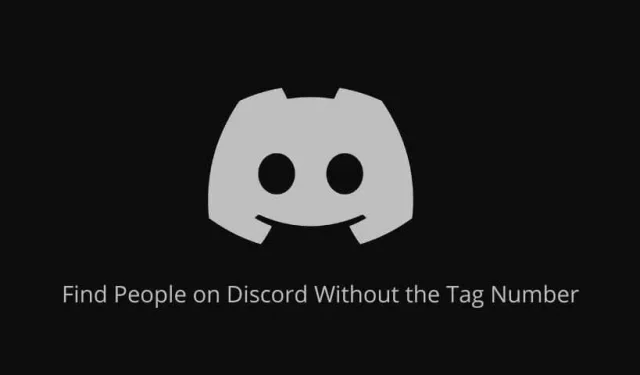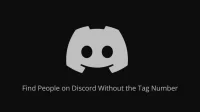Discord is the favorite social network of many users, gamers and streamers. Just like other social media apps, you can chat with people directly and add them as friends. To find people, you use their username and number. But how do you find someone on Discord without a number? Keep reading to learn.
What is a Discord tag number?
How to find a person on Discord without a number? Most platforms only allow a username if it is unique. Thus, if one user has already signed up with that username (for example, Mindy), the other person will not be able to use it.
But Discord allows you to create any name for yourself, even if other users have used it. But how does it store unique usernames? By adding the tag number to the username.
When you sign up for Discord, you are prompted to create a username for yourself.
Once the process is complete, you are provided with a unique four-digit tag number with a username to create a unique ID or number. This is used to find people on Discord.
Example Discord username and tag number: Mindy#7297.
Here Mindy is the username created by the person when they signed up. The hashtag is used across all accounts and appears in every Discord tag number.
The four-digit number is unique to each user and is automatically assigned by Discord. You cannot select or change it.
You can see your Discord username and tag number at the bottom of the desktop app. To see your name in the Discord mobile app, tap your avatar in the bottom left corner.
To find people on Discord, you must have a username and a tag number to easily find the person you are looking for. Also, be aware that Discord usernames are case sensitive. Thus, if you find Mindy#7297, you may not succeed if you type mindy#7297.
How to find people on Discord without their tag number on iPhone, iPad and Android devices?
- Find nearby devices
- Find Discord users from your contacts
- Look for a person on Mutual Discord servers
- Use the search feature to find someone on Discord
- Find the Discord ID of your profile and any chat, user, and server
1. Find nearby devices
If the person you’re trying to find is near you, you can use Discord’s “Scan Nearby”feature to find them.
It uses location, Wi-Fi and Bluetooth to find people within a 30 toll radius or 10 meters.
- On the Discord mobile app, tap the Friends tab (the icon of a person waving) at the bottom of the screen.
- Click the “Add Friend”button (the person with the “+”sign) in the top right corner of the screen.
- Click the Scan Nearby tab.
- Your mobile will ask for permission to use your phone’s Bluetooth and location features to find other devices. Select Allow.
- It will start searching for people near you. Make sure the person you’re looking for is also looking by following the same steps.
- Once you find a Discord user, open their profile and send them a friend request.
The downside to this method is that it’s only useful if the person you’re trying to find is within 30 feet or 10 meters of your location and also enabled the same option. If you are looking for people far away from you, use the other methods from this list.
2. Find Discord Users From Your Contacts
If you already have the phone number of the person you’re looking for on Discord, you can allow Discord to access your contacts and find the person.
To do this, you need to verify your Discord account with a phone number, if you haven’t already done so in the past. What’s more, you can only find your contacts who have made themselves available to their contacts by phone number. Use these simple steps:
- Launch the Discord app.
- Tap the waving person icon at the bottom of the screen. This is the friends list button.
- In the upper right corner of the screen, tap the mobile phone icon with a + sign on it.
- This will show you information about the function. Select Start. Make sure “Allow contacts to add me”is checked.
- Enter your phone number and verify it by entering the verification code you will receive on your phone.
- The Discord app will now ask for permission to access your contacts. Allow it.
- When the sync is complete, you will be able to find people using Discord in your contact list. Open their profile and send them a friend request.
When you verify your number using Discord, other people who have your number in their phone contacts can also find your Discord account and send you a request.
3. Look for a person on Mutual Discord servers
If you meet the person you are trying to find on the Discord server; you can find that person again on the Discord server. If you are chatting together, you can go to the chats and find them.
But if you found them on a server and never chatted, browse the Discord server you spotted them on and try to find them.
- Open the Discord mobile app.
- Go to the Discord server where you found the person.
- Navigate to the desired channel.
- View the chat or tap the two people icon in the top right corner to see the list of people in the channel.
- Scroll through the list and tap the person’s name when you find one.
- This will open your Discord profile. You will be able to see the username and tag number. However, you won’t need this if you want to send them a friend request.
- Because there is a friend request button that you can click to proceed with the request.
4. Use the search feature to find someone on Discord
This method is similar to the shared servers method. Using the search feature in the Discord app, you can find people by entering their usernames.
If you are sharing a server, their names will be visible in the results.
This is a faster way to find someone on a server that you are also on. But you have to remember the first few letters of their username in order to be able to find them.
- Launch the Discord app.
- Tap the search icon at the bottom of the screen.
- Write @ and enter the first few letters of the name of the person you are looking for.
- If they share a server with you, their name will appear in the search results.
- Tap their profile and write down their username and tag, or send them a friend request from their profile.
5. Find the Discord ID of your profile and any chat, user, and server.
We mentioned in the previous part of the guide that you need a username and a four-digit unique number to find people on Discord. But there is another 18 digit identifier that is used to identify each user, chat, and server.
There is no benefit to looking up this ID, but if you want to know it, follow these steps on your mobile devices:
- Open the Discord app.
- Click on your profile picture in the lower right corner of the screen.
- In the Discord settings, go to Behavior if you are using an Android device. If you have an iOS device, select Appearance.
- Turn on Developer Mode.
To find a user’s 18-character Discord ID, follow these steps:
- Go to user profile.
- Touch the three dots in the right corner.
- Select the “Copy ID”option.
- Paste it into a file and save.
Similarly for looking up Discord server/channel id.
- Open a discord server.
- Tap the three dots next to the server name and select Copy ID.
How to find someone on Discord without a number on Windows and Mac computers?
You cannot use the Nearby User feature and find users from your phone’s contact list in the Discord desktop client.
But there are a few mobile app-like methods that work on both the Discord app and the web version. Follow below:
- Find a person on shared or shared servers
- Use the search function
- View group chats
- Find the Discord ID of any user, chat, or server
If you and the person you are looking for are on the same server, you can easily find them by browsing the server.
- Open the Discord desktop app or visit Discord in a web browser.
- Go to the server you know your target user has joined.
- Select a channel.
- View the chat or scroll through the list of participants at the right end of the screen.
- If you find the person, click on the username.
- The user profile card will open. Send them a friend request from there or copy the username.
- Go to the main page by clicking the Discord icon in the upper left corner of the screen.
- Paste in the username and tag number and press Enter.
- A friend request will be sent to the user.
2. Use the search function
Finding someone by browsing servers is hard. There is a faster way to do the same by entering your username in the search box on the home screen. But for this method, you must know the first few letters of their name.
Moreover, you and your target user must be on the same server. Follow below:
- Click the “Find or start a conversation”field at the top of the main screen in the Discord desktop app or on the web.
- Write @ and enter the first few letters of the username you want to search. They must have joined the server you are also on.
- You will find some search results. Click on a user and add them, or note down their Discord user ID and add them by going to the add friend section.
3. View group chats
You can find people you’re chatting with in a group chat even if they’re not friends on Discord.
So, if you remember that you and the target user were in a group chat together, you can find them by doing the following:
- On the Discord desktop app, click the “+”button next to Direct Messages.
- You will see the names of the users you have chatted with. Find the person you want to add and write down their username and tag number.
- Add them by going to the add friends section in Discord.
4. Find the Discord ID of any user, chat, or server.
The Discord ID is different from the tag number. It consists of 18 digits. Discord users don’t need it, as Discord uses it for logging and other purposes.
If you want to know the unique 18-digit Discord ID of any user, server, or chat, you can do so in advanced settings. Follow below:
- In the Discord app, navigate to your user settings by clicking the gear icon at the bottom next to your username.
- On the left panel, select Advanced.
- Turn on the Developer Mode button.
Once enabled, you can find the Discord IDs of chats, servers, and users.
- To find the Discord ID or any Discord user, search for the user in a chat or go to their profile, right-click on their profile picture and select “Copy ID”. You can also follow the same steps to find your profile’s Discord ID.
- To see the Discord ID of a message, right-click the message and select “Copy ID”.
- To find the server’s Discord ID, find the server in the server lists on the left, right-click on its icon, and select “Copy ID”.
Conclusion
Finding someone on Discord without their tag number is difficult, but you can use the methods above to try and find them.
If you can’t, connect to a mutual friend or keep browsing servers you think they might have joined.
FAQ
Can I find someone on Discord using only their username?
If you don’t have a Discord username + tag number, you won’t be able to find them in the friend search section. However, if you and the person you want to find are on the same server, you can use the search feature in the Discord desktop client and mobile app to find the person. On the Discord desktop app, click the search box at the top. to the right of the main screen. Enter @ and username. Find a user and send them a friend request or start a chat with them. On the Discord mobile app, click the search button at the bottom, type @ and the person’s username to find them.
How can I find someone using Discord ID?
Discord ID is an 18 digit number used by Discord for logs and other purposes. It doesn’t have many uses for Discord users. You can’t find someone using their Discord ID. But you can mention them in a chat or channel by inserting their ID in the <@ID> format. The username will appear when you paste the person’s ID.
How to find people on Discord without a username?
You can’t find people on Discord without their username. Keep in mind that the Discord name has three parts. Username, hashtag, and four-digit tag number. For example, Mindy#7297. You must have them in order to find someone on Discord. If you don’t have this information, use the following methods: Search the public Discord servers. Use the Scan Nearby feature on the mobile app. Sync your contacts to the Discord app to find your contacts in Discord.
How to find a user in Discord by tag?
If you have a username and user tag, you can easily find them on Discord. In the Discord desktop app, go to the home screen. Click “Friends”and then select the “Find Friends”button. Enter the username and note the person’s number and press enter to send them a friend request. In the Discord app, tap the Friends tab at the bottom of the screen, then tap the Add Friend button at the top right. Now enter your friend’s username and tag number.