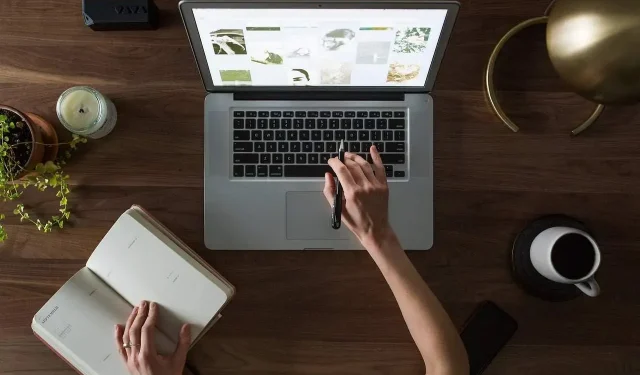Want to know the secrets of your Mac? If you have a Mac, these six tips will help you get the most out of your computer and improve your productivity.
How to open programs and files faster?
Spotlight Search is the Mac’s search box, and it’s a productivity dream come true because it opens the apps and files you find with it very quickly. Learn the keyboard shortcut to access the search bar and become more efficient.
To do this, press Command-Space to start a Spotlight search. Type the first letters of the application or file you want to open, and when it appears in the drop-down menu, hover over it and press the Enter key.
How to force close an application?
When the app is running in circles and nothing is happening, i.e. you see the gear spinning but not stopping, you need to know how to force close it. This function is similar to Ctrl-Alt-Delete on Windows.
To do this, press Command-Option-Esc. You will see all the applications currently in use. Choose the one you want to keep to solve your problem quickly.
How to take a screenshot?
Sometimes you need to take a photo of what is displayed on your screen and take a screenshot to attach it to your email. To quickly take a screenshot of your Mac computer, all you have to do is:
- Command-Shift-3 takes a screenshot of the entire screen;
- Command-Shift-4 places the logo on the screen you drag to frame the part of the screen you want to capture. The image is saved to the desktop or to the folder specified in System Preferences. Add a Control key (Command-Control-Shift-4) and the image will be copied to the clipboard;
- Command-Shift-4 followed by a space turns the pointer into a camera icon, and if you hover over a specific window and click or tap on the trackpad, you’ll only get a snapshot of that window.
Recover Deleted Folders on Mac via Terminal
Terminal is also a great option for recovering deleted files on Mac. However, this is only useful if you know the name of the file and it has not been permanently removed from the Recycle Bin; otherwise, you’ll need a recovery tool. To recover a file or folder deleted by mistake, all you have to do is:
- Double click terminal. If you don’t know where “Terminal”is located, open Finder, then go to “Applications”and select “Utilities”. You will see the Terminal;
- Now you have to manually enter the command that says (cd. Trash) followed by “return key”;
- Now type “mv filename../”and hit the “return”key again;
- Exit the terminal.
If you’ve deleted your Recycle Bin, you’ll need to use an application similar to Time Machine that will dig into your computer’s data to recover the deleted files.
How to automatically launch frequently used applications, files and server connections?
You can save time if your Mac automatically launches the programs you use every time you log in.
To do this, go to System Preferences and select Users & Groups. Select your account, then select Login Items. Use the plus sign to add apps, folders, files, and even drives that you want to start automatically when you turn on your Mac. Click Add to save.
Send and receive text messages from your desktop
Being able to send and receive text messages on your Mac is a real bonus, especially if your iPhone battery is low or you don’t have it handy. You can even send and receive text messages from people who don’t have an iPhone.
To do this, all you have to do is:
- Click on the Messages icon in the dock (Cmd + Spacebar and start typing Messages);
- Sign in with your Apple ID associated with your iPhone;
- Select the new message icon;
- Enter the phone number in the “To:”recipient field and press Enter.
Now you know all about the most useful Mac tips and tricks. These life hacks will help you save time and do your tasks better. Feel free to say in the comments if you know other Mac tricks!