Have you ever been frustrated when you saw that the HP printer driver is not available when you are in a hurry to print? Don’t worry; You are in the right place. We have listed the solutions to resolve the HP printer driver unavailable problem.
HP printers are some of the highest quality printers available. But common problems with these printers sometimes happen; that your operating system may not recognize your printer. Printers work well with printer drivers, so if there are any problems with the driver, you won’t be able to use the printers effectively.
Aspects that can cause the HP Printer Driver Unavailability Issue
1. Using an old system driver. After a while, the drivers on your system will become obsolete. They need to be updated regularly to avoid driver-related issues.
2. Ignoring the latest updates. We usually ignore the latest updates, which results in delayed updates. Installing the latest updates is important to avoid driver-related issues.
3. Damaged files. This is a common problem that people face when trying to use the HP printer driver. To avoid these problems, they have to uninstall everything and reinstall it again.
- Reinstall the printer driver
- Check for the latest Windows 10 update
- Delete the printer
- Add your printer manually
- Use compatibility mode to install the HP printer driver
- Run an SFC Scan
- Use bit driver to update the driver
1. Reinstall the printer driver
If the printer driver is not available, it may be corrupted. To resolve this issue, first uninstall the existing printer driver. Then reinstall the printer driver. You can get the latest version for free from the HP support website. Following are the steps to reinstall the HP printer driver.
- Open the Run dialog box by pressing the Windows and R keys at the same time.
- Once it opens, type
devmgmt.mscand press Enter.
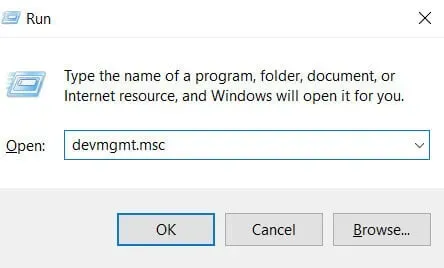
- The Device Manager window will open.
- Select “Print Queue”from the list of options. It is used to monitor the HP printer model.
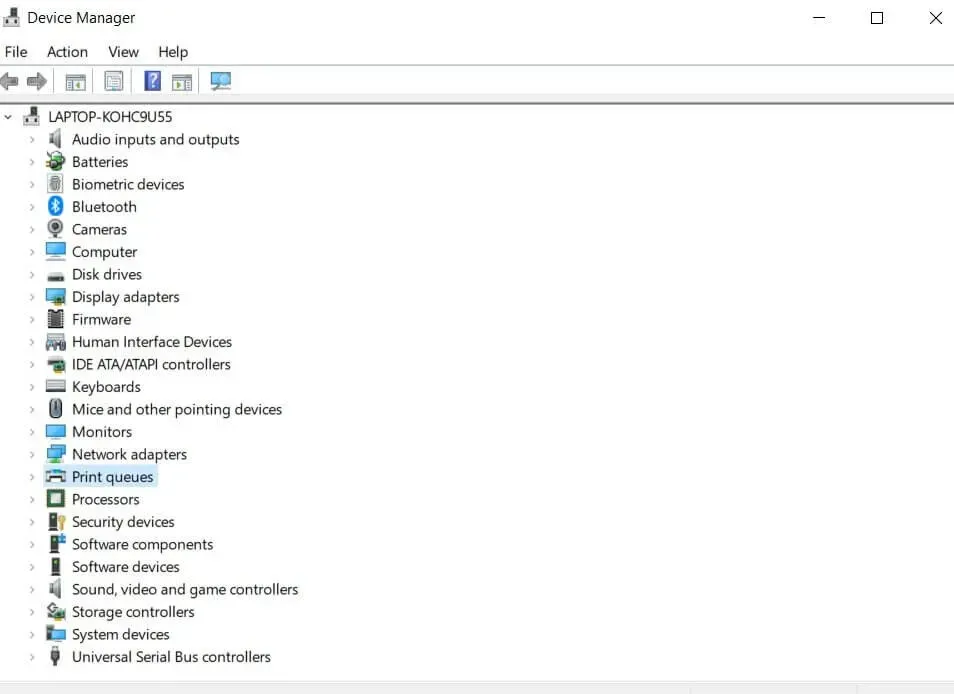
- Find the HP printer model of your device and right click to uninstall it.
- Now you need to download the latest HP printer driver. Once you have downloaded it, proceed to install it.
- If you find any difficulty installing it, click the Start button and search for updates using the search icon.
- A new window will open with options to update Windows or device drivers.
- In the list of options, click Check for Updates.
- It will display an update for your HP printer driver. Windows will start the update process and you will see on-screen instructions running on the screen.
- After you have completed the above steps, restart your computer. Then try printing some sample documents.
Note. Problems of this kind can occur on any HP model. For example, HP envy 4520 printer driver is not available. Follow the steps mentioned above for this kind of errors. If the issue persists, try the following methods.
2. Check for the latest Windows 10 update.
We usually skip this step. But this creates bugs in the printer driver that will make your operating system incompatible. Eventually, when you try to print something, you will be told that the printer driver is not available on your Windows 10 operating system. Follow the steps to update your Windows 10 operating system manually.
- On your keyboard, press the Windows button.
- It will display the initial screen.
- In the search icon, type update and press Enter.
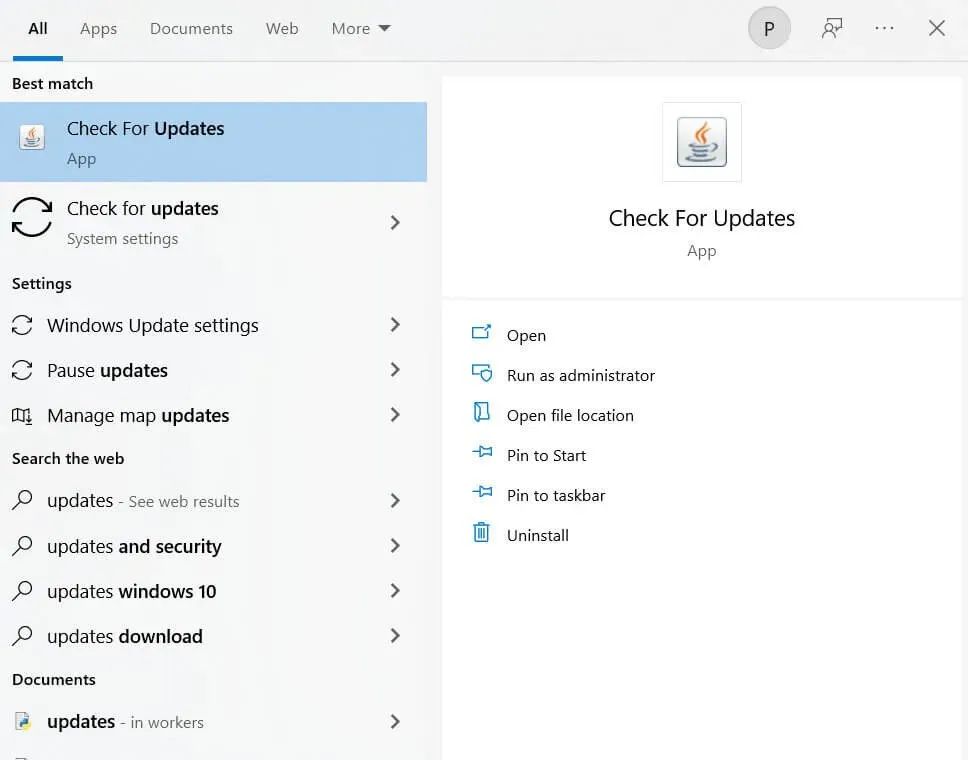
- A new window will appear showing a list of pending updates that you would normally skip.
- Click on Check for Updates. You will be taken to the settings window.
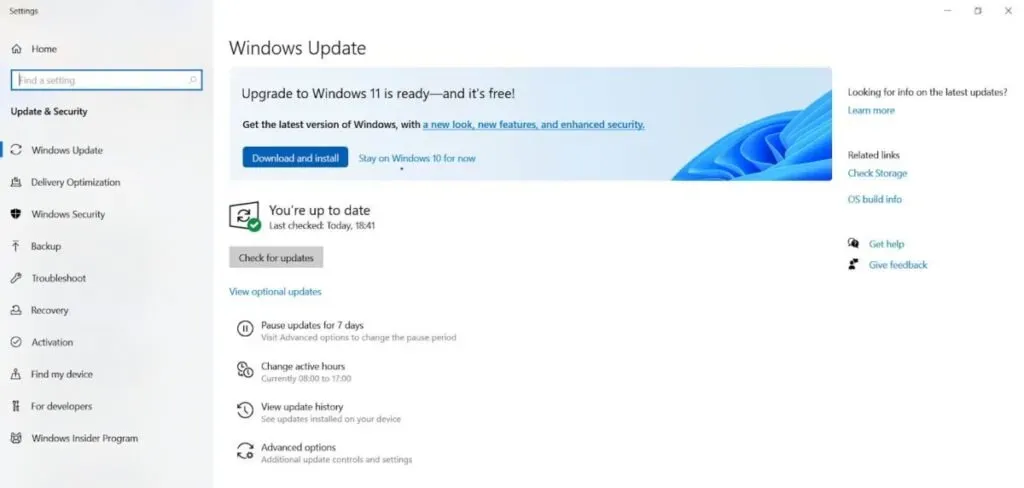
- Click on the update button. It will install the latest update.
- After you have completed the above steps, reboot your system. Then try printing a sample document.
3. Remove the printer
Sometimes uninstalling the printer can fix the HP printer driver not available error. Follow the instructions below to implement them.
- Click on the search icon and search for Control Panel.
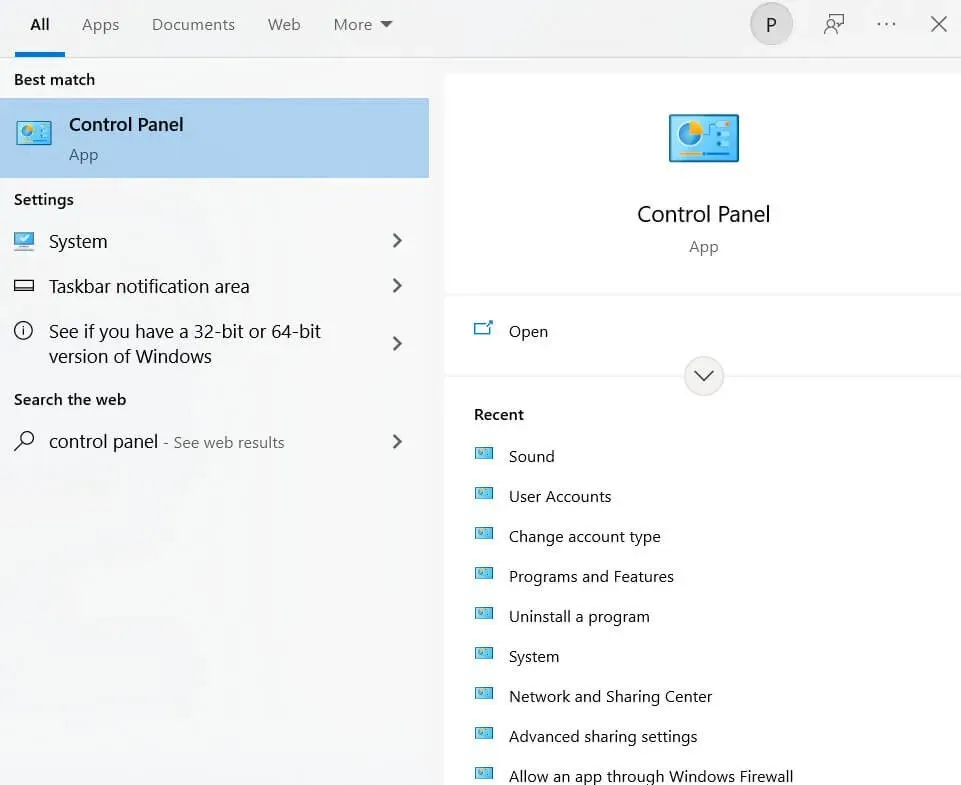
- When the Control Panel window opens, you should view it with large icons.
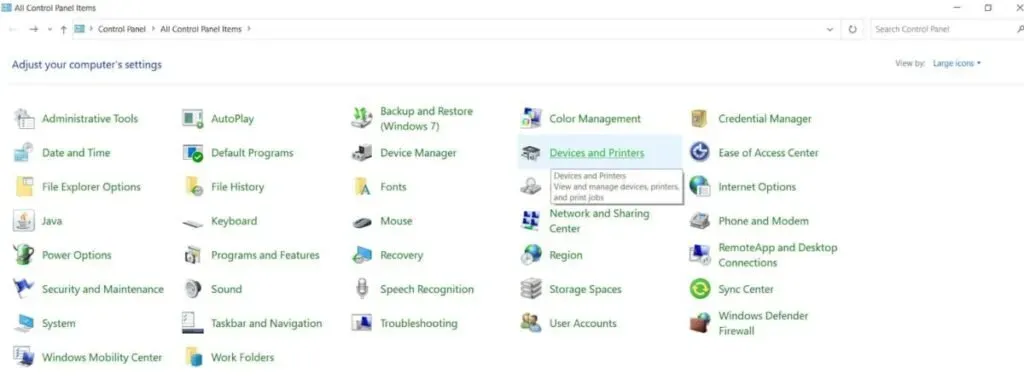
- Click on Devices and Printers.
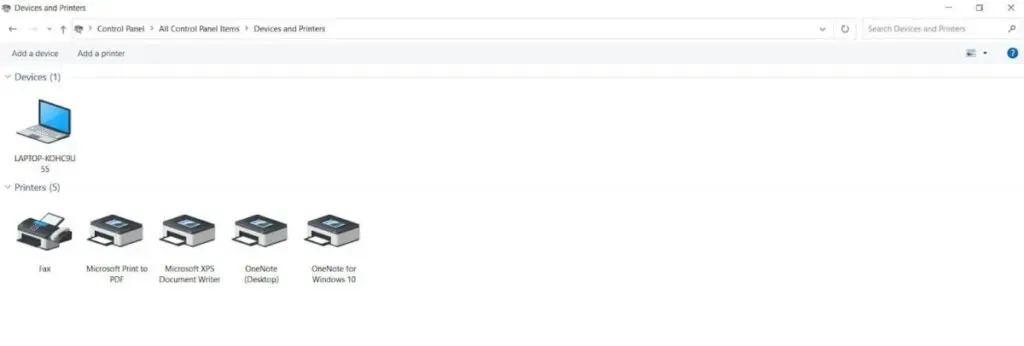
- In the next window, right-click on the problematic HP printer and select Uninstall device.
- Press the Windows logo and the r keys at the same time to launch the run window.
- Once it opens, enter
appwiz.cpl. Press Enter.
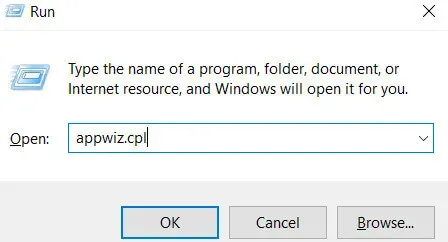
- The program and features window will open. Uninstall the printer application.
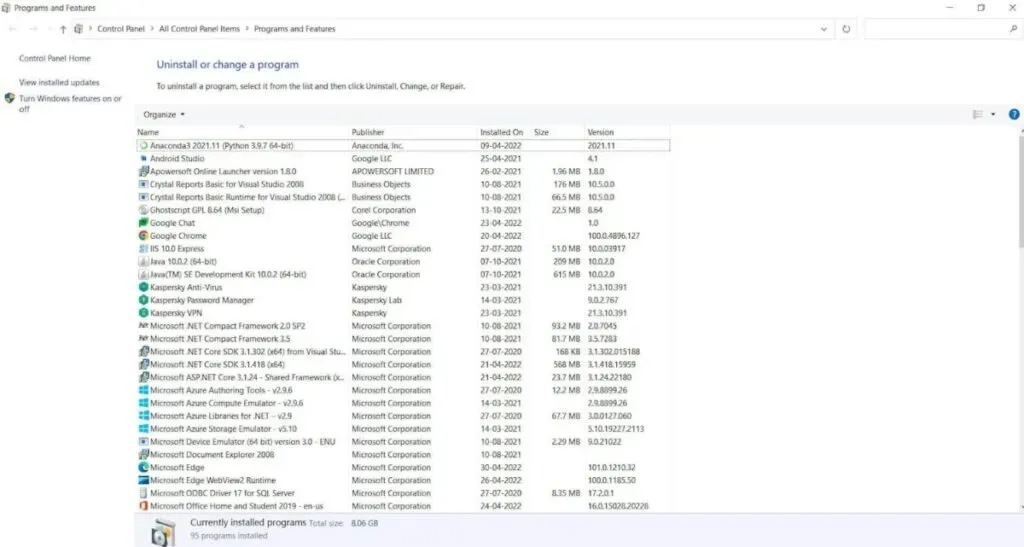
- Now you need to launch Device Manager.
- Once launched, expand the Print Queues section.
- Now right-click on the printer and select Uninstall device.
- This will complete the removal process.
- After you have removed it, you need to restart your computer.
- Try connecting printers and installing drivers related to your printer from the official HP website.
4. Add your printer manually
- First, connect the printer to your computer with a USB cable. Then turn on the device.
- Type control panel in the search bar. Click on Devices and Printers.
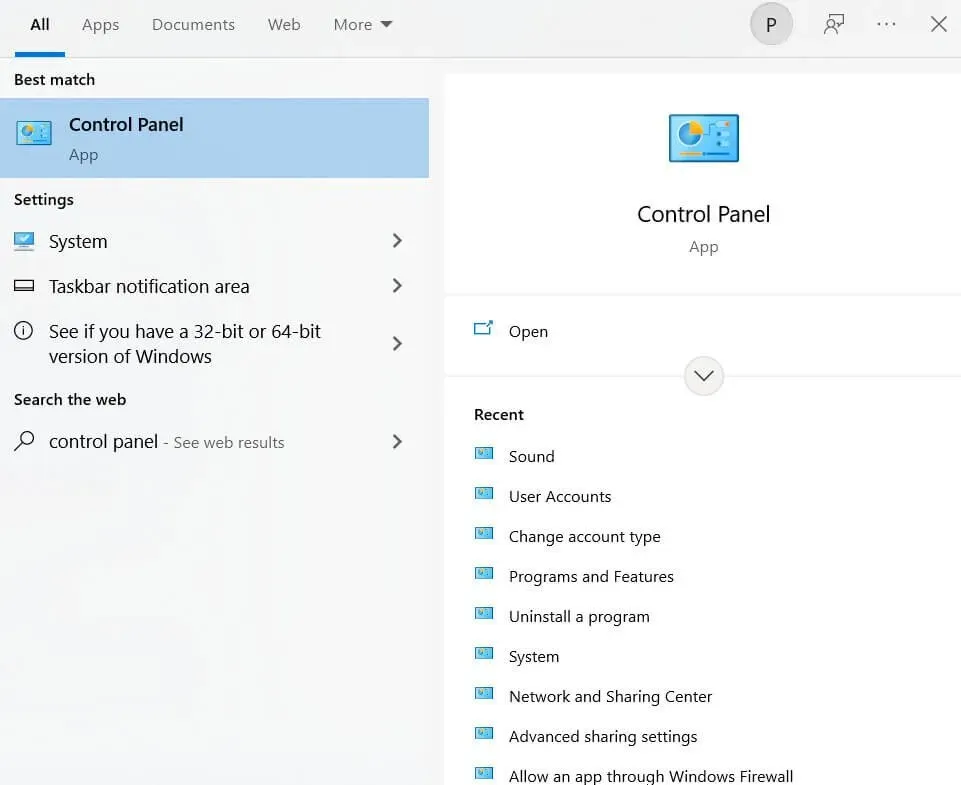
- Click Add Printer to add a printer manually.
- Once your printer is detected, click on your printer and click Next. It will take some time to complete the installation process.
- If your printer was not found, click on the printer you want that is not listed.
- Now click “Add a local printer or network printer with manual settings”.
- Click “Next”.
- Select your printer’s USB port. Click “Next”.
- Click on Windows update and your printer from the list.
- Then follow the procedure for installing the printer driver.
5. Use compatibility mode to install the HP printer driver.
To avoid compatibility issues after installing the driver, you need to install the driver in compatibility mode. Follow the steps below to install the HP printer driver in compatibility mode.
- You need to visit the official HP website.
- Hover over the Support tab and click on Software and Drivers.
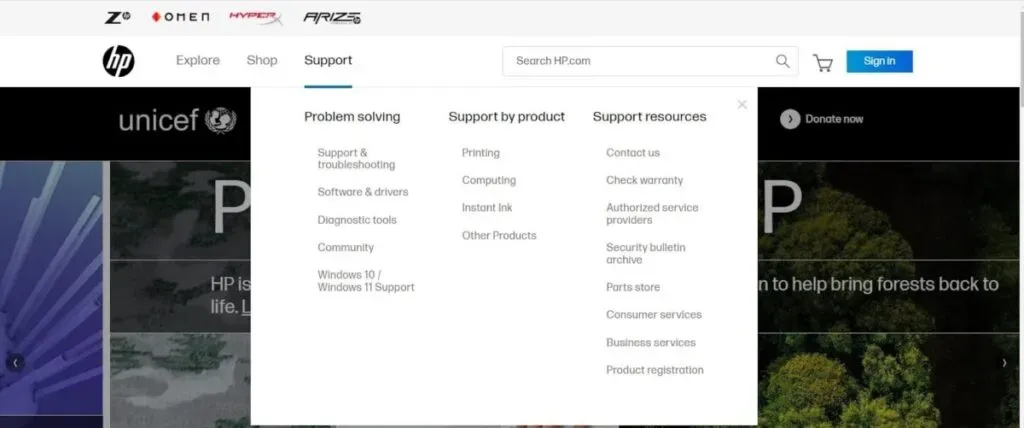
- You must identify the product to continue. Click on the printer option.
- Enter a name for your printer. Click Submit.
- The driver file will be displayed. Click on this file. It will start loading.
- After the download is complete, double-click the file. Click on properties.
- On the compatibility tab, select Run this program in compatibility mode.
- Select Windows 8 from the list of options.
- Select the Run this program as an administrator check box.
- Click Apply and click OK to make changes.
- Double-click the driver file to start the installation.
- Click yes.
- After you have done the above steps, reboot your system.
6. Run an SFC Scan
This method is a bit technical, but very useful for solving the HP printer driver not available problem. Follow the steps below to implement it.
- Click on the search icon and type cmd.
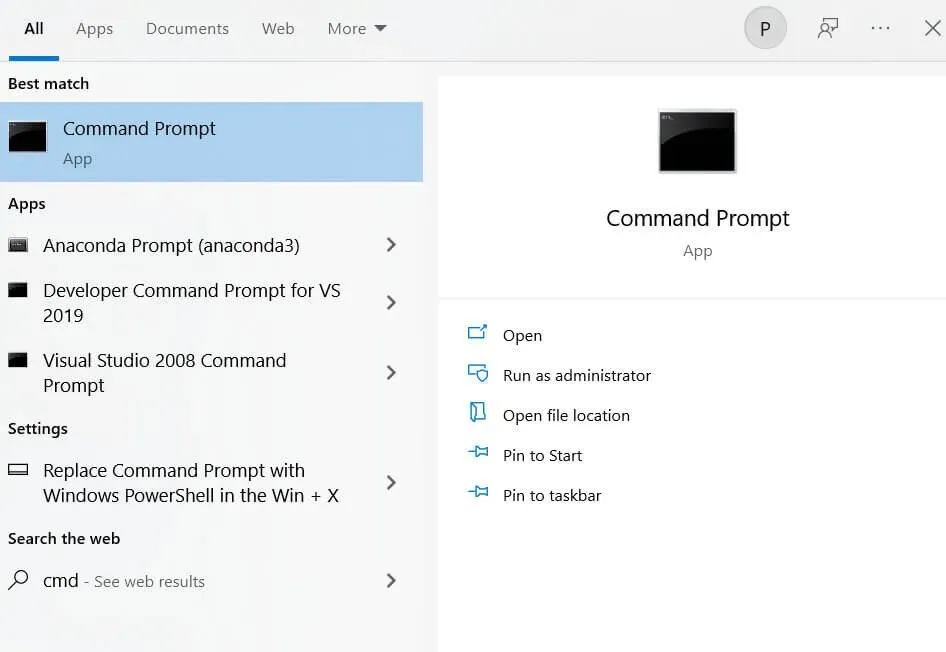
- You must run cmd in administrator mode. Click on run as administrator.
- When the cmd window opens, type Sfc /Scannow and press Enter.
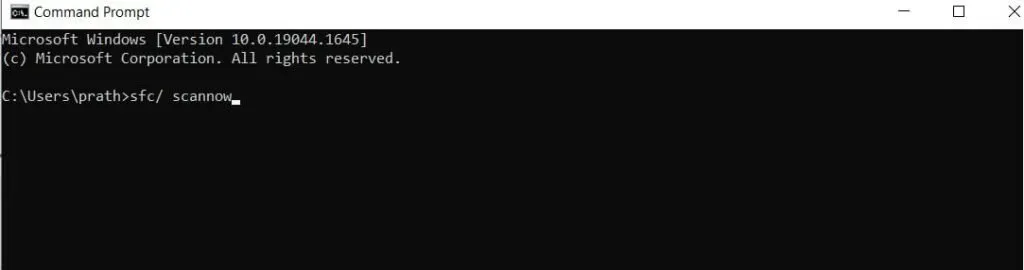
Windows will try to find the problem. It will take some time to fix the problem. Until then, you have to wait patiently.
7. Use Bit Driver to update the driver
Many do not know this. Drivers are the main culprits for all PC errors that occur. To avoid this problem, you should always update your drivers. But manually updating drivers is a long method that will make you bored in the middle of the process.
You can update it automatically using the bit driver update tool to fix this issue. It will fix problems with your computer and take your computer to the next level. Below are the steps to use bit driver to update the driver.
- You need to download the bit driver updater.
- Once you have downloaded it, install it and invoke the utility.
- Click on scan. The scanning process will begin.
- After scanning, the scan results will be displayed on your screen. You can view them.
- Click Update Now. It will update the printer driver.
- To update all drivers with one click, click Update All.
The above steps can be used to fix all PC-related issues, not just the unavailable HP printer driver issue. Moreover, this process will make your computer very fast and battery performance will be smooth.
FAQ
This error usually occurs when the printer goes missing, the system cannot find the printer, or the printer is damaged.
Users can fix this issue by reinstalling the printer driver, installing the latest Windows 10 updates, manually adding the printer, and using the bit driver to update the driver.
Why is it important to update drivers?
This will keep your system in good condition. This will save you from potentially costly problems in the future. If you neglect to update your drivers, this will lead to serious problems with your computer.
Some of the common reasons for this issue are not updating their drivers and using old drivers, corrupted files on the system, and not getting the latest Windows 10 updates.


