At times, your iPhone may come up with an unexpected error in the Messages app: when you send someone a picture, you see a “Not Delivered” alert in the conversation.
When this happens, don’t blame the Messages app. The error may occur due to a problem in your carrier network settings on iMessage.
Let’s focus on the solution and move ahead with this complete guide to fix the iPhone not sending picture messages issues running iOS 16 or 17.
- Restart your iPhone
- Try Sending it to another contact
- Enable MMS for Message
- If iPhone won’t send pictures, turn iMessages on
- Check the internet connection
- Update your iPhone to the latest carrier settings
- Update iOS on your iPhone
1. Restart your iPhone
The first thing you can do to troubleshoot the error is to restart your iPhone. In my experience, restarting my iPhone has helped resolve the error.
To restart your iPhone: long-press the side button (for iPhone 8 or earlier) OR side and volume buttons together (for iPhone X or later). Swipe right on the “slide to power off” message on the screen.
Switch on the iPhone and check if you’re able to send the message.
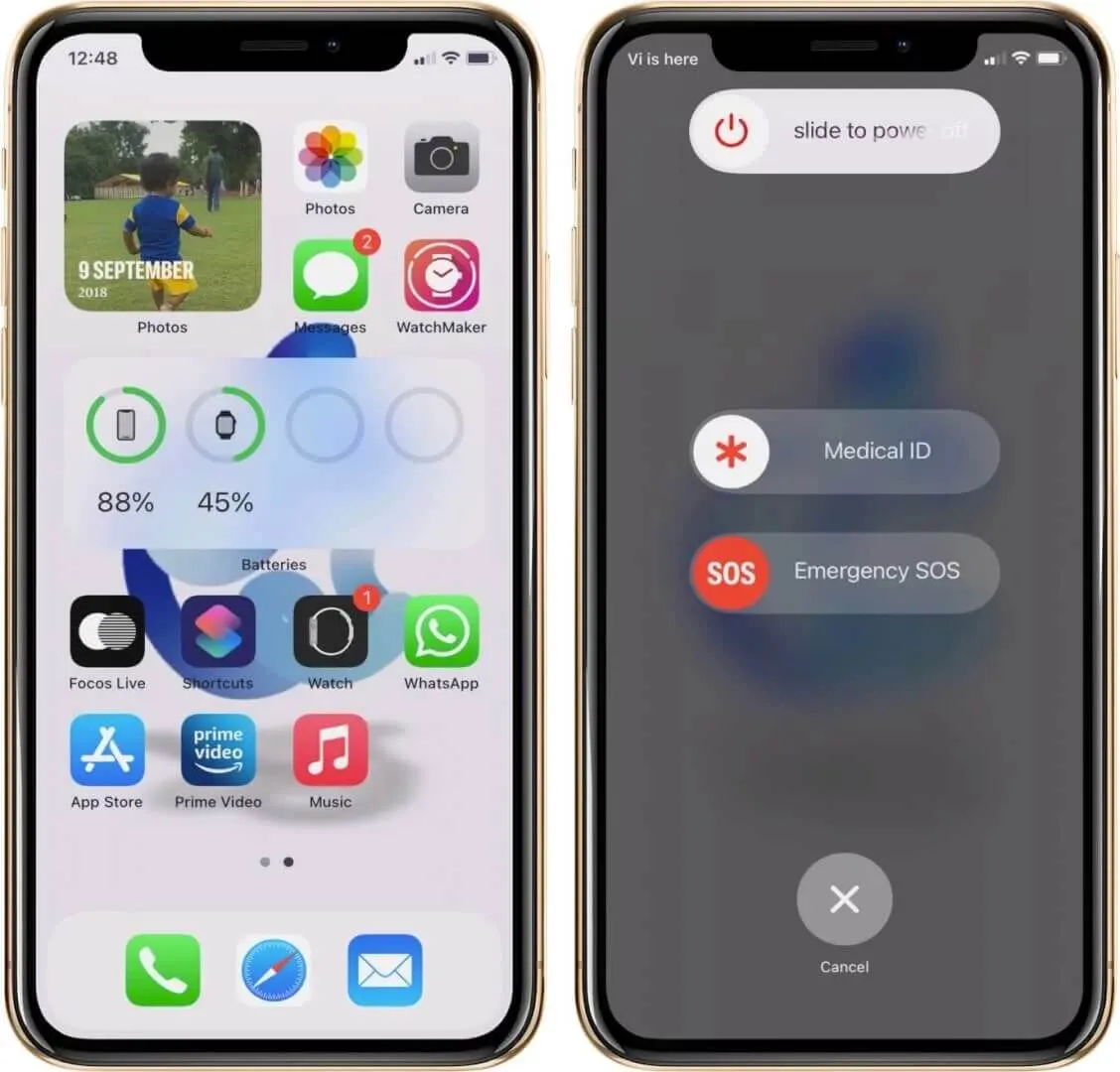
2. Try Sending it to another contact
To ensure the problem isn’t on your side, try sending the picture to another contact. If it delivers, the problem is on the original recipient’s end.
The error may occur if you’ve sent the message to a deactivated iMessage contact. It may also be possible the number you entered was incorrect.
You can check and confirm with the recipient whether they’ve enabled iMessage and also that the contact number is correct.
3. Enable MMS for Messages
You need to turn on MMS to exchange images in Messages on your iPhone. You might be getting the error if it’s not turned on. Check and turn it on with the below-mentioned steps.
- Open Settings app.
- Go to Messages.
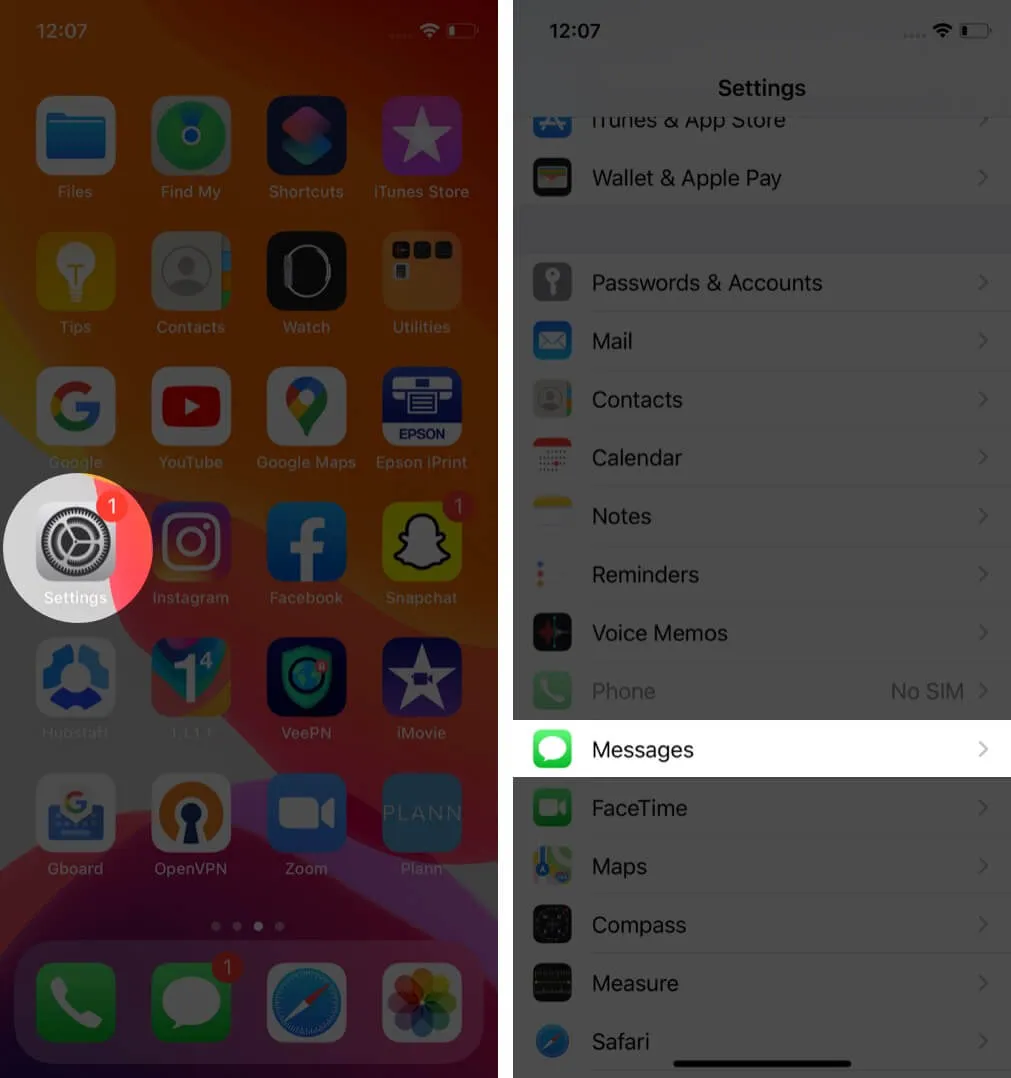
- Toggle on MMS Messages under the SMS/MMS tab.
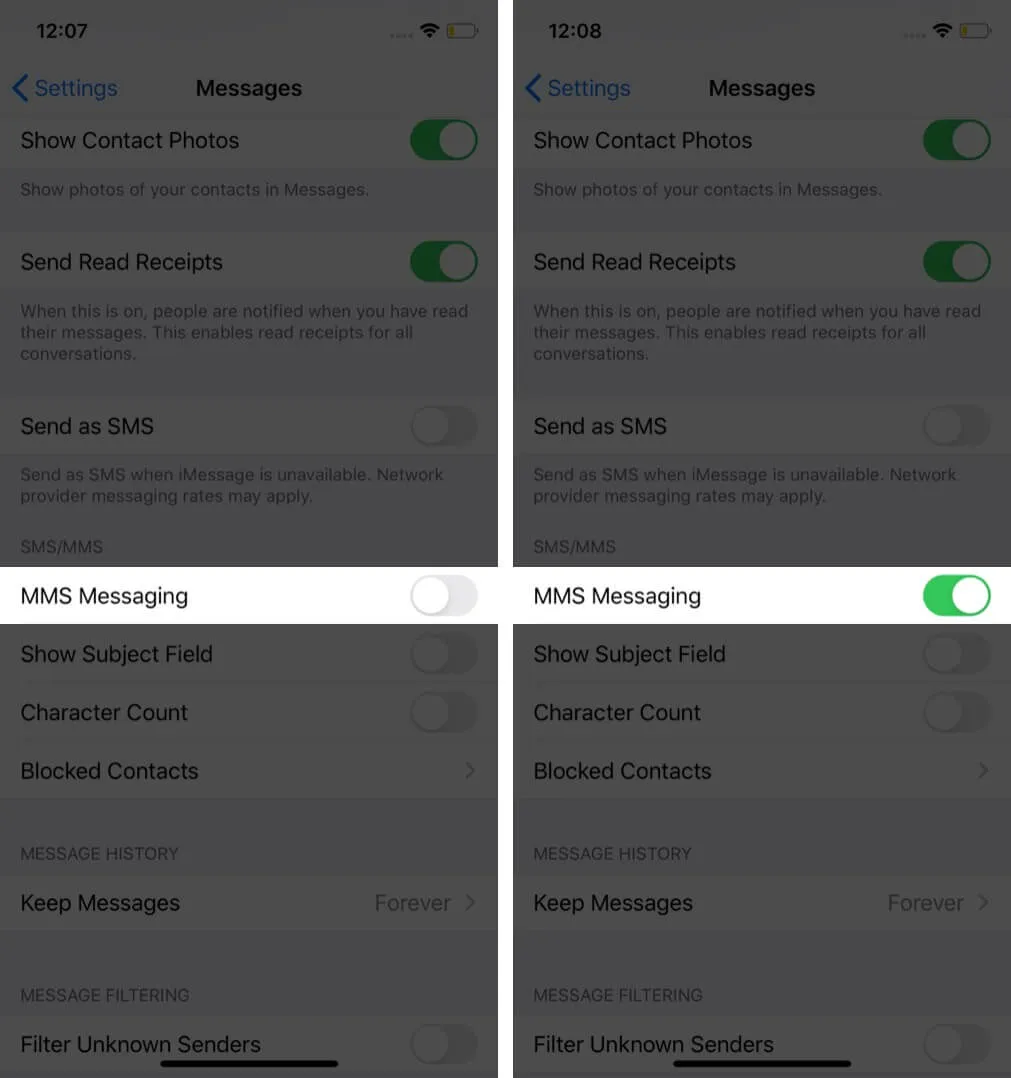
If you don’t see the MMS option in Settings, it may be that your carrier doesn’t support it; you can contact them about the issue.
4. If iPhone won’t send pictures, turn iMessages on.
Apple users exchanging pictures through iMessage often get caught up with the same error. If you’re trying to send a message to another Apple user, make sure iMessage is enabled in your iPhone’s settings.
- Launch Settings app.
- Go to Messages.
- Ensure the iMessage toggle is switched on.
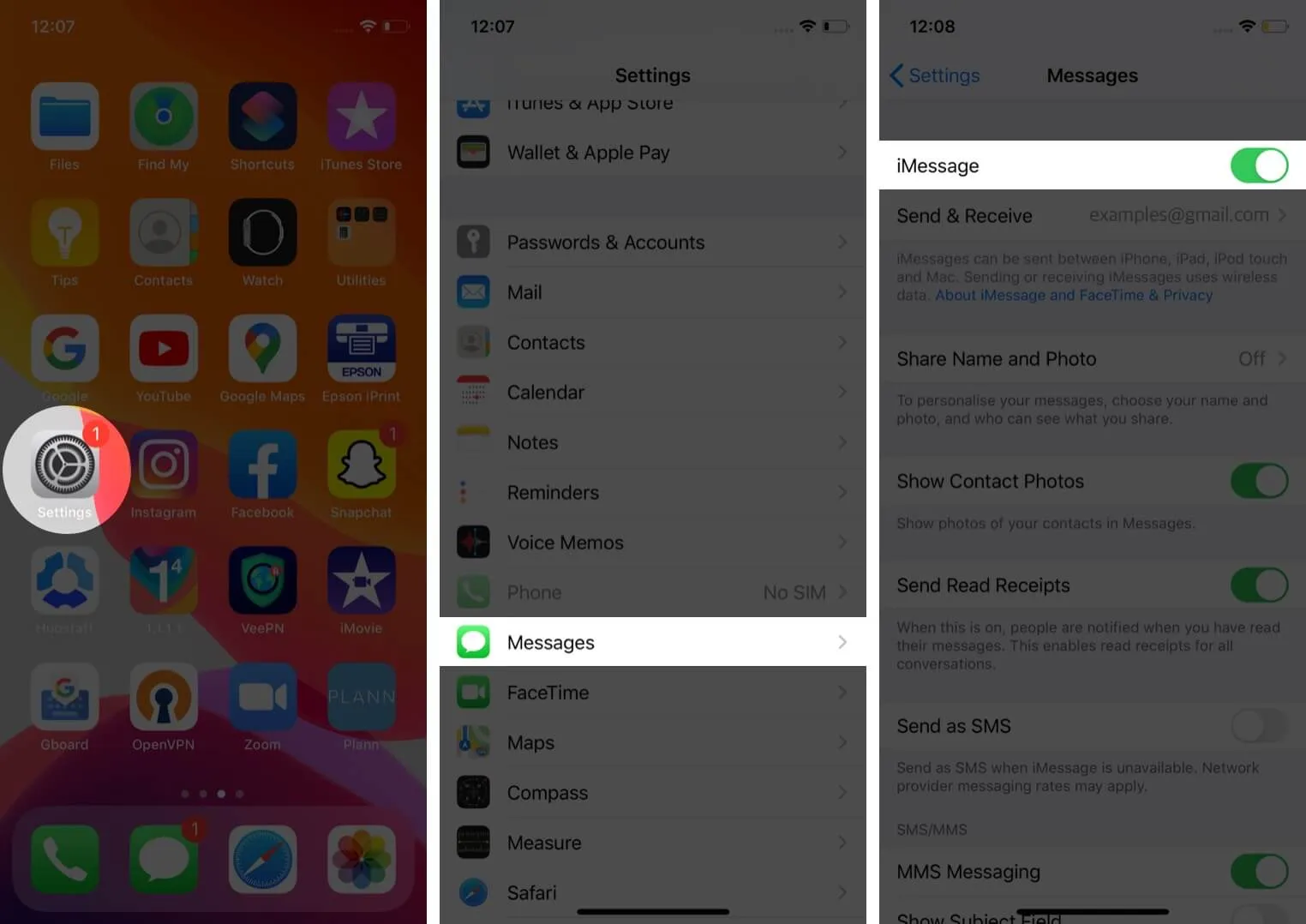
iMessage also needs to be activated on the recipient’s side to exchange pictures on your iPhone. Also, sending iMessage requires connection to the internet, so ensure that your Wi-Fi network or cellular data connection is working properly.
5. Check your internet connection
No matter how many times you do it, hitting the “Try Again” button won’t work if you haven’t enabled Wi-Fi or cellular data.
iMessages can only be sent and received if your iPhone is connected to the internet. The reason your iPhone won’t send pictures might also be poor Wi-Fi connectivity or weak cellular data connection.
You can check the internet connectivity by opening a webpage in a browser like Safari. If you’re able to browse flawlessly, you might be getting the error due to another reason.
6. Reset Network Settings
Your iPhone may not be able to send an MMS if your carrier network settings are not correctly configured. If you don’t have prior experience with network settings, you’d do better to reset than try manual configuration.
- Launch Settings app.
- Go to General settings.
- Scroll down and tap Reset – second to last option.
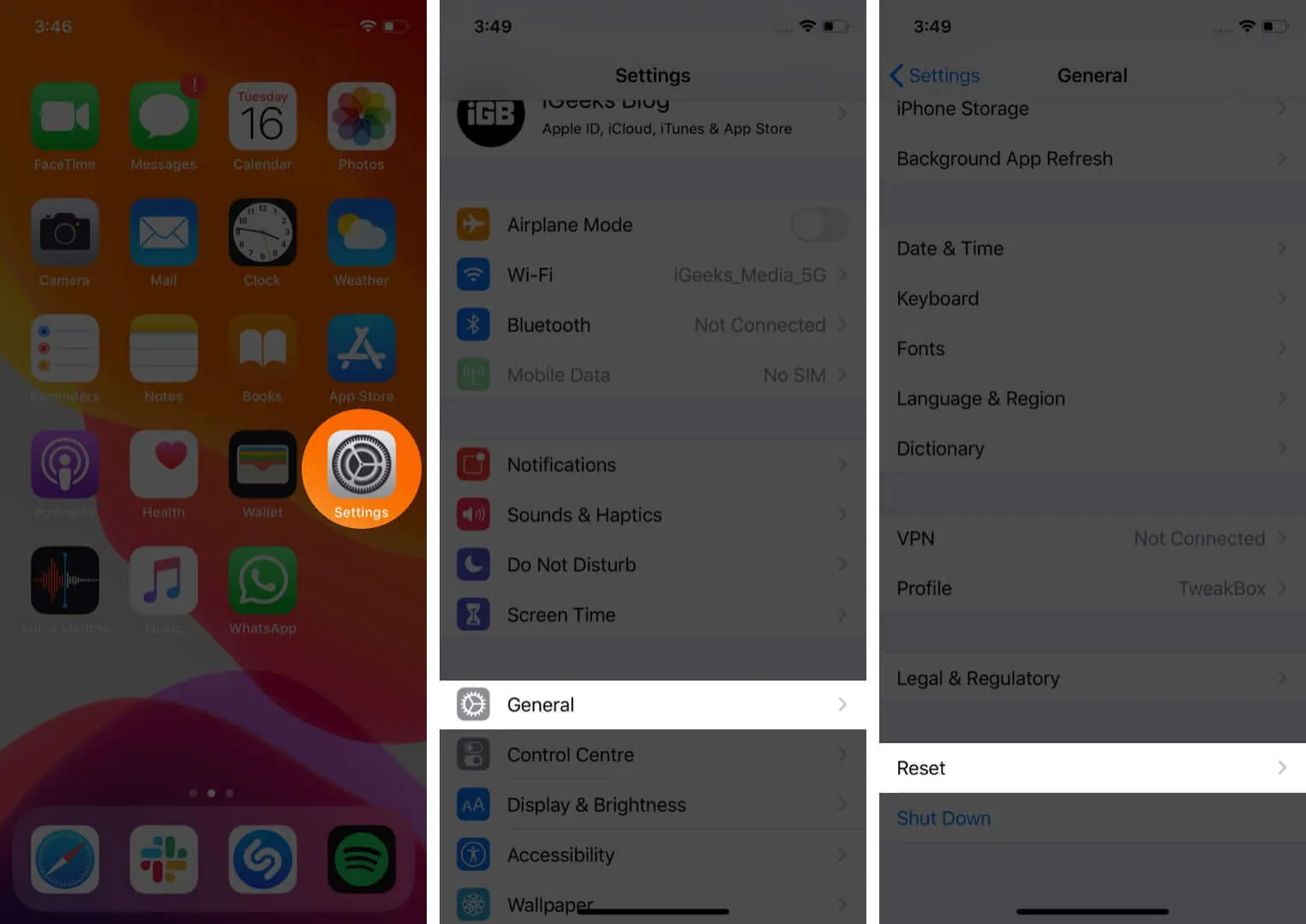
- Tap Reset Network Settings and confirm.
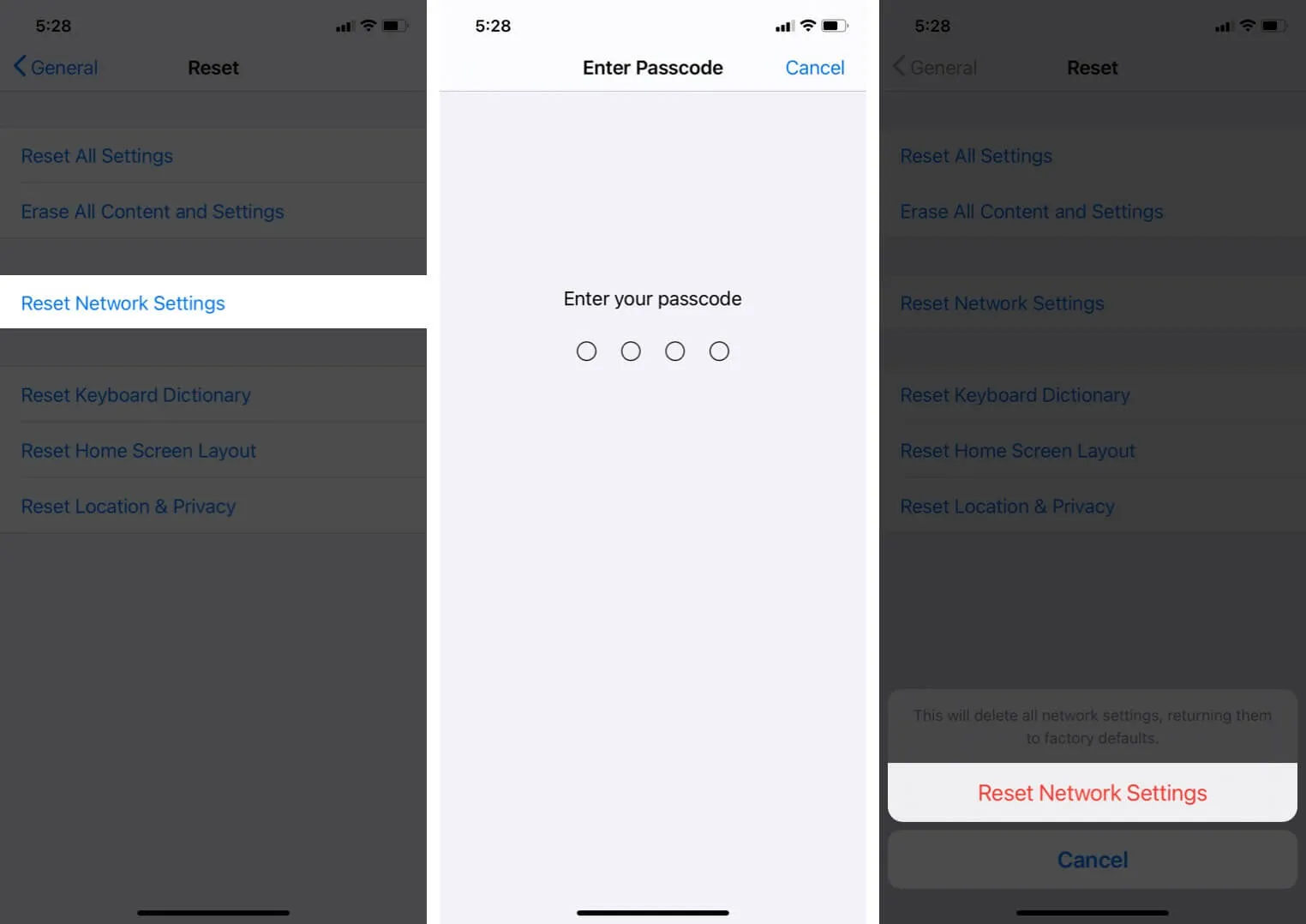
7. Update your iPhone to the latest Carrier Settings
Your carrier service releases occasional updates to improve the cellular usage on your iPhone. You may be facing the problem of an iPhone not sending picture messages if it isn’t updated to the latest carrier settings.
To check your current carrier settings, open Settings → go to General → tap About, and wait for about 30 seconds.
If updates are available, you will see a popup asking you to update the settings. If not, they’re up to date.
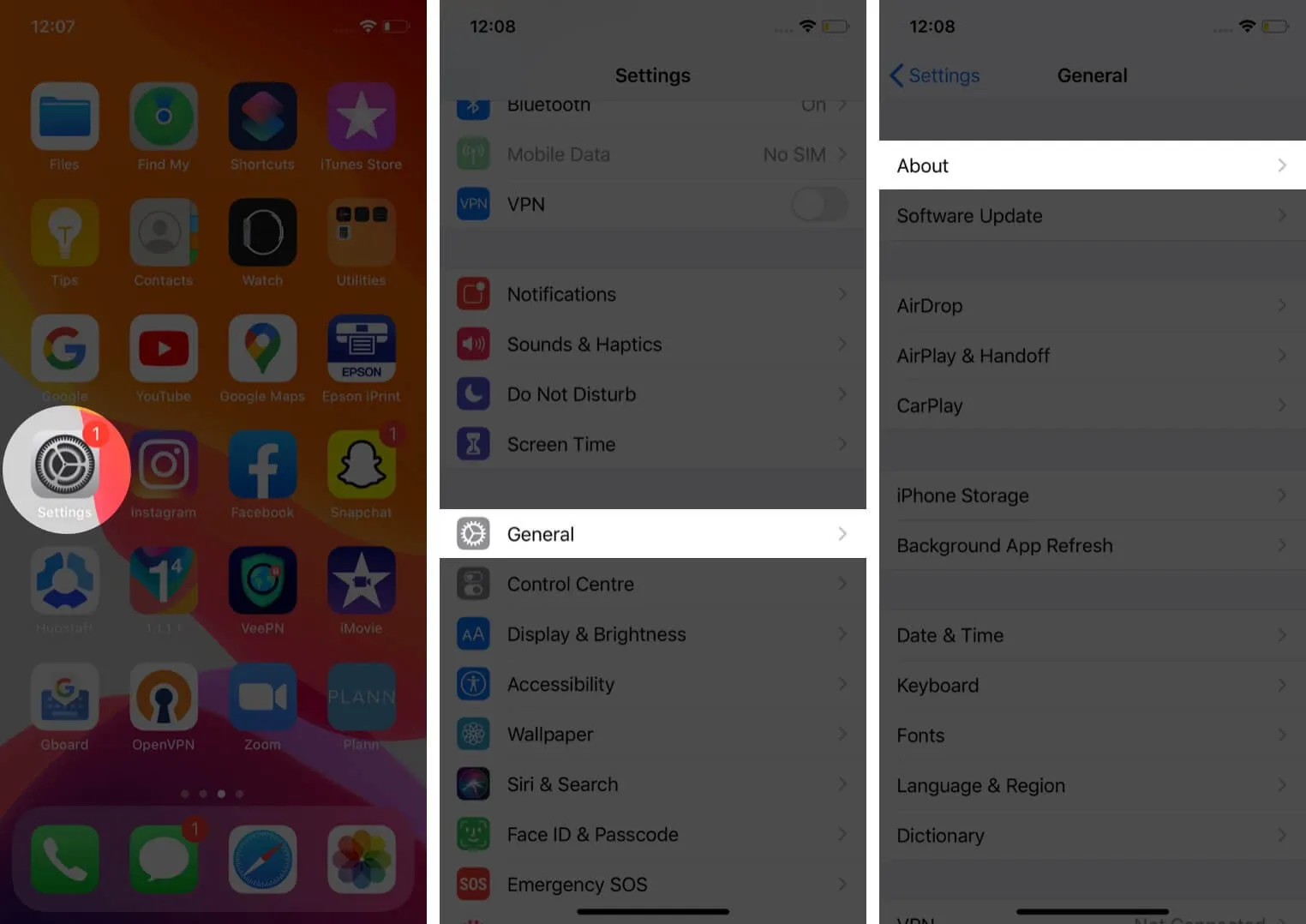
8. Update iOS on your iPhone
Apple releases software updates on your iPhone in order to keep things refreshing with all the new features and designs. If you haven’t updated it for a long time, you can do so by following these easy steps:
Open Settings → General → Software Update → Download and Install the Update.
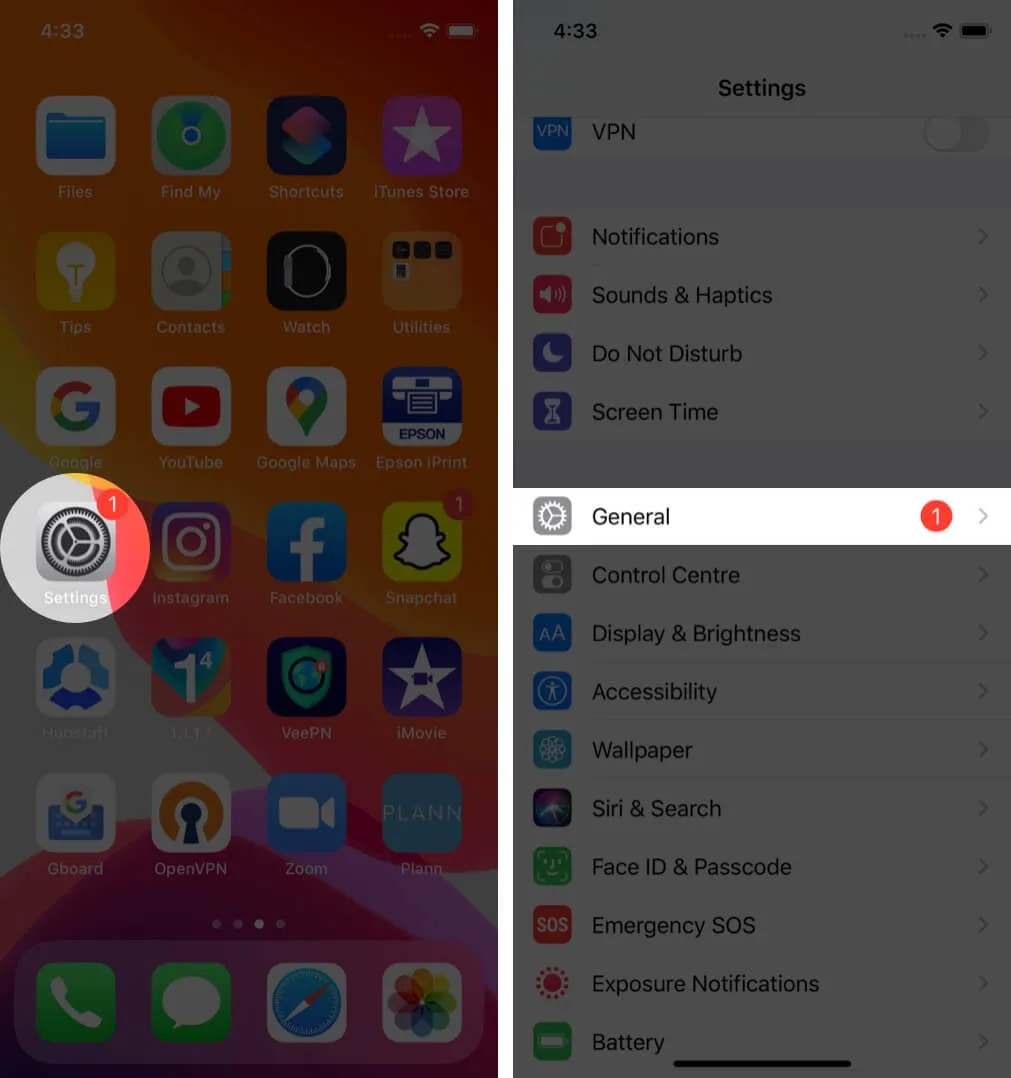
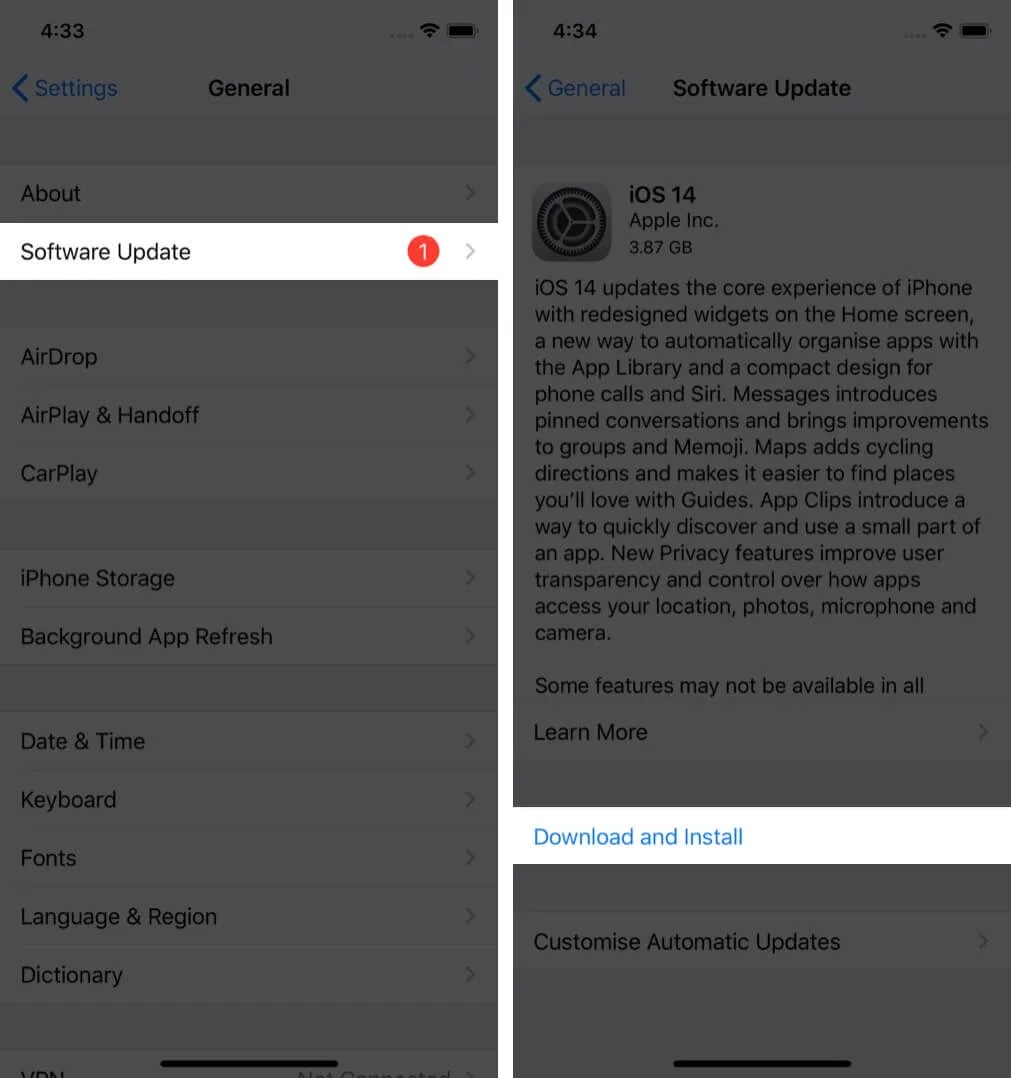
After your iPhone restarts, try sending the picture message again.
These were all the possible ways to fix an iPhone that won’t send picture messages. We’re sure one of them helped you to resolve it.
Unfortunately, if your carrier service doesn’t support MMS, you might want to opt for another service. If you’re facing the same problem while sending text messages, read up on our step-by-step guide to fix it.


