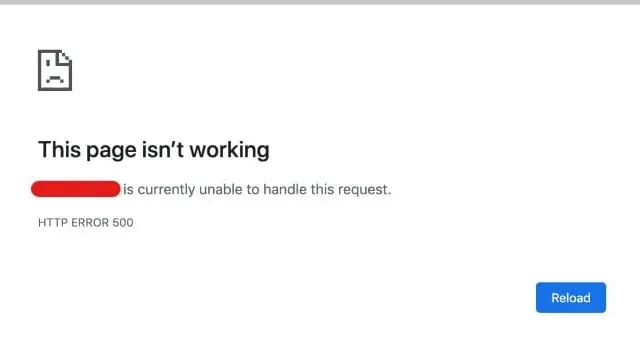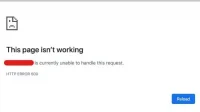You should have been trying to access a certain website when you got a 500 Internal Server Error. As a user, you can ignore it, but as a website administrator, you must delete it as soon as possible.
The frequent occurrence of 500 internal server problems damages your company’s reputation and causes customers to lose faith in your brand. Not only will this damage your reputation, but it will also lower your search engine rankings. Therefore, it is desirable to avoid this incident and correctly understand how to eliminate it.
What is HTTP 500 Internal Server Error?
500 Internal Server Error is described by the Internet Engineering Task Force (IETF) as follows:
The 500 (Internal Server Error) status code indicates that the server encountered an unexpected situation that prevented it from fulfilling the request.
Although the 500 error code can appear in different ways, it usually appears with the words “internal server problem”or both. This error, which is a component of the website’s HTTP specification, can be seen on any computer, mobile device, and web browser.
Types of Internal Server Error 500
- 500.0: A module or ISAPI error has occurred.
- 500.11: The application has closed on the web server.
- 500.12: The application is reloaded on the web server.
- 500.13: The web server is busy.
- 500.15: Direct lookup for global.asax is not allowed.
- 500.19: The configuration data is invalid.
- 500.21: Module not recognized.
- 500.22: ASP.NET HTTP modules configuration is not applied in managed pipeline mode.
- 500.23: ASP.NET HTTP handlers configuration does not apply in managed pipeline mode.
- 500.24: ASP.NET impersonation configuration is not applied in managed pipeline mode.
- 500.50: Rewrite error while processing RQ_BEGIN_REQUEST notification. An inbound rule configuration or execution error has occurred.
- 500.51: Rewrite error while processing GL_PRE_BEGIN_REQUEST notification. A global configuration or global rule execution error has occurred.
- 500.52: Rewrite error while processing RQ_SEND_RESPONSE notification. An outbound rule has been executed.
- 500.53: Rewrite error while processing RQ_RELEASE_REQUEST_STATE notification. The rule is set to run before the custom output cache is updated.
- 500.100: ASP internal error.
What are the common causes of HTTP 500 Internal Server Error?
A server problem with a website usually results in an internal server error 500. This indicates that there is a problem or a brief glitch in the programming of the website.
Broken or corrupted file. htaccess
Important instructions for the server can be found in the text files. htaccess. These commands tell your software to enable or disable certain features.
Permissions error.
File protection is accompanied by permission errors. Errors, user errors, or network issues can result in permission errors. This error usually indicates that the user is not authorized to perform the action they are trying to perform.
Poorly written third party plugins or themes
You can add a third party theme or plugin to your website to improve user experience and functionality. These plugins may be great for your website, but may affect performance, security, and error rates.
Php memory limit exceeded
HTML contains PHP, a server-side programming language. PHP manages content, databases, session tracking, and more.
Your hosting account has a limit on the amount of memory that can be used by each PHP process. An HTTP 500 error can appear if a website needs more RAM than what is listed.
How does an internal server error 500 affect your search engine rankings?
Google is constantly striving to give users a positive experience. A site’s ranking will certainly suffer if multiple visitors encounter the problem at different times.
A website downtime that lasts for an extended period or its unavailability can hurt your search engine rankings.
You can check how many visitors are experiencing the issue using Google Analytics and Search Console. Google’s web crawler crawls a website on a regular basis. During this scan, it was found that the website is not available all the time, which will degrade the ranking.
How to fix internal server 500 (HTTP error message 500)?
- Troubleshooting by reloading the page
- Clear your browser cache
- Use the plugin to determine the problem. (Error code 500)
- Make sure your PHP installation is set up correctly.
- Check your plugins and themes
- Reinstall WordPress Core
- A problem with. htaccess (file execution error)
- Refresh the page or come back later
1. Troubleshooting by reloading the page
When you get an internal server error 500, it’s best to wait a minute. The host or server may be full. This can cause a 500 status code error on websites.
- Checking the Downdetector website is another option.
- This website will let you know if you experience problems or the site is down.
- This tool checks the HTTP status code returned by the server.
- This can happen right after updating a WordPress theme or plugin.
- This is usually encountered by hosts with incorrect settings. As a result, they immediately experience a short timeout. But usually everything is solved in a few seconds.
2. Clear your browser cache
- Open the Google Chrome browser and navigate to the three dots icon in the top right corner of the browser window.
- Locate the “More Tools”menu item, then select the “Clear Browsing Data”option from the submenu.
- You can also use CTRL + SHIFT + DEL as your keyboard shortcut. Chrome will open a new tab with a Clear Browsing Data popup.
- Only the Cached images and files box should be selected.
- You can delete your browsing history or choose to clear the cache completely, including cookies and other site data.
- To clear the browser cache, select a period.
- To clear the cache, click “Clear Data”at the end. Your Chrome browser’s cache is now empty.
- Check if this fixes 500 Internal Server Error or not.
3. Use the plugin to determine the problem. (Error code 500)
If WordPress is the platform for your website and you are familiar with its debugging procedures. To help you identify a problem with your server, consider adding a plugin.
The WP Debugging plugin helps you pinpoint a specific issue on your site, allowing you to fix it faster.
4. Make sure your PHP installation is set up correctly.
Consider adding timeout controls or error handling to your script if the PHP timeout is causing a problem.
A script such as PHP or CGI will fail to run if the file or folder containing the script has the wrong permissions. Make sure your server permissions are set correctly by checking them.
5. Check Your Plugins and Themes
Themes and plugins from unofficial sources can easily lead to 500 internal server issues. The problem should often appear right after an update or fresh install.
- Deactivating all your plugins is one way to fix this problem.
- If you disable the plugin, you will not lose any data.
- If you can still access your admin, go to “Plugins”and choose “Deactivate”from the bulk action menu to get it done quickly.
- If this solves the problem, you should identify the offender. Start enabling them one at a time, refreshing the page in between.
- You can then contact the creator of the plugin for help, or you can submit a support ticket.
- After renaming your plugin folder to “plugins”, rename each plugin folder inside. Another option is to first try to duplicate this in the staging area.
- Make sure your core, themes and plugins are always up to date.
- Make sure the version of PHP you are using is supported.
6. Reinstall WordPress Core.
WordPress core files can sometimes get corrupted, especially on older websites. Reloading WordPress core is easy and won’t affect your plugins or themes.
- Navigate to the Dashboard Updates section in the sidebar of your WordPress Dashboard.
- Click the Reinstall button.
- WordPress will instantly download and reinstall the most recent version when you click the button.
- When you update WordPress from the dashboard, you are essentially just manually re-running the standard update procedure that WordPress uses.
7. Problem with yours. htaccess (file execution error)
Wrong code or bad structure of your file. htaccess can cause 500 internal problems you face. You can control how long resources should be kept in the browser’s cache using a file. htaccess.
- Access your website files using FTP/SFTP or a file manager like cPanel to find the file. htaccess.
- The file will most likely be found in your public HTML directory.
- Your server will most likely hide this file from view by default. Therefore, you need to enable hidden files in order to access it.
- An HTTP 500 Internal Server Error can also be the result of encoding issues. htaccess and user scripts.
8. Refresh the page or come back later
If the issue is server related, reload the URL to see if the development team fixed the issue after a few minutes or an hour.
If the issue is related to transient loading, refreshing the page may help. Reload the page and look at the results before trying anything else from this list.
Conclusion
A common error message is HTTP Internal Server Error 500. It resolves unexpected issues that don’t match the current error codes. Due to the large number of server-side issues that can generate HTTP 500 errors, they are difficult to debug. The best solutions to the “internal server error 500″problem are listed above. Do all of them and fix this error.