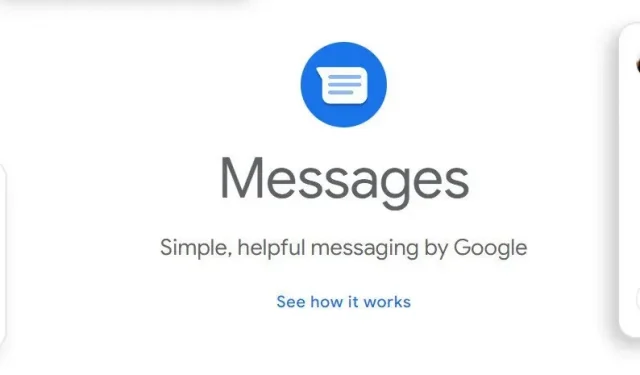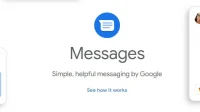Text messaging makes it easier to communicate with friends and family. However, the downside is that anyone who knows your phone number can contact you. You can easily block texts on Android phones using the methods in this article.
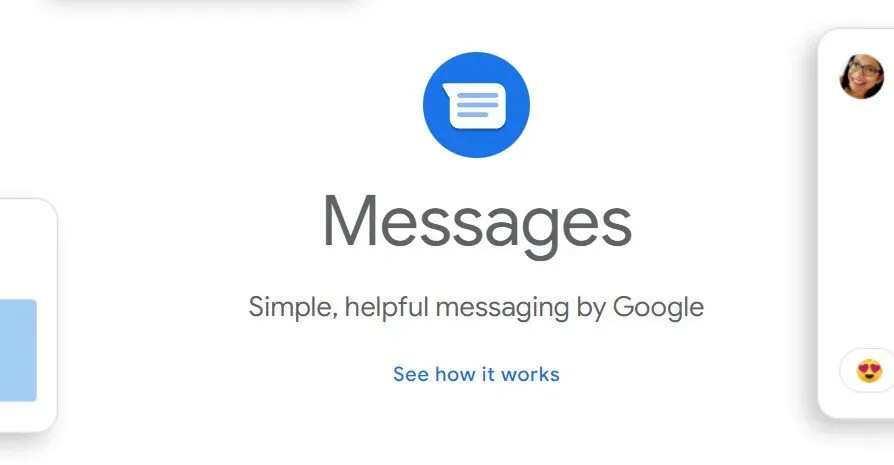
Android users have several effective alternatives to block SMS they don’t want to receive. While most devices have some built-in lock functionality, there are third-party apps available to fill in the gaps.
Best Ways to Block Texts on Android Devices
- How to Block Texts on Android
- How to Unblock Text Messages on Android
- Turn on Do Not Disturb
- Enable spam protection
- Block texts from phone app
- Block texts in messages for web
- Block texts with a third party SMS blocker
- Block unwanted number
1. How to Block Texts on Android
The location of the “Block Texts on Android”command depends on your Android phone and the operating system version you are downloading. Most apps work similarly to the Google Messages app, which is the default Google app on some phones.
You can use these methods to find the setting in your app, or you can get Google Messages from the Google Play Store and set it as your default messaging program to block texts, then return to your favorite texting app after you finish.
You can switch between Google Messages and your favorite texting app as often as you like.
- To block a message, open the Messages app and tap the message you want to block.
- In the upper right corner of the screen, tap the three-dot menu.
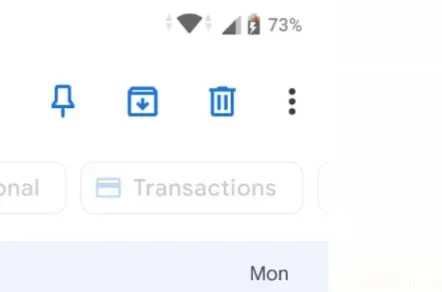
- Select “Details”from the drop-down menu.
- Click “Block and Report Spam”on the “Details”page.
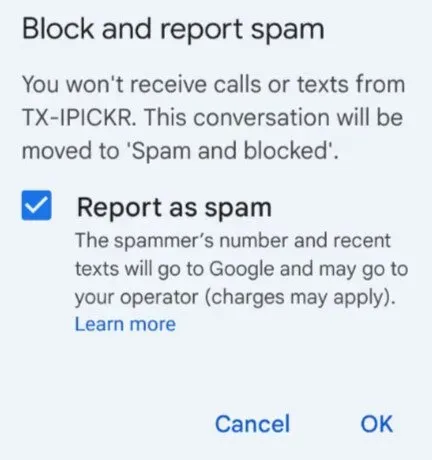
- Choose whether to report text messages as spam in a pop-up window. If you do, check the “Report Spam”box.
- If you don’t want to report messages, uncheck the box. To block all future messages from this sender, click OK.
- Check if you can block texts on Android, or move on to the next method.
2. How to Unblock Text Messages on Android
If you’ve blocked text messages from a particular sender but later decide you want to receive texts from them again, you can unblock them with a few taps.
- Tap the three-dot icon in the top right corner of the screen in the Messages app on Android.
- To check the list of senders you are currently blocking, go to the three-dot menu and select Spam & Blocked.
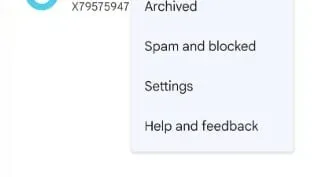
- Click “Unblock”after selecting the message you want to unblock.
- Check if you can block texts on Android, or move on to the next method.
3. Turn on Do Not Disturb.
Use Do Not Disturb as a workaround for block texts on Android. Luckily, various settings allow you to receive other contact forms while blocking all text messages. To turn on Do Not Disturb for text messages, follow these steps:
- Open your device settings and select Notifications.
- You can also use the search icon at the top right to quickly find an option by typing Do Not Disturb.
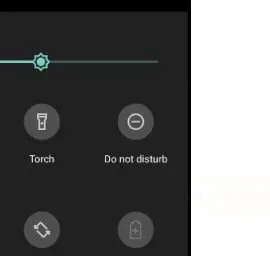
- Select Do Not Disturb from the menu.
- Toggle the Do Not Disturb switch to the on position to enable this feature.
- Select “Calls, messages and conversations”from the drop-down menu.
- None of them should be used.
- Tap to call. If you want to allow phone calls, click Everyone.
- To set exceptions for additional apps and features on your device, go to Alarms & Sounds or Apps.
- While blocking all text messages while receiving other notifications is difficult, it is possible.
- Read the next section if you want to prevent certain phone numbers from sending you messages.
- Check if you can block texts on Android, or move on to the next method.
4. Turn on spam protection
If you don’t feel like doing it all by hand, Google’s artificial intelligence magic can take care of everything for you. Here’s how to prevent texts from appearing in Google Messages by setting up automatic spam protection.
- Select “Settings”from the three-dot icon in the top bar of the Google Messages app.
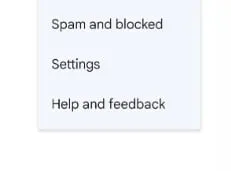
- To view carrier-independent app settings, tap General.
- Turn on spam protection by clicking on it.
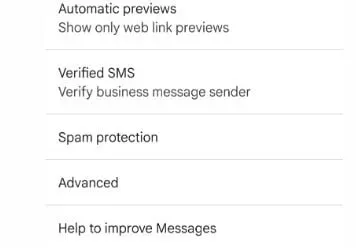
- Most likely, it is already enabled on many devices.
- Google, like the automatic spam filters in apps like Gmail, is constantly running in the background.
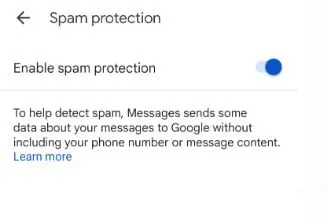
- However, it may have been disabled for some people, or was disabled by accident, which is why I’m still bringing this up.
- It’s also possible that it’s already on, but something else is coming, which is why you believed it wasn’t.
- Check if you can block texts on Android, or move on to the next method.
5. Block texts from phone app
When you block a phone number on your Android phone or dialer, you won’t be able to receive text messages from that number either.
- To block an unsaved number or contact, open the Phone app and tap the profile icon next to it.
- Select Block numbers by tapping the three vertical dots in the top right corner of the screen.
- Choose whether to report the number as spam (to Google and your mobile carrier), then click Block.
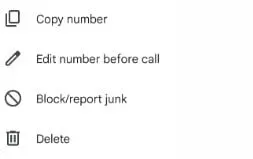
- On the call history screen, you can also block a number. Select “History”from the list of recent calls after clicking on the number.
- At the confirmation prompt, tap the menu icon, select Block, and then tap Block again.
- Check if you can block texts on Android, or move on to the next method.
6. Block texts in messages for web
If the Messages app is connected to your computer through the web client or the Messages desktop client, you can also prevent text messages on your Android device. The methods for blocking texts in online Messages are the same as in the mobile version.
- In the browser that’s paired with the Messages app, open Messages for Web.
- Open a conversation with the contact you want to block and search for it.
- Hover over a number or contact in the sidebar and click the Options symbol with three dots.
- Select “Block and report spam”from the menu.
- If you want Google and your carrier’s network to receive the spammer’s phone number and messages, select the Report Spam check box. To stop receiving text messages from the number, clear the checkbox and press OK.
- Alternatively, open the spam message and click the “Details”button in the menu in the upper right corner.
- On the confirmation screen, click Block and report spam, and then OK.
- Check if you can block texts on Android, or move on to the next method.
7. Block texts with a third-party SMS blocker
Many third-party caller ID and text messaging apps have spam filters that will do all the hard work for you. These apps usually contain a database of phone numbers that other users have found to be spam.
Thus, if you receive a text from an unknown number that has been identified (as spam) by many users, these apps will immediately block the text and put it in the spam folder.
- TrueCaller is a great tool for detecting and blocking spam messages from unknown numbers, bots and telemarketers.
- If you are using a third party number blocking app, please make sure it is your default SMS app.
- Select a third-party app from Settings > Apps & Notifications > Default Apps > SMS App.
- Check if you can block texts on Android, or move on to the next method.
8. Block unwanted number
An unknown number may have left you a cryptic or strange message. You can participate, but be aware that someone could be phishing and get you to click on a suspicious link or something similar.
You can block someone if you receive text that makes you suspicious. On most Android devices, when you receive a message from a new number, you are given the option to add the number to your contact list or block it right away.
If you’re not sure if you should block someone right away, save them as a contact first and then block them.
- Scroll down to the conversation with the number you want to block in the Google Messages app and tap it.
- In the top bar, click the button with three dots, then “Details”.
- You will see a block button and spam messages. He should be tapped.
- You will be asked if you are sure you want to block that particular number. Click OK to confirm your decision.
- You can also report this phone number as spam. Uncheck Report spam before proceeding if you don’t want to.
- The phone number used in this chat will no longer be able to reach you.
- Check if you can block texts on Android, or move on to the next method.
Block texts from an email address on an Android device?
Dealing with text spam messages is a much bigger problem for many people. The problem is easier to resolve when the spam text includes a phone number because you can quickly block them.
Unfortunately, some spammers use email addresses instead of phone numbers, so this method doesn’t work. If spam text messages bother you at any time of the day or night, you can use a third-party program to fix the problem.
- If you search for “spam filter”on Google Play, you’ll find plenty of free options.
- Another alternative is to contact your cellular service provider.
- Your carrier may disable the email-to-text feature for you in many cases. As a result, any SMS from e-mail is blocked.
- You will need to enable blocking for every line in your account and you will not be able to read legitimate messages sent to your phone number from your email address.
- Check if you can block texts on Android, or move on to the next method.
Conclusion
Text messaging is undoubtedly one of the most common ways to communicate these days. A message from your best friend is a nice distraction in the middle of a busy day.
You are new to the Android world and want to know how you can block texts on Android. If you are not interested in text messages but want to receive call notifications, there is a way to block text messages on Android. Here are eight of the best ways to achieve this.
FAQ
Can you block texts on an Android device?
Go to Settings in the Messages app on your phone. Select “Block numbers and texts”. Select “Block numbers”and enter the phone number you want to block permanently. By clicking on the “+” symbol, the number will be added to the list of blocked numbers.
Can you stop someone from texting you but not calling you?
You can block text messages from any number on your iPhone if you don’t want to receive them. Blocked numbers can still send you messages, but you won’t be able to receive their messages or calls.
What happens when you block texts on Android?
Text messages sent by a blocked subscriber will not be delivered. They will never receive a notification with a “Delivered”timestamp. You will never receive their messages from you. Another scenario is if you are trying to contact a restricted phone number.
How to know if your messages are blocked?
If you think you’ve been blocked, try sending a polite SMS first. You weren’t banned if it had a “Delivered”notification underneath it. If you receive a message that says “Message not delivered”or there is no notification, this may hint at a potential block.