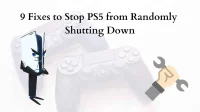Are you a gamer? Then you must be a big PS5 fan. Playstation is so popular among game lovers. It gives a great gaming experience and great supported graphics features.
Lately, many people using it have been complaining about PS5 randomly shutting down. Just imagine if your PS5 automatically turns off while playing and you instantly lose all your points. As a game lover, I can understand how frustrating this is for you.
So, in today’s article, I will help you stop PS5 from randomly shutting down. Now follow all the fixes below and start enjoying your games without interruption.
What is ps5?
PS5 is the latest game console released by Sony Entertainment in 2020. It is a 9th generation gaming console equipped with many excellent features of AMD GPU with 4k resolution, Dualsense controller, 3D audio effects, ray tracing and more.
What causes PS5 random shutdown?
- Is your PS5 shutting down randomly without any warning? If yes, then it is probably due to your PS5 overheating.
- When you play games on PS5 several times, PS5 overheats. Switch off PS5 immediately to avoid possible damage to equipment.
- This overheating can be caused by many other reasons.
- Like dust accumulation inside the system
- Rest mode enabled
- Firmware updates
- Power short circuit and misconfigured HDMI device connections
- But don’t worry, this can be easily fixed! follow the fixes below to stop your PS5 from randomly shutting down.
How to stop PS5 from randomly shutting down?
Suppose your PS5 keeps shutting down without warning. Then you are in the right place at the right time. Use the fixes below to stop your PS5 from randomly shutting down.
- Clean accumulated dust on PS5
- Checking the AC Power Cord on PS5
- Restart PS5
- Turn off your PS5 completely.
- Disable HDMI Device Linking
- Restore the database on PS5
- Reinstall/Update PS5 Firmware
- Turn off rest mode on your PS5.
- Reinstall/update a specific game
1. Clean up the accumulated PS5 dust.
It is very important to keep the device clean. Many people think that this is not so. Let’s say you haven’t cleaned your PS5 for a long time. A lot of dust settles on PS5 hardware components.
It causes many problems due to overheating of the hardware system. Let’s say you are facing these problems. Then it is recommended to clean the PS5 and remove any accumulated dust from it with compressed air.
Surprisingly, this is not what you think. Yes, you don’t need to open the PS5 console. Few tools can do the job for you. You can use any blower for this.
2. Checking the AC power cord on PS5.
Be sure to turn off the system before performing these steps. At this point, I will check if the PS5 is receiving power correctly. If the power ligaments are weakened or the necessary power is not supplied to them. Then you will probably get an error.
To fix this, check your console’s power cable by doing the following:
- First check the power cord and scan the AC power cord. Check if any area is damaged.
- Suppose you find that any cable is damaged. Then replace it with a new one.
- After that, plug in the cord and check if the problems are fixed or not.
If the problem persists, try the next method and see if it works for you.
3. Restart your PS5.
Restarting may help you resolve the issue. If you are unable to resolve the issue using the methods above, restarting your PS5 may help.
- Start by holding the power button until you hear a beep.
- Then unplug the PS5 cable from the electrical outlet.
- Now reconnect the power after one minute and then turn it on.
Now try starting your PS5 and see if that stops the PS5 from randomly shutting down.
4. Completely turn off your PS5.
If rebooting doesn’t help either. Try shutting down your PS5 completely and letting it rest for a while. Shutting down the PS5 completely will allow the console to cool down. To turn off your PS5 completely, follow the instructions below:
- First, pull your double senses, then press the PS button to open the quick menu on the screen.
- Now go to the bottom of the option in the quick menu.
- Then press the power button in the right plane.
- You will then have a list in the power menu to select the “Turn off PS5″option.
Now, after a few seconds, your system should automatically shut down.
5. Disable link to HDMI device.
HDMI Device Link is another PS5 feature that automatically links HDMI to PS5 and TV. This particular feature on PS5 becomes another issue for PS5. Instead of fulfilling the main purpose, stop the PS5 from randomly shutting down.
To disable this feature, follow these steps:
- First, go to the settings option.
- Now select system, then HDMI.
- Then select the HDMI device link.
- Press the X button. And it will disconnect the HDMI device link.
Go to next step. If that also doesn’t work in your case.
6. Rebuild the PS5 database.
If all of the above steps don’t work for you. Try rebuilding the database on your PlayStation 5 to prevent your PS5 from accidentally shutting down. If you don’t know, follow these steps.
- First of all, turn off your PS5 if you like it. Then press and hold the power button for five seconds until you hear a beep, just like when you turn on the PS5 in safe mode.
- Connect your Dualsense to your PS5 system with a USB cable and press the PS5 key on your Dual Sense controller.
- Then select the Rebuild Database option.
- Then, to process the option to rebuild the database, click OK. This will take about 15-20 minutes.
7. Reinstall/Update PS5 to the latest firmware.
Many times the problem persists with the firmware. And in order to fix it, you need to update the firmware and to do this, reinstall the PS5 firmware. You need to download the PS5 update files. Follow this link and download the PS5 update file.
Once I made. Do the following:
- First of all, you need to format your USB drive as FAT32.
- Now connect the USB cable to your computer and install the PS5 update.
- After that, open the USB key on your PC.
- Inside the root you need to make a folder called PS5.
- once I made. Go back to the PS5 folder, create a new folder and name it new folder update.
- Then copy the PS5 file you downloaded earlier and paste it into a new folder called UPDATE.
- Now disconnect the USB cable from the computer.
- Connect your PS5 to it.
- Now activate the safe mode for your PlayStation 5. To do this, press the console button until you hear a beep.
- You will need a USB cable to connect your console.
- Then in the safe mode menu, you will see the option to reset your PS5.
- Now press the OK and X buttons to start the installation.
This will reinstall the firmware for you. Now try using your PS5 and see if it gives the same error again. If the error persists, continue to the next step.
You can also check the latest updates on the PS5 support home page.
8. Turn off your PS5’s rest mode.
Another fix you can try to stop your PS5 from randomly shutting down is to disable your PS5’s Rest Mode. If you don’t know the PS5 rest mode function. Then let me tell you this.
The PS5’s Rest Mode feature is very similar to Sleep Mode. This dormant mode puts your PS5 console to rest without shutting it down completely. Allows him to perform certain tasks when you are not around.
With this feature, you can pause the game and save a lot of power. But this PS5 feature can be a problem.
However, many users are complaining that this feature causes additional problems as the PS5 suddenly turns off giving an error message that the PS5 was not turned off properly.
To disable rest mode, follow these steps:
- Move your cursor to the right corner of the main screen and press the PS5 settings button.
- Now tap the system and select the power saving option.
- Press at the set time until the PS5 enters rest mode.
- Now select Do Not Rest Mode from the drop-down menu while playing media and while playing games.
Then return to the main screen and restart your computer. This should fix the problem of the PS5 randomly shutting down. If not, move on to the next method.
9. Reinstall/update the specific game.
There is a possibility that this problem is only with a specific game. To verify this, you can try playing a different game, reinstall the game, or check if any system software update is available.
If other games work fine and only some games are having problems, you should consider updating/reinstalling the specific game.
Here are a few steps to reinstall the game:
- Go to setting up your PS5 first.
- Then select storage, then go to games & apps.
- Next, select the game you want to uninstall and click the “Uninstall”button.
- Now go to your PS5 home screen.
- Next, go to the game library and reinstall the game.
- Normally, the PlayStation 5 will automatically update the game/application if automatic updates are enabled.
You can also do it manually. Below is the step to update the game manually.
- Go to the game library.
- Then select the game you want to update and press the options button.
- Then click to check for updates.
- Download if there is an update.
Try using the PS5 again and check if that stops the PS5 from randomly shutting down. If not, try contacting PS5 support.
Conclusion:
In this article, I have mentioned all possible fixes to stop PS5 from randomly shutting down. Overheating causes a lot of unnecessary problems. It is extremely important to get rid of everything that causes it.
If you still can’t solve these problems. Then I highly recommend that you visit your nearest digital device repair shop and have it repaired for you. And kudos if you can fix it. Good game:)
FAQ:
Does the PS5’s rest mode include?
Yes, rest mode often causes PS5 to crash. It puts the PS5 to sleep and allows us to start downloading other updates or features in the background without interruption. But the reason for the PS5 crash is unclear and is said to depend on specific games.
Why does my PS5 keep turning off?
This is probably due to the console overheating. The PS5 has an automatic overheating shutdown feature. Other reasons could be outdated system software, low power consumption, or rest mode enabled. Try repairing the PS5 database or updating to the latest firmware to fix this.
Is it normal if my PS5 gets hot?
No. Overheating causes a lot of problems. It may even damage your system hardware. Make sure your PS5 is in an open area. And if it is regularly heated. Then you should contact PS5 support.
How long can you play PS5 before it overheats?
Let’s assume your PS5 console is properly installed in the appropriate location. Then it shouldn’t get hot. But it would be helpful if you take frequent breaks to avoid extreme circumstances.