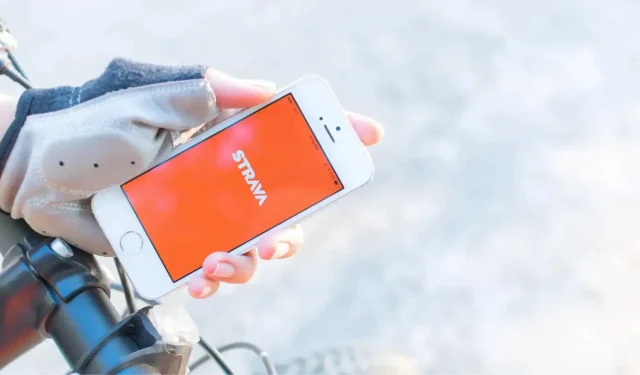Strava is a great tool for athletes. Like any social service, its features may conflict with your privacy. Here’s how to manage privacy.
The community makes Strava the favorite app for many athletes. Unfortunately, its social features often violate your privacy, at least if you don’t pay attention to their settings.
With Strava, you need to find the right balance between privacy and ease of use. Some of Strava’s best features, like heat maps, won’t work properly if everyone makes their data private. You should take some time to dive into the settings to decide how much privacy to give the app.
Restrict access to your sessions
Anyone can see certain information about you and your activity on your Strava profile. You can restrict this access on the Strava privacy page. You can select “Followers”, “Nobody”, or “Only You”in the following sections: Profile Page, Actions, Group Actions, Mentions.
This will prevent strangers from tagging your Strava account and hide all your activities from people who don’t follow you on the app. Your profile page will remain visible to everyone along with the number of actions you have completed. However, they will no longer have access to the details of these actions.
Hide past activity data from public view
If you haven’t paid attention to what you’ve shared on Strava until today, you can quickly and easily take action on your old activities. On the Privacy page, scroll down to Edit Previous Activity. Select “Activity display”and “Heart rate display”and click next.
You can now select Set All Past Activity to Followers or Set All Past Activity to Only You and click Next. Do the same for the heart rate data and click next. Strava will ask you for final confirmation. Click Next, then OK.
This unfortunately has the side effect of removing your icons. If this is important to you, then you should publish information about your activities.
Don’t let strangers see your flybys
The Strava Flyby tool allows you to study your activities or those of your loved ones to gain valuable insights into your performance. This is useful if you want to know where you slowed down, where you accelerated during a ride, and how you felt compared to other people around you. By default, this data is private.
If you activated Flyby once and forgot about it, you can go to the dedicated privacy page and select “No one”in the Flyby section to deactivate it.
Strava also regularly sends notifications to your followers about your activities. You can disable this option, always on the privacy page. Scroll down to the “Share my activities with my followers”section and check the “Don’t send these notifications”box.
Avoid Local Legends
A big part of any social sports app is the ability to compete against others. On Strava, this option is called Local Legends. It rewards you when you complete a certain segment a certain number of times within a 90 day period. If you do this, you will query the local legend and more of your data will be made public.
To avoid this, you can go to the dedicated privacy page and select “No one”in the “Local Legends”section. If you make this change, you will no longer be able to participate in Local Legends challenges. You can change this setting back to “All”to resume the “competition”.
You can also visit the segment page and navigate to Exploration > Segment Explorer. Click on a segment, then “View Details”and “View Local Legend Statistics”. Click on the icon with three small dots in the upper right corner and select “Exit Local Legends”.
Hide your activity cards from others
If you agree not to compete for segments, you may delete all location data for future Strava activities. This means that your card details in activities will only be visible to you. To do this, go to the privacy page and select “Completely hide your activity cards”.
Opt out of heat maps
Strava uses your activity data to determine the most popular rides around you. The feature helps others quickly find local routes, and Strava says it uses anonymized data to help city officials and transportation professionals improve cities for running and cycling.
If you don’t want to contribute to this, go to the privacy page and scroll down to “Strava Metro and Activity Map”. Uncheck “Enable your Strava Metro activities and activity map”.
Permission analysis for health data
If you are not using Strava’s premium features to analyze your performance, you can request that Strava no longer collects device-based health data about you. To do this, go to the data permissions page and click Deny access.
Check which apps can access your Strava data
Most people end up with a plethora of Strava-related apps and devices. You should take a closer look at these applications and devices. Go to the My Apps page and click Revoke Access next to the one you no longer need.
You can also visit the Social Links section of this page to unlink certain social profiles.
Reduce Strava Email Spam
Like many social networks, Strava sends too many emails. You can reduce them by visiting the Email Notifications page. Uncheck everything you don’t need, and don’t forget to uncheck Strava Search and Newsletter.