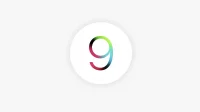watchOS 9.4 lets you clean up the Apple Watch home screen by removing stock Apple apps you don’t use, like Find My, Heart Rate, or Wallet.
- What’s happening? Apple has expanded the number of built-in apps you can remove right from the Apple Watch home screen in watchOS 9.4.
- Why care? Because no one wants to clutter up their watch with unused apps.
- What to do? Use the icon wiggle mode to uninstall stock apps.
9 Default Apple Watch Apps You Can Remove in watchOS 9.4
Apple began allowing iPhone users to uninstall stock apps in iOS 10, which launched in 2016. Three years later, watchOS 6 brought the removal of stock apps on the Apple Watch.
People can remove unnecessary apps like alarm clock, timer, stopwatch, camera remote control, ECG, breath noise, and cycle tracking from the home screen of their watch.
With watchOS 9.4, you can uninstall nine default watchOS apps that weren’t uninstalled before, such as Heart Rate and Workout. An Apple support document confirms that watchOS 9.4 or later allows you to uninstall these built-in apps directly from your device:
- Activity
- Depth
- emergency siren
- find my
- Heart rate
- Cards
- Wallet
- Training
- world time
Prior to watchOS 9.4, you couldn’t uninstall the above apps from your watch. Apple has also expanded the list of standard apps that can be removed from iPhone and iPad. iOS and iPadOS 16.0 updates remove three new default apps from your phone or tablet: Clock, Find My, and Fitness.
How to remove the built-in Apple Watch app

To uninstall a stock watchOS app, touch and hold anywhere on the home screen with honeycomb grid view enabled, then tap the x in the top right corner of the icon.
- Press the Digital Crown to go to the Apple Watch home screen.
- Press and hold the display until the view options menu appears.
- Select Edit Applications.
- Press the x (Uninstall) button on the app icon and select Uninstall app.
- Press the Digital Crown again to exit icon wiggle mode.
Keep in mind that you can’t delete stock apps in the list view. To enable the default honeycomb design on the watchOS home screen, go to Settings → App View and select Grid. Alternatively, press the Digital Crown to go to the home screen, then press and hold it and select the Grid option.

How to Recover a Deleted Apple Watch App
If an app you removed from your watch affected functionality, you can fix it by re-downloading the app from the App Store.
- Open the App Store app on Apple Watch.
- Use search to find a remote app like Podcasts or Find My.
- Tap the cloud reload icon with a downward arrow.
- Wait for the app to recover, then launch it from the home screen.
“If you have an Apple Watch, restoring an app on your iPhone also restores that app on your Apple Watch,” the company admits in its support document.
What you need to know about uninstalling stock Apple apps
You can also remove stock apps from your iPhone. If you remove an app from an iPhone that is also installed on the watch, it will also be removed from the watch.
It has always been that way, but not vice versa. For example, if you remove the default Wallet app from a watch that is also on your iPhone, it will not be automatically removed from your phone.
Removing a watchOS app such as Health from a paired iPhone will result in an alert asking you to turn off the watch before you can remove it from your phone.
Also, if you remove the Find My app from your watch, your location-sharing relationships will remain intact. Even if it’s deleted, you can still stop sharing your location with a contact by going to Settings → Apple ID → Find Me → Friends, then select a friend at the bottom of the info card and select Stop sharing your location “.
For AirTag and your third-party accessories on the Find My network, deleting the Find My app will disable the ability to track that device on Find My.
Some built-in apps retain your personal information and data on your device after deletion. For example, you can remove the stock Contacts app from your watch, but your saved contacts will remain available in the Phone app.
Similarly, deleting the FaceTime app doesn’t mean you won’t be able to make and receive FaceTime calls—you can still use the Contacts and Phone apps for it.