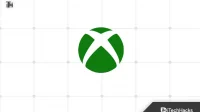The Xbox App Profile Pictures, or PFPs, are a visual representation of your Xbox account and are displayed to other players. You can change your PFP in the Xbox app in a few simple steps, whether you want to show off your favorite game moments or just change it to something new. Here are the steps you need to follow to change Xbox PFP on Android and iOS.
Content:
- 1 How to change your PFP profile picture in the Xbox app
- 2 Some Frequently Asked Questions – Frequently Asked Questions
How to change your PFP profile picture in the Xbox app
So here are the few steps you need to follow in order to change PFP in the Xbox app:
Step 1: Open the Xbox app.

Using your mobile device, launch the Xbox app. To get started, sign in with your Xbox account credentials if you haven’t already.
Click the profile icon in the bottom navigation bar after signing in to the Xbox app. When you click this button, you will be taken to your profile screen where you can see your Xbox account information as well as your current Xbox PFP.

Step 3: Click on your PFP
If you want to change your profile picture in the Xbox app, you can tap on the current PFP on your device. The screen for choosing your profile picture will appear, where you can change your PFP.
Step 4: Choose a New PFP
You can select a new profile picture from the following options on the profile picture selection screen:
- Use your device’s camera to take a new photo. To change the PFP, click on the” Take a new photo “option and take a new photo.
- You can select a photo from your device’s camera roll. Click “Select from Photos “and select the photo you want to use.
- Using an Xbox game screenshot as a new Xbox PFP is possible if you have one on your device. Select the screenshot you want to use by tapping the Use Xbox Game Screenshot option .
Step 5Crop and Save the New PFP
Choose a new PFP, trim it and customize it to your liking. Click the Download button once the crop box reaches the size and position you want.

Step 6: Verify Your New PFP
Just click on your profile picture to make sure your new Xbox PFP has been saved and is now visible to others in the Xbox app. You will also see a full size version of your new PFP on your profile screen.
Some Frequently Asked Questions – Frequently Asked Questions
Can I change my Xbox PFP on my phone?
In the Xbox app, using the Xbox app, you can change your Xbox profile picture (PFP). It allows you to manage your Xbox account, view your gaming activity, and change PFP on Android and iOS devices, among other things. Follow these steps to update your Xbox PFP on your phone:
- Your phone must be open in the Xbox app.
- Go to your profile page.
- Click on your current PFP.
- Use your camera roll, a new photo, or a screenshot from your Xbox games as your PFP.
- To adjust a photo, crop it and adjust the settings.
- After saving the new profile, click Finish .
Ready! Your new Xbox PFP will be visible to other players in the Xbox app whenever you change it.
Is there a way to change the Xbox profile picture without using the app?
You can change your Xbox profile picture (PFP) through a web browser on your computer without an app. You can do this by doing the following:
- Visit the Xbox website on your computer: https://account.xbox.com/
- Sign in to your Xbox account
- After that, click on your profile picture in the upper right corner of the screen.
- Then select Profile .
- Below your profile picture, click Edit in the Profile Information section .
- Use your computer’s webcam or upload a new image from your computer
- Make the photo the way you like by cropping and adjusting it.
- To update your Xbox profile picture, click Save Changes .
Using this method, you can change your Xbox PFP at any time and your new PFP will appear on your Xbox account and for other Xbox users.
How to change Xbox profile picture on PC?
You can use the Xbox app or web browser to change your Xbox profile picture (PFP) on PC. Using the Xbox app, do the following:
- On a PC, launch the Xbox app.
- Click on your profile picture in the top left corner of the screen.

- Select Profile from the drop-down menu .
- Select Customize Profile.

- Click “Edit”below your profile picture.

- Using your computer’s webcam, upload or take a new photo
- Make adjustments to your photo by cropping and adjusting it.
- To update your Xbox profile picture, click Save Changes .
To change the Xbox PFP through a web browser, follow these steps.
- Visit the Xbox website on your computer: https://account.xbox.com.
- Sign in to your Xbox account.
- In the top right corner, click on your profile picture .
- Select Profile from the drop-down menu .
- Click Edit below your profile picture in the Profile Information section .
- Use your computer’s webcam or upload a new image from your computer.
- You can crop and adjust the photo to your liking.
- Then click Save Changes to save your changes.
Despite this, you can change your Xbox PFP at any time and your new PFP will be visible to others on the Xbox network as well as your Xbox account.
Can I change my Xbox profile picture?
You can’t change your Xbox profile picture (PFP) for one of several reasons. There are several common reasons, including:
- You can’t change your Xbox PFP if you’re having trouble signing into your Xbox account. Check your account details and make sure you can log in without any issues.
- There are certain size and file format requirements for profile pictures on Xbox. Make sure your photo is in a supported format such as PNG or JPEG and in a valid file size.
- Your internet connection may be slow or unstable if you are trying to download a new PFP. It may be easier to upload a smaller photo or check your internet connection if your photo is too large.
- If you’re having issues with the Xbox app or website, you won’t be able to change the PFP. You can try again later or see if any known issues have been reported on the Xbox Support website.
You may need to contact Xbox Support if none of these solutions work.
Summarize
With just a few simple steps, you can change the profile picture for your Xbox app. You can create an original profile picture with the Xbox app, whether you want to show off your best gaming moments or show off your personality.
So what are you waiting for? It’s time to change the Xbox PFP! So, here is how to change the Xbox PFP. We hope this guide has helped you. Also, if you need more information, please leave a comment below and let our team know.