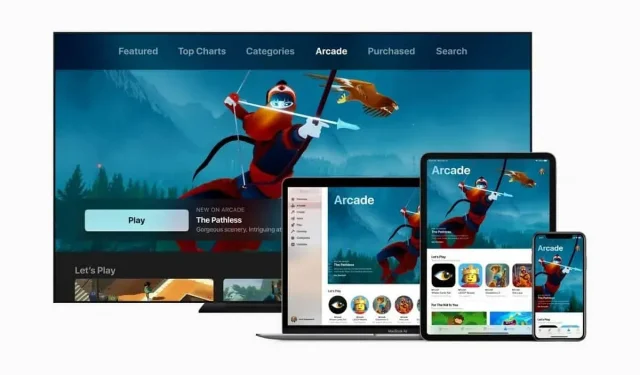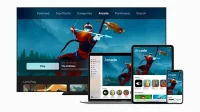How to determine if your Mac can run a game or software. The App Store is the first option. You should also check the specifications of your machine and there is also a Can You RUN It option.
If you have a Mac, chances are you bought it for work or school. Apple offers machines for this purpose, not for gaming, but it’s not impossible to play on an Apple-branded machine. Of course, there are plenty of games in the App Store, and once you find a game you like, it’s pretty easy to figure out if it can run on your computer.
How to determine if your Mac can run a game or software
The verification method for the game is applicable to any downloadable program. You can easily and quickly find out if your Apple machine can run what you want to install.
The first step is to check if the program is compatible with macOS, Apple’s operating system for desktop and laptop computers. Some game developers only release their games for Windows. So be careful.
App Store – first option
Luckily, Apple makes it easy to find software compatible with macOS. Using the App Store on your Mac, you’ll be able to browse lists of various games or apps designed specifically for macOS.
The app store is usually located in the dock, usually at the bottom of the screen. If you don’t see its icon, go to the menu with the Apple icon in the upper left corner of the screen. Through the left menu of the App Store, you can navigate through the categories. Click on the program you are interested in, then on “Get”.
But just because a program isn’t in the App Store doesn’t mean it’s not compatible with your Mac. To find out if such a program is compatible with macOS, you often have to look for information on the publisher’s website.
You should also check the specifications of your machine
Once you know that the software is compatible with macOS, you need to determine if your Apple computer has the technical components necessary for it to work. As with Windows PCs, not all Macs are the same when it comes to power. This means that more expensive Macs with higher specs (processor, RAM, graphics card, etc.) can run the latest games with better quality. Even some programs that you can download from the App Store may not work on your computer.
Next, you should check the specifications: go to the menu bar on your Mac’s home screen by clicking on the Apple icon and select “About This Mac”. There you have information about RAM, CPU and video card. These are often the most important factors in determining whether a machine can run a program. You can then compare the configurations requested by the program by going to the very bottom of its App Store page or by visiting the configuration page on the site or in the software.
There is also a Can You RUN It option.
If you need help with this technical part, you can also use the Can You RUN It website. Go to the site, download the file. dmg on your Mac, install it and run it. Technical information about your computer (RAM, processor, video card, etc.) will be automatically transferred to the site. Then find the game you want to install and check if it is compatible. Your machine must meet all the criteria in order to run the game without problems. If only one element is missing, the game may crash, slow down, and the like.