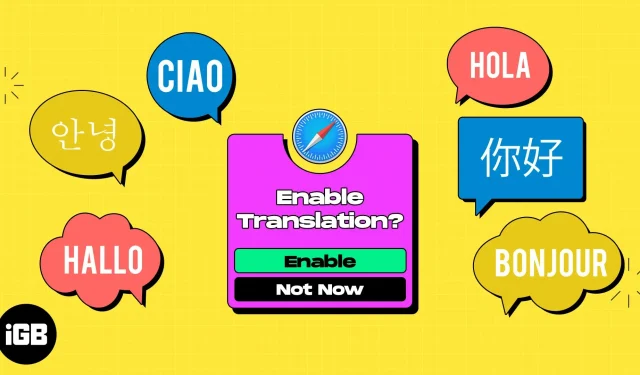If you’re learning a new language or frequently visit sites that display in a different dialect, you can translate a web page in Safari on Mac. Without a third-party tool, you can take advantage of Safari’s built-in translation feature. Read along to find out how.
- How to translate the language of a web page in Safari on Mac
- How to translate part of a webpage on Mac
- How to Change Language Translation Settings on Mac
- How to Help Apple Improve Safari Translations
How to translate the language of a web page in Safari on Mac
- When you land on a page where translation is available, you will see the Translate icon in the address bar. If you hover over the icon, you will also see “Available Translation”in the address bar → select the “Translate”icon.
- Select the desired language, such as “Translate to Spanish”or “Translate to Italian”. In your list, you will only see the languages that are available for translation on this web page. The languages on your list also depend on your macOS settings, which we’ll cover below.
- You will see a page update with the text translated into your chosen language and the Translate icon highlighted.
- If you visit another web page of the same site on the same tab, that page will also be automatically translated. Safari will stop translating automatically if the page is not in the same source language or on a different domain.
- When you’re done, you can revert the page to its original language if you like. Select the Translate icon and choose View Original.
Safari makes it easy to translate almost any entire web page.
How to translate part of a webpage on Mac
Perhaps you want to translate not the entire web page, but a certain part of it. It can be a sentence or a paragraph. You can do this with Live Text and then take advantage of the extra options you have.
- Select the text you want to translate by hovering over it to highlight it.
- Right-click or Control-click and press → select the Translate option from the top of the menu.
- You will then see a pop-up window where you can select the “To”and “From”languages from the respective drop-down menus.
- You can also use the Play button on the right to listen to the text aloud, and the Copy Translation button on the bottom to place the translated text on the clipboard and paste it somewhere else.
How to Change Language Translation Settings on Mac
You can choose which languages are available when using Safari’s translation feature. Here’s how.
- Do one of the following to open language settings:
- Open System Preferences, go to General and select Language and Region.
- Select the Translate icon in Safari’s address bar and choose Preferred Languages.
- At the top of the window, you will see “Preferred Languages”with a list of those available for translation.
- To add a language, click the plus sign (+) below the list. Select the language you want to include and click Add.
- You will see a message asking if you want to change the primary language to the one you want to add. Select the option you want and you will see the new language displayed in the list of preferred languages.
- To remove a language, select it in the Preferred Languages list and click the minus sign.
- When you’re done, close System Preferences. You should then see the updated languages available when you select the Translate icon in Safari.
How to Help Apple Improve Safari Translations
If you have translated a page and believe that the translation may be inaccurate, you can report it to Apple. This helps Apple improve translations in the future.
- Once you’ve translated the page using the steps above, select the “Translate”icon in Safari’s address bar again. This time select “Report a translation problem”.
- You will see a pop-up message informing you that Apple will store and use the content of the web page address to improve translations. Select “Report”to send the information to Apple.
Don’t let language barriers stop you!
With built-in translation in Safari on Mac, you don’t have to use a third-party translator or skip a potentially interesting web page because it’s in a different language.
Have you already used translate in Safari on Mac? What do you think of this feature? Let us know!