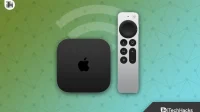Apple TV is one of the most popular yet expensive TVs that will help you build the Apple ecosystem. Although Apple TV contains many features, these features require a remote control. One of the most important features of any Smart TV is Wi-Fi connectivity. Without it, a smart TV is just as good as a dumb TV.
So, if you lost your remote or went somewhere on vacation and the place doesn’t have a remote, here’s our guide to help you connect your Apple TV to Wi-Fi without a remote.
Content:
Connect Apple TV to WiFi without a remote | Lost Apple TV remote
There are two ways to connect your Apple TV to Wi-Fi without a remote control. The first remote requires you to have an iPhone or iPad, which you definitely have. Another method requires a Bluetooth keyboard.
The second method is handy if your iPhone is the only iOS device available at home, or you’re at a friend’s house away from home. With that said, let’s get started.
Use your iPhone or iPad as an Apple TV Remote
Probably the easiest way to connect your Apple TV to Wi-Fi without a remote is to use your iPhone or iPad as a remote. Plus, it’s pretty easy to connect an iPad, iPhone, or Apple TV and then use it as a remote. Follow these steps to do the same:
- Connect your Apple TV with an Ethernet cable to your router.
- Open the iPhone or iPad control center and click Apple TV Remote.
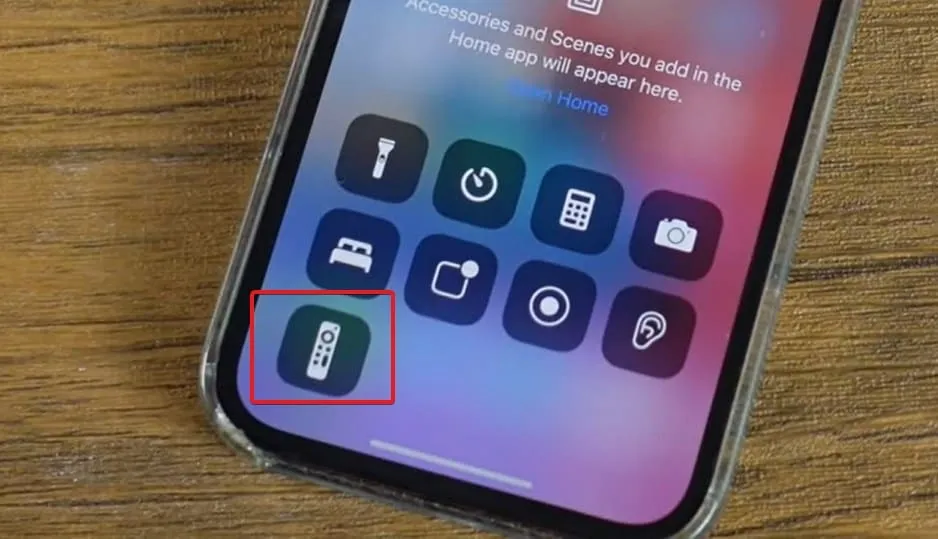
- If it’s not there, go to Settings > Control Center and turn on the Apple TV Remote.
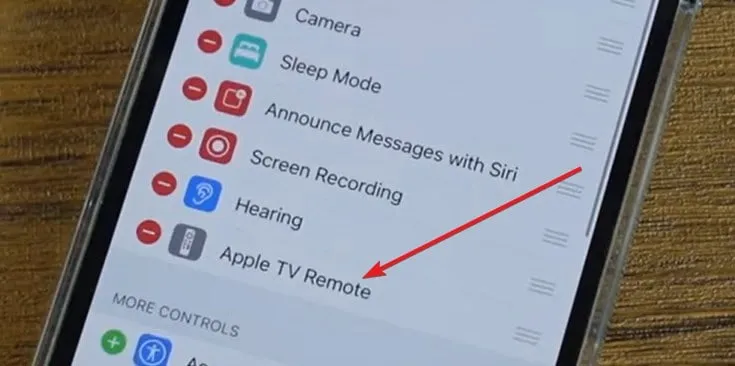
- Once you press the Apple TV Remote, you will see a PIN displayed on your TV.
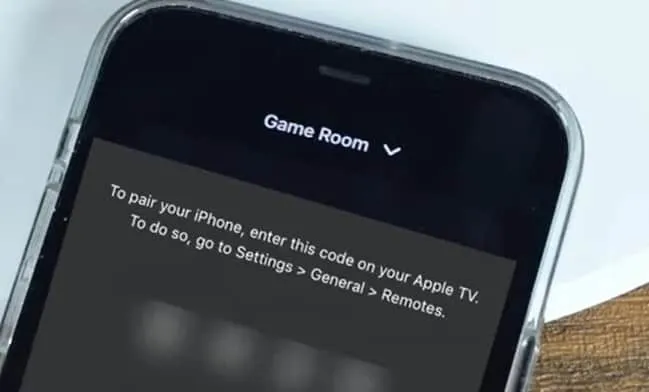
- Enter this PIN on your iPhone and your phone will be connected to your TV.
Now your iPhone is ready and can be used as a remote. Go to settings and connect Wi-Fi following the instructions on the screen. Once connected, you can disconnect the previously connected Ethernet cable.
However, what will other members of your family do if your iPhone is the only iOS device at home and you need to take it with you? Well, the next way is just for them.
Connected Bluetooth keyboard
Connecting a Bluetooth keyboard to use as a remote for your Apple TV is another method that saves you the hassle of keeping your iPhone or iPad nearby. Just follow these steps and your keyboard will become your favorite remote:
- While your Apple TV is on, turn on your Bluetooth keyboard and make sure it’s in pairing mode.
- Now, using your iPhone as a remote, go to Settings > Remotes & Devices > Bluetooth on your Apple TV.
- Your Apple TV will now start searching for nearby devices.
- Be sure to place your keyboard next to your Apple TV.
- When the Bluetooth keyboard appears on available devices, connect it using the code displayed on the screen.
- Your Apple TV is now successfully connected to your Bluetooth keyboard.
Can you use your iMac keyboard as an Apple TV Remote?
Yes, you can also use your iMac keyboard as an Apple TV remote. You must download a specific app called Typeeto from the AppStore and use it to pair with your Apple TV.
bottom line
Well, that’s all we have on how you can connect your Apple TV to Wi-Fi without a remote. We hope this guide has helped you. If you have any questions or encounter any issues during this entire process, be sure to leave a comment below.