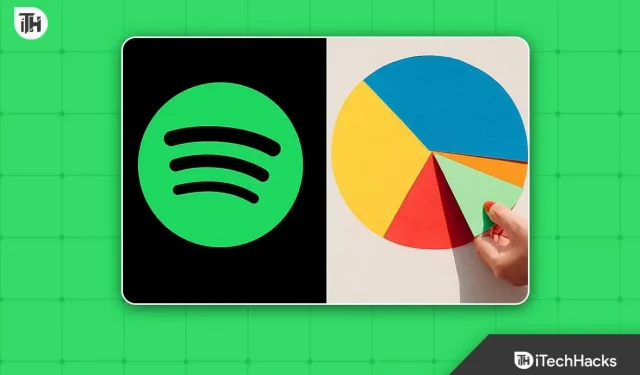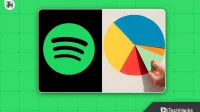Spotify is one of the most popular music streaming platforms in the world. With millions of users, Spotify offers a vast collection of songs, albums and playlists for music lovers. One of the cool features of Spotify is the ability to generate personalized statistics about your listening habits. You can create a Spotify pie chart that displays your top genres and artists based on your listening history. This article will walk you through the easy steps to create a Spotify pie chart.
How to Make Spotify Pie Chart 2023 Guide
Creating a Spotify pie chart is an easy and fun way to visualize your music listening habits. In this article, we will walk you through the process of creating a Spotify pie chart.
Step 1: Accessing Your Spotify Data
The first step in creating a Spotify pie chart is to access your listening history data. To do this, follow these steps:
- Open a web browser and go to the Spotify website.
- Sign in to your account.
- Click on your username in the top right corner of the screen.
- Select “Account”from the drop-down menu.
- Scroll down to the “Privacy Settings”section.
- Click the “Request”button next to “Upload your data”.
- You will receive an email from Spotify containing a link to download your data.
Once you receive an email from Spotify, click on the link provided in the email. You will be redirected to a page where you can upload your Spotify data. Spotify will provide you with a ZIP file containing all your data, including your listening history.
Step 2: Retrieve your listening history
After downloading the Spotify data, you will need to extract your listening history. To do this, follow these steps:
- Find the ZIP file you downloaded from Spotify and extract its content to a folder on your computer.
- Open the folder containing the extracted files.
- Locate the file named “StreamingHistory0.json”and open it in a text editor such as Notepad or Sublime Text.
The “StreamingHistory0.json”file contains your entire listening history. It includes the date and time the song was played, artist name, track name, and album name.
Step 3: Formatting Your Data
The next step in creating a Spotify pie chart is to format your listening history data. To do this, you will need to convert the data into a format that can be read by a spreadsheet program such as Microsoft Excel or Google Sheets.
To format data, follow these steps:
- Copy the entire contents of the “StreamingHistory0.json”file.
- Open a new Excel spreadsheet.
- In cell A1, paste the contents of the “StreamingHistory0.json”file.
- In cell A1, click the Data tab and select From Text/CSV under Get and Transform Data.
- In the Import Data dialog, select the Delimited option and click Next.
- In the Separators section, select the Comma option and click Next.
- In the Data Type Detection section, select the Don’t Detect Data Types option and click Finish.
Create a Spotify Music Pie Chart
Go to Huangdarren1106 website
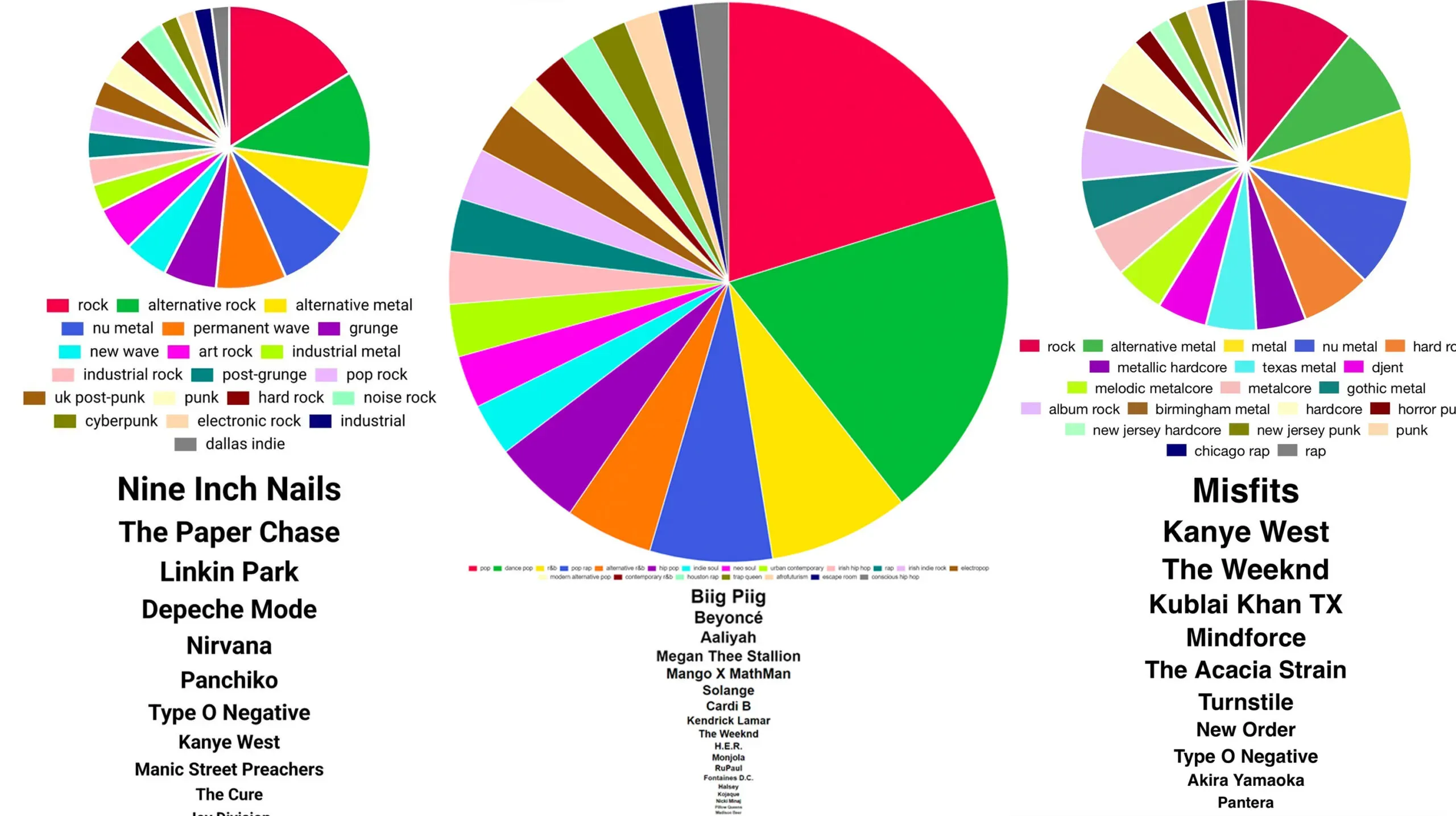
The first step in creating a pie chart is to visit the Huangdarren1106 website. The website offers a simple and user-friendly interface to create charts based on your Spotify account. To get started, just go to https://huangdarren1106.github.io/ in your web browser.
Login with Spotify
Once you’re on the website, you’ll see a button that says “Sign in with Spotify”. Click this button to log in to your Spotify account. You will need to enter your Spotify username and password to sign in.
Automatic creation of a pie chart
Once you are logged in, the website will automatically create a pie chart of your top Spotify artists. The chart will show the percentage of total plays for each artist on your account. You can hover over each slice of the pie to see the exact percentage and artist name.
Conclusion
Creating a pie chart of your top Spotify artists is a fun and easy way to visualize your music preferences. With the Huangdarren1106 website, you can create a chart with just a few clicks. Try it today and see which artists top your list!