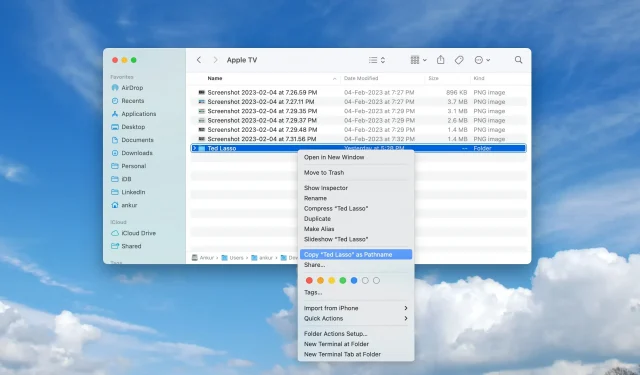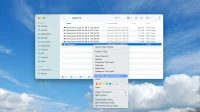macOS has several little-known features that allow you to see and interact with file paths in the Finder. For example, you can enable an interactive file path bar at the bottom of Finder windows, and even show the full path in the window’s title bar.
Another useful feature is the ability to copy the full path of a file or folder directly from Finder on your Mac, and this guide shows you how.
Copy the full path to a file or folder on your Mac
1) Launch a new Finder window by selecting “New Finder Window”from the Finder’s File menu.
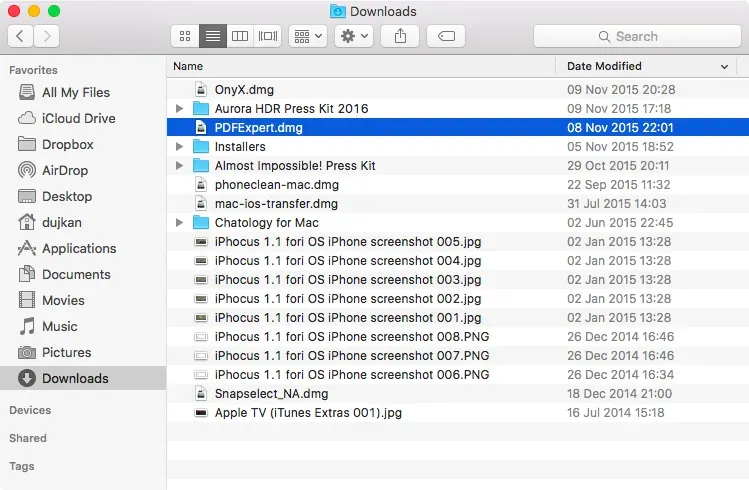
2) Navigate to the desired file or folder and right-click the item, or Control-click the item in the Finder window, which will bring up a context menu filled with various file-related operations.
3) Now hold down the Option key to reveal a hidden option in the context menu labeled “Copy”(file/folder name) as “Path”.
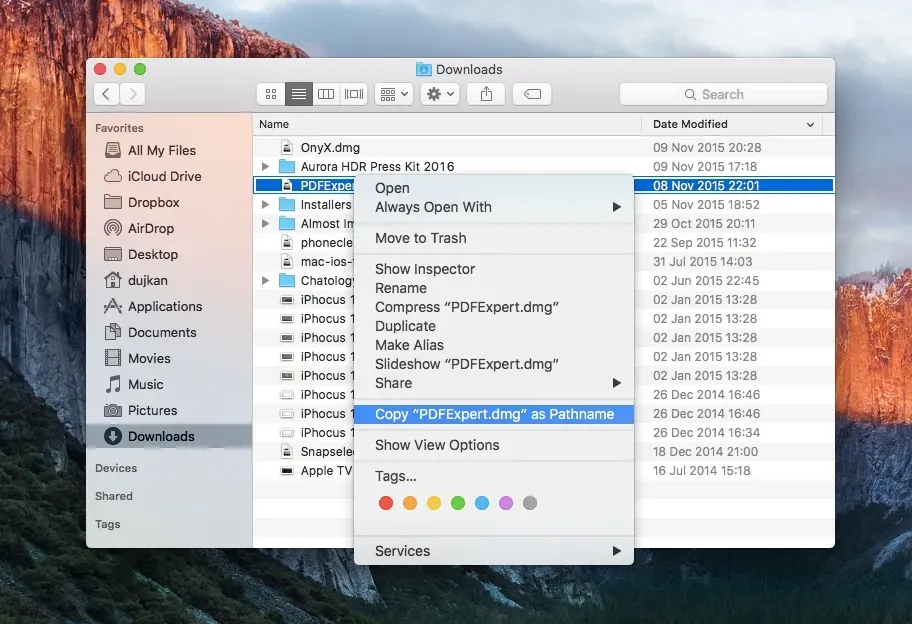
When this option is selected, the full path to your element will be copied to the system clipboard, not the relative path.
You can now easily paste the full path of an item into other apps using the system-wide macOS Command + V keyboard shortcut.