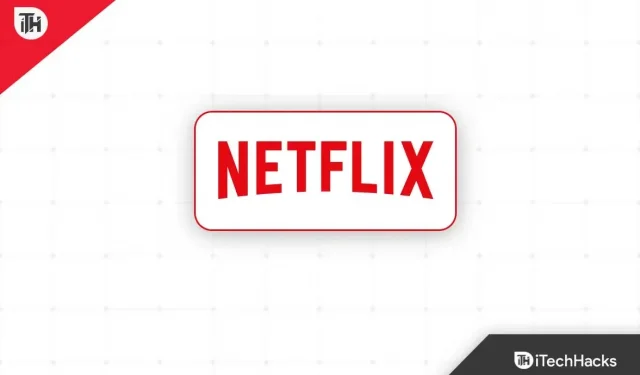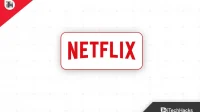Netflix is one of the popular and leading online streaming services with a paid subscription that includes exclusive TV shows, movies, anime, documentaries, etc. Android device users started using Netflix after rooting or unlocking the bootloader with a VPN. But Netflix has blocked VPN services as well as rooted and bootloader unlocked Android devices. Now you may be asking how to install Netflix on a rooted or unlocked Android device.
VPN services offer multiple regional servers to easily connect your device to selected regions so you can access geo-restricted content on streaming services like Netflix. But the company didn’t like it and started blacklisting VPN services on its servers around the world to prevent VPN users from accessing geo-restricted content.
The company then also expanded the limit for rooted and bootloader unlocked Android devices, which prevented the Netflix app from being installed. This means that whenever you try to install Netflix from the Google Play Store on your rooted or unlocked Android device; it will not be installed. Now, if you’re also using a rooted phone or an unlocked bootloader, don’t worry.
Why is Netflix not available for rooted or unlocked Android devices?
Whenever an error appears, it says “This app is no longer compatible with your device. Contact the developers for more information.”in the Google Play store. This means that either the installed version of Netflix is corrupt or the app cannot be installed on a certain device via the Play Store. So here it refers to unlocked bootloader or rooted device for non-installation.
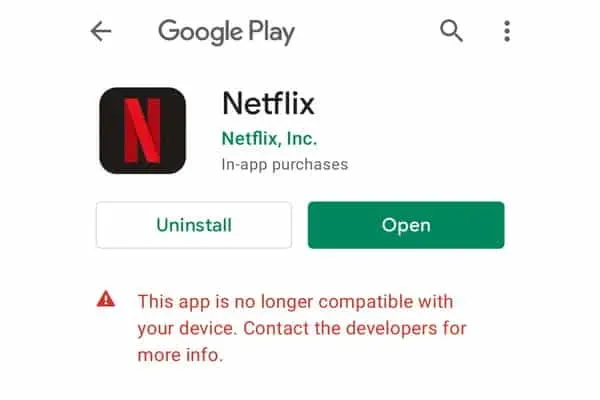
It’s worth noting that the Netflix app or service is still available on both rooted and unlocked Android devices. You will only need to download the APK file through a third party source and then it is quite easy to start using the Netflix app.
Now, if you’ve rooted your Android phone through Magisk, chances are good that you’ll be able to install and use Netflix without any major issues. Netflix basically tests the SafetyNet security feature on a rooted Android device to make sure there are no issues with a potential threat to the security protocol.
Smartphone OEMs do not provide any official support for rooting or unlocking the bootloader on their Android devices due to the potential risk of security breaches as well as user data leakage. Unlocking the bootloader exposes device data and security protections to a significant extent that we cannot deny.
However, for the sake of customizing Android and being able to manage subsystems, many power users or developers perform bootloader unlocking and rooting. That’s why Netflix also checks if your Android device passes the SafetyNet check or not.
With the release of Netflix version 5.0, the company has decided to continue Google Widevine DRM content protection and maximum playback resolution for rooted or unlocked Android devices. This ends up causing havoc regarding installation and playback issues with Netflix on devices that are rooted or have an unlocked bootloader.
Install Netflix on a rooted or unlocked Android device
Luckily, there is a possible way to download the APK file of the Netflix app on your rooted or unlocked Android phone, which should fix the installation and playback quality issue. Again, we say that if you have already rooted your phone through Magisk, just follow these steps.
- First of all, you should visit the APKMirror website here for Netflix.
- Now download the latest Netflix APK.
- Once downloaded, be sure to navigate to the Downloads folder via File Manager. [If you have downloaded it to any other directory, go there]
- Click on the Netflix APK you just downloaded to your phone.
- If the pop-up window shows the notification “Installation blocked”, click “Settings”.
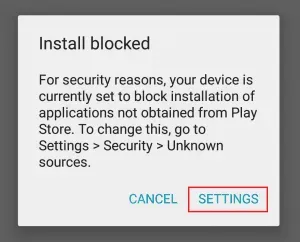
- Click on the Security tab to go to the Unknown Sources page.
- You will then need to select Allow this installation only to enable it.
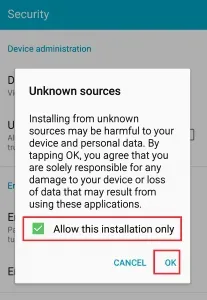
- Click OK to save your changes.
- After that, click on the Netflix APK file again and select “Install”.
- Wait for the installation process to complete and then click Open.
- Sign in to your Netflix account and you’re done.
How to Watch Netflix in HD on Rooted Android Devices (WideWine L1 Support)
Well, if you get Widevine L3 DRM support on your rooted Android phone and streaming resolution is limited to 720p (SD) quality, don’t worry. You can follow the steps below to easily fix Netflix app using Magisk root permission to offer HD streaming permission including Widevine L1 DRM support.
Obviously, you will need to unlock the bootloader and have root access on your Android device to complete this method.
Note. Keep in mind that the Lucky Patcher app is quite a powerful and dangerous app that can break the Netflix app. So use it wisely. iTechHacks is not responsible for any problems.
- Download and install the Lucky Patcher Installer (APK) app for your device.
- Launch the app and then allow Magisk root permission.
- Now scroll down to the Netflix app and click on it to select it.
- Then select the patch menu from the dropdown list.
- Click “Custom Patch”in the list.
- Then click “Apply”and wait for the fix process to complete.
- After that, you will have to exit the patcher application.
- Then go to the Settings menu and click on Apps, then click on App Info.
- Here you will need to select Netflix from the list and click on “Storage and Cache”.
- Be sure to click Clear Storage and click Clear Data (if prompted).
- Now click “Clear Cache”and reboot your device for the changes to take effect.
- Finally, launch the Netflix app again, sign in to your account, and start watching content in HD resolution.
So, here it is. If you managed to download the Netflix APK file on your Android device with an unlocked or rooted bootloader, please let us know in the comments. Don’t forget to mention how it works with and without a VPN.