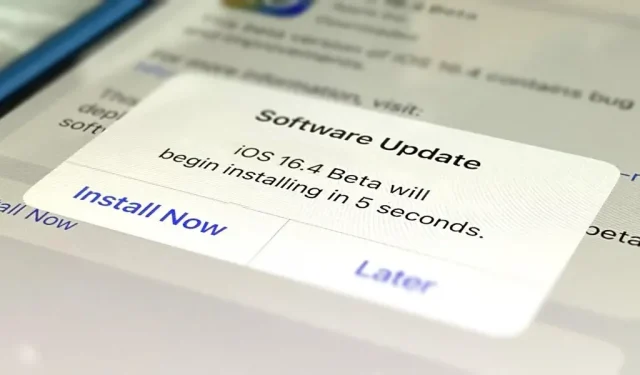Apple’s iOS 16.4 software update for iPhone is currently in development, and you can try out all the upcoming new features if you’re okay with running the beta software on your iPhone.
Since September 12, 2022, when iOS 16 was first released, Apple has released nine additional iOS 16 software updates that bring us important updates such as live action and scroll to text snippets, as well as new features such as Apple Music Sing. Freeform and Apple ID Security Keys.
Apple is currently working on its tenth iOS 16.4 update, and the first iOS 16.4 beta was released on Thursday, February 16th. We’ll have an overview of iOS 16.4 features soon, but in the meantime, you can install the latest beta. yourself and try out all the new tricks that iOS prepares before anyone else.
Note. The instructions below also work for the iPadOS 16.4 beta, but check out our iPadOS beta installation guide for full iPhone instructions.
Skip to section:
- iOS 16 beta release history
- Compatible devices
- Archive backup
- Install with public OTA profile
- Install using an OTA developer profile
- Install using the IPSW recovery image
iOS 16 beta release history
- February 16: iOS 16.4 Developer Beta 1 (20E5212f)
- February 13: Official release of iOS 16.3.1 (20D67)
- January 23: Official release of iOS 16.3 (20D47)
- January 18: Public release of iOS 16.3 (20D47)
- January 18: iOS 16.3 developer release candidate (20D47)
- January 11: iOS 16.3 public beta 2 (20D5035i)
- January 10: iOS 16.3 Developer Beta 2 (20D5035i)
- Dec 15: iOS 16.3 Public Beta 1 (20D5024e)
- Dec 14: iOS 16.3 Developer Beta 1 (20D5024e)
- December 13: Official release of iOS 16.2 (20C65)
- December 7th: iOS 16.2 (20C65) Public Release Candidate
- Dec 7: iOS 16.2 developer release candidate (20C65)
- Dec 2: iOS 16.2 Public Beta 4 (20C5058d)
- Dec 1: iOS 16.2 Developer Beta 4 (20C5058d)
- November 30: Official release of iOS 16.1.2 (20B110)
- November 16: iOS 16.2 Public Beta 3 (20C5049e)
- November 15: iOS 16.2 Developer Beta 3 (20C5049e)
- November 9: iOS 16.2 Public Beta 2 (20C5043e)
- November 9: Official release of iOS 16.1.1 (20B101)
- November 8: iOS 16.2 Developer Beta 2 (20C5043e)
- Oct 27: iOS 16.2 Public Beta 1 (20C5032e)
- Oct 25: iOS 16.2 Developer Beta 1 (20C5032e)
- October 24: Official release of iOS 16.1 (20B82)
- Oct 18: iOS 16.1 Public Release Candidate (20B79)
- Oct 18: iOS 16.1 developer release candidate (20B79)
- October 11: iOS 16.1 public beta 5 (20B5072b)
- October 11: iOS 16.1 Developer Beta 5 (20B5072b)
- October 10: Official release of iOS 16.0.3 (20A392)
- October 5: iOS 16.1 Public Beta 4 (20B5064c)
- Oct 4: iOS 16.1 Developer Beta 4 (20B5064c)
- September 28: iOS 16.1 Public Beta 3 (20B5056e)
- September 27: iOS 16.1 Developer Beta 3 (20B5056e)
- September 22: Official release of iOS 16.0.2 (20A380)
- September 21: iOS 16.1 Public Beta 2 (20B5050f)
- September 20: iOS 16.1 Developer Beta 2 (20B5050f)
- September 15: iOS 16.1 Public Beta 1 (20B5045d)
- September 14: iOS 16.1 Developer Beta 1 (20B5045d)
- September 14: Official release of iOS 16.0.1 (20A371)
- September 12: Official release of iOS 16.0 (20A362)
- September 7th: iOS 16.0 Public Release Candidate (20A362)
- September 7th: iOS 16.0 developer release candidate (20A362)
- August 29: iOS 16.0 Developer Beta 8 (20A5358a)
- August 24: iOS 16.0 public beta 5 (20A5356a)
- August 23: iOS 16.0 Developer Beta 7 (20A5356a)
- August 15: iOS 16.0 Public Beta 4 (20A5349b)
- August 15: iOS 16.0 Developer Beta 6 (20A5349b)
- Aug 9: iOS 16.0 Public Beta 3 (20A5339d)
- August 8: iOS 16.0 Developer Beta 5 (20A5339d)
- July 28: iOS 16.0 Public Beta 2 (20A5328h)
- July 27: iOS 16.0 Developer Beta 4 (20A5328h)
- July 11: iOS 16.0 Public Beta 1 (20A5312j)
- July 6: iOS 16.0 Developer Beta 3 (20A5312g)
- June 22: iOS 16.0 Developer Beta 2 (20A5303i)
- June 6: iOS 16.0 Developer Beta 1 (20A5283p)
Compatible devices
iOS 16.4 beta is available on the following iPhone models. Apple ended support for the iPhone 6 S, 6 S Plus, 7, 7 Plus, and SE (1st generation) with the release of iOS 16.0, so these devices are not supported.
- iPhone 14 Pro Max
- iphone 14 pro
- iphone 14 plus
- iPhone 14
- iPhone SE (3rd generation)
- iPhone 13 Pro Max
- iphone 13 pro
- iphone 13 mini
- iPhone 13
- iPhone 12 Pro Max
- iphone 12 pro
- iphone 12 mini
- iphone 12
- iPhone SE (2nd generation)
- iPhone 11 Pro Max
- iPhone 11 Pro
- iphone 11
- iphone x r
- iPhone X S Max
- iphone x s
- iphone x
- iphone 8 plus
- iPhone 8
Archive an iOS backup
While the iOS 16.4 beta is about as stable as the public releases of iOS 16.0, 16.1, 16.2, and iOS 16.3, you can downgrade if there’s something about it that you don’t like. To do this, you’ll need a zipped backup of iOS 16.3 or iOS 16.3.1 (which are still signed), but you can only create a backup before installing the iOS 16.4 beta.
Method 1: Install with a public OTA profile
Apple first opened the iOS 16 beta to the public 35 days after the first developer beta, but subsequent public betas have been released one to two days later than their developer counterparts. We expect the iOS 16.4 public beta to be no different. When it’s released, you’ll be able to use these instructions to update your iPhone to the latest iOS 16.4 public beta.
Apple’s iOS 16.4 public beta has yet to be released.
- Uninstall the iOS 15 public beta if you have it installed on your iPhone. Go to Settings -> General -> VPN & Device Management -> iOS 15 Beta Software Profile -> Delete Profile, enter your password and confirm by clicking Delete.
- Visit beta.apple.com in a browser on your iPhone.
- If you’re not already signed in, sign in with your Apple ID credentials, enter the 2FA code from another device, and “Trust”the browser if it asks.
- Read and “accept”Apple’s beta software agreement if you see it.
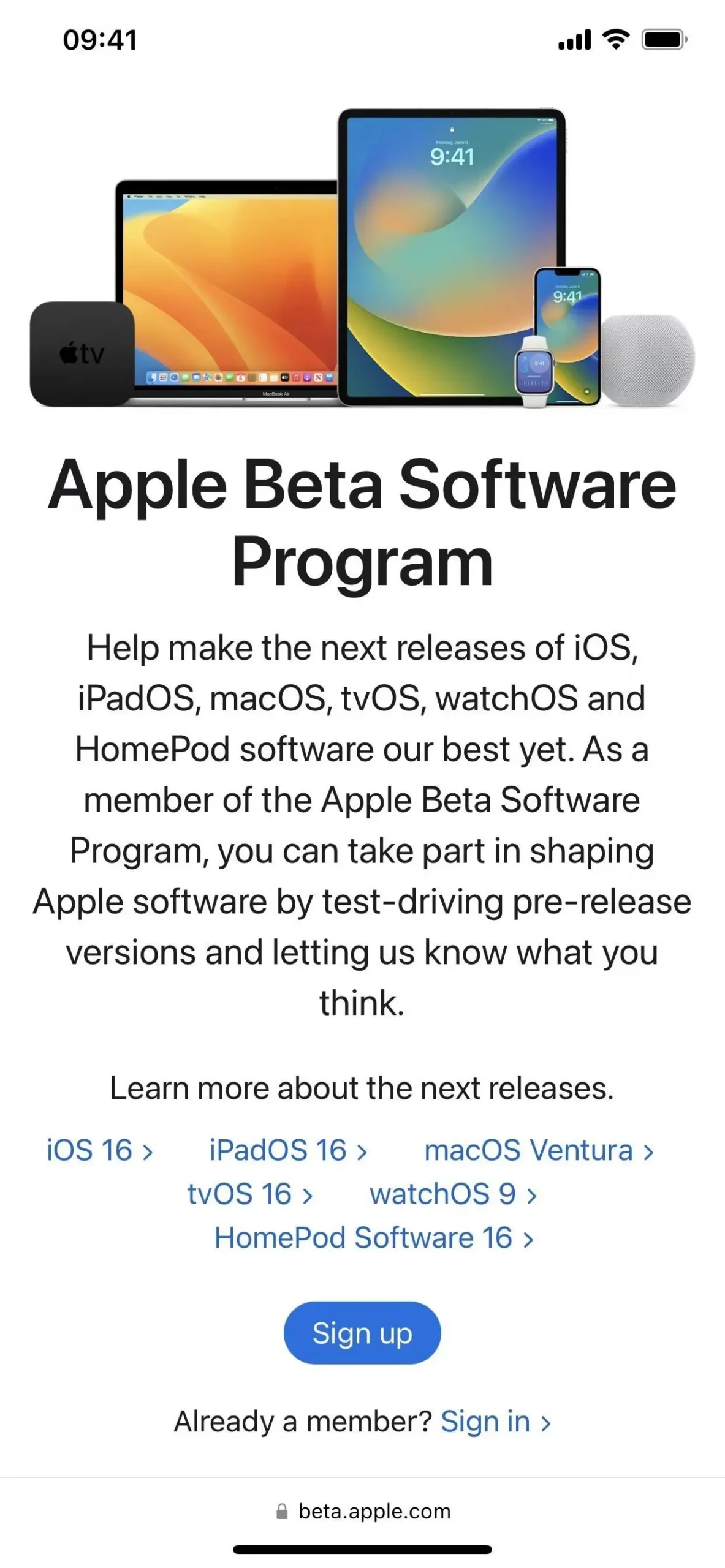
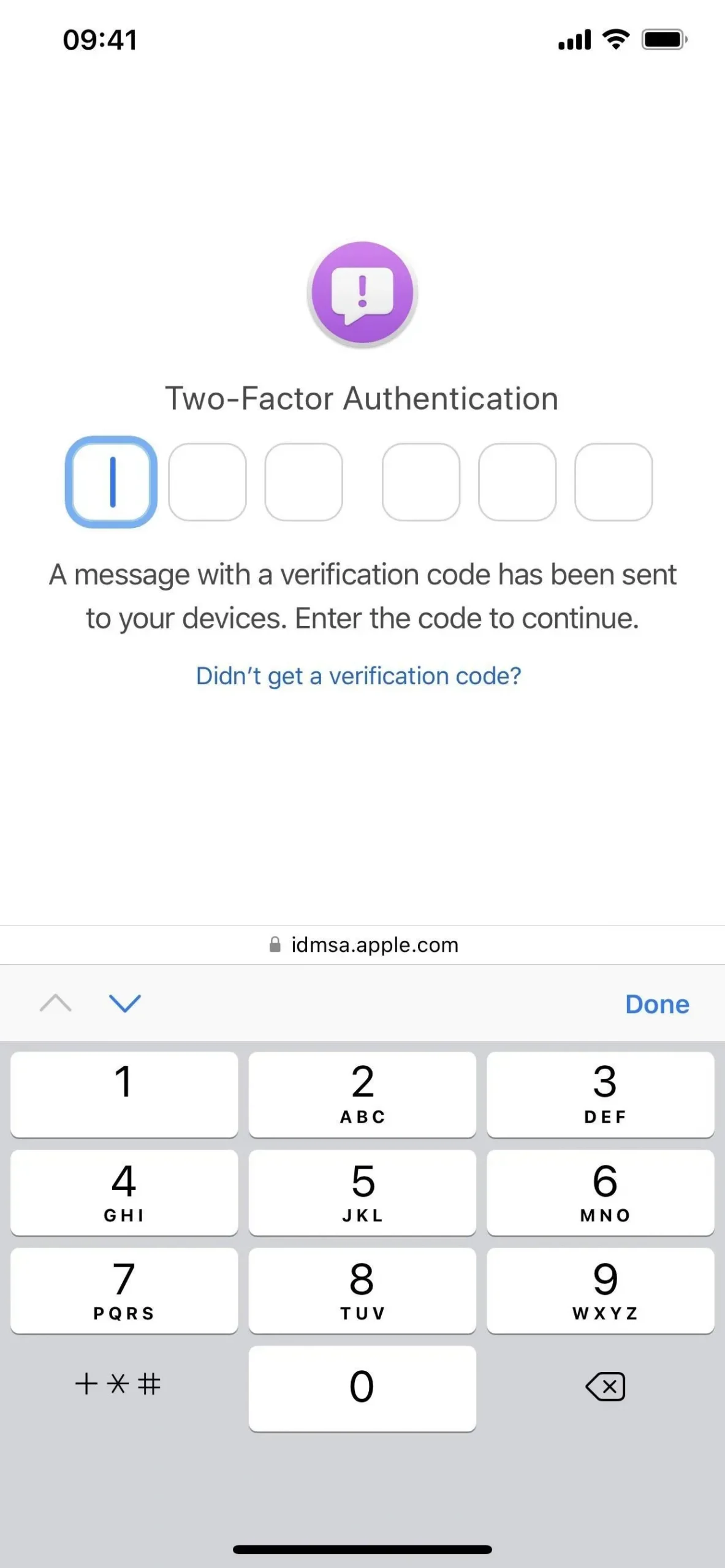
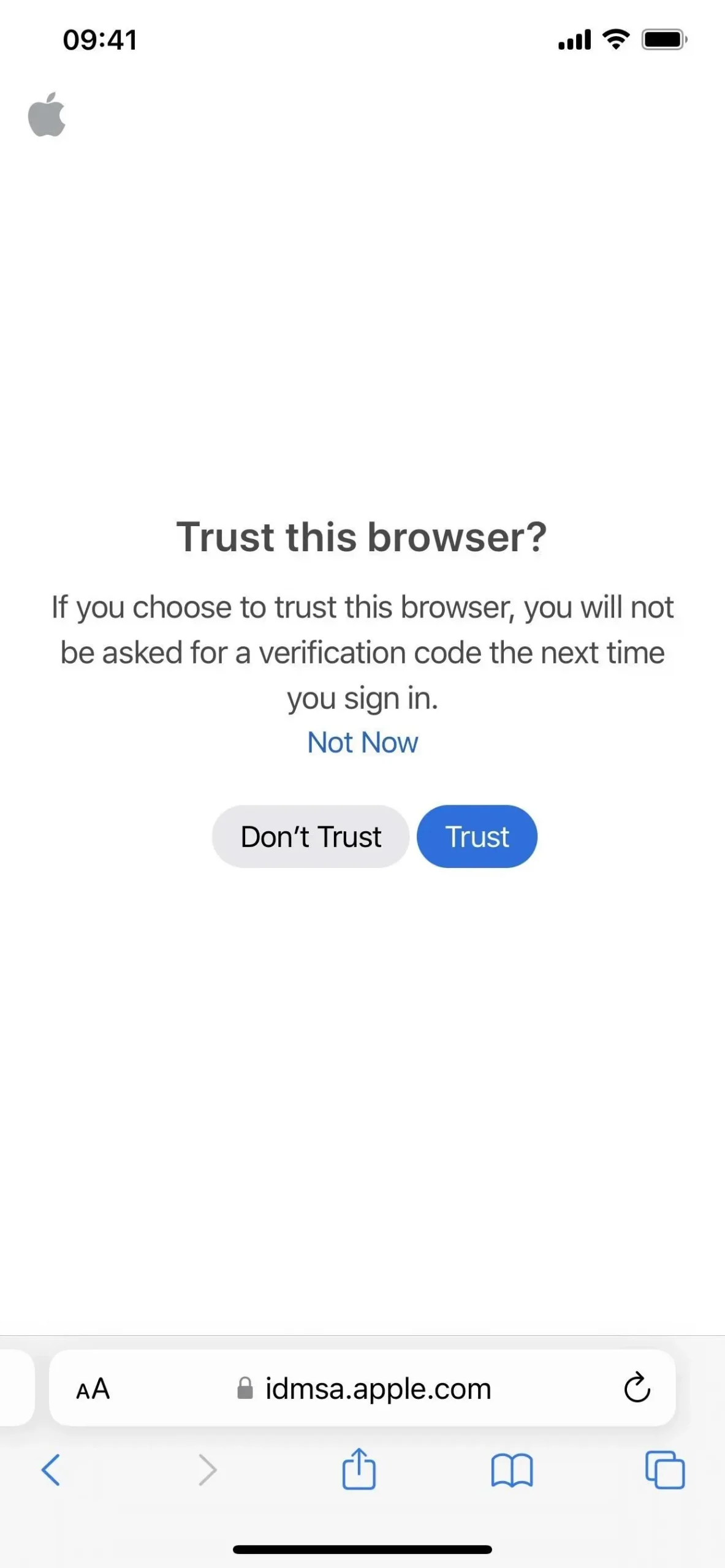
- Tap the “Register your iOS device”link. Also, visit beta.apple.com/profile.
- Tap the Download Profile link.
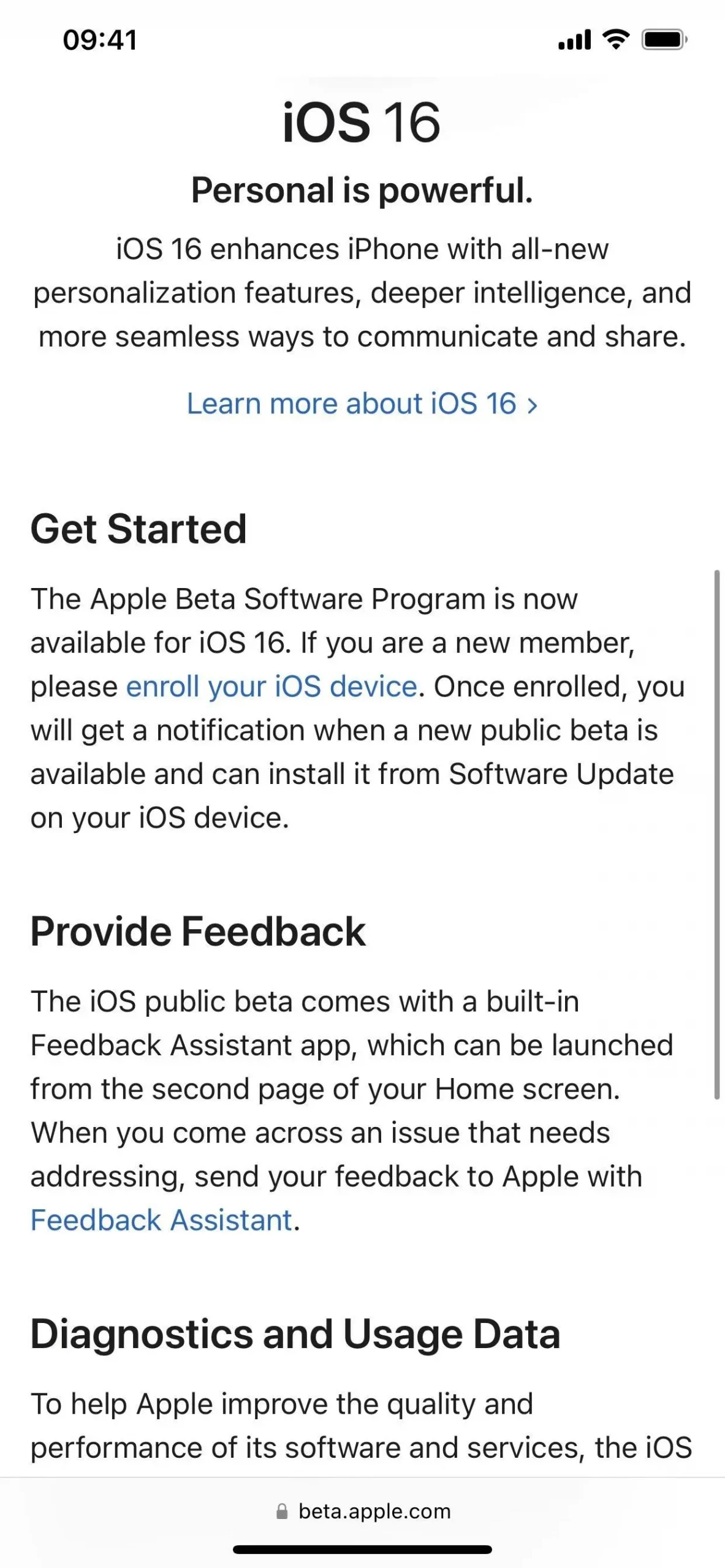
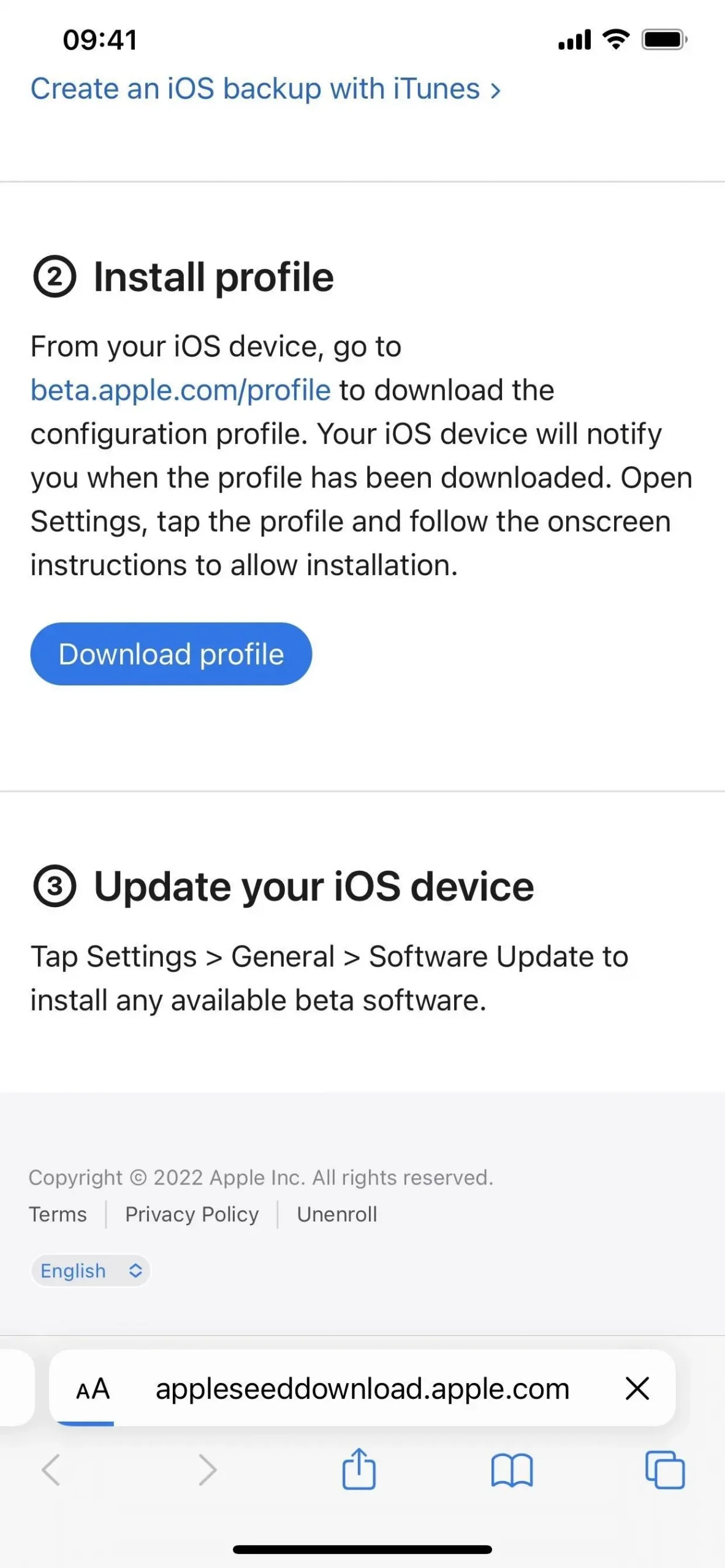
- Click “Allow”on the pop-up window to view the configuration profile, then “Close”when the download is complete.
- “Go to Settings -> General -> VPN & Device Management -> iOS 16 Beta Software Profile.” Alternatively, tap the Profile Loaded link on the main page of the Settings app.
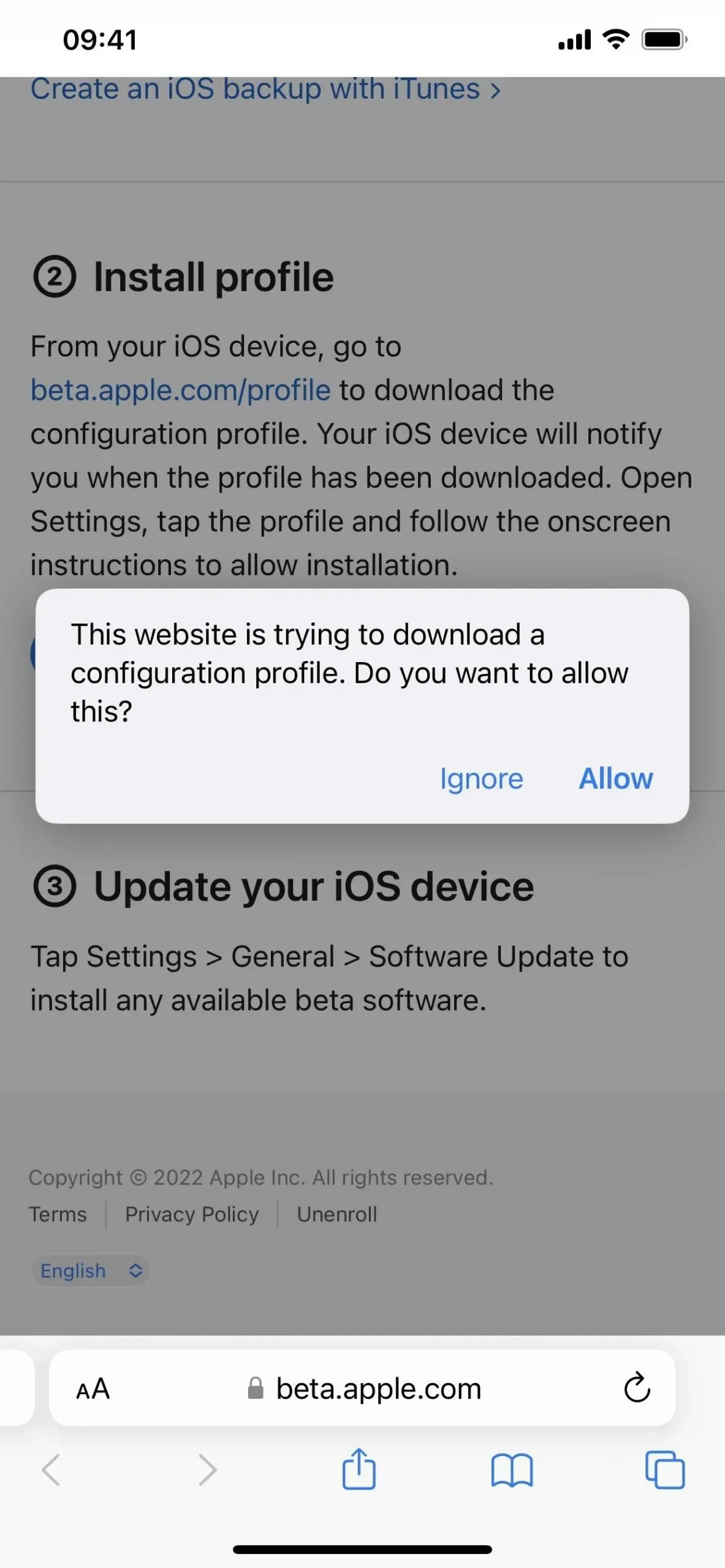
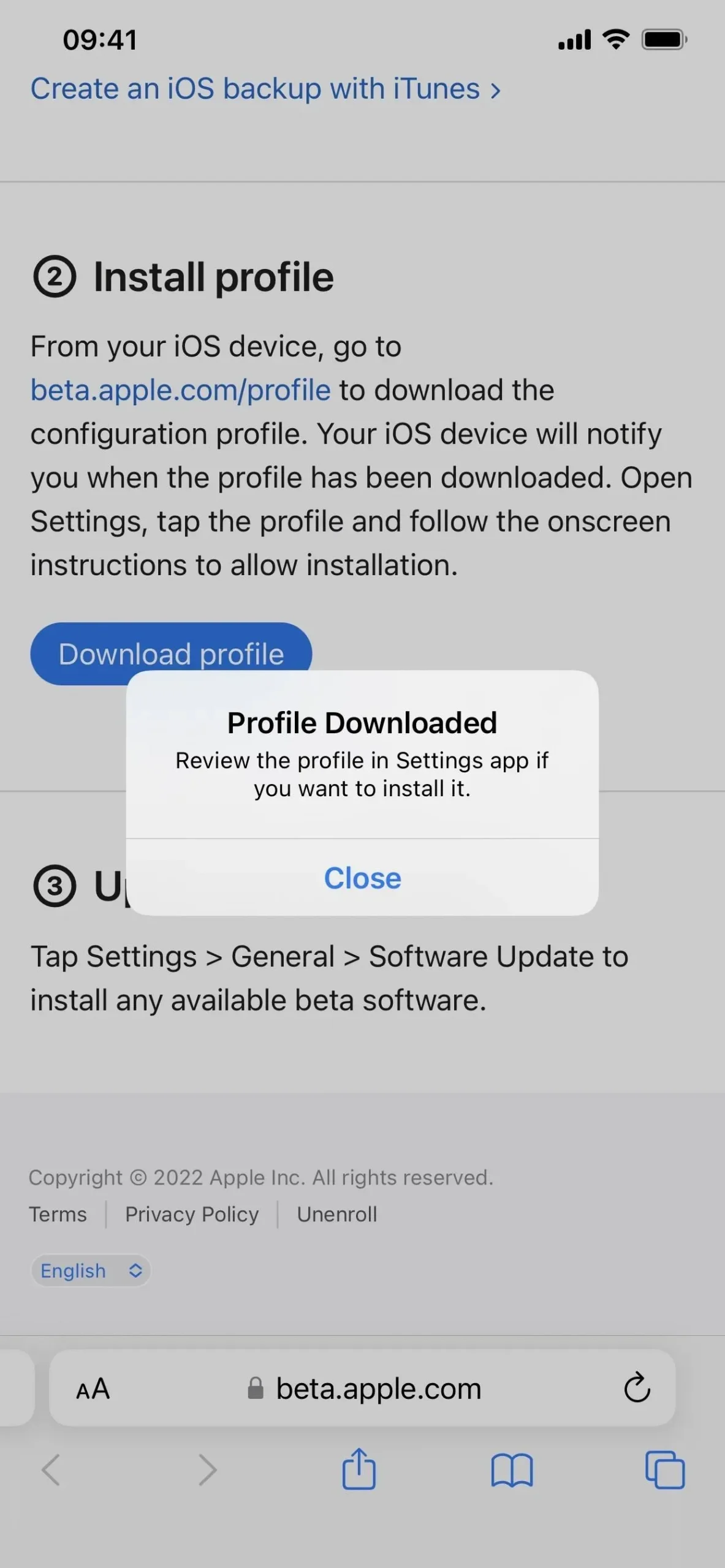
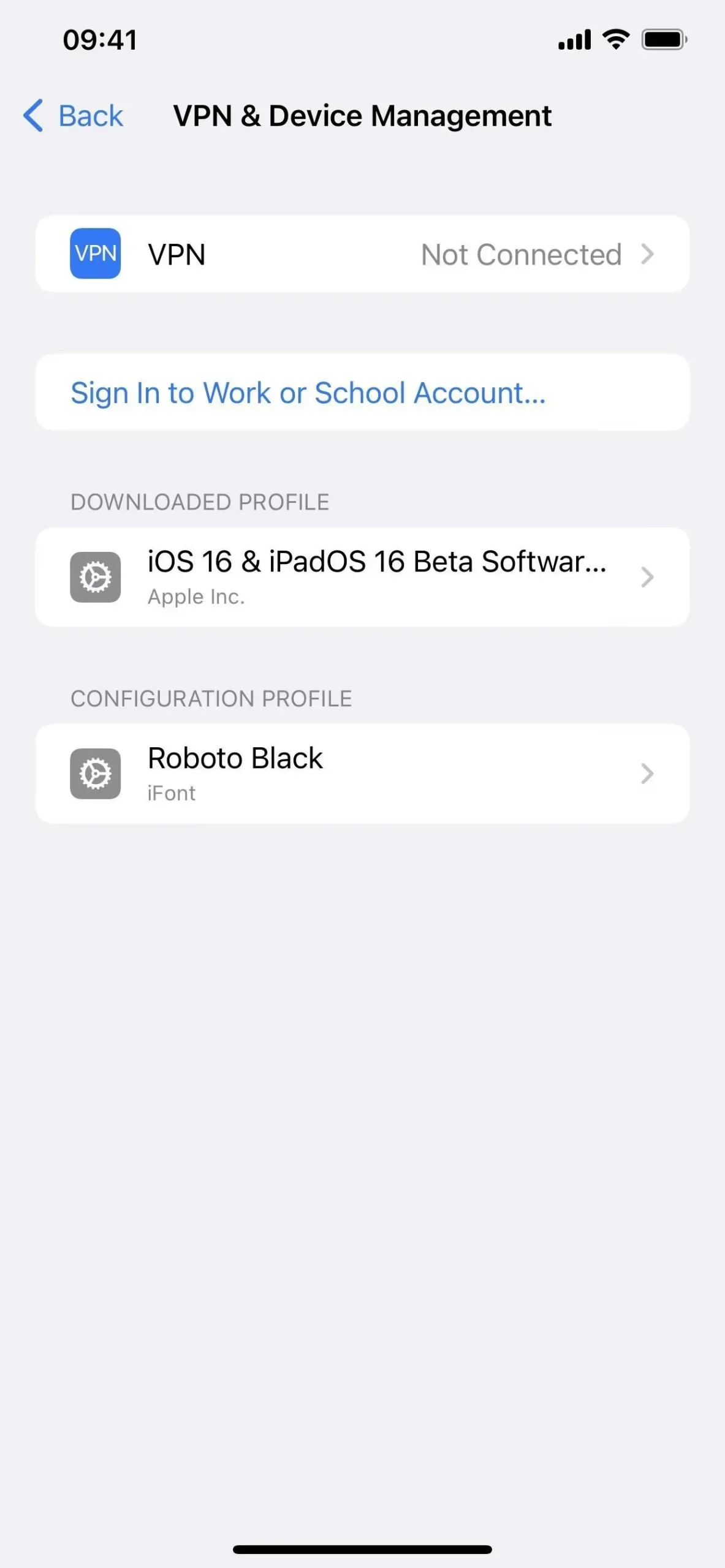
- Select Install, enter your iPhone passcode, and read the consent form.
- Click “Install”and then “Install”again in the list of actions.
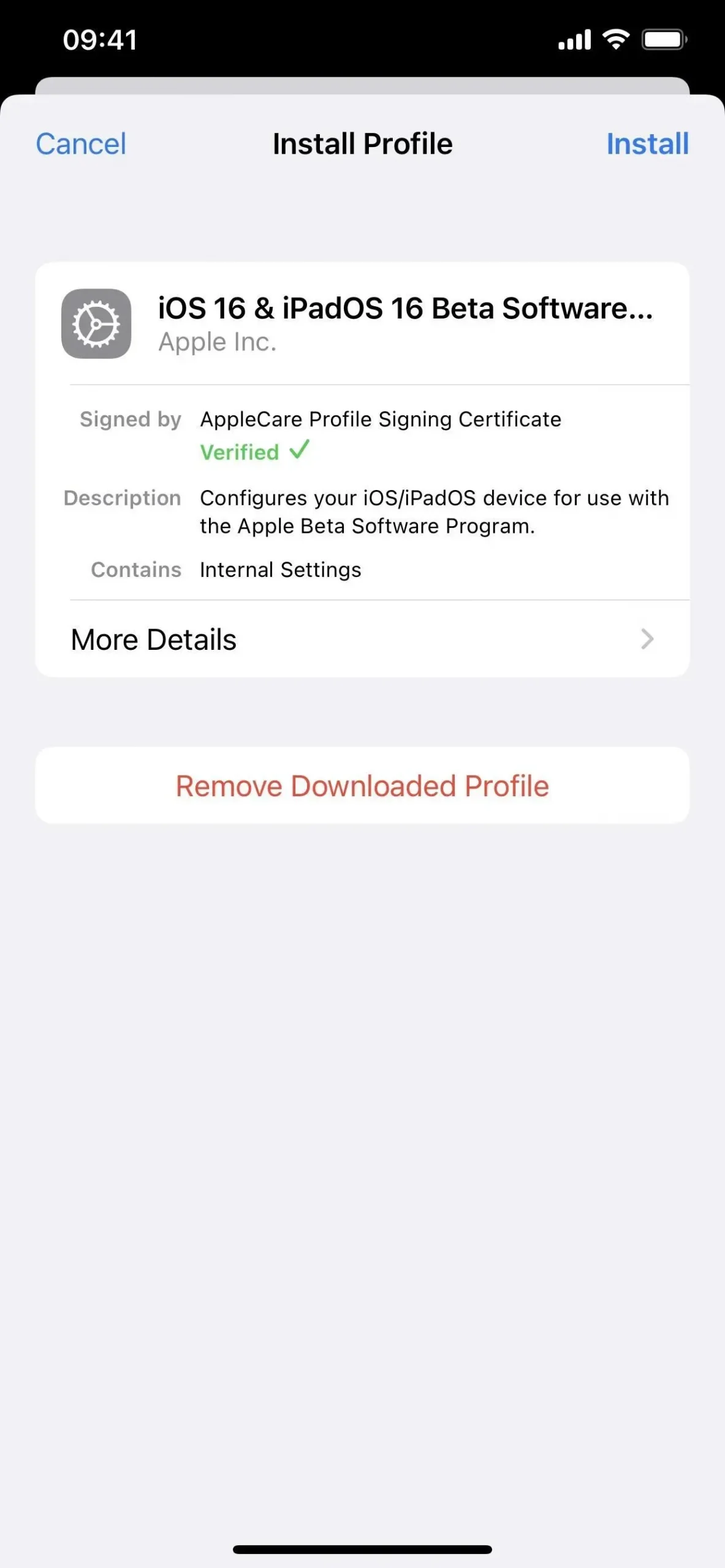
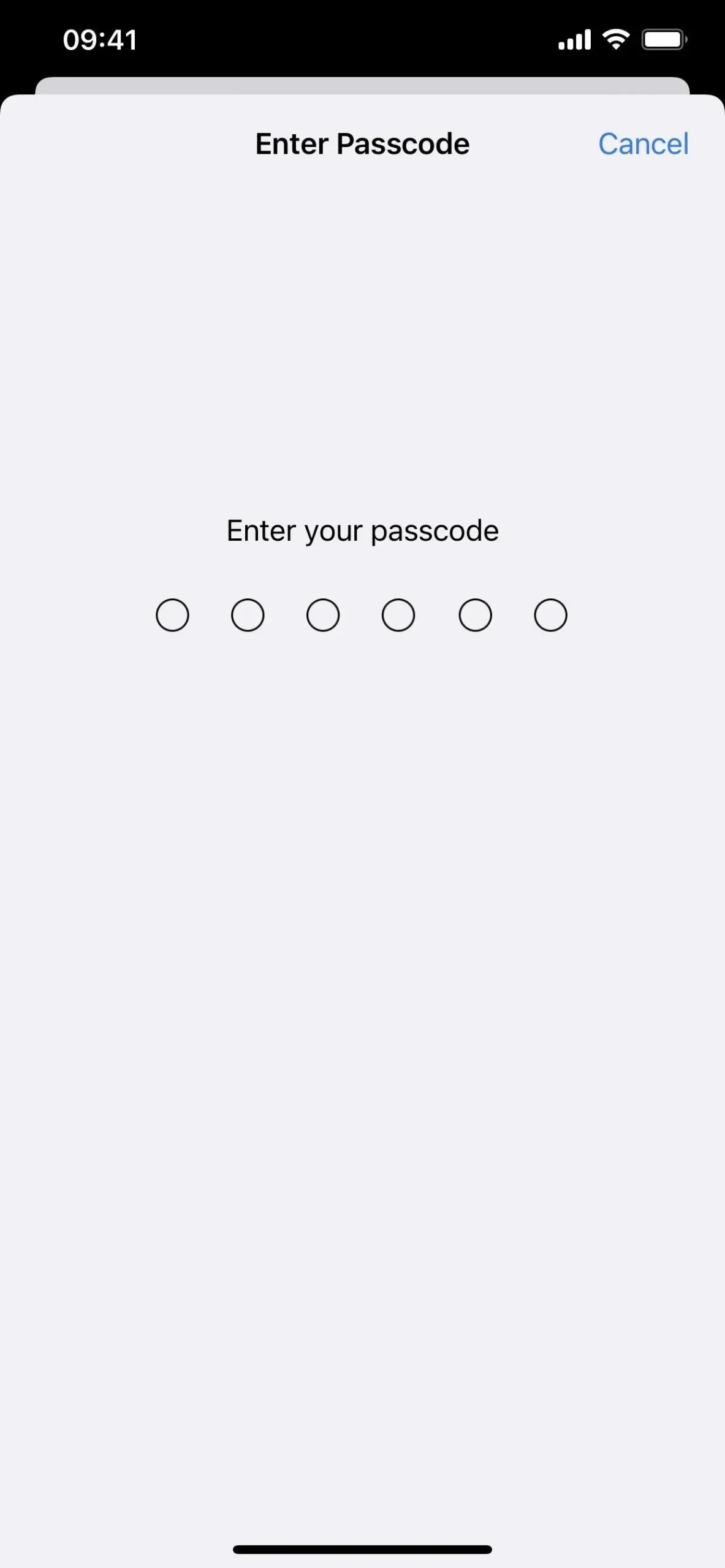
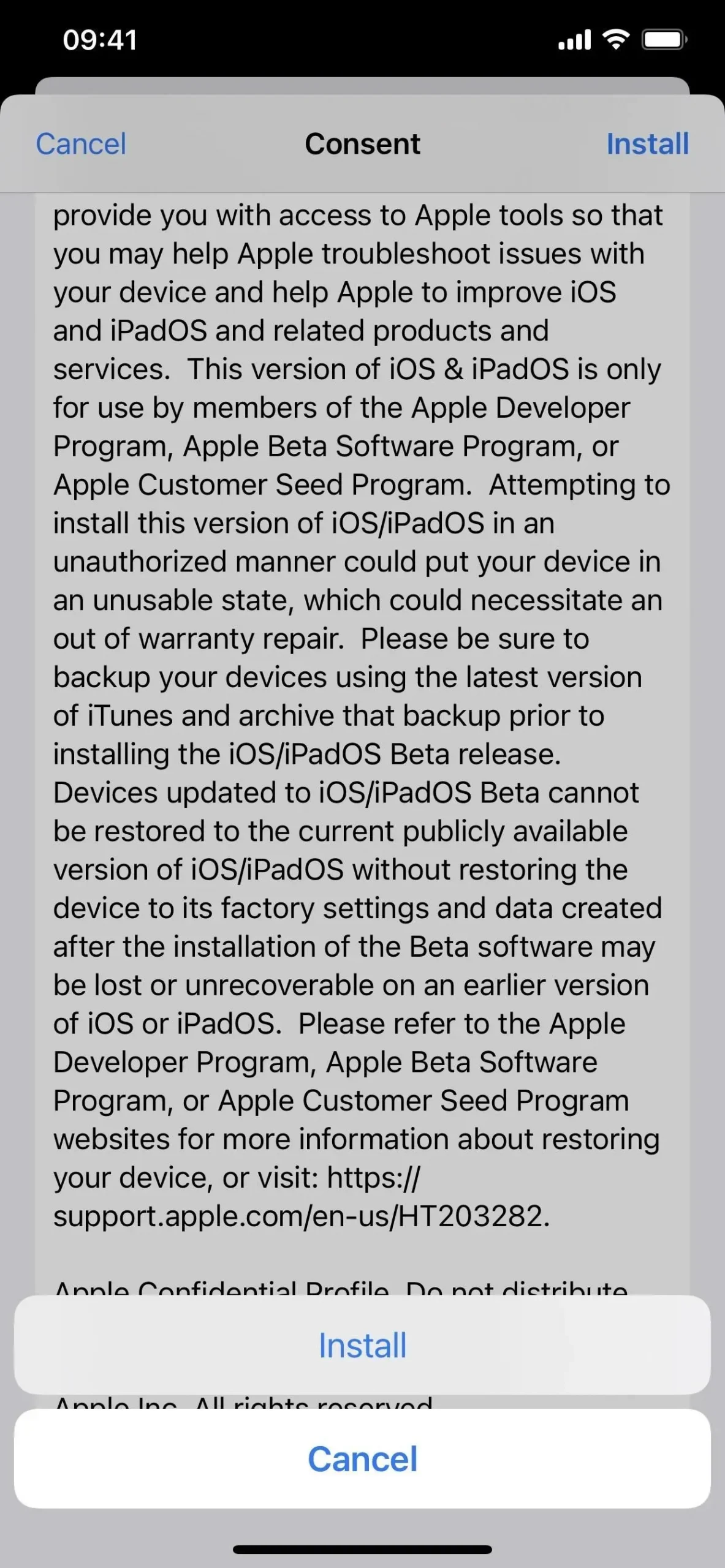
- Click Restart if prompted. Otherwise, continue.
- Plug your iPhone into a power source and make sure you’re connected to a Wi-Fi network.
- Go to “Settings”-> “General”-> “Software Update”.
- Select “Download and Install”if the software does not already download.
- Enter your password if requested.
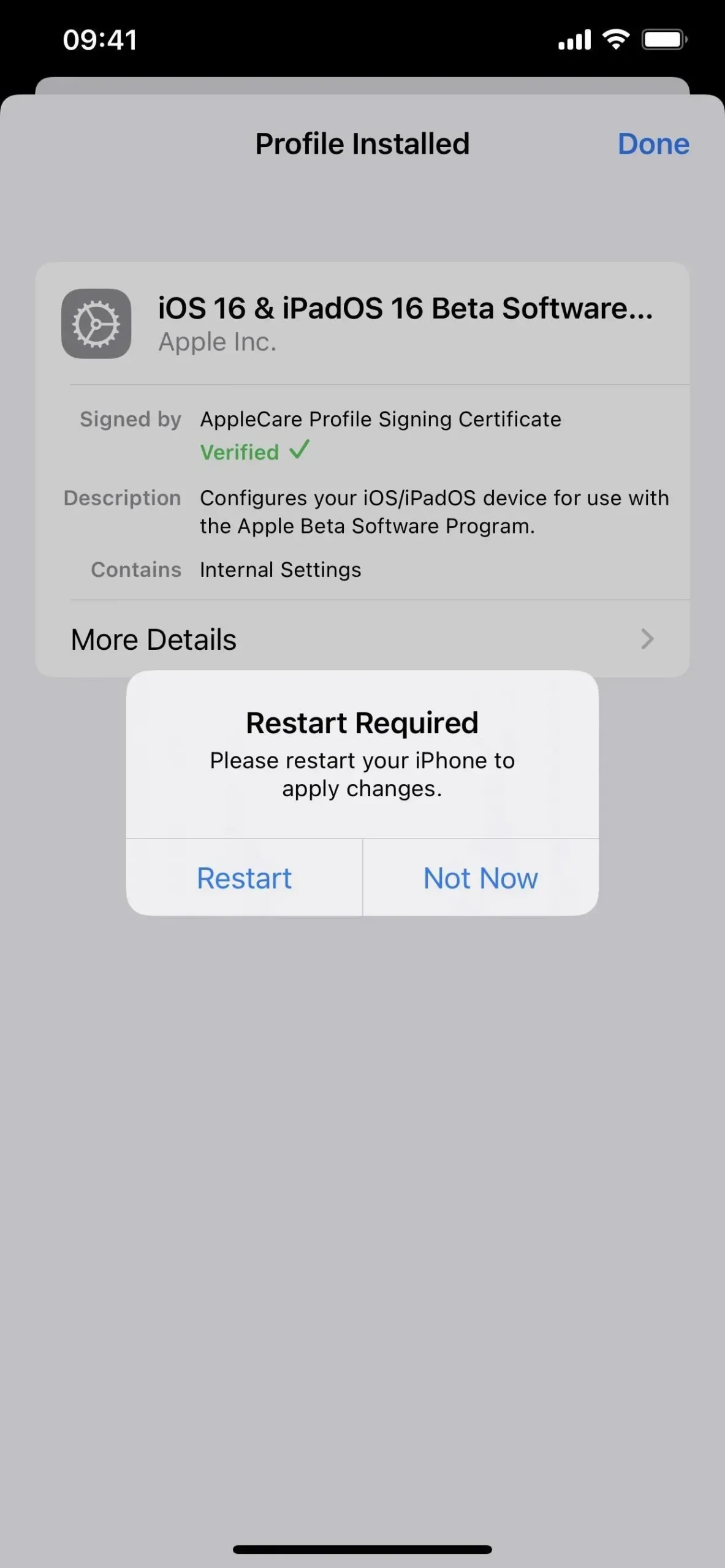
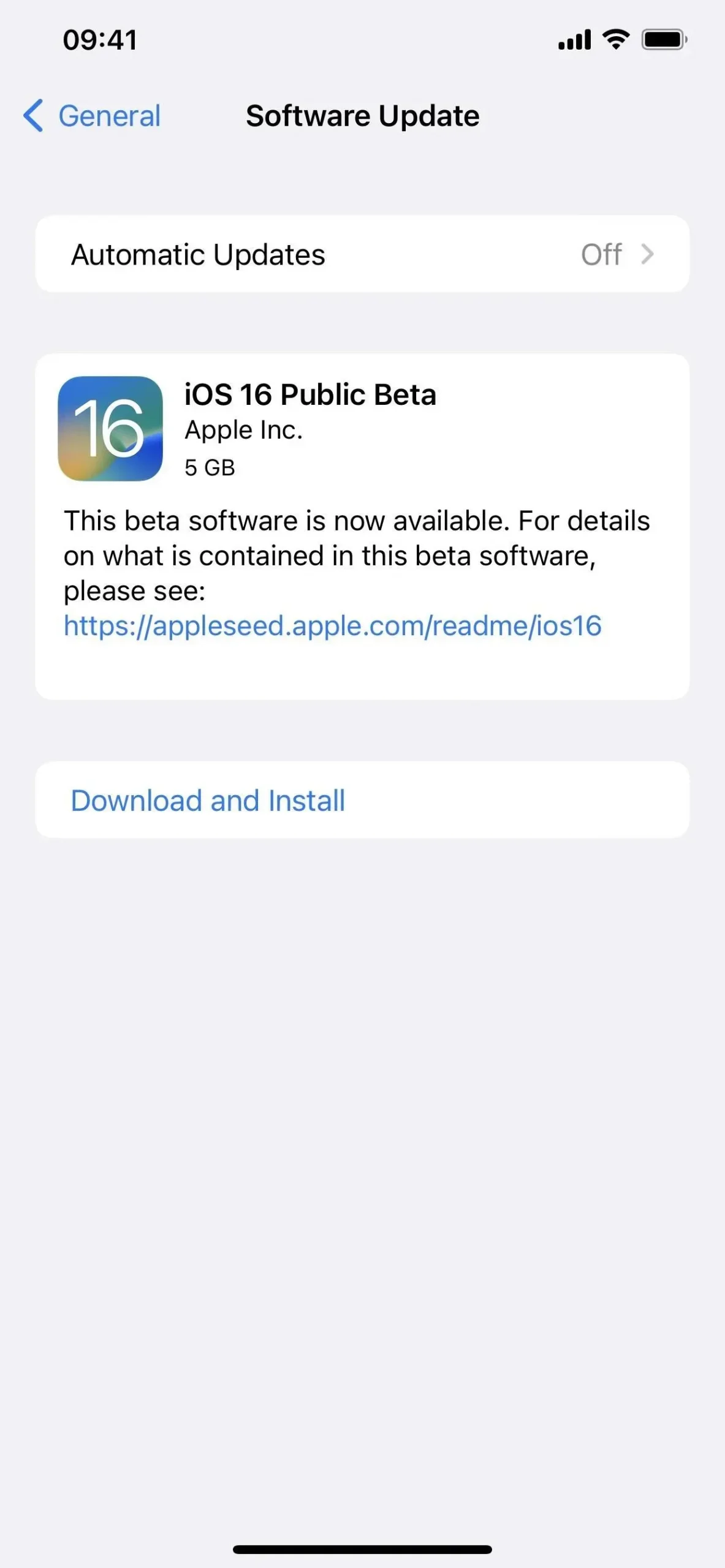
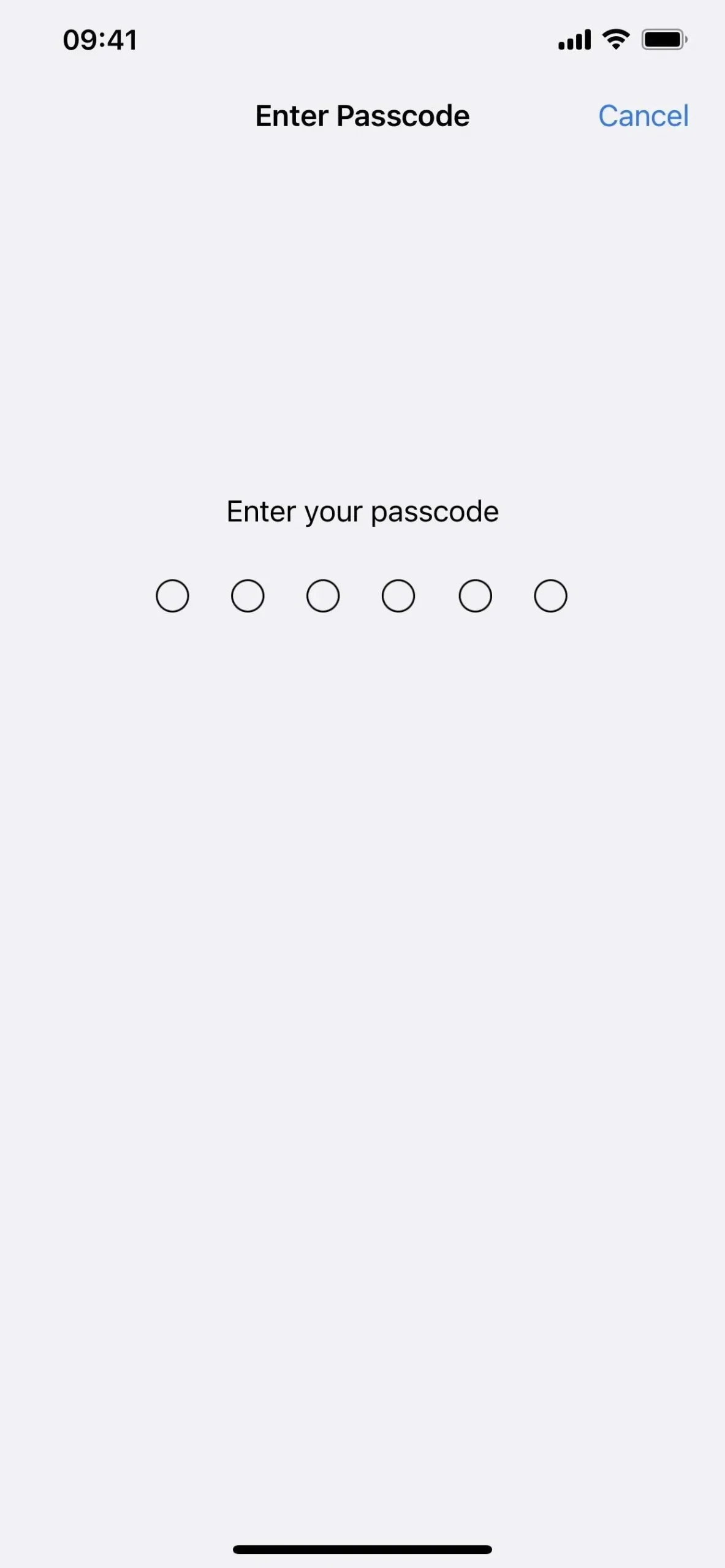
- Click “Agree”in the Terms and Conditions if it appears.
- Complete the iOS 16 beta installation just like any other iOS update.
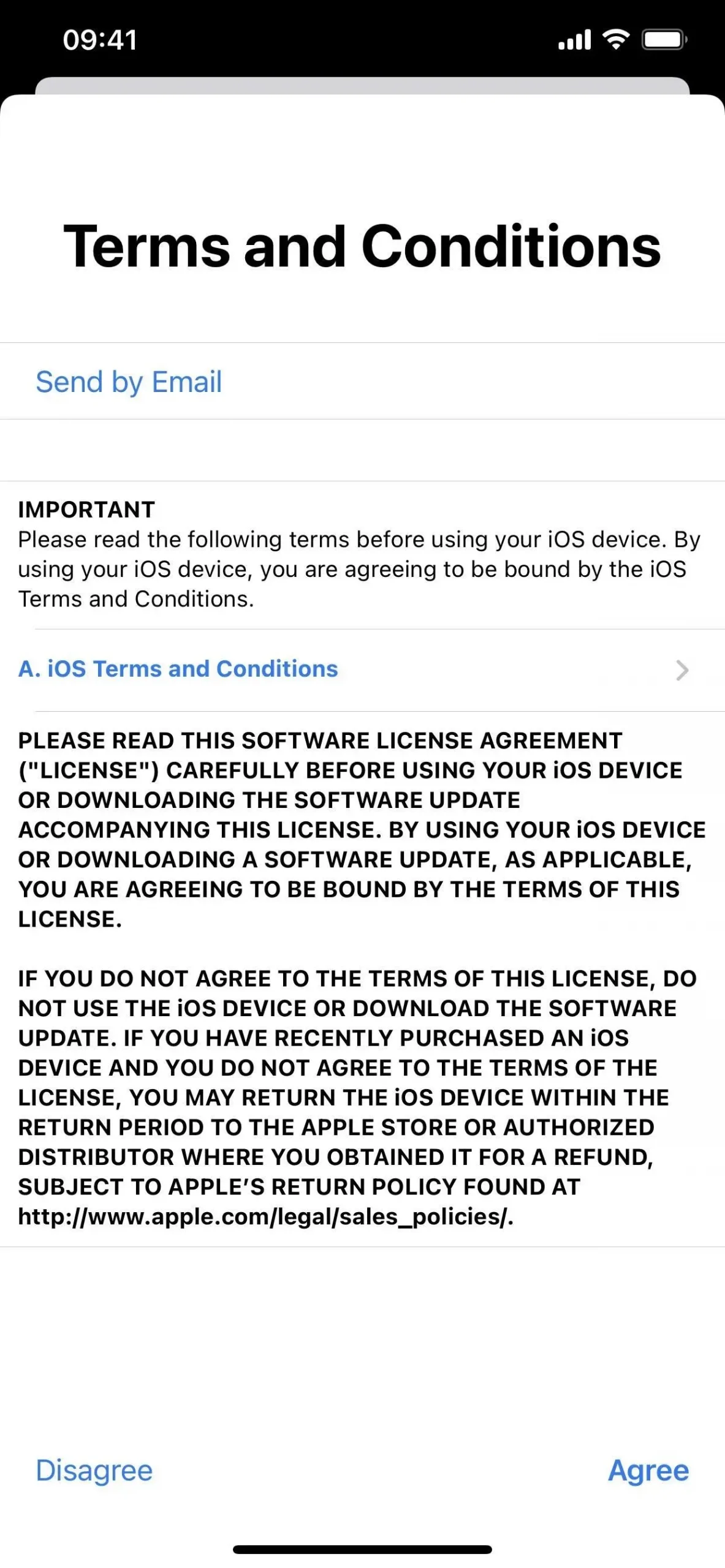
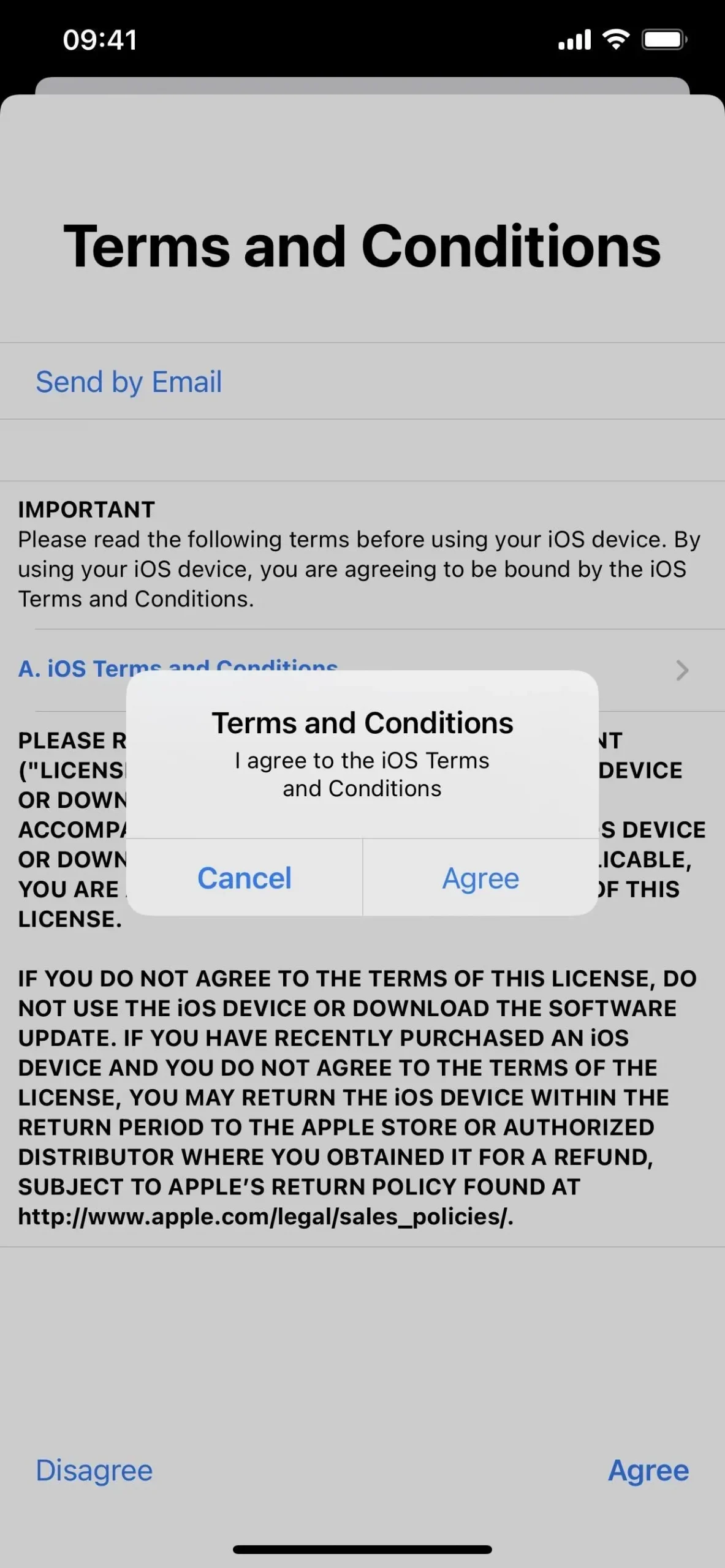
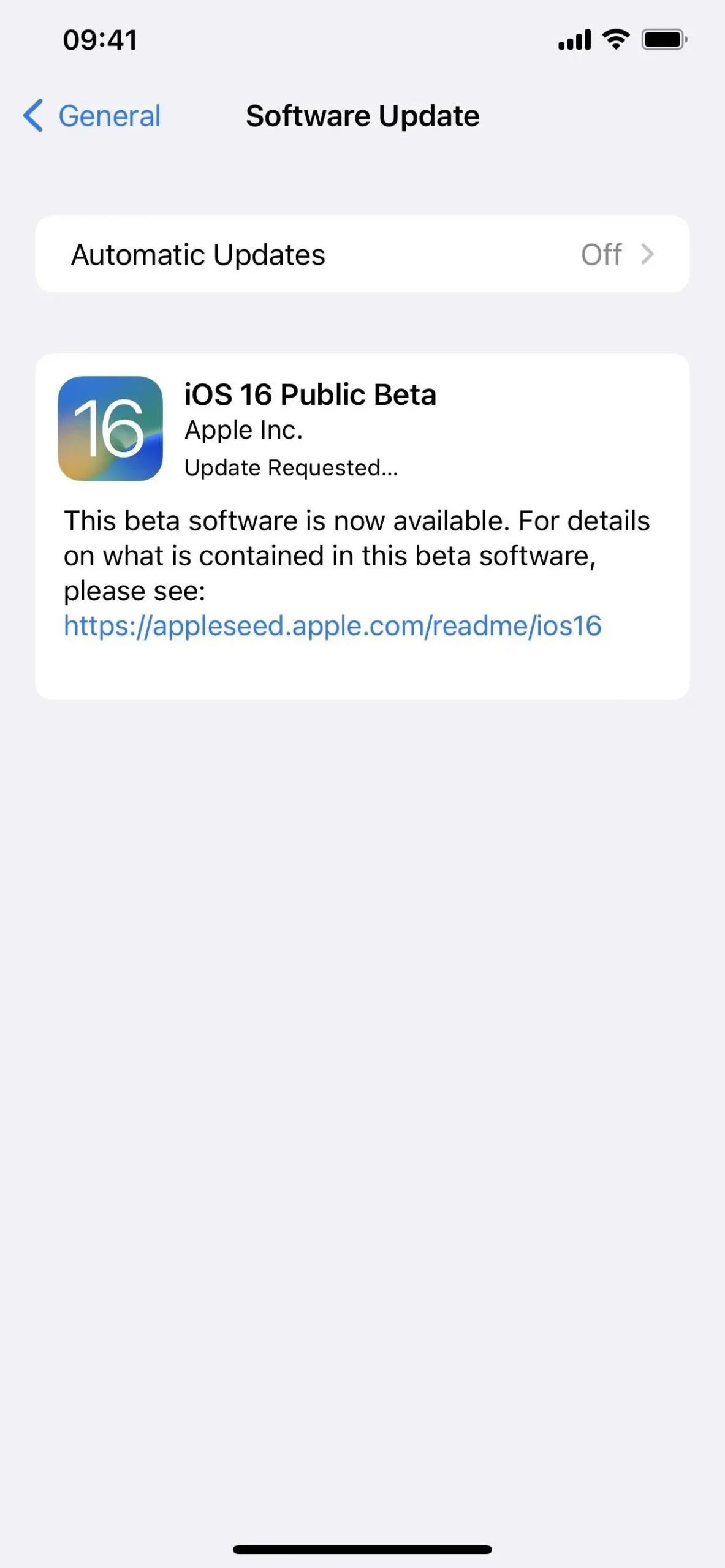
Method 2: Install using an OTA developer profile
The easiest way to install the iOS 16.4 beta on iPhone is through the configuration profile on the Apple developer website. Follow the instructions below if you have never done this before. You will need a developer account to access the configuration profile. Once the process is complete, you should receive over-the-air (OTA) software updates for new beta releases.
If you have been sent a file. mobileconfig for your company’s iOS 16 beta, open it on your iPhone. If the file is AirDropped, “Accept”it. Then click Close anyway and proceed to step 5 below.
Apple’s iOS 16.4 Developer Beta 1 was released on February 16, 2023.
- Visit developer.apple.com/download in a browser on iPhone.
- If you’re not already signed in, sign in with your Apple ID credentials, enter the 2FA code from another device, and “Trust”the browser if it asks.
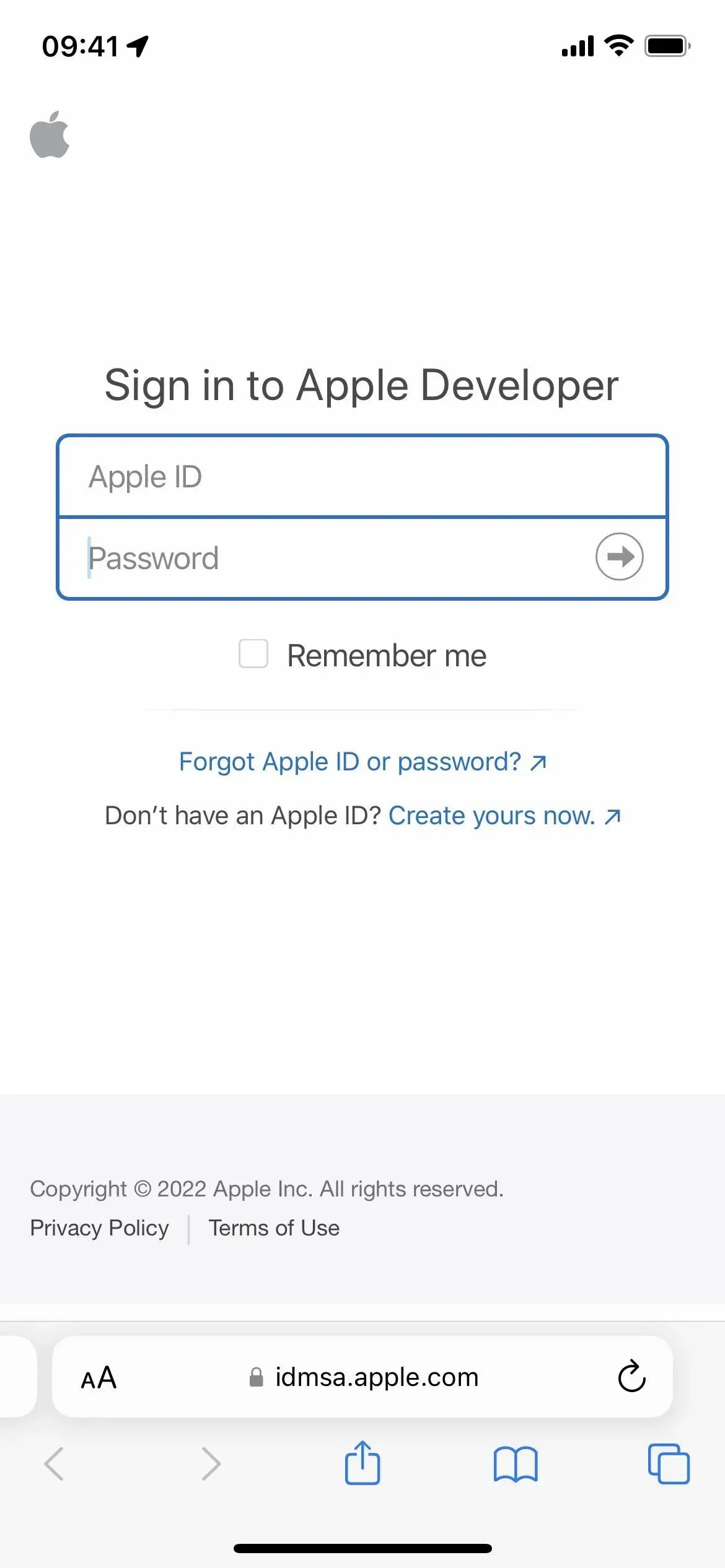
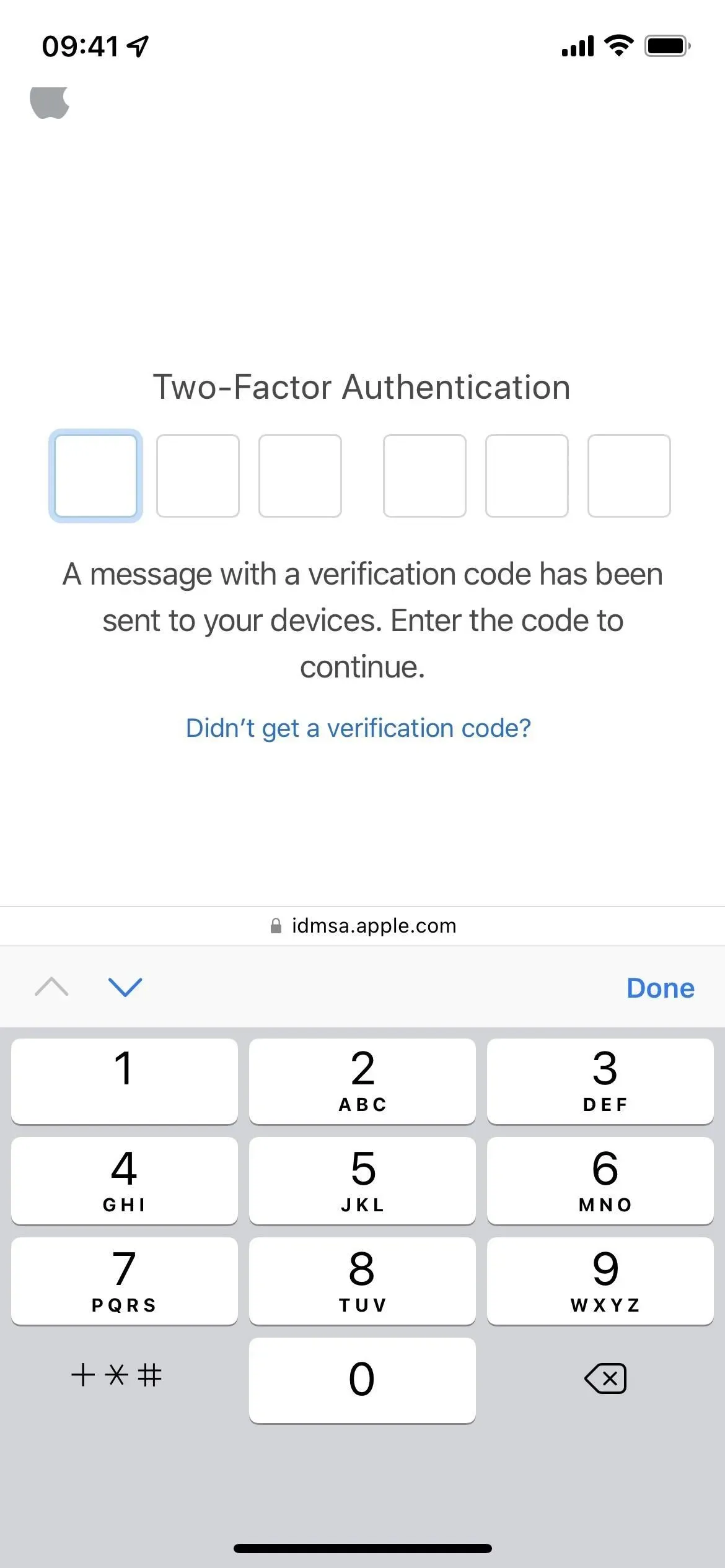
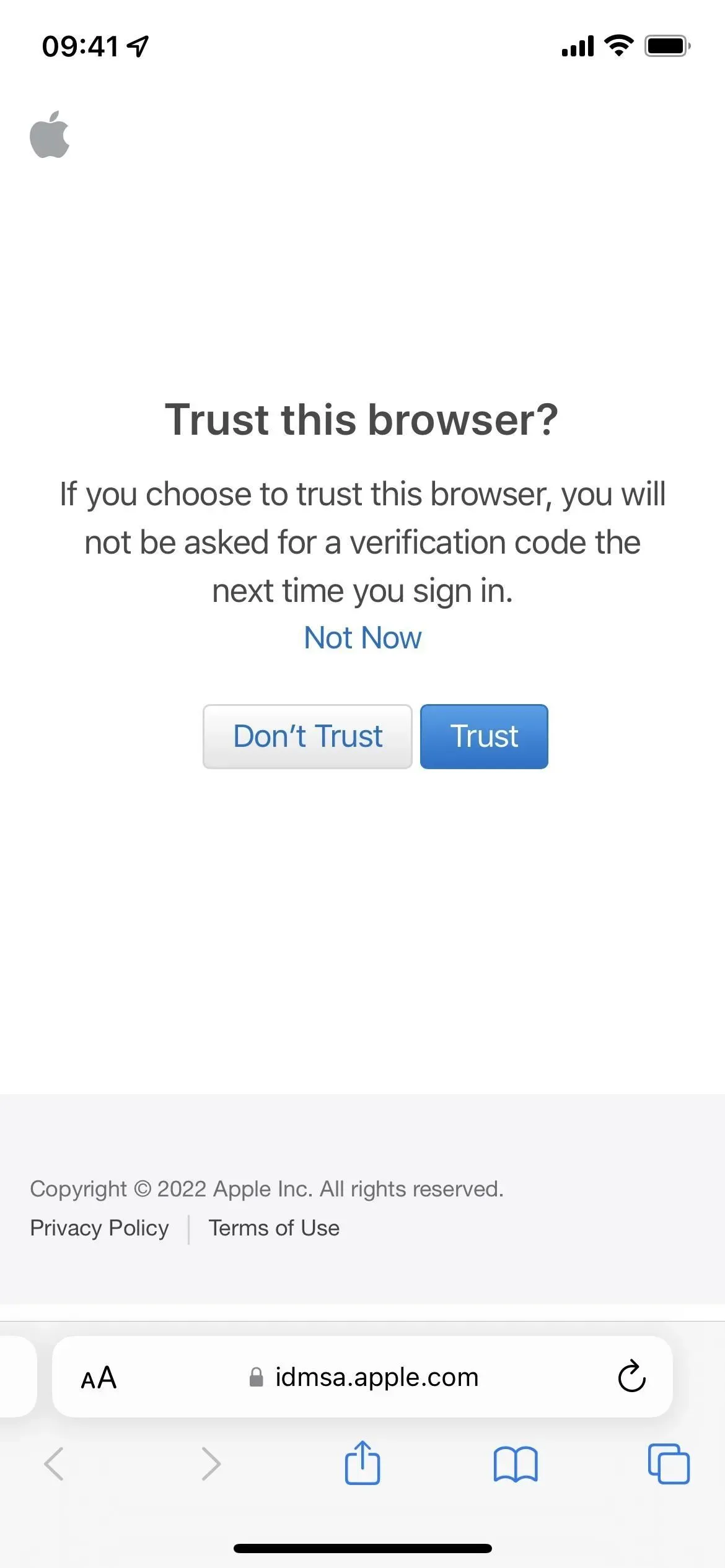
- Select “Install Profile”in the iOS 16 Beta section. Alternatively, follow the “Install Profile”link.
- Click “Allow”at the prompt, then “Close”after loading the configuration profile.
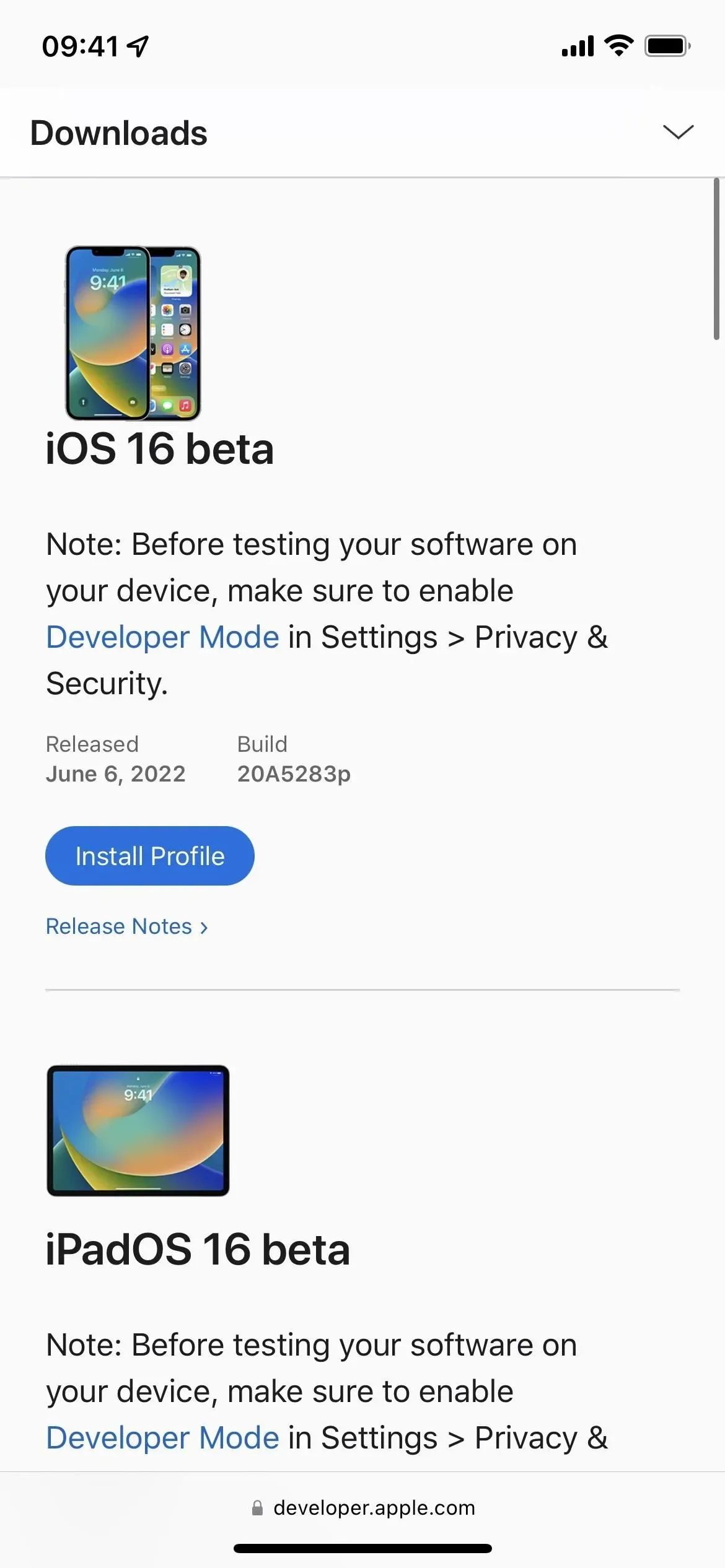
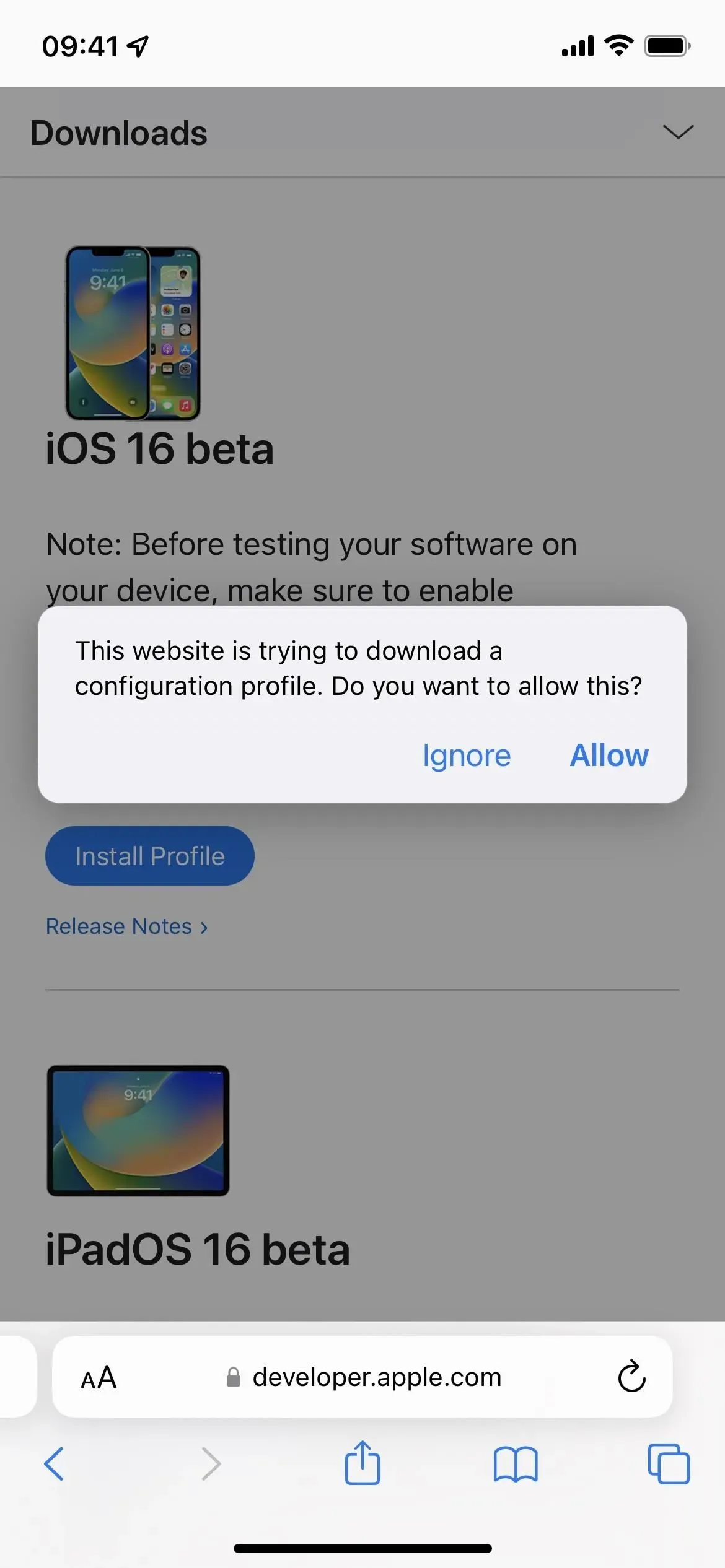
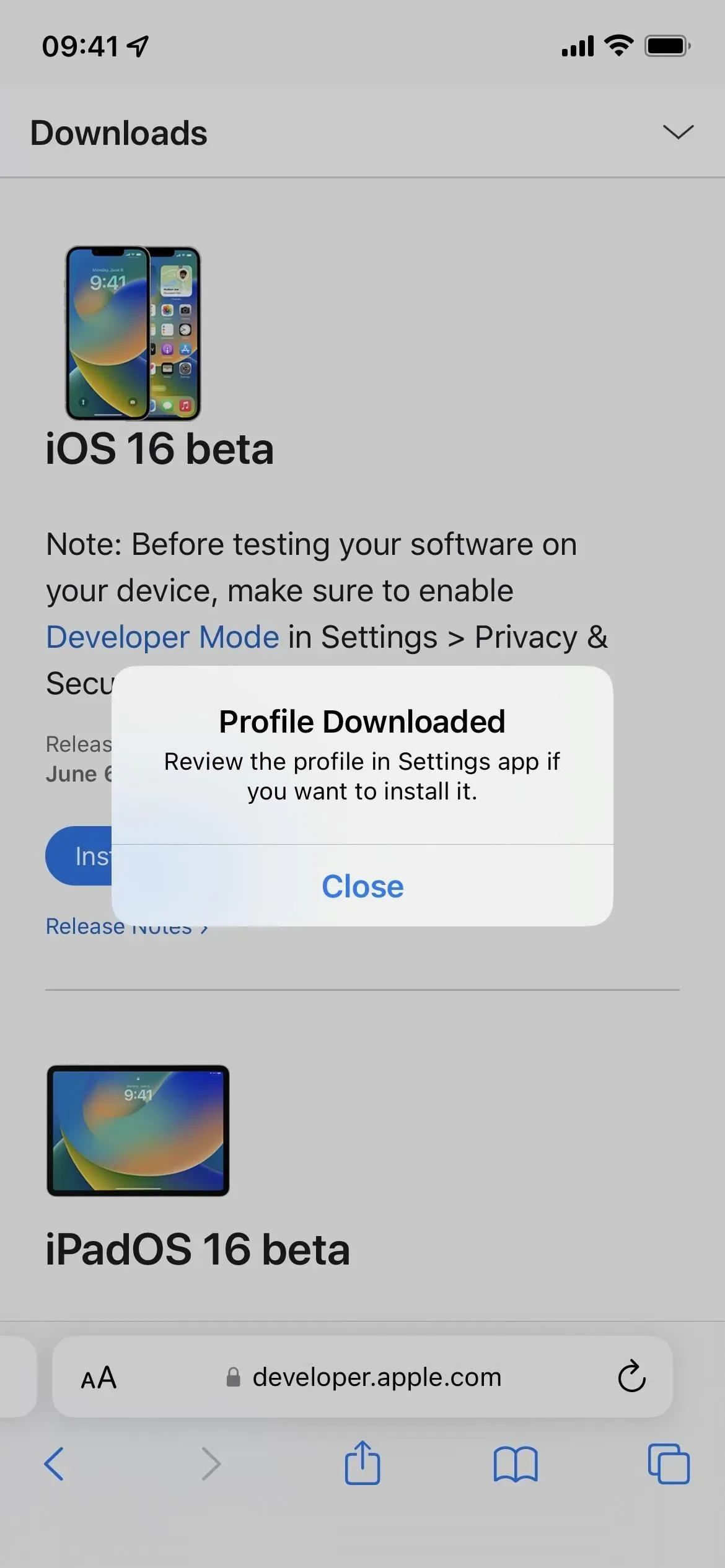
- Go to Settings -> General -> VPN & Device Management -> iOS 16 Beta Software Profile. Alternatively, tap the Profile Loaded link on the main page of the Settings app.
- Select Install, enter your iPhone passcode, and read the consent form.
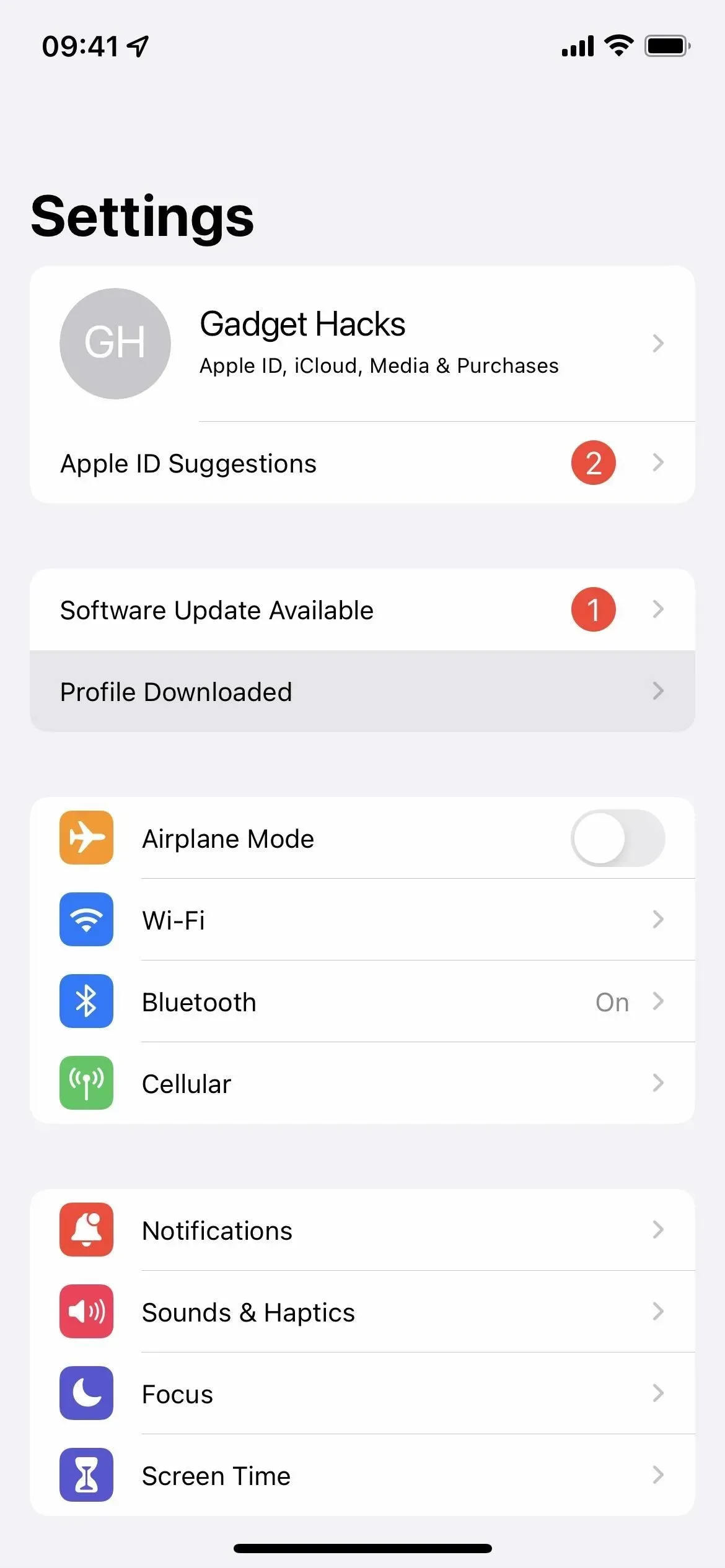
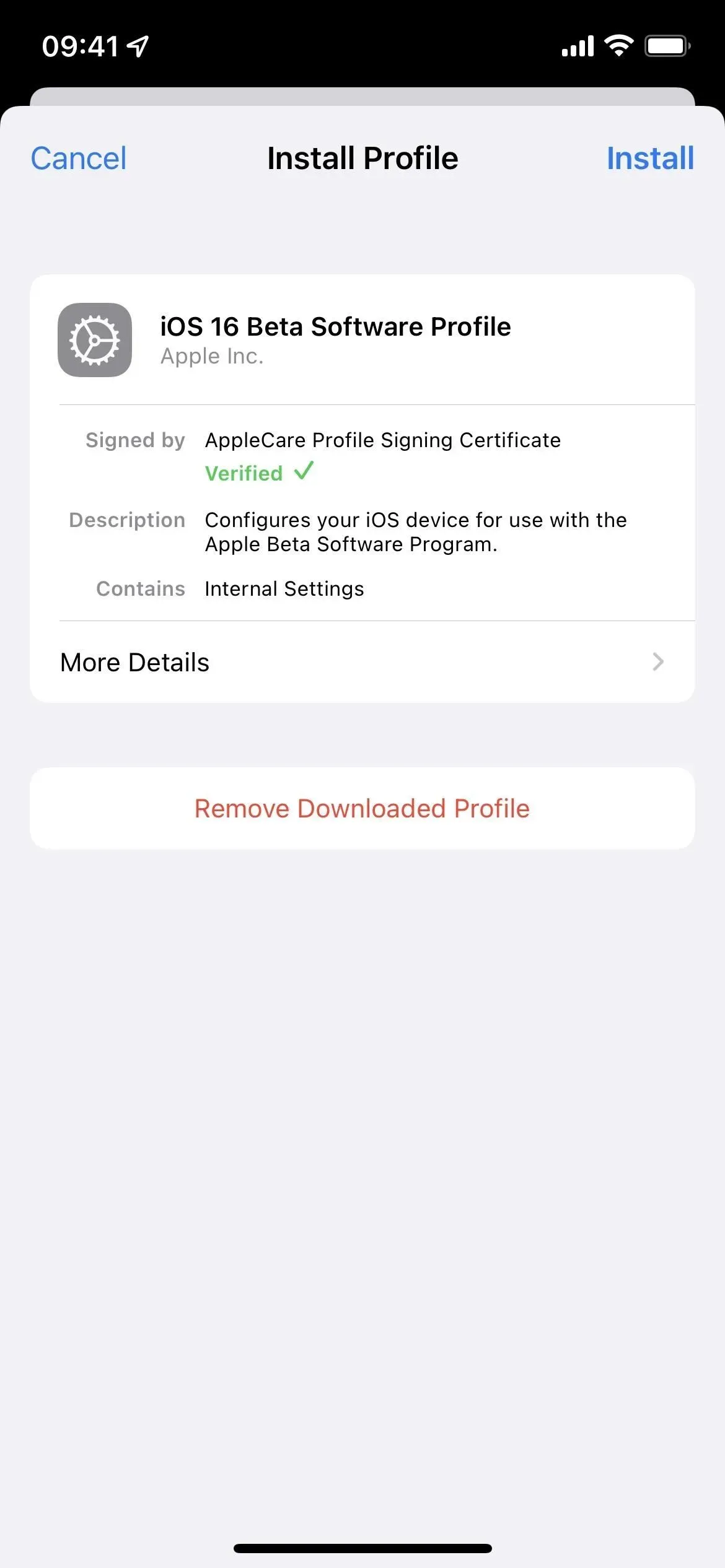
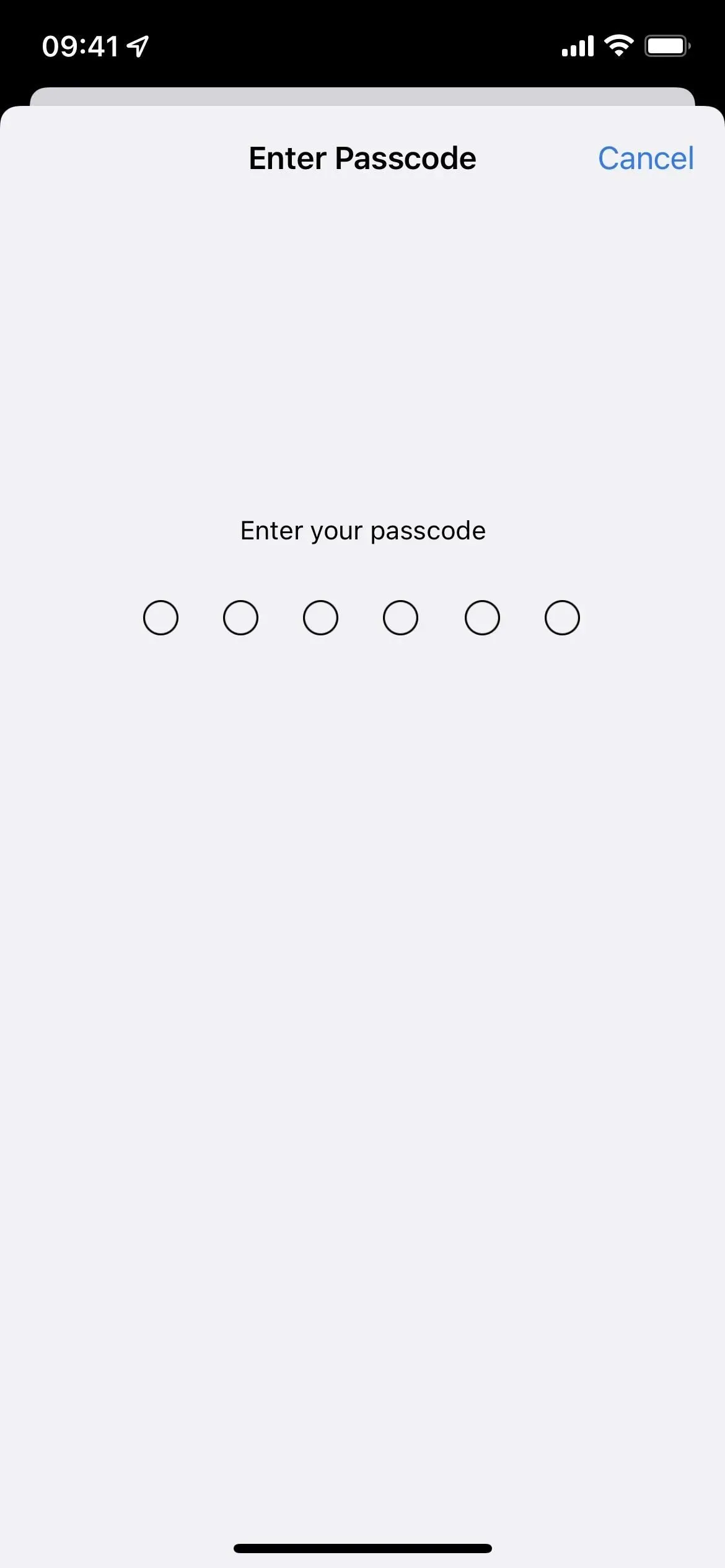
- Click “Install”and then “Install”again in the list of actions.
- Click Restart if prompted. Otherwise, continue.
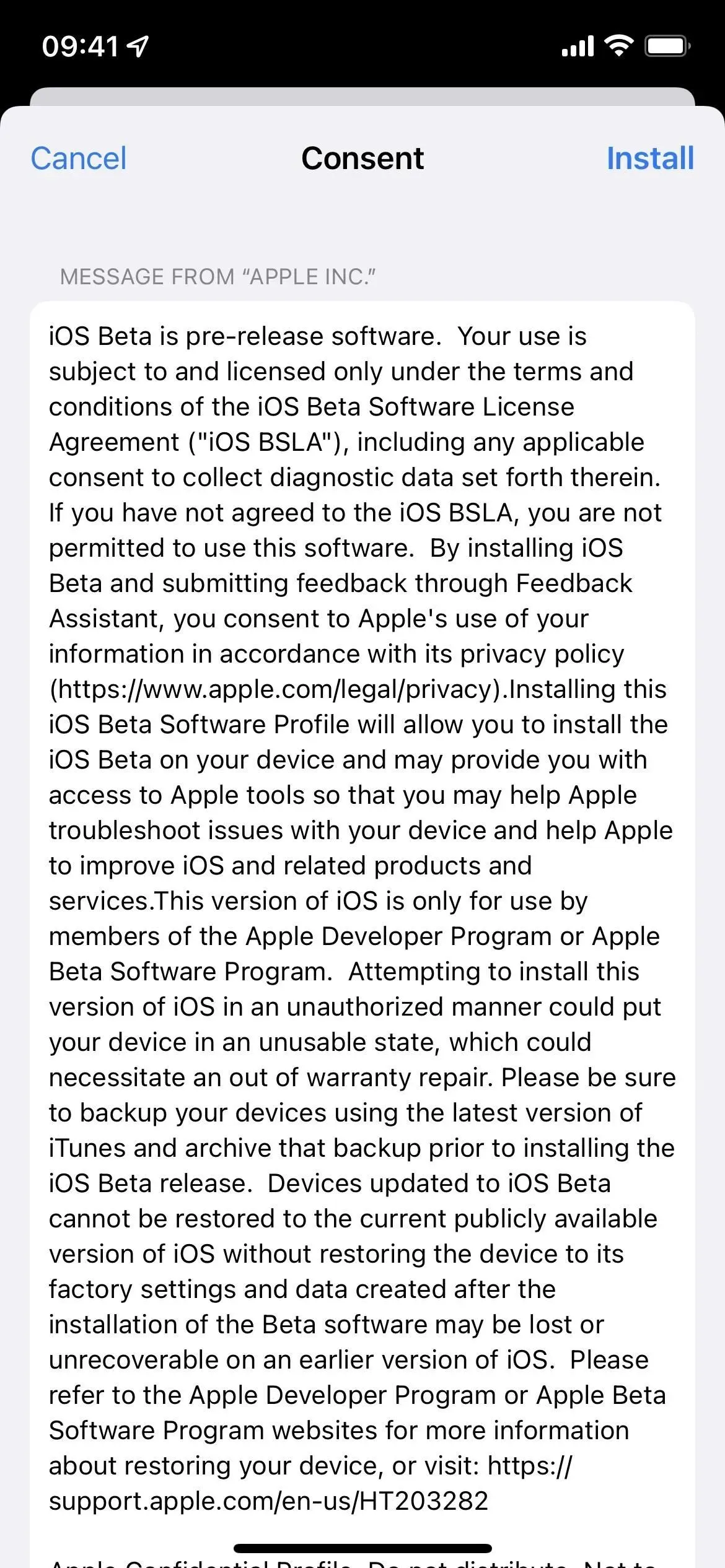
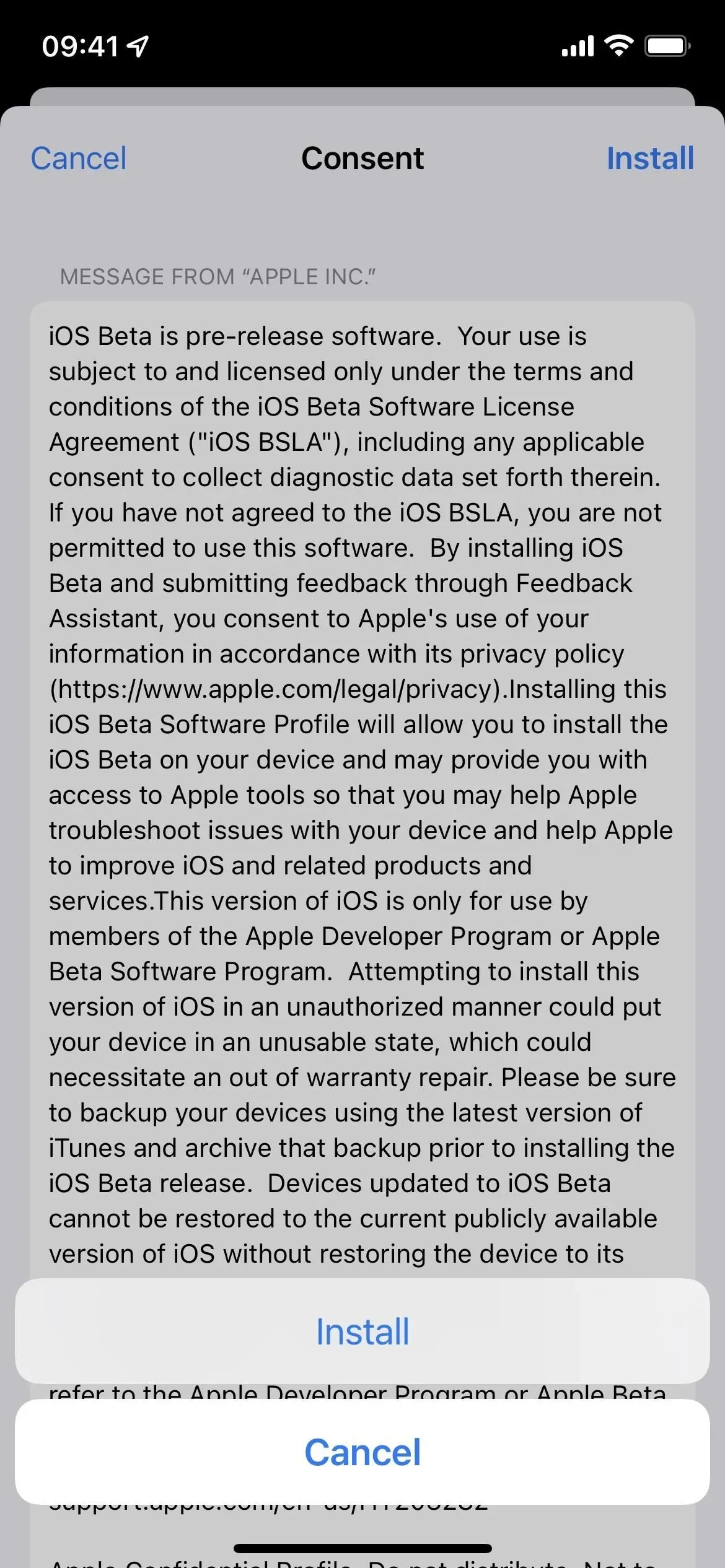
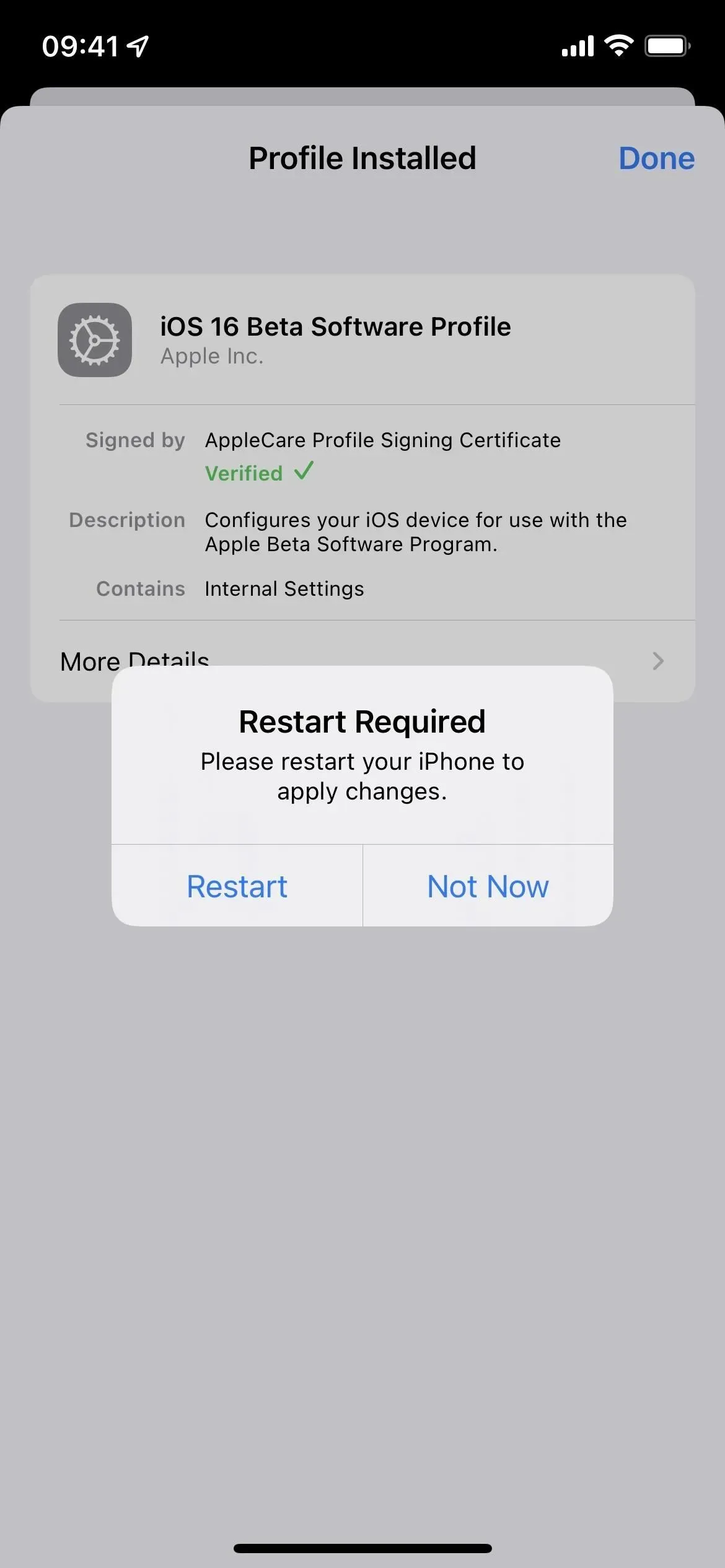
- Plug your iPhone into a power source and make sure you’re connected to a Wi-Fi network.
- Go to “Settings”-> “General”-> “Software Update”. Alternatively, tap the iOS 16 Developer Beta Now Available link on the main page of the Settings app.
- Select “Download and Install”if the software does not already download.
- Enter your password if requested.
- Click “Agree”in the Terms and Conditions if it appears.
- Complete the iOS 16 beta installation just like any other iOS update.
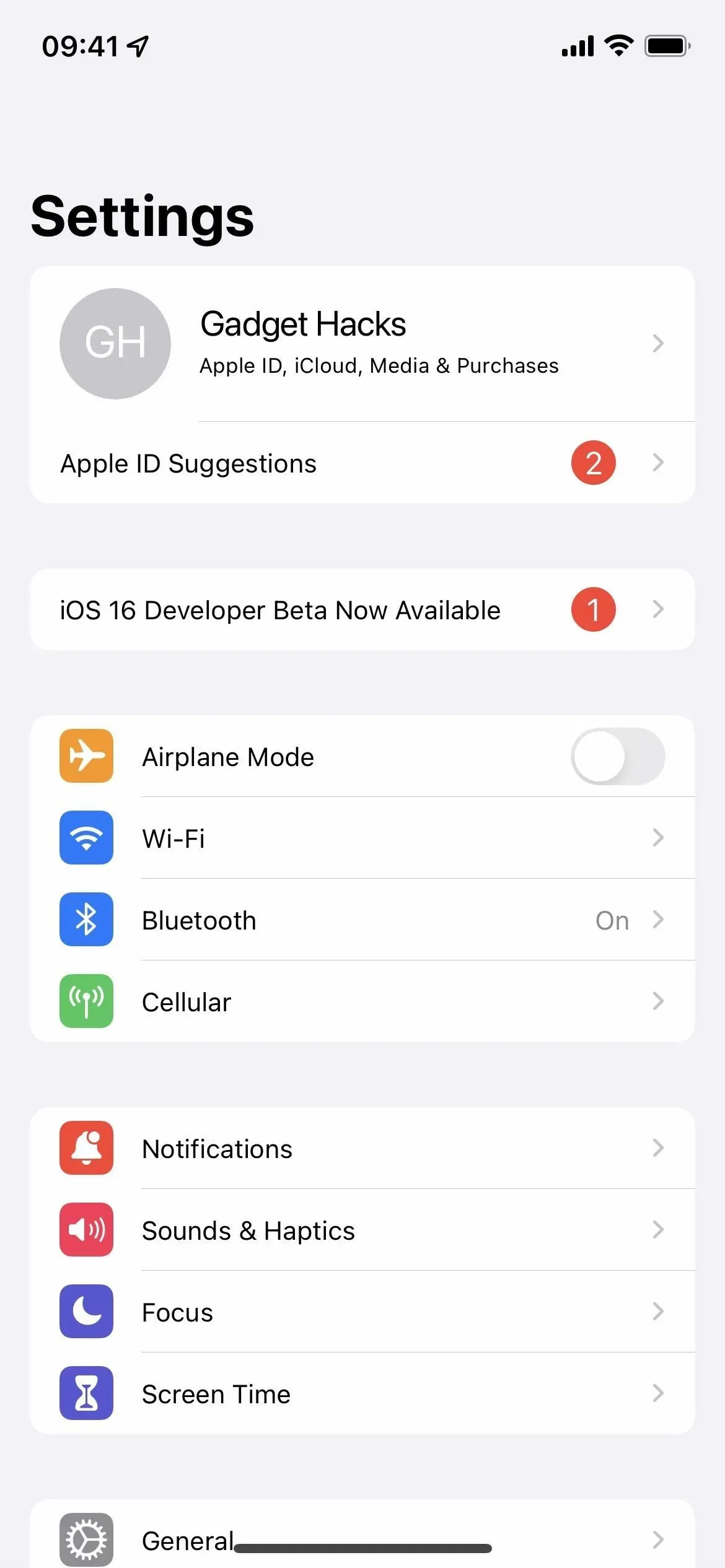
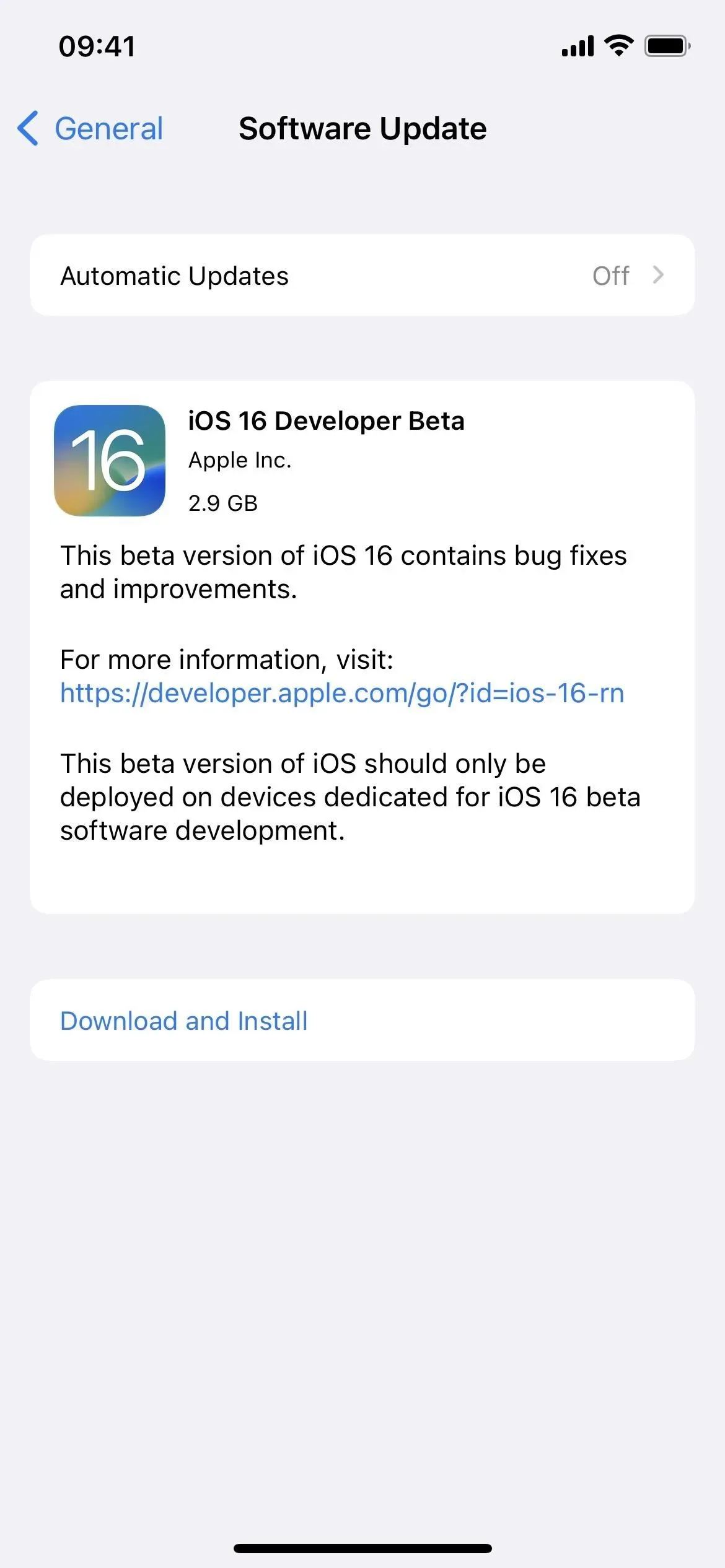
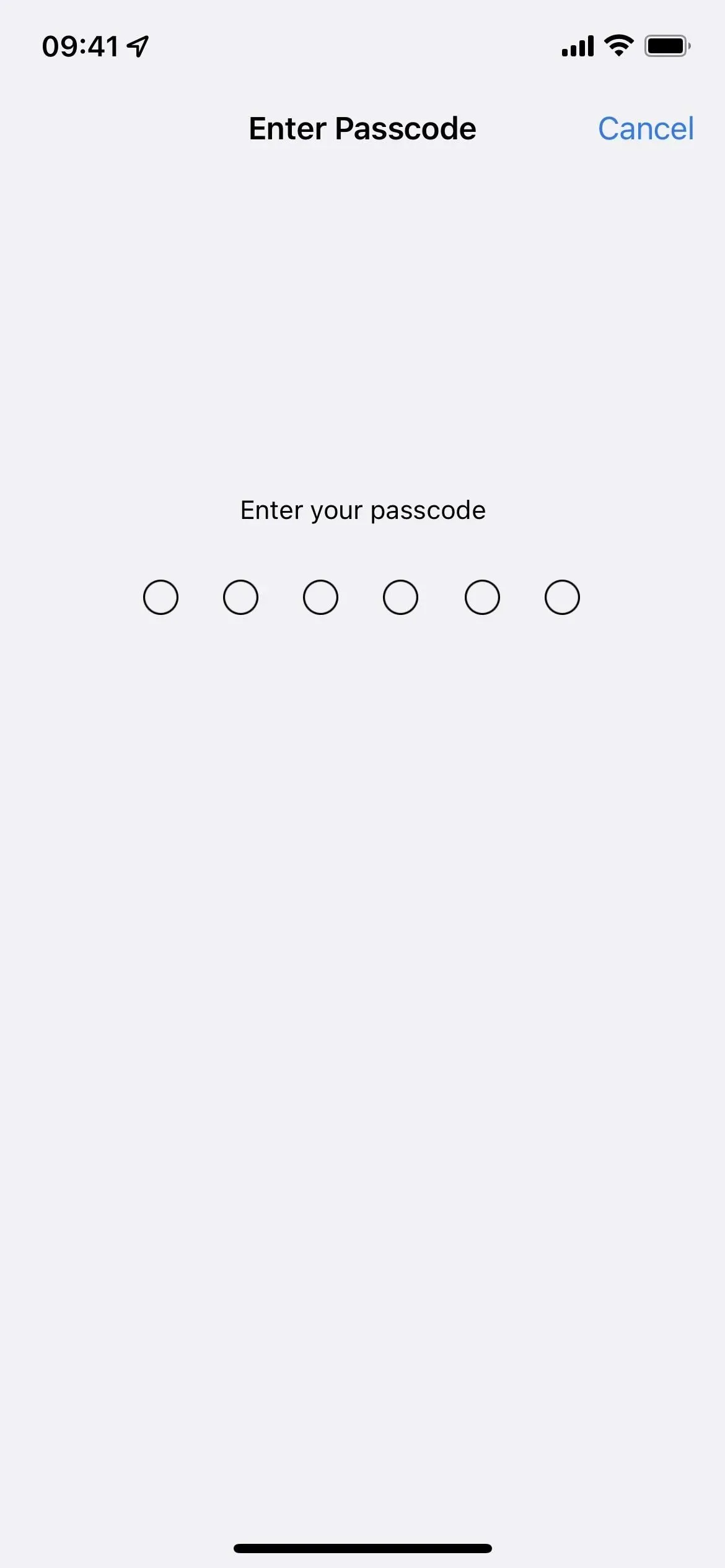
Method 3: Install using the IPSW recovery image
A configuration profile is the easiest way to install the iOS 16.4 beta, but you can also use a recovery image if you want to start fresh. Follow the steps below for the iOS 16.4 beta if you’ve never done it before. You will need a developer account to access IPSW for your iPhone model, but you can also go to the IPSW download section below to get a recovery image if you are not a developer.
iOS 16.4 Developer Beta 1 was released on February 16, 2023. These instructions will work on macOS Catalina (10.15), Big Sur (11), Monterey (12), or Ventura (13).
- Visit developer.apple.com/download in a browser on your Mac.
- If you’re not already signed in, sign in with your Apple ID credentials, enter the 2FA code from another device, and “Trust”the browser if it asks.
- Select “View All”in the iOS 16 beta section.
- Download the IPSW file for your iPhone model. (Links are also provided after these instructions for your convenience.)
- Open Finder.
- Connect your iPhone to your Mac with a Lightning to USB or Lightning to USB-C cable.
- If you see the “Unlock iPhone to use accessories”notification on your iPhone, unlock your iPhone with Face ID, Touch ID, or a passcode to continue.
- Click “Trust this computer”if prompted on your iPhone and follow the on-screen instructions. You can always distrust the computer later.
- Select the name of your iPhone from the sidebar.
- Hold down the Option key and click Check for Updates in the Summary panel.
- Select the IPSW recovery image you downloaded to your Mac and click Open.
- Click Update if prompted to allow your Mac to contact Apple to check for and install the iOS 16 beta.
- You may need to enter your passcode on your iPhone during setup.
- Your iPhone will reboot once the Finder has finished installing the image.
- Follow the instructions on your iPhone to activate and set up the iOS 16 beta.
IPSW Download Links
Be sure to download the link associated with your specific iPhone model. These are Apple’s official links to the iOS 16.4 developer beta 1 (20E5212f) recovery images. You should be able to use these links if you are not a developer, but we recommend that you install the public beta (see Method 1 above) as these versions are optimized for developers.