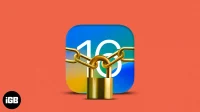With the increase in the amount of sensitive information on our devices, it is imperative that we keep our iPhones secure and equipped with security features. Luckily, Apple didn’t compromise and provided some handy features to help users in dire situations. In this guide, I will provide you with a summary of all such important iPhone security features and emergencies that you should consider!
1. Set up Medical ID
Setting up a Medical ID on your iPhone can come in handy during a medical emergency. This ensures that you receive timely and appropriate medical care.
For example, suppose you are unable to communicate during an emergency. In this case, your Medical ID can provide quick access to important medical information such as allergies, illnesses, medications, and emergency contacts.
Note that when setting up Medical ID, we recommend that you enable access to Medical ID from the lock screen on your iPhone.
2. Turn on the Find function.
You must turn on Find My on your iPhone to find your lost device and protect your data from theft with Activation Lock. Also, you can use it to share your location with family and friends, which can help others know about your emergency.
You can put your device into Lost Mode if you lose your iPhone. It locks your device, displays a message with a phone number where you can be contacted, and shows your device’s location on a map.
3. Enable data deletion after several failed attempts
The auto-wipe feature on your iPhone is a simple yet effective way to protect your data if your phone is lost or stolen. It prevents unauthorized access, protects your iPhone from hackers, and ensures that your data stays safe.
To enable deletion of data after 10 failed attempts:
- Go to Settings → Face ID & Passcode.
- Enter password.
- Scroll down and enable “Erase data”→ click “Enable”.
4. Turn on lock mode
Lockdown Mode on iPhone adds a layer of security to protect against sophisticated digital threats. This improves security, protects your privacy, and prevents unauthorized access to your device.
Once you enable Lockdown Mode, your device will restrict certain apps, websites, and features such as Apple services, Messages, FaceTime, Shared Albums, etc. As a result, this will reduce the attack surface and the use of targeted malware.
5. Use a security check
The security check on your iPhone is a feature to protect against everyday threats. It disables Find My Network location sharing, resets system privacy settings, secures access to messages and FaceTime, and logs out of your iCloud account. In addition, you can perform a privacy audit and check who can see what information, change your passcode and password for your Apple ID, and more.
The Emergency Reset option in Security Check immediately revokes permission for any user, any app, or any data to access your iPhone data. Do this if you fear your phone has been hacked or your safety is at risk. If you are more concerned about your privacy, you can use security apps for your iPhone.
6. Use emergency SOS
Emergency SOS on your iPhone becomes an essential feature in a potentially life-threatening situation. It provides quick access to emergency services, location tracking and important medical information. This way you can get timely and proper help. You can call 911 or your local emergency number by pressing the side button five times.
This also works even if your phone is locked. Also, when you use Emergency SOS, your iPhone will share your location with your emergency contacts. Also, if you are in a deserted area with no network coverage, you can use Emergency SOS via satellite on your iPhone 14.
7. Encrypt your notes
It is very important to lock sensitive notes on your iPhone. In iOS 16, you can use Face ID to encrypt notes. Previously, for more security, you could set a different password instead of your passcode. But biometric authentication has added convenience along with more security.
8. Automatically install security updates
Rapid Security Responses is an iOS security patch to protect your iPhone from more serious vulnerabilities. It also fights against vulnerable physical peripherals and system files that can be attacked.
You can automate the installation of these updates by doing the following:
- Open Settings → General.
- Then go to “Software Update”→ “Automatic Update”.
- Include security responses and system files.
9. Passwords for apps and websites
Passkeys on iPhone is a password replacement system to protect against data leaks, phishing and password cracking. It uses different public and private keys for each account.
Thus, if you use this feature, it becomes difficult to hack into password-protected accounts because the private key is hidden and requires biometric identification. You can access passwords from your Apple devices as they sync with iCloud.
10. Security keys for Apple ID
If you want to go one step further in protecting your Apple ID, you must have a security key to sign in to your Apple ID. It prevents phishing and unauthorized login attempts.
After you enable this feature, when you try to sign in to another device, access your online account, or change your Apple ID password, you’ll need security keys instead of two-factor verification codes.
You can get any FIDO-approved security key, such as Yubico or NFC keys. However, always carry two keys with you in case you lose one.
11. Use advanced data protection for iCloud
To protect your iCloud data, Apple has introduced another security feature called Advanced Data Protection. It provides end-to-end data encryption for voice memos, shortcuts, Safari bookmarks, wallet passes, notes, images, and reminders. Previously, only a few files and data had this security protocol. I highly recommend getting extended protection.
12. Change AirDrop Time Limit
AirDrop is great for quick file transfers. But you may receive unwanted files from people nearby, as always. To prevent this, you can choose to receive only from contacts or leave this feature enabled for just 10 minutes.
- Go to Settings → General → AirDrop.
- Select “All”for 10 minutes.
Now, if you are inactive for 10 minutes, AirDrop will turn off. You must manually enable AirDrop for people who are not in your contact list.
13. Hide your personal email address
Hide my email is a security feature of iCloud+. It allows you to create unique random email addresses that are forwarded to your email account. So you can send emails, submit forms, or register on websites without revealing your email address.
14. Use iCloud Private Relay
With iCloud Private Relay, you can stop websites from tracking you. This ensures that no one, not even Apple, can find out your identity and what websites you are browsing in Safari. Your requests are routed through two separate secure internet relays. So you can browse the Internet safely and keep your privacy.
Sometimes, when this feature is enabled, some websites may not work properly. Therefore, you may temporarily consider disabling iCloud Private Relay on your iPhone.
15. Hide your IP address
Apple has enabled this iPhone security setting due to the increase in data usage and the increase in malicious ad networks every day. In addition, when browsing Safari, you can hide your IP address and protect your information from privacy violations.
16. Control App Tracking
According to Apple App Tracking Transparency, every website and app must get permission to access your data. You can also change permissions later or prevent apps from tracking you on your iPhone.
Use the emergency and safety features on your iPhone!
iPhone security settings can keep your data safe and ready for an emergency. It’s important to keep your iPhone up to date and aware of the security risks associated with using public Wi-Fi networks or downloading apps from untrusted sources. Are you using any other security features in iOS 16? Let me know in the comments below. I will really check!