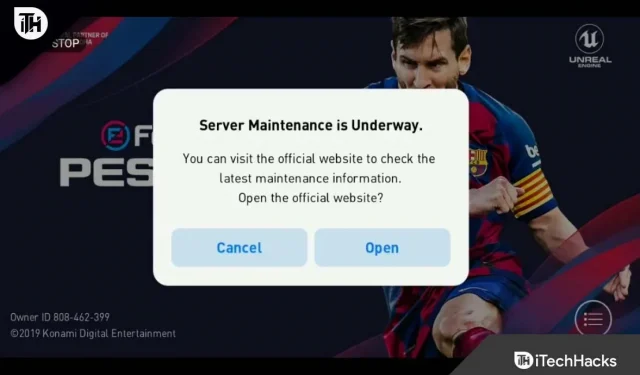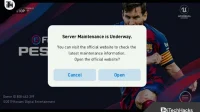Since its official release, FIFA 21 has experienced several issues that have left players and fans around the world frustrated. Although there are more errors on the PC platform, some problems are common to all platforms. One of these is an error that occurs when the game servers cannot access local data.
If you’re having trouble connecting to the EA server or getting an “unable to connect”error when playing FIFA 21, don’t worry. You are not alone; every player should face this problem at least once.
But there is relief; for the most part, it can be fixed quickly, and it usually goes away on its own. To find out how to resolve this issue, please read this guide.
There are several possible causes for the FIFA 21 “Unable to connect”issue.
Either the EA servers are down or they are overloaded with multiple users constantly trying to connect to them, which could be the root cause of this issue. There is also a possibility that it could be a mistake on your part. You may have a weak internet connection with high latency, a bad setting, a background application, or a cache.
So, in this article, we will explain how to fix FIFA 21/22/23 not working or EA server not working (can’t connect).
Fix FIFA 21/22/23 won’t connect to EA servers
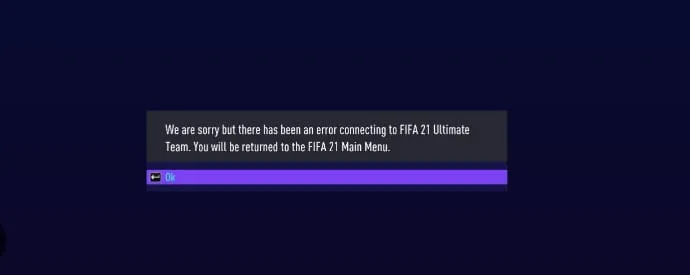
1. Check EA Server Status
Server related issues are usually the main cause of problems with FIFA games when playing online. As a result, you should first check for any obvious problems with the servers.
EA servers may go down from time to time and not be a problem on your end. Many users may use EA servers at other times. Especially when a new game comes out or when EA releases new content like a FIFA Ultimate Team event, the servers can’t handle that many concurrent users. The servers are down for a short time, usually an hour, so don’t worry; this is a fairly common occurrence.
Therefore, the best solution in this situation would be to either restart the game or reconnect to the EA servers. Alternatively, if you’re not in a hurry, wait a few minutes for EA to fix (hopefully) their servers or servers to become available.
To make sure the problem isn’t on your side, or to find out if a server crash or maintenance is occurring on a specific platform, we highly recommend checking the status of EA’s game servers or going to the official EA Server Status page.
2. Check for game updates
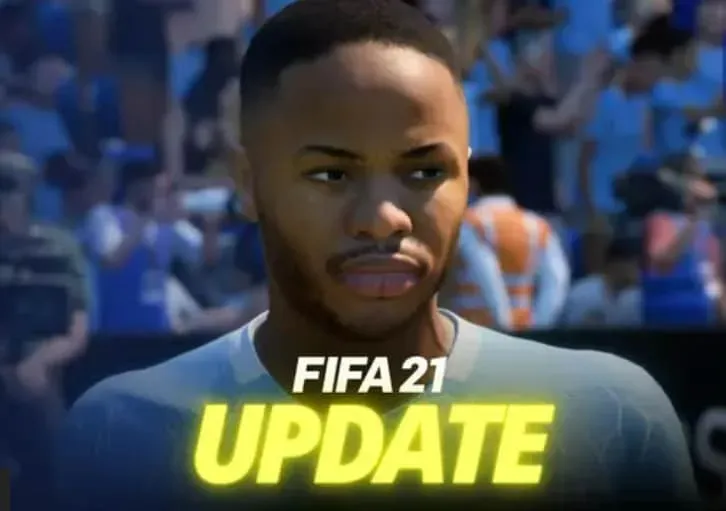
Your games must be updated to the latest versions. This is because you will not be able to connect to online servers and play online games until they are updated. Your games must be updated to the latest versions. This is because you will not be able to connect to online servers and play online games until they are updated.
Your games are set to update automatically by default. But sometimes your games may not update automatically due to a system glitch or bug. Therefore, we advise you to check for updates for the games you play, whether on PS4, Xbox One or PC.
3. Disable VPN
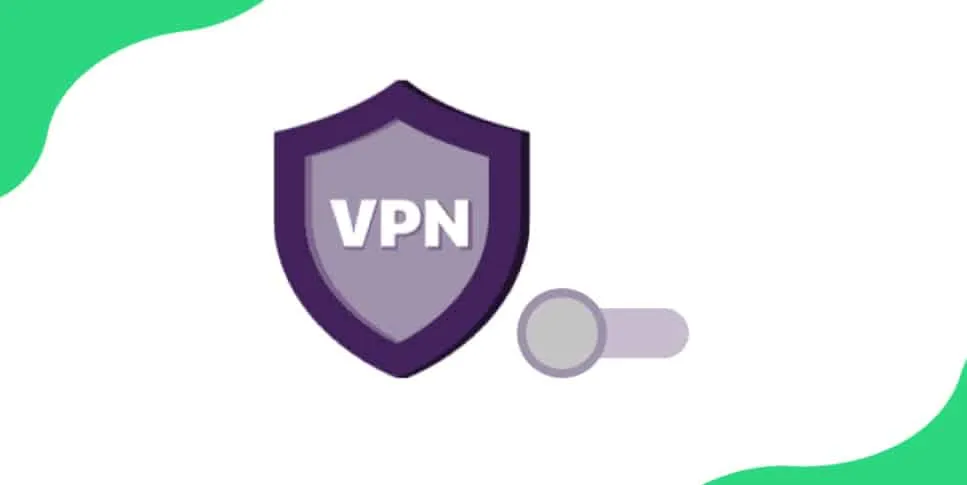
It is not uncommon for some PC gamers to use a VPN when playing online games. You can access geo-restricted games and content with a VPN, enjoy safer online gaming and lower ping levels, greatly reducing lag while gaming.
Generally, using a VPN should not affect your connection; however, some low-quality VPN services, mostly free, may not always perform at their best. Therefore, if you connect to this VPN service, your internet connection may be interrupted completely. As a result, you will experience problems, such as difficulty connecting to EA online game servers.
Therefore, you can try disabling your VPN and restarting your EA game to see if the issue persists. You can check if the VPN service is causing the problem. If so, avoid using this service and look for reliable VPN services.
4. Restart your console or computer.
You can then try updating your console or PC if the server issue is not causing this error. Just turn off your computer or game console, then unplug it from the power source for thirty seconds. Then turn it back on and look for the problem.
You can free up RAM by completely shutting down your computer or game console. This helps stop those annoying activities, especially if you regularly open and close multiple apps and have a lot of downloads running in the background. This way you can ensure that your games will run correctly.
5. Check for console system software updates.
When you turn on the console, sometimes it will automatically check for updates, download them if available, and ask you to start the installation process. If your system is not up to date, you will not be able to play online or connect to online servers. Also, it’s a good idea to keep your console up to date because the most recent updates may even include bug fixes for numerous console technical issues, such as network connection issues.
However, sometimes you may not receive reminders or notifications about updates, even if there are any, most likely due to a system error. So, to manually check for system updates,
6. Try a Different Domain Name System (DNS)
Your Internet Service Provider (ISP) uses the Domain Name System, which functions like an electronic phone book, to translate human-readable Internet addresses such as help.ea.com into human-readable (number sequence) addresses for a computer.
If your DNS server is having problems, connecting to the Internet can be quite difficult. Switching to a different DNS server will help you fix your DNS if it’s broken.
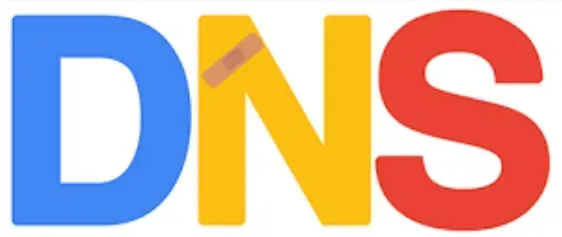
EA server not working
If you want to switch, here are a few free options available:
- Google DNS
- Open DNS
EA does not own Open DNS or Google DNS and we cannot modify their websites or operating systems. If you use any of these websites or DNS servers, you do so at your own risk.
Starting with these basic steps for all platforms, you can troubleshoot connectivity after you’ve dealt with issues related to your account or server status. These network modifications are complex. Contact your Internet Service Provider (ISP) for help if you are unsure about making these changes.
7. Restart your router or move it near your console or computer.
Don’t worry if you experience “unable to connect”errors with EA servers. if your internet connection is very slow and drops connection regularly. Since you are performing a full reset of the router and completely shutting it down to clear the cache and memory, this step can improve your Internet access.
Also, the longer your router runs, the more memory it will collect and the more it will run hot. Thus, leave it for a short time to cool down.
- To do this, turn on the Wi-Fi router, then unplug it from the switch after pressing the power button. Wait 20-30 seconds before plugging it back in and turning it on.
- The Internet router should also be located closer to your console or PC. This is because huge solid structures like walls and wireless devices like speakers scattered around the house can weakly block your WiFi connection.
- As your console or computer approaches the router, the signal strength immediately increases. As a result, you will be less likely to disconnect.
8. Contact EA for Technical Assistance
You’ve followed this guide to the last letter, but you’re still getting “unable to connect”message in FIFA 21. The last option is to formally report the problem to EA. Fortunately, they can be contacted fairly quickly; their “Contact Us”page states that they will respond to your chat within 25 minutes.
Please be aware that as stated on their Contact Us page, the live chat feature is only available for a limited time. To speak to EA Support via Chat:
- Please enter the name of your game and then click on it after going to the EA Contact Us website.
- Select the platform you are using, the problem you are experiencing, in this case connectivity, and the topic of your problem, Technical Support, on the next page.
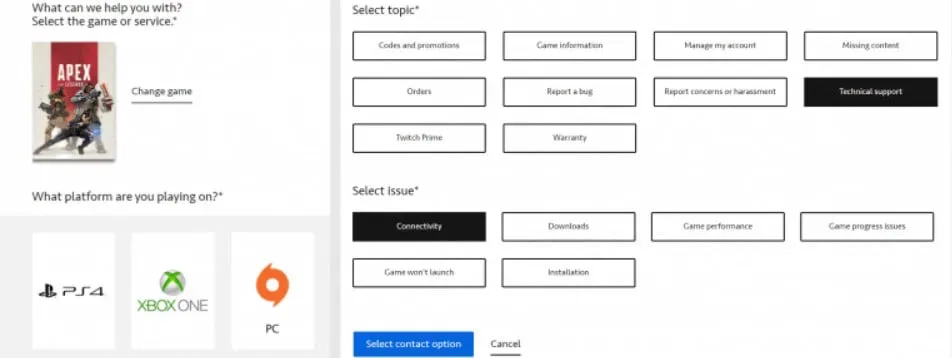
- Then click the “Select Contact”button.
- Once this is done, you will need to sign into your EA account.
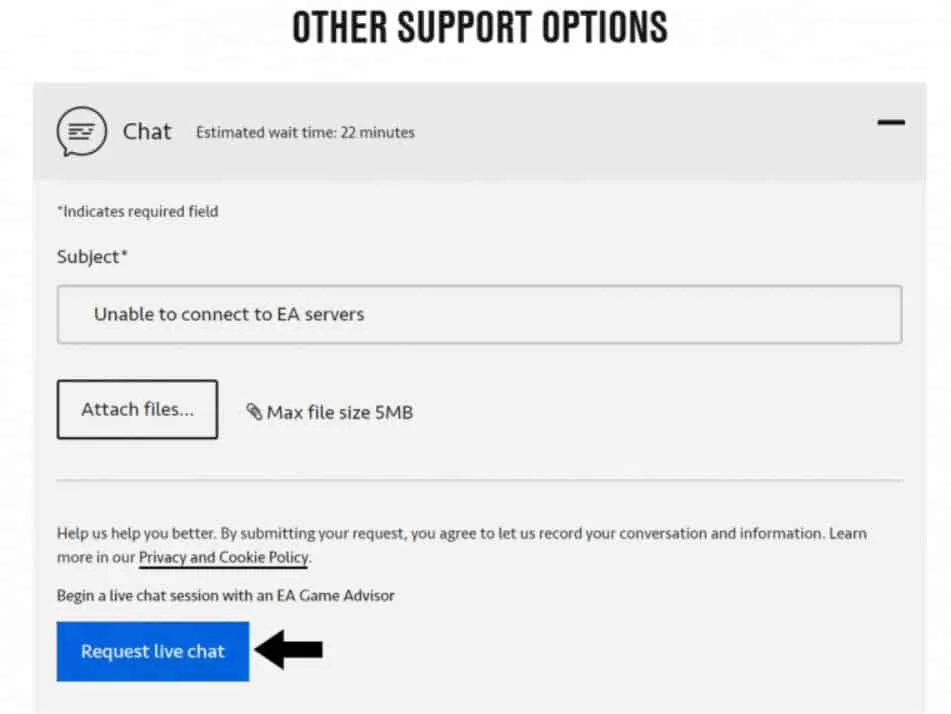
- The next step is for you to choose the help option and we advise you to choose Live Chat. Enter “unable to connect”on the EA server as the subject of your problem and feel free to share any screenshots you have.
- Finally, select “Request Chat”. An EA support representative will contact you within 25 minutes to discuss your issue.
CONCLUSION
It’s certainly frustrating when everyone is rushing to play FIFA 21 only to be stopped by an “unable to connect”error message. So, take a minute or two to follow the short instructions in this article to fix the issue.
So, we hope that the instructions in this guide were helpful for you as well. Have you ever had problems connecting to EA games? Let us know about it in the comments. Please describe how you managed to resolve this issue.