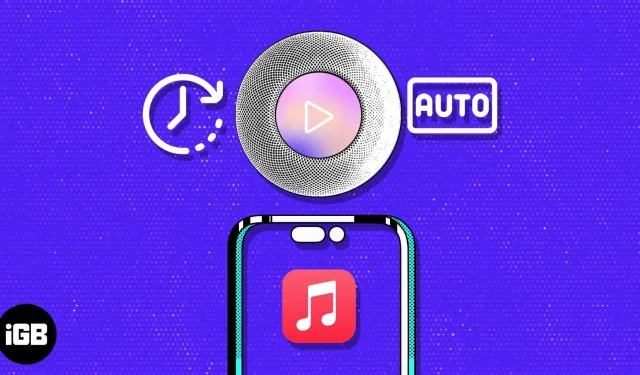Are you tired of manually turning on your HomePod or iPhone speakers every morning just to enjoy your music? Wouldn’t it be nice if your favorite songs were automatically played at the scheduled time every day?
Good news, it’s now possible with the Shortcuts app! With the right settings and a few taps, you can wake up to your favorite music from your iPhone speaker or HomePod. In this article, I will guide you on how to set up automatic music playback on your HomePod or iPhone speaker.
How to set up HomePod or iPhone to automatically play music
Before you go ahead and set up a custom timer to play music on your HomePod, make sure your HomePod is paired with your iPhone.
- Open the Shortcuts app on your iPhone.
- Go to the Automation tab → select Create Personal Automation. If you don’t see this option, tap the (+) icon in the top right corner.
- Choose any feature you crave from the New Automation menu. Here I have selected “Alarm”.
- Make the necessary changes to the alarm function → click Next to continue.
- Select the Play Music option. If you can’t find the “Play Music”option, you can find it in the search bar.
- Then, in the search bar at the bottom, find “Change playback location”. Now you can add music of your choice or mood.
- Tap the Music option next to Play. The button may be dimmed.
- Now when the Apple Music app opens, select Library → select the album or track of your choice.
- You can change the actions of the music using the dropdown menu next to the selected music:
- If your desired output device is your iPhone, you can click “Next”to continue.
- If you want to change the output device, tap iPhone and select your HomePod.
- Once the actions are configured according to your preferences, click “Next”.
- Turn off the “Ask before launch”option → tap “Don’t ask”when prompted.
- Check When and Whether to do your automation → select Done to confirm.
- Now your personal automation is ready.
- In my case, it will only activate my HomePod if the alarm goes off.
After you set up personal automation, your HomePod or iPhone speaker will automatically start playing the built-in music at the scheduled time. You can create multiple automations for different times of the day or for different days of the week.
Troubleshooting Common HomePod Issues
Undoubtedly, this feature is a bliss for many iOS users, but no matter the level of perfection a device can reach, it will still be prone to crashes and system crashes. However, you can avoid these mistakes by following a few precautions.
- Make sure your HomePod or iPhone is connected to the internet. Without an internet connection, your installation will not be able to download the songs or playlists you have selected.
- Make sure your HomePod or iPhone speaker is compatible with the music streaming service you’re trying to use. Some services may not be supported by your device.
- Make sure the time is set correctly on your device. If it doesn’t, your HomePod or iPhone won’t be able to tell when to play music.
- Make sure your HomePod or iPhone has the latest software updates. This will ensure that the music streaming app and device are compatible.
If the problem persists, try resetting your HomePod and setting up the configurations again from scratch. After that, you can effectively fix any issues that may have been preventing your song from automatically playing on your HomePod.
FAQ
Yes, you can select any song from your music library to play automatically at a specific time.
Yes, you can set up multiple alarms with different songs on your HomePod or iPhone speaker.
Yes, you can use Siri to set a song to play automatically on your HomePod or iPhone speaker by saying, “Hey Siri, set an alarm to play [song name] at [time].
Give yourself an energetic start!
The ability to automatically play songs on your HomePod or iPhone speaker at a preset time can make any home office endlessly useful. Whether it’s waking up to your favorite tune or adding background music to your office on certain occasions, it’s a great way to easily elevate your surroundings.
By following a few simple steps, you can create a whole new level of atmosphere and comfort in your home or office.