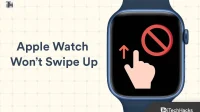The Apple Watch is one of the best smartwatches available on the market right now. However, when you buy your new Apple Watch only to find out that the Apple Watch won’t swipe up, it can be frustrating. If you can’t swipe up on your Apple Watch, you won’t be able to open the control center or even the menu. As a result, things can get pretty nasty. But don’t worry if your Apple Watch doesn’t swipe up, read this guide to fix it.
Why can’t you swipe up on your Apple Watch?
There can be many reasons why you can’t swipe up on your Apple Watch. The first reason could be that there is dust or water droplets on your watch that is interfering with the touch screen.
Sometimes it’s also possible that you swipe up too quickly and your Apple Watch doesn’t register a response to your touch. In any case, there may be a problem with the dial. Sometimes the watch doesn’t support swipe-up gestures, not because it’s not designed to swipe up, but because of a bug or glitch.
Finally, there may be a software issue that can only be fixed by updating. However, if the Apple Watch TFT is faulty, you have no other choice but to visit the Apple Service Center. Now that you know all the possible causes, let’s start fixing it.
How to Fix Apple Watch Not Scrolling Up 2023
Here we have listed 8 ways to help you fix the problem that Apple Watch does not look like completely. Be sure to read the fixes in the order in which they are mentioned.
Fix 1: Force Shutdown and Power On Apple Watch
If you’re having trouble swiping up on your Apple Watch, the first way to fix it is to force your device to turn off and then turn it back on. This method is different from restart. We recommend a forced restart as you can’t usually restart your device because you can’t swipe up. So follow these steps to accomplish this:
- Press and hold the side key for 3 seconds until you see the shutter.
- Now move the Power Off slider to the right.

Your Apple Watch will now turn off. Press and hold the key again to reboot and your swipe issue will be fixed. Double check if you can swipe up regularly or if it freezes while doing so. If yes, follow the next fix.
Fix 2: Force restart Apple Watch
If the fix above didn’t work for you, force restarting your Apple Watch might do the trick. The trick doesn’t include any swipe gestures, so you won’t have any problems. Follow these steps to force restart:
- When your Apple Watch is on, press and hold both the Digital Crown and the side button at the same time.

- Keep it pressed until the Apple logo appears on the screen.
- Depending on your iWatch model, you may also need to press and release the buttons at the same time.
- When the Apple logo appears on the screen, leave the button and wait for the watch to restart.

Once the restart is complete, try using your watch to check if the Apple Watch not swiping up issue is resolved.
Fix 3: Change the Apple Watch watch face
As simple as it sounds, some Apple Watch faces are stubborn and won’t let users swipe up. They are not really stubborn, but in fact they are corrupt and cause misfortune.
Let’s say you’re downloading a new Apple Watch face and the download isn’t complete, or it’s possible that the download was actually corrupted, you might experience reading issues. As a result, you should try changing the watch face to see if you can swipe up normally.
Fix 4: Try Swiping Slowly
You may be swallowing too fast. So fast that the Apple Watch doesn’t register touches. Usually this is not a problem. But touch screen devices tend to be slower in registering touches, sometimes due to running processes.
For example, if an update is downloading, you may feel that the touch screen is slow to respond. This is just an example and there are many more things that can happen inside the software. So, try swiping up slowly and see if that works.
Fix 5: Check for water drops
If you’ve been near a pool or been swimming recently, there are still drops of water on the top of your watch. These small droplets of water will not damage the internal components, but due to static electricity, they may interfere with the operation of the capacitive touch screen. Read our Apple Watch screen scratch removal guide to learn more about it.
Fix 6: Disconnect and re-pair the watch
If the above steps didn’t solve your problem with not being able to swipe up on your Apple Watch, it’s time to unpair your watch and then pair it again. Follow these steps:
- On iPhone, open the Watch app.
- Click on General.
- Now in the next window, scroll down to Reset.
- Now finally tap on “Erase Apple Watch Content and Settings”.
- Click “Confirm”when prompted.
- Depending on your iPhone and watch model, you may be asked to enter your Apple ID password. If you don’t have one, check out our guide on how to reset an Apple Watch without an Apple ID.
- Now reconnect your watch.
After pairing your watch, you can also restart it. When you’re done, try swiping up to open a menu or anything else that requires a swipe. If everything looks good, your problem has been fixed.
Fix 7: Check for Updates
If the methods above didn’t work for you, updating your Apple Watch may be the solution. Though if the methods above helped, it’s in your best interest to always keep your watch up to date so you don’t run into problems over time. Follow these steps to update your watch:
- Make sure your iPhone is connected to the Internet.
- Open the Watch app and tap General.
- Now click “Software Update”.
- If an update is available, you will see a notification.
- Click “Update”.
Once you click Update, the latest firmware will be downloaded and installed on your watch. From now on, you won’t have to face any problems.
Fix 8: Visit an Apple Service Center
If none of the above methods have worked so far, your Apple Watch may be faulty or have a problem with the TFT. Because TFT problems cannot be fixed by the average user, it’s always wiser to take it to your nearest Apple Care store.
If you have an Apple Care plan, you don’t have to spend a dime. The same thing happens if your Apple watch is under warranty. However, if you don’t have either, an Apple Service Center will be able to provide you with clear information about the costs and what needs to be done.
bottom line
Well, that’s all we have on how you can fix if the Apple Watch won’t hold up. We hope you found this guide helpful and helpful. If you still have any doubts or questions, be sure to comment below.