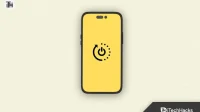Undoubtedly, Apple’s iPhones are well known for their outstanding performance and stability. However, in some cases, your iPhone may unexpectedly restart or crash, which is frustrating and frustrating. There are several solutions that can help you fix the problem. This article covers some of the most effective solutions to fix iPhone constantly restarting or crashing issues.
Why does the iPhone keep freezing or restarting?
iPhone may keep freezing or restarting due to several reasons. So, if you want to know why my iphone keeps restarting, here are some of the most common reasons for this issue listed below:
- Software updates. Software updates can affect your iPhone’s operating system. Your iPhone may crash or restart if an update doesn’t install correctly or contains errors.
- Faulty applications. If your Apple device crashes or reboots, it can also be caused by faulty apps. Your iPhone may become unstable if you install an app with bugs or compatibility issues.
- Not enough memory. Running out of storage on iPhone can cause the device to crash or reboot. This can lead to instability when your iPhone’s memory is full.
- Hardware Issues: Your iPhone may restart or crash due to hardware issues such as a faulty battery or other components. In some cases, these problems can be caused by physical damage or wear and tear over time.
- Water Damage: iPhone internal components can be damaged when exposed to water or other liquids.
- Jailbreak: You may also need to restart or restart your iPhone if you are jailbreaking. When you jailbreak your iPhone, you are modifying its operating system, which can cause instability and other issues.
- Other factors. Your iPhone may also crash or restart due to overheating, network connection issues, or software conflicts.
Fix iPhone Restart or Crash Issue
There are some fixes that can be applied if your iPhone keeps restarting or crashing. So let’s check out the fixes:
Update your iPhone
It is often possible to fix software-related issues that cause your iPhone to restart or crash by updating iOS to the latest version. Go to Settings > General > Software Update on iPhone to update it. If an update is available, download and install it. If you want to avoid data loss when you update your iPhone, it’s important to make a backup first.
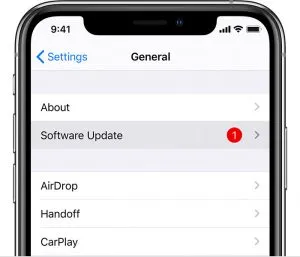
Force restart your iPhone
A force restart can help fix the problem if your iPhone keeps restarting or crashing. Follow these guidelines to force restart your iPhone:
- Hold down the volume up or down buttons at the same time until you see the Apple logo.
- Once your iPhone restarts, release the buttons.
Restore your iPhone
You may need to restore your iPhone if none of the previously mentioned solutions worked. If you’re going to restore your iPhone, make sure you back up all your data and settings before doing so. Follow these steps to restore your iPhone:
- First, open iTunes on your computer and connect your iPhone.
- Select your iPhone from the list of devices.
- Follow the instructions on the screen after selecting the “Restore iPhone”option.
Update Apps
You may experience iPhone restarting or crashing due to you having outdated or incompatible apps. Therefore, it is important to update your apps regularly. So, go to the App Store and click Updates to update your apps. Whenever updates are available, download and install them.
Uninstall and reinstall apps
You may need to uninstall and reinstall the problematic application if updating them does not resolve the issue. If you want to delete an app, hold down its icon until it starts to wiggle. If you want to uninstall the app, tap the X icon. You can reinstall the app by searching the App Store. To reinstall the application, click the “Install”button.
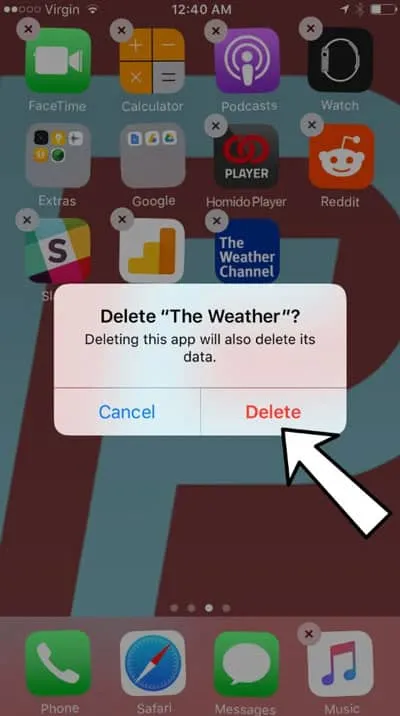
Reset all settings
You may need to reset all iPhone settings if none of the above solutions work. Using this option resets all settings on your iPhone to their defaults, but does not wipe any data. To reset all settings, go to Settings > General > Reset > Reset All Settings. You will need to enter a password and confirm the action.
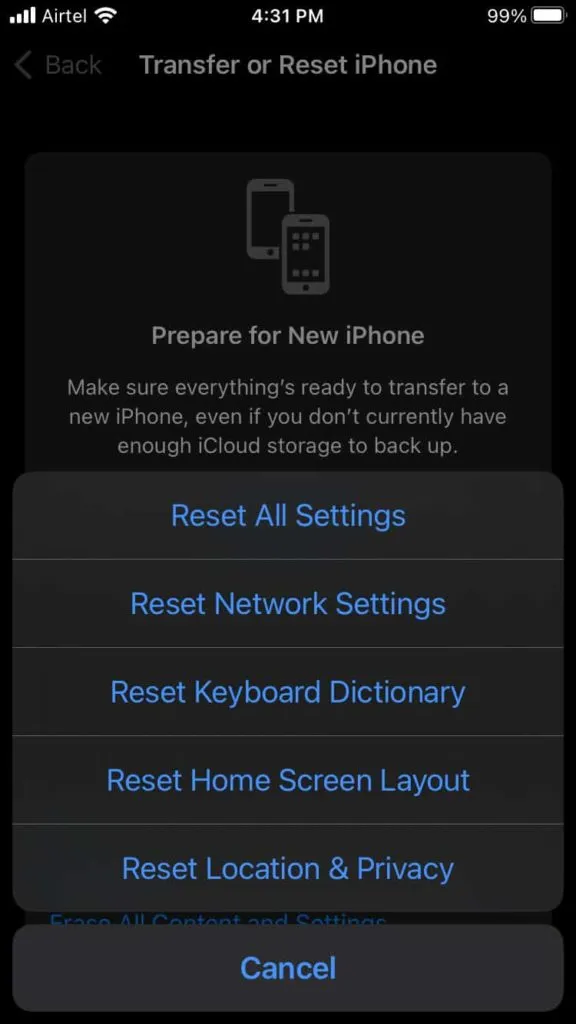
Clear iPhone Cache
If your iPhone keeps restarting or crashing, it could be due to a software-related issue. Clearing the iPhone cache can help fix this issue. Follow these guidelines to clear the cache on your iPhone:
- Go to Settings > Safari .
- Click “Clear history and website data “.
- To confirm, click “Clear history and data”.
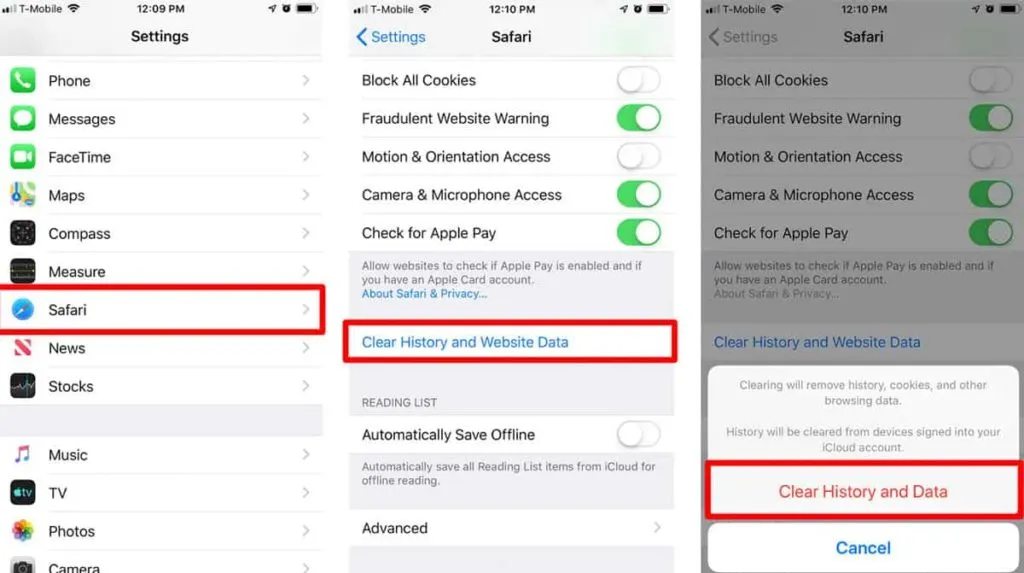
Remove SIM card
Removing and reinserting the SIM card can be helpful if your iPhone keeps restarting or crashing. To remove the SIM card, follow these steps:
- Use a SIM eject tool or a paperclip to open the SIM tray.
- Remove the SIM card and reinsert it after a few seconds.
- Finally, turn on your iPhone and check if the issue is resolved.
Restoring DFU Mode
Persistent software-related issues can be fixed with the DFU (Device Firmware Update) recovery mode, which is a more advanced recovery method. In order to restore your iPhone using DFU mode, you need to backup all your data and settings. Follow these steps to perform a DFU recovery:
- Initially, use iTunes to connect your iPhone to your computer.
- Second, hold down the power and home buttons at the same time for 10 seconds.
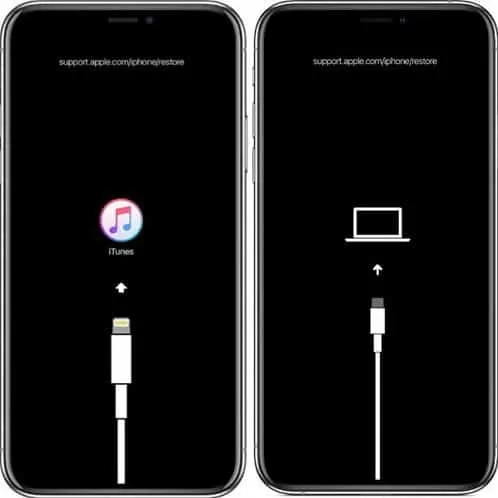
- While holding the Home button, release the Power button until iTunes detects your iPhone in recovery mode.
- Follow the on-screen instructions to restore your iPhone in DFU mode.
Replace battery
Your iPhone may restart or crash if its battery is bad or dead. You can check the battery status of your iPhone by going to Settings > Battery > Battery Health. If your battery is below 80%, you may need to replace your iPhone battery. If you want to replace the battery, you can contact Apple Support or go to an Authorized Service Provider.
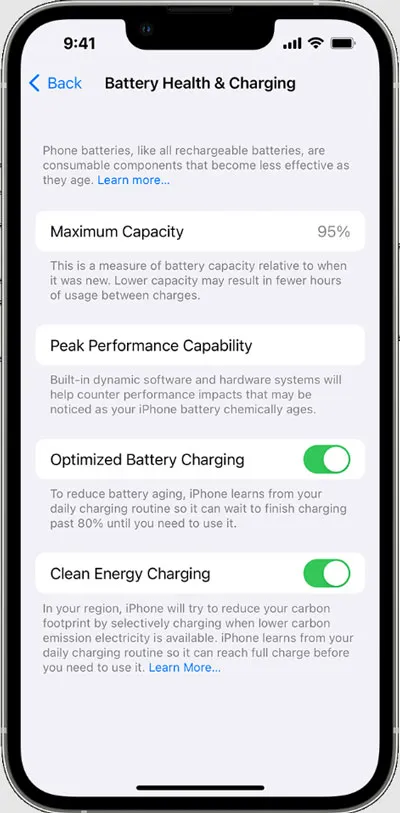
Water damage test
You may experience reboot or crash if your iPhone is water damaged. Make sure your iPhone doesn’t have red or pink liquid contact indicators if it’s been exposed to water or other liquids. You may need to contact Apple Support or visit an Authorized Service Provider for repair or replacement if you find water damage.
Contact Apple Support
You may need to contact Apple Support if none of these solutions work. Apple Support can provide repair or replacement after diagnosing the issue.
Conclusion
If your iPhone is constantly restarting or crashing, it can be frustrating and disturbing. However, a few solutions can help you fix the issue we mentioned earlier in this article. So by following the above solutions, you can fix the iPhone restart or crash problem and enjoy smooth and stable iPhone experience.