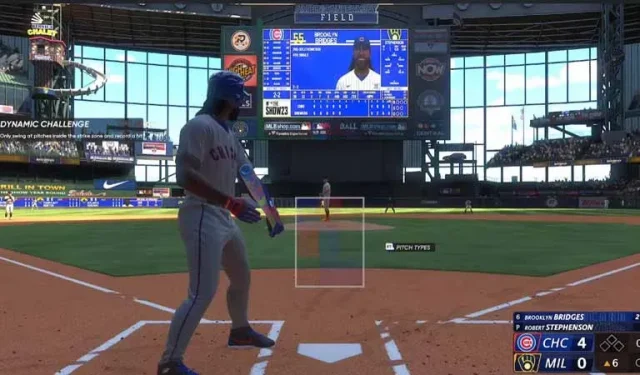The San Diego-based developer is back with another major league entry with MLB The Show 23. Visual changes, new game mechanics, and new game modes make The Show 23 a must-have for fans. The main goal of the game – to replicate the experience of Major League Baseball as closely as possible – is still in the process of implementation. The constant availability of the current composition is the main feature of the franchise. Let’s see how to update the rosters in MLB The Show 23.
MLB The Show 23: Refresh Your Lineups
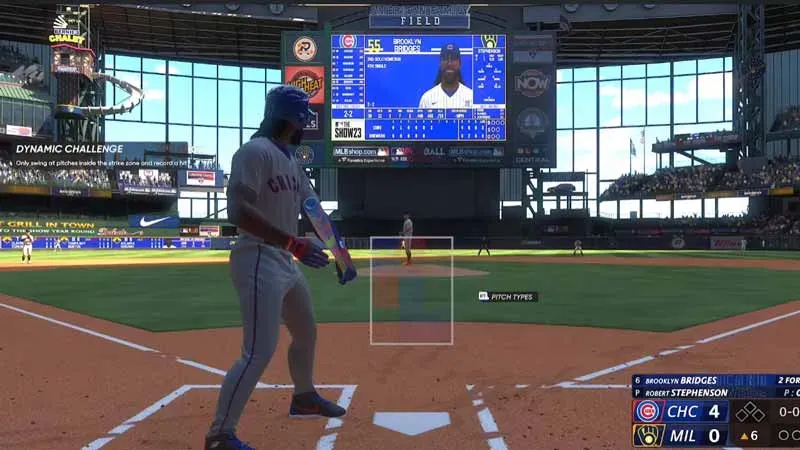
Many players want to spend the season with their favorite teams and updating their squad is an important part of that experience. Transfers, demotions and injuries play a vital role in how a team plays against you. MLB The Show 23 provides its players with very flexible roster choices. Players can use the latest MLB roster or create their own. Let’s walk through the steps to update the list.
- Go to main menu
- Open the game settings by clicking on the wheel in the upper right corner of the screen.
- Click “Manage Files”and upload
Here you have three options to choose from: Live Roster, Saved Lists and Default Roster. Selecting the Live Lineup option will update your game to the latest current MLB lineup. If you want to go back and try an earlier version of the list, select the Saved List option and choose any of the saved lists you like. Of course, players can also create their own fantasy roster with the “Custom roster”feature. Select the “Create”icon from the main menu to open squad management. Here you can choose any team and move the players around as you see fit. Save this list for later use in the game.
That’s all we have on how to upgrade your roster for MLB The Show 23. For more tips and tricks, check out our Games guide section.