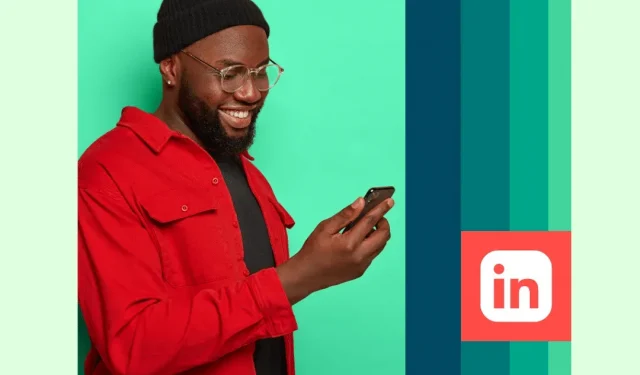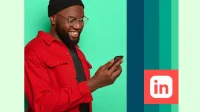The message of every crappy coming-of-age movie is true: what makes you a bore is actually your superpower. For advanced LinkedIn users, that superpower is LinkedIn hashtag analytics skills.
If you came to this article hoping for excitement and intrigue, I’m sorry. But if you’ve clicked to learn how hashtags drive LinkedIn audience growth and, most importantly, how to determine if your LinkedIn hashtag strategy is working, then you’ve come to the right place.
What is LinkedIn Hashtag Analytics?
LinkedIn hashtag analytics is the process of tracking and analyzing the performance of hashtags on your LinkedIn posts, articles, business page, and profile.
The LinkedIn Hashtag Analytics Audit estimates the reach of your post based on how many followers a hashtag has and how many likes and comments you can expect. During this process, you will also discover many related hashtags.
Why You Should Track LinkedIn Hashtag Analytics
Know what’s trending
The whole point of using hashtags on LinkedIn is to get more views, right? It only takes a few seconds to analyze them at first and can give you an idea of how your post will perform before it gets published.
LinkedIn Hashtag Analytics, the free app I’ll cover below, also includes popular hashtag monitoring so you can follow trends while they’re still trending.
Expand your reach
Hashtags have long been a social media staple, but they are no longer as effective as they used to be. Except in the magical land of LinkedIn, where you’re just one hashtag away from potential fame.
Don’t believe? Learn how and where you should use LinkedIn hashtags for the best results:
Find your best hashtags
While many of the hashtags you analyze will be relevant, you may find some of the best hashtags during your research. These can be the ones your competitors or customers use, or those suggested by the LinkedIn hashtag analysis app.
3 Ways to Track LinkedIn Analytics
1. Manually on LinkedIn
You don’t need anything but the internet to get started with LinkedIn analytics. (Although after that, I’ll also talk about two programming techniques to save time.)
Go to www.linkedin.com and find the hashtag you want to use.
Press Enter (Return on Mac) to check the hashtag you were looking for. Or you can paste the following URL into your browser to go directly to the hashtag results page: https://www.linkedin.com/search/results/all/?keywords=%23socialmedia Replace “social media”at the end with the hashtag which you want. (Leave “%23”- this is the hashtag character in the browser language.)
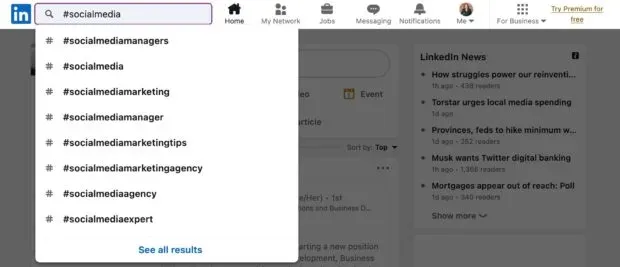
You can filter the results page to only see messages from your contacts or from a specific time period. You can also search for people who talk about this topic; those who use this hashtag on their profile will appear here.
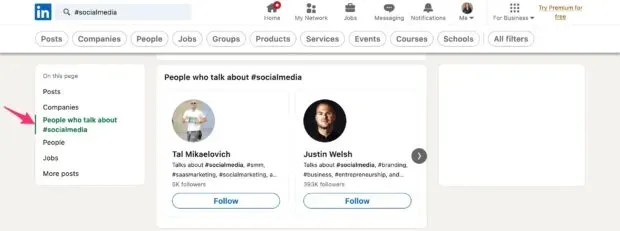
Okay, but what about how this hashtag can help you?
In the Posts area, click the bold blue hashtag you want to rate from someone’s post. In this case, it’s #socialmedia.
Alternatively, you can use this URL to go directly to this page: https://www.linkedin.com/feed/hashtag/socialmedia/. Replace “social media”with the hashtag you want to use. There is no need for “%23″in this URL.
On this page, you can see the number of hashtag followers. While not an exact science, this number can help you gauge whether your post has a good chance of showing up in people’s home feeds or not.
Obviously, the LinkedIn algorithm won’t show it to everyone, but the number of followers gives you an idea of the popularity of a hashtag and the potential reach it can get.
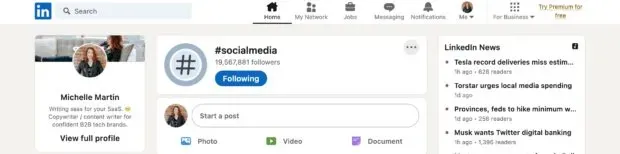
Keep a table of the hashtags you plan to use and the number of followers they have. Try different variations in your content and measure their impact on your reach as part of a regular social media audit.
2. Using Hootsuite
Using LinkedIn is fast enough, but it’s much more convenient to embed LinkedIn hashtag analytics into your Hootsuite content planning process. In addition, this way you get additional information.
Here’s how.
First, install the free LinkedIn Hashtag Analytics app for Hootsuite. The app guides you through setting up the free account required to use LinkedIn Hashtag Analytics and then you’re ready to go.
Open the Streams tab. Open the board you want to add the app to and click Add Stream.
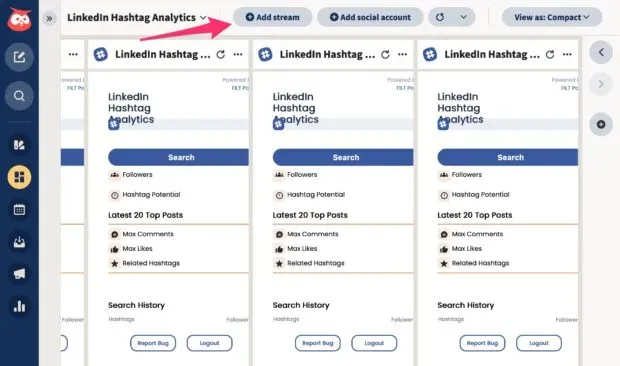
Click Apps, then the plus sign next to LinkedIn Hashtag Analytics.
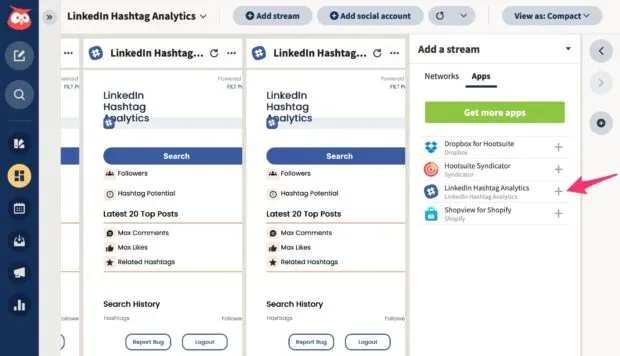
Enter any hashtag into your new LinkedIn Hashtag Analytics stream and press Enter.
For each hashtag you get:
- Subscriber count.
- Potential effectiveness rating (low/medium/high).
- Most likes and comments received by the last popular post using this tag.
- Related hashtags.
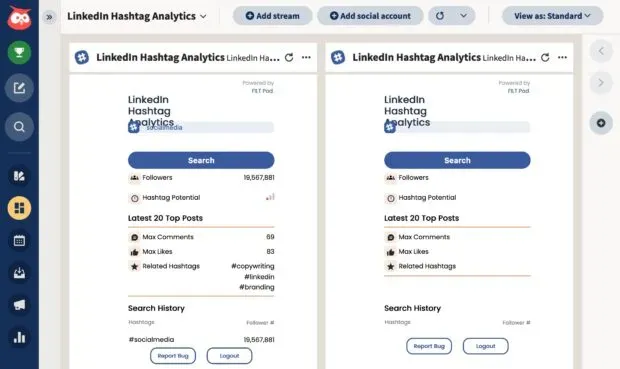
Plan your hashtags and plan, analyze and promote your content across all your social media profiles with one efficient dashboard.
3. Using Chrome
If you’re using Chrome and don’t use Hootsuite for some wild reason, this is for you.
Add the free LinkedIn Hashtag Analytics Chrome extension. Follow the instructions to sign in to your LinkedIn account to start analyzing hashtags.
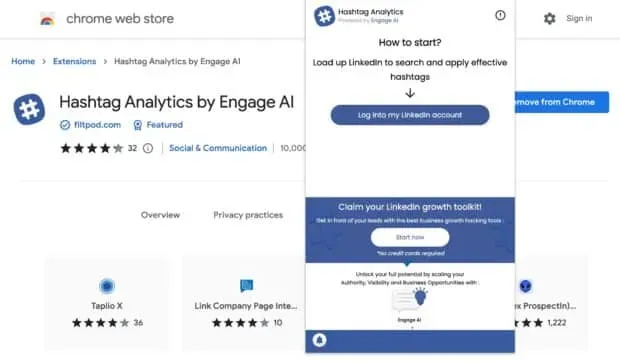
On the LinkedIn website, click the Chrome extension icon to open the LinkedIn Hashtag Analytics search box.
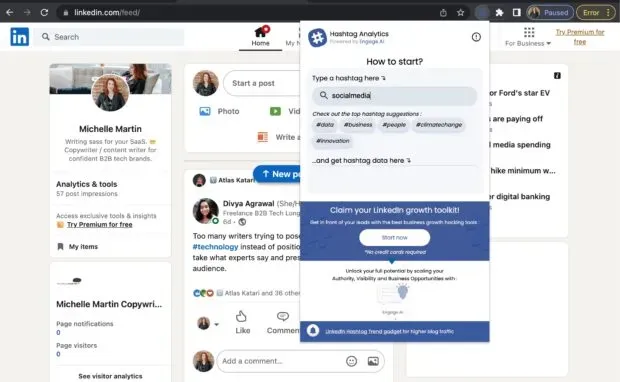
Type in your tag and press Enter.
You’ll see all the same information as the Hootsuite extension version, including the hashtag’s follower count, potential reach score, and related hashtags.
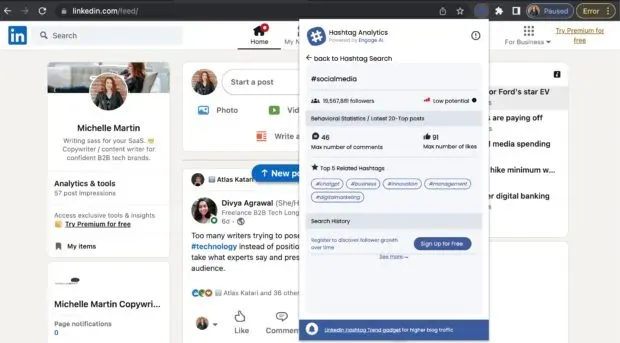
LinkedIn Hashtag Analytics Q&A
How do you analyze hashtags on LinkedIn?
LinkedIn Hashtag Analysis helps you plan and measure the performance of your LinkedIn content. You can analyze LinkedIn hashtags directly from the LinkedIn website or use the free LinkedIn Hashtag Analytics browser extension for more features.
How to see how many people are following a hashtag on LinkedIn
Type the hashtag into the LinkedIn search bar, then find it in any of the posts that appear and click on it. You’ll see the number of hashtag followers at the top and the current popular posts using that hashtag.
Are hashtags effective on LinkedIn?
Still would. Unlike some other social media algorithms, LinkedIn hashtags are more likely to get your content seen by more people.