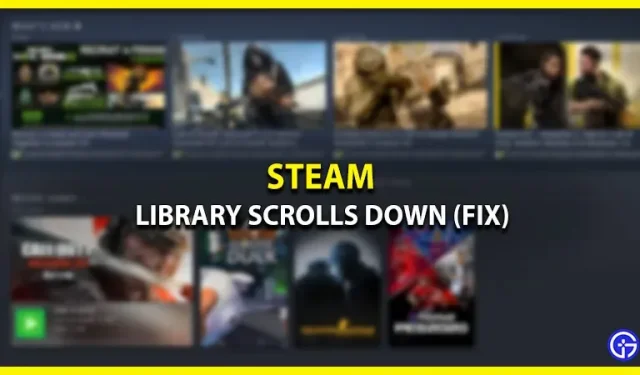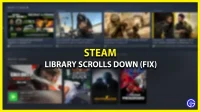Steam has been the undisputed distributor of PC games for decades. And that’s not all, it also has a sleek and user-friendly layout in its Steam launcher. But sometimes it is sure to encounter errors or glitches that may seem minor but can prevent you from accessing the game. One of them is the Steam library scrolling error. If you’re facing this issue, check out our guide below for the ultimate solution.
How to Fix Steam Library Scroll Down Error
Disabling the GPU accelerated rendering option in Steam will fix the library scroll down crash. This is the only way to fix the scroll error. Here are the steps how to do it:
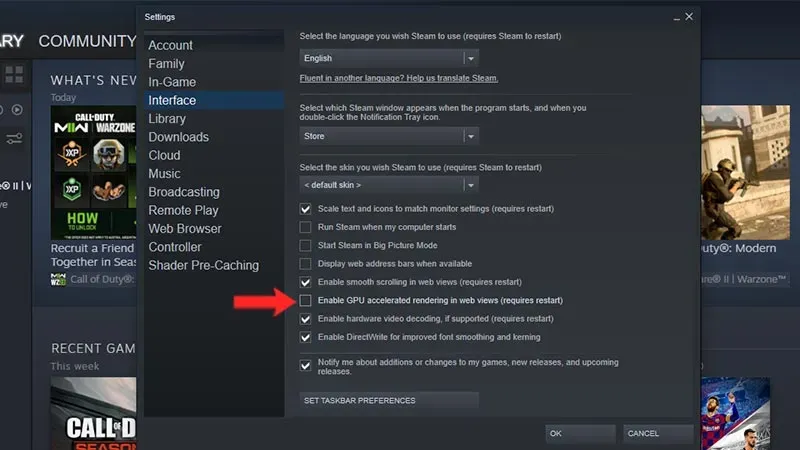
- Open the Steam Launcher.
- Click on the “Steam”button in the upper left corner of the screen.
- Then select the “Settings”option.
- Next, go to the “Interface”tab.
- Scroll down and turn off the “Enable GPU accelerated rendering in Web Views”option.
After you have successfully disabled this option, you will need to restart your computer. This is required for the changes to take effect. After restarting your computer, open Steam and go to the Library. You will see that the library scrolling bug is now fixed.
By the way, there are many people who suggest reinstalling Steam or turning the computer off and on again. These methods will not solve your problem, they will only make your frustration worse. These solutions should only be used as a last resort. We recommend that you first try disabling the GPU rendering option before trying anything else.
That’s it for how to fix library scrolling error on Steam. We hope you have found this guide helpful. If your library is empty and unresponsive, check out how to fix the black screen in the Steam library. If you’re having trouble logging in or getting errors when purchasing a game, check out how to fix “Something Went Wrong”on Steam and the Best Fixes for Steam Purchase Stuck, respectively.