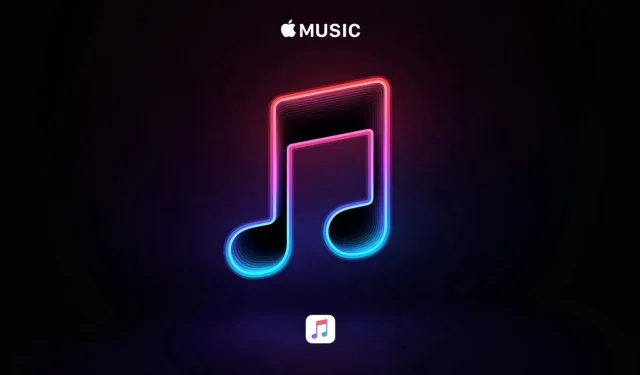Some Apple Music playlists are mixed between users due to server side privacy error. Here’s what you need to know about it.
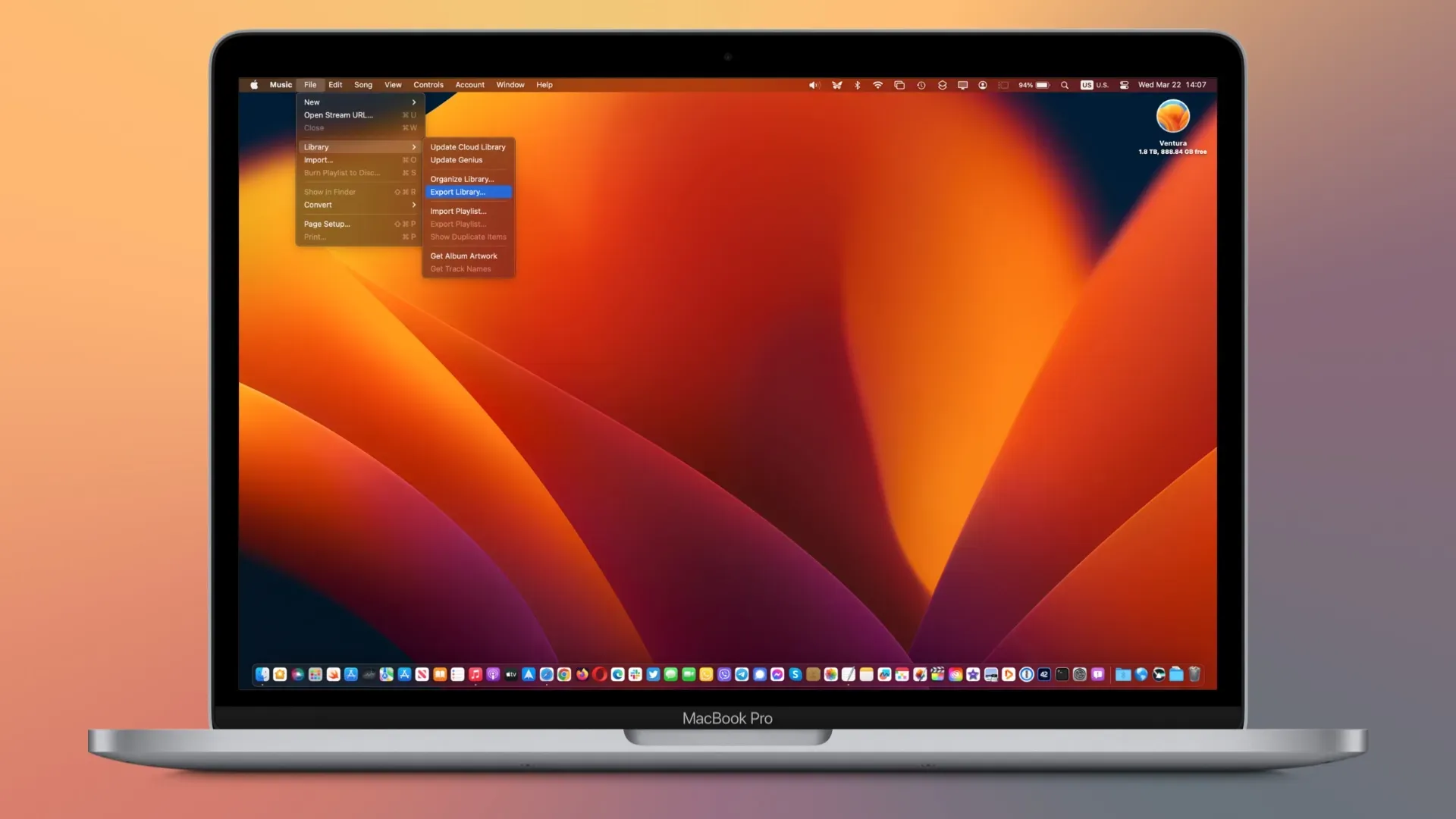
- What’s happening? Some Apple users are complaining about random people’s playlists showing up in their music libraries.
- Why care? This is a serious privacy issue as some affected users have reported songs being added to or removed from their playlists.
- What to do? Read the complaints on Reddit.
Apple Music privacy error showing other people’s playlists
Apple has yet to comment on the issue, but that hasn’t stopped people from expressing their dissatisfaction in online forums. There is no evidence of hacking yet.
This appears to be a server side bug, not in iOS or the Music app. If you see playlists in your library that are unfamiliar to you, you are most likely affected by this.
Go to Library → Playlists to see if other people’s playlists appear there. One affected user wrote that they can’t see foreign playlists on their Apple Music profile, even though they show up in their library, another sign that there may have been a server crash.
MacRumors reports that disabling and re-enabling the Music app in iCloud settings helped some, but not all users.
How to reset the iCloud sync status of the Music app
Follow these steps to reset the Music app’s sync status.
- Open the Settings app on your iPhone.
- Tap your Apple ID profile picture at the top.
- Select the iCloud option from the list.
- Select the Show All option.
- Turn off “Music”in the list, then turn it back on.
“User reports date back to mid-February and suggest that the issue may be related to iOS 16.3.1, which included a fix for a bug in iCloud settings,” writes MacRumors.
It can mess up your entire music library
We expect Apple to release a server side fix or iOS update as soon as possible to resolve this issue. Browsing other people’s playlists in your own library isn’t ideal, to say the least. But if your playlists show up in someone else’s library and they edit it and replace some of your content, you could be wasting years of playlists.
And if you accidentally enabled the option to automatically add songs from a playlist to your library, this mistake can create a terrible mess in your music library. “I deleted this person’s playlists, but then I realized that mine were gone too,” wrote one Reddit user. “I would be so upset if these playlists disappeared forever.”
How to keep a copy of your Apple Music playlists
If you’re worried that this error might erase your playlists, it’s a good idea to keep a copy of your custom playlist for safe keeping.
- Open the Music app on your Mac.
- Open the File menu in the Music app.
- Choose Library→Export Playlists from the File menu.
- Navigate to a folder on your Mac and enter a filename in the Save As field, then click the Save button. This will save all your custom playlists as an XML file.
Just in case, you can make a backup copy of the selected folder. If something happens, you’ll have a copy of all of Apple Music’s carefully crafted playlists, which you can import into the Music app by choosing Import from the File menu.
When will Apple respond?
Some people have also reported that some of the individual songs they have saved to iCloud have been deleted on a whim. It’s unclear how many users are affected by this particular issue, but it looks like Apple will need to prioritize this data leak bug.
Be that as it may, only the iOS and iPadOS versions of the Music app seem to be affected by this issue. For now, the default Music app on macOS appears to be unaffected by the situation. Apple has not commented on the issue, but we will update this article as soon as new information becomes available.