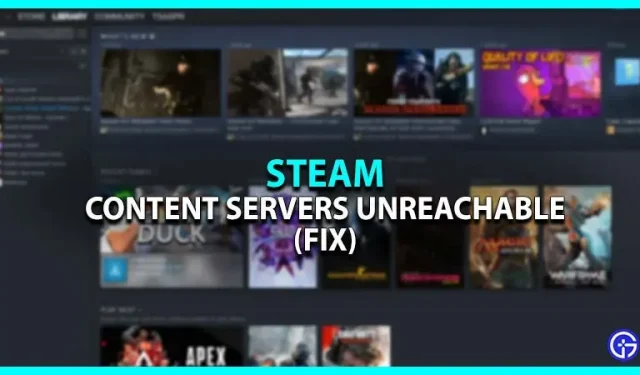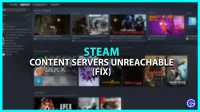Are you facing an issue that says “Content servers unavailable”on Steam? Well, you are not the only one who received this message. This error mostly occurs due to high traffic on the Steam servers. This happens when multiple users access Steam to download the same content at the same time. Luckily, there are several workarounds to fix this issue. That being said, here are all possible fixes to get the job done.
How to Fix “Content Servers Unavailable”on Steam
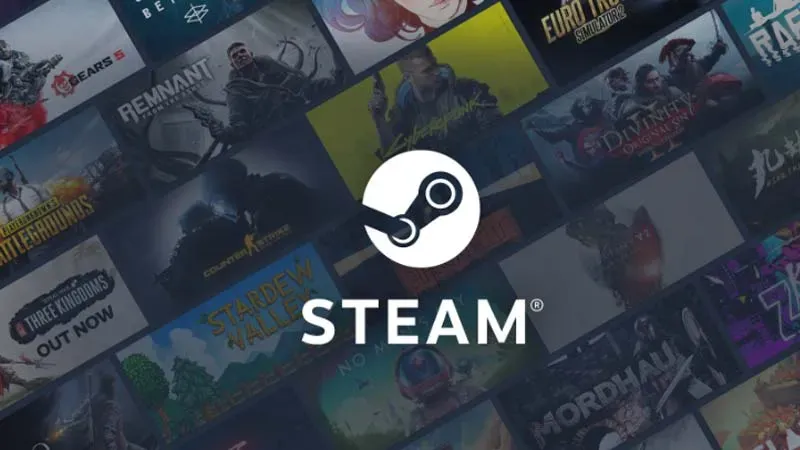
Here is what you can do to fix the “Content Servers Unavailable”issue on Steam:
Change Download Region on Steam
- In the Steam client, click on Steam in the top left corner.
- Next, click “Settings”and select the “Downloads”tab.
- From there, change the download region to any other location.
- Now try downloading any game you tried to download again.
Change your PC proxy settings
- Open Run by pressing Windows + R and enter “inetcpl.cpl”into the text field.
- In the new window, select the Connections tab > LAN settings.
- Uncheck “Automatically detect settings”and click “OK”to apply the changes.
- After that, restart Steam and see if the “Content servers are unavailable”error is fixed.
Update Steam
- Press Windows + R to open Run and type “steam://flushconfig”.
- Next, click “OK”to clear the entire download cache.
- This will refresh Steam as you will have to log in again.
- However, this mostly fixes the problem.
Open Steam as administrator
- Right-click on the Steam client and select “Properties”.
- Now go to the Compatibility tab > Run this program as an administrator.
- After that, select OK to apply the changes.
- Restart Steam and check if the “Content Servers Unavailable”issue is resolved.
Disable antivirus
Sometimes an active antivirus or Windows firewall can cause an application like Steam to gain full access to the servers. Hence, you should try to disable them and restart the app again in order to fix the problem you are having. Here’s how to do it:
- In Windows settings, navigate to the Update & Security option.
- From there, click Windows Security > Virus & Threat Protection.
- Now click “Manage Settings”to turn it off.
This covers all how to fix “Content Servers Unavailable”on Steam. While you’re here, be sure to check out our video game guides category.