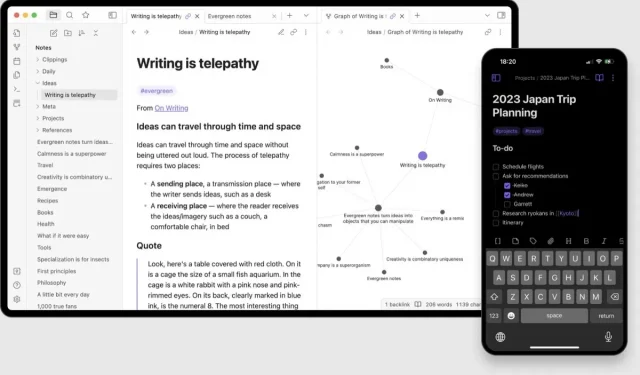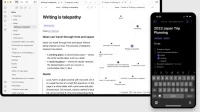Obsidian is a note-taking app like many others. But this one is free and makes keeping a diary much easier.
It’s not hard to find an app dedicated to keeping a diary. What can be difficult, however, is finding the best one for you. And to make matters worse, most hide their cool features behind a subscription and store your notes themselves. This makes it harder to switch apps in the future. However, there is a very successful free option that leaves you in control of your content and that is Obsidian.
How Obsidian Works
Obsidian is a minimalist, fast, and free note-taking app that tries to take on giants like Notion, Evernote, or the Apple Notes app.
But with Obsidian, you keep your own content. Instead of submitting your notes to a service that can change their suggestions at any time, you choose where to store them in plain text files. This could be your computer if you spend most of your time there, or cloud storage like iCloud Drive or OneDrive. Best of all, when you manage your own storage, all features are free. If you want to sync content, it will cost you $8 per month.
Speaking of features, some of them are really amazing. Chief among them, perhaps, is a way to link one note to another, much like hyperlinks on web pages. Notes can be stored in any folder, but can be linked using simple hyperlinks. Start by linking your notes and the app will even offer you a visual map of all your notes. Plugins are also part of this, if you go further, especially in the social aspect.
How to set up Obsidian to use as a diary
Obsidian is strong and can be difficult to understand. However, you can put all that aside and focus on what really matters, which is note-taking.
If you’re new to Obsidian, take your time, you’ll get the hang of the basic features over time. Once installed, create your Obsidian storage in iCloud Drive or OneDrive. Then create a folder structure in the sidebar and click on the “Daily Note”button in the sidebar (calendar icon). You can also launch the Daily Note by searching in the Command Palette (Cmd/Ctrl + P).
Obsidian will then instantly create a new note in the current folder with today’s date as the title. You can write anything there. The application supports Markdown and you can use traditional keyboard shortcuts for formatting. The note can also contain images, links, tables, and even checklists if you want to use it to organize your day.
Once you get used to Obsidian, take a look at the community plugins. You’ll find them under Settings > Community Plugins. There you can look for plugins related to daily writing or task management. Obsidian Memos, for example, might be of interest to you.