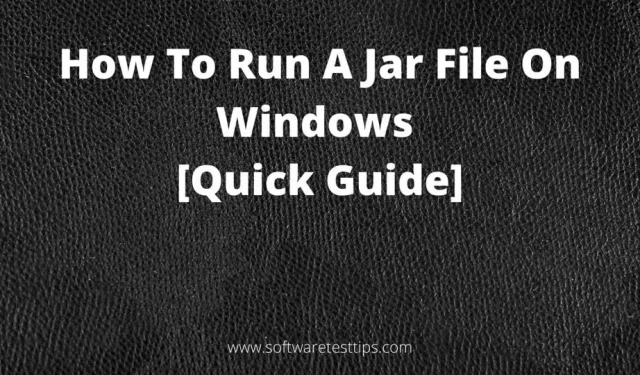If you are familiar with EXE files, you know that they launch program files when you double-click on them. They do it with Windows OS support.
Similarly, JAR files require Java Framework support to run. When you double click on them, they show the content that is hidden in them.
JAR files are widely used to upload or download multiple files as one file and require less space. In this application, we will tell you in detail about the files. jar on how to create and run them.
What is a Java JAR Executable?
JAR or Java ARchive is an archive file format that can store directories and files as a package. They are easily portable and require less storage space.
You may have seen the files. ZIP files which are generic archive files. JAR is similar but slightly different because it requires a Java runtime environment to run.
An executable JAR file can contain Java class files (compiled Java code files), image files, audio files, etc. You can also make a JAR file an executable file (similar to. EXE files).
How to make JAR files?
You can easily create a JAR archive file by following the Oracle packaging programs in the JAR documentation on the official website. In the documentation, you can get all the information related to creating, packaging, and signing a JAR file.
Remember that JAR files are created for a specific purpose: to bundle files so that they can be used as Java applications.
How to fix problems opening JAR files on Windows?
Often when we open JAR files, users get an incompatibility or security error. Here are some solutions to your problem:
1. Java Runtime Environment (JRE): It is recommended that you always have the latest JRE installed on your computer. You can check the current version of Java JRE by searching for Java in Control Panel.
2. Wrong program opens JAR file: Sometimes Windows opens JAR files with a program that does not support it. You can right-click on the JAR file, choose “Open With”and then choose another application to open Java.
3. Security bug. Sometimes Java warns users with a security warning when opening a JAR file. To fix this, follow these steps:
Step 1: Type configure Java in the start menu and select the appropriate result.
Step 2: In the Java Control Panel, go to the Security tab.
Step 3: Select the Enable Java Content for Browser and Web Start Applications check box and enable it.
Step 4: In the Security Level section, set it to High.
Step 5. If necessary, add a list of exclusion sites and click OK.
How to run JAR file in Windows 10?
Now that you know what a JAR file is and how to create one. There are various ways to run JAR files on Windows 10, such as:
- Add Java Software to Windows
- Download a third-party program to open JAR files
- Install or use Java(Tm) Platform SE Binary
- Run any JAR file from the Windows command line
- Add Third Party JAR Executor to Windows
1. Add Java to Windows
Java is required to run JAR files and other Java-based applications. You can download the Java installation folder from the Oracle website.
Step 1: Press the Windows icon and the R key at the same time to open the Run dialog box.
Step 2: In the text field, write cmd and press Enter to open Command Prompt (Admin).
Step 3. In the open command prompt window, write the following command on the command line and press Enter.
java -version
Step 4: Check the Java version on your system by checking the Oracle website.
The above command uses Java version 16.0.1 and the Java runtime has also been updated to the latest version. Now your system is ready to run all java files.
2. Download a program to open JAR files
There are various third party applications that can be downloaded to run JAR files. One such program is File Viewer Plus, which supports over 300 different file types.
File Viewer Plus supports all popular types of video, source code, audio, web files, archives or text files.
The software is updated frequently and contains many new features that will save you time when viewing, editing or opening files.
3. Use Java(TM) Platform SE Binary
Step 1: Press the Windows icon and the E key at the same time to open File Explorer.
Step 2. Navigate to the location where your JAR file is located.
Step 3: Right-click on the JAR file and click “Open”using an option from the context menu.
Step 4: Choose “Choose another app”from the “Open”context menu.
Step 5. When asked “How do you want to open this file?”a dialog box appears, tap the Java™ Platform SE Java binary option.
Step 6. Check the Always use this app to open files box. jar.
Step 7 Click OK.
Step 8. Now double click on the JAR file. It will be launched using the application you selected in step 5. The changes will be applied to all JAR files on your system. Check if you can run jar files on your computer.
4. Run any JAR file from the Windows command line.
Step 1: Press the Windows icon and the X key at the same time. Click “Command Prompt (Admin)”from the menu to launch Command Prompt as an administrator.
Step 2: Write the following commands on the command line
java -jar <C: path to jar file>.jar.
Replace <C: jar file path> with the actual path to the jar file you want to run.
Step 3: Alternatively, you can use cd /< Path to jar file directory>to navigate to the directory where the JAR file is stored. Replace <JAR Directory Path> with the actual location of the JAR file you want to run. Once you’re in the right place, type java -jar file.jar at the command prompt. Replace file.jar with the name of the JAR file you want to run.
JAR files come with an application entry point that developers include when creating the archive file. The above steps will execute the JAR file as long as the entry point is available in it.
5. Add the JAR Executor Software to Windows
Because Windows does not provide Java Framework support for opening or running JAR files or other Java programs, you can use third party JAR executors to run Java program and Java applications.
One such executor is Jarx, which you can download here. The link will download an EXE file that you need to run to install the software.
Jarx does not have a GUI other than the “About Jarx”page. Now you can run JAR files by simply double clicking on them.
How to take out a jar?
You can unpack JAR files using file extraction software (7-Zip or WinRAR file). You can open and view the folders and files stored in the JAR file, or extract its contents to another folder.
We hope you found this composition helpful in opening, viewing, creating, running, and repairing a JAR file.
Final word
Java is essential for all computer systems. Many browsers require Java support to display content and run multimedia files. Java RunTime Environment (JRE) can be installed from the official Oracle page. Also, Java has extensive online community support, so you can explore it for more information.
We hope the above methods have helped you gain an understanding of JAR files, how to create Java archive files, how to troubleshoot problems associated with them, and how to run Java class files or other files that require Java support.