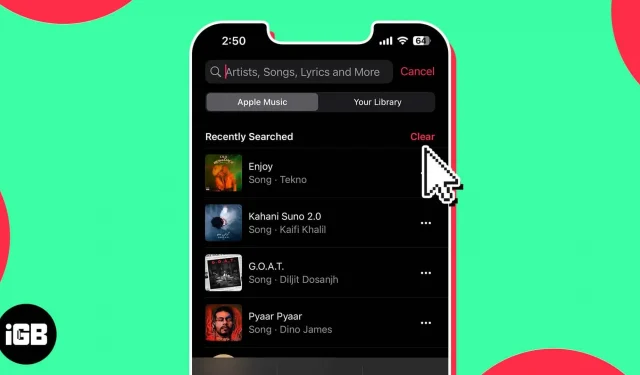You might want to keep your settings private while using Apple Music to listen to songs and artists. Nevertheless, the Music app keeps a record of your searches, which occasionally could make you look foolish in front of other people. You can remove the most recent search history from Apple Music on your iPhone, iPad, and Mac to prevent it from happening. I’ll give instructions on how to do that in this article.
Clearing recent Apple Music search history is crucial
- Start fresh: Starting afresh occasionally and purging everything may be wonderful. You can start over and request that the algorithm in the Music app expose you to some fresh and engaging songs.
- Free up storage space: The outcomes of each search you make on Apple Music are stored in your device’s memory. This could eventually take up a lot of space on your smartphone and slow it down. If you delete your most recent search history, your device will perform more effectively.
- Protect privacy and avoid embarrassment: Making sure that no one else can see the titles you’ve searched for by clearing your recent search history helps to protect the privacy of your searches. If you’re using a shared device or have Family Sharing turned on, this is extremely important.
How to delete recent searches from Apple Music on an iPad or iPhone
- the iPhone’s Music app should be launched.
- At the lower right corner of the screen, tap Search.
- Choose the search field. Hit Clear, then tap Clear Recent Searches to confirm.
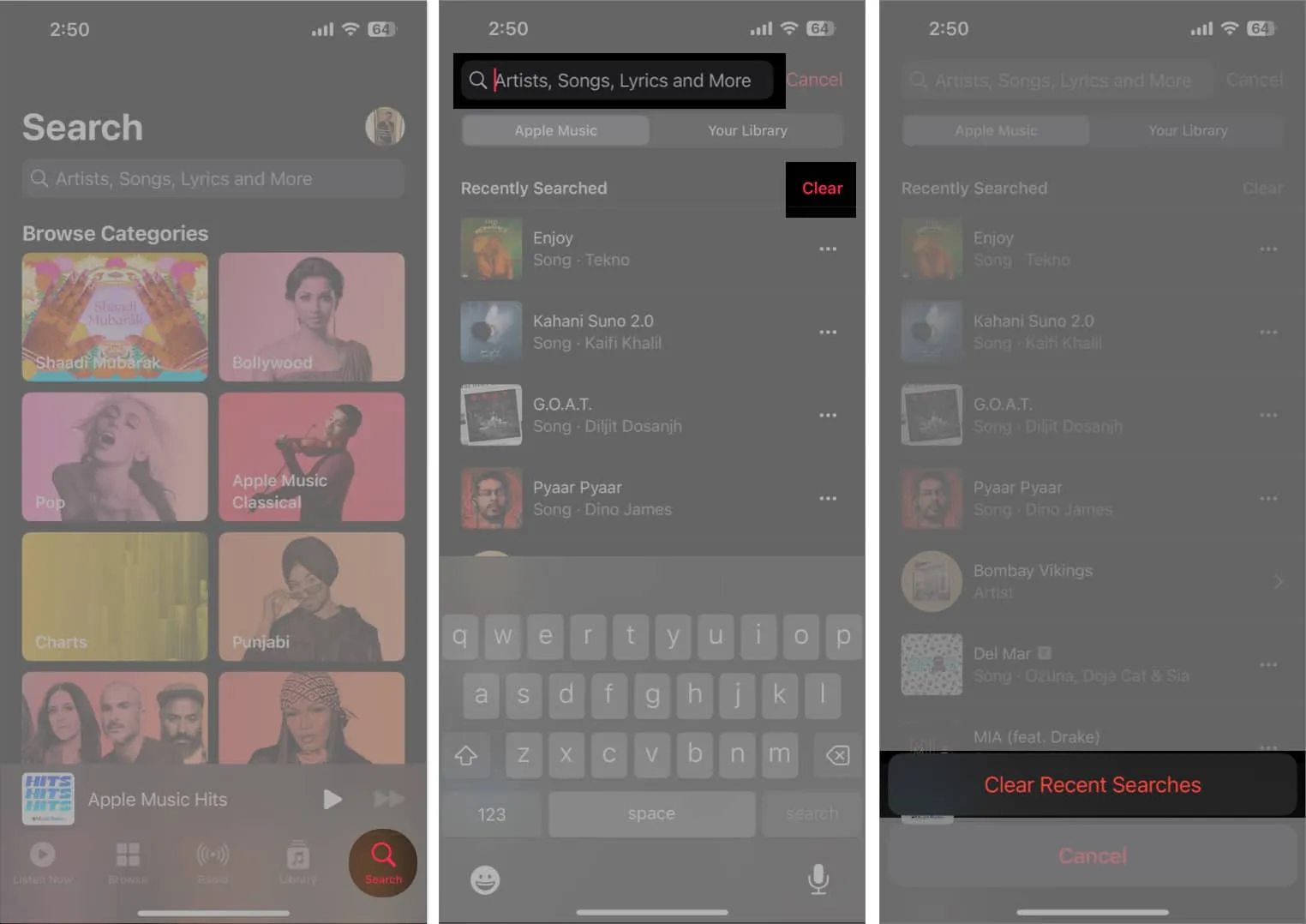
You may remove songs from your iPhone’s Recently Played list and say goodbye to the embarrassing tunes in your queue by following the simple procedures indicated above.
How to remove recently performed searches in Apple Music on a Mac
- The Mac’s Music app should be launched.
- On the top left corner, click the Search box.
- On the Recently Searched tab’s right side, click Clear.
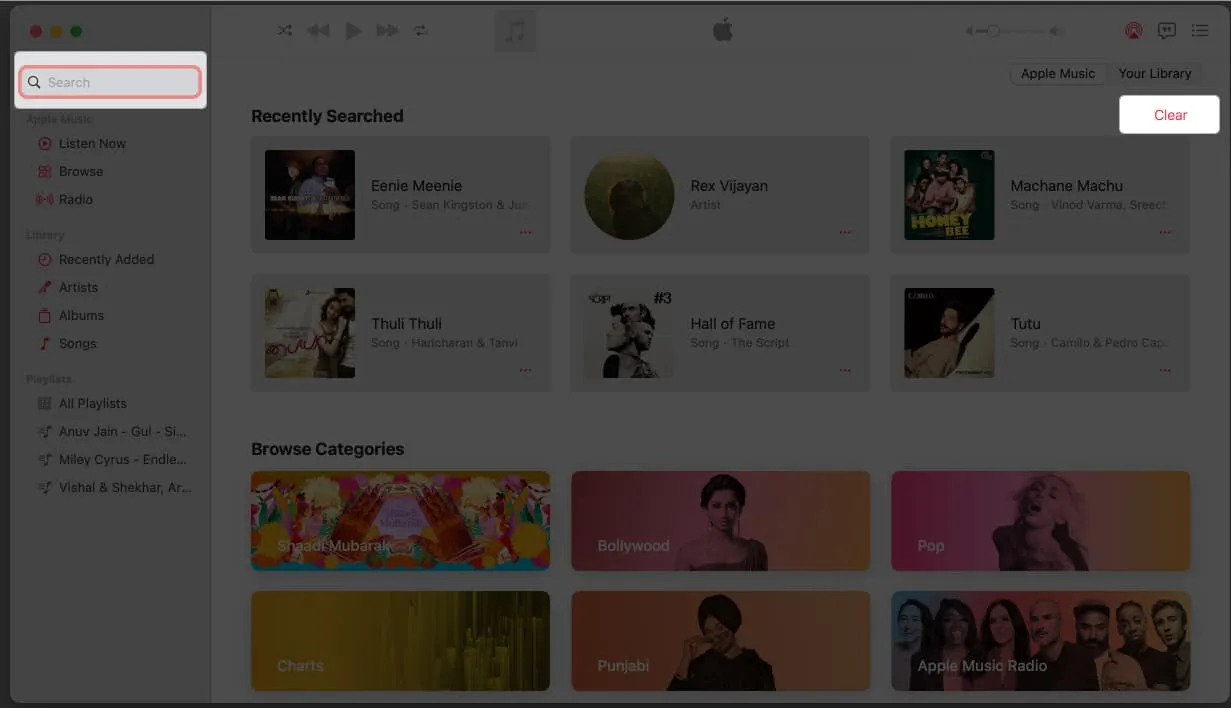
Voila! The past searches have been erased.
Keep in mind that deleting recent searches from one device will automatically delete them from the other if you use the same Apple ID for your Mac and iPhone.
FAQs
Will clearing my recent search history in Apple Music delete my saved music or playlists?
No, deleting your Apple Music’s Recently Played history won’t delete any saved playlists or songs. Your search history will be completely removed from the app as a result.
How often should I clear my recent search history in Apple Music?
The most recent searches you’ve made in Apple Music can be removed at any moment. I advise you to do this on a frequent basis because it keeps your search history somewhat hidden and allows you to refresh the list.
Happy listening!
Now that you’re armed with this new knowledge, you may enjoy your music without being interrupted. It’s easy to keep your listening habits secret and organized by deleting your recent search history in Apple Music.