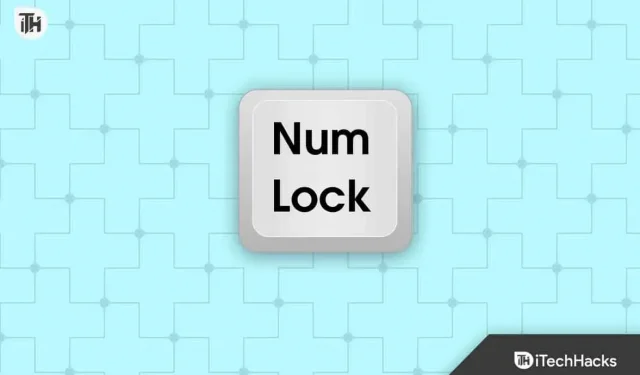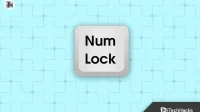The Numpad on your keyboard can be turned on and off with Numlock. Via the Numlock key on your keyboard (or, in certain cases, Numlock + Fn key), you can enable and disable Numlock. This option, however, only functions if you are logged into your computer. So what if you want to turn Numlock on or off right away? Numlock can be customized, however unlike other settings, there isn’t a Control Panel option to do so. This article will explain how to change the num lock’s startup state in Windows.
How to Activate/Deactivate Numlock During Windows 10/11 Startup
Num lock can be enabled or disabled in a variety of ways. You can accomplish this by modifying BIOS settings, PowerShell scripts, Registry settings, and PowerShell commands. The ways to enable/disable the num lock at Windows startup are listed below:
1. Via Registry Adjustments
The registry settings can be modified as your very first action. Before moving on to this step, we advise making a restore point so you can restore your PC in case something goes wrong.
- Press the Windows key to open the Start Menu on your PC.
- In the Start Menu, search for Registry Editor. From the search results, click on the first option that appears to open Registry Editor.
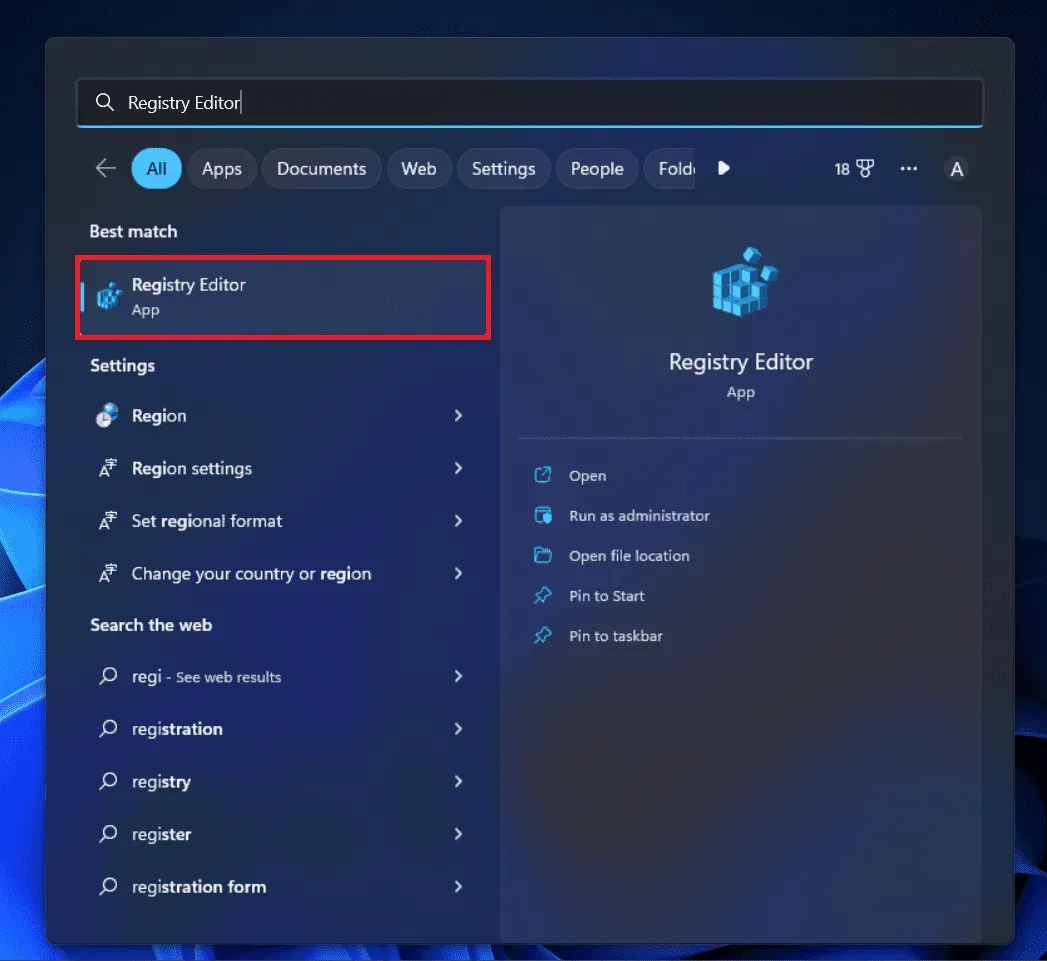
- Head to the following address in the Registry Editor. You can do so by copying the address given below and pasting it into the address bar-
- Computer\HKEY_USERS\.DEFAULT\Control Panel\Keyboard
- On the right side, double-click on the InitialKeyboardIndicators key to edit it.
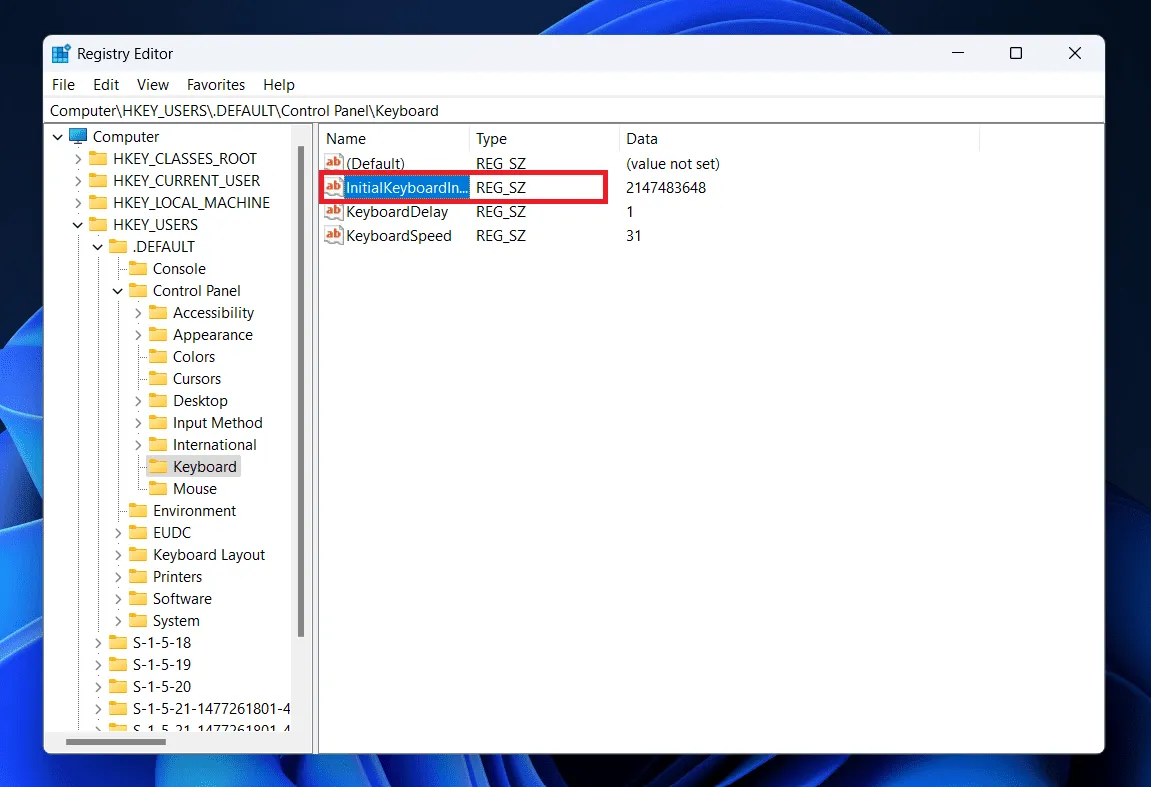
- You can change the Value Data to the following-
- 0 –To turn off the Num Lock
- 2 –To turn on Num Lock
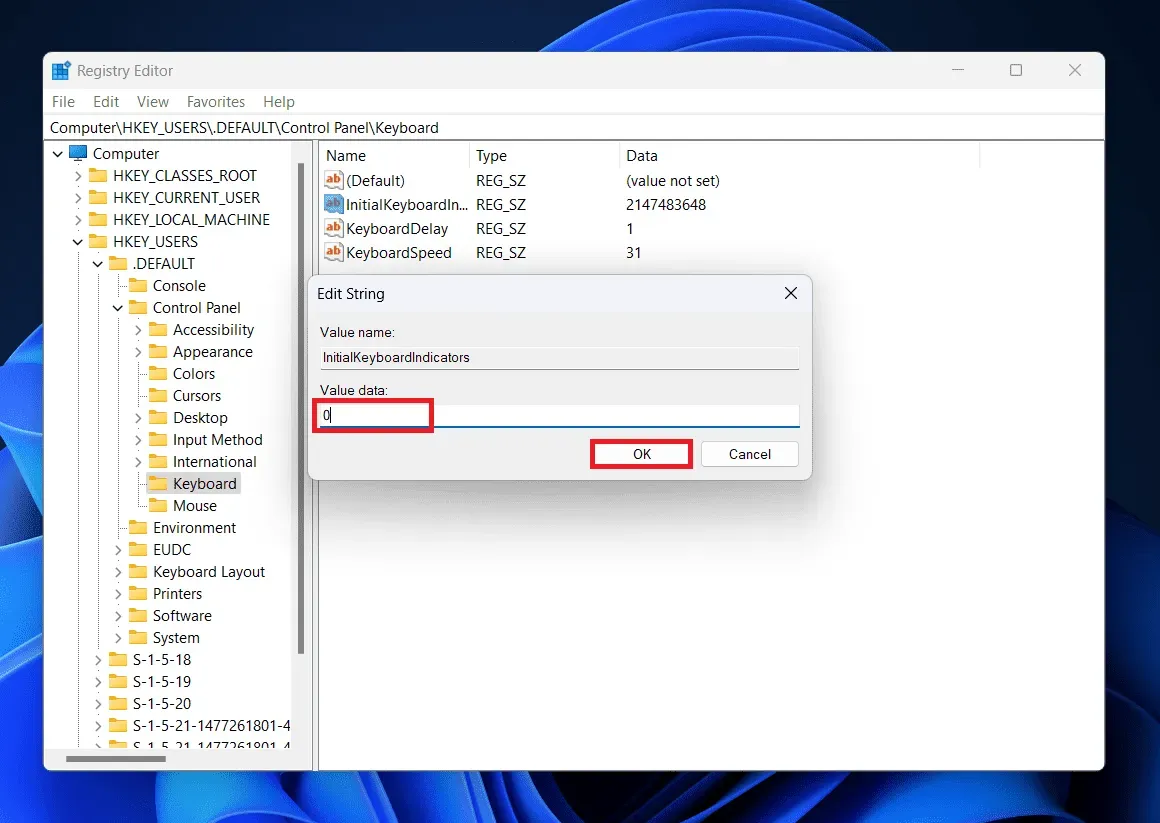
- Once done, click OK and restart your PC to save the changes.
2. Using PowerShell commands
The PowerShell command can also be used to enable or disable the NumLock upon startup. The following instructions can help you get through it:
- Press Windows + X key combo, and then click on Windows Terminal (Admin) from the menu that opens up.
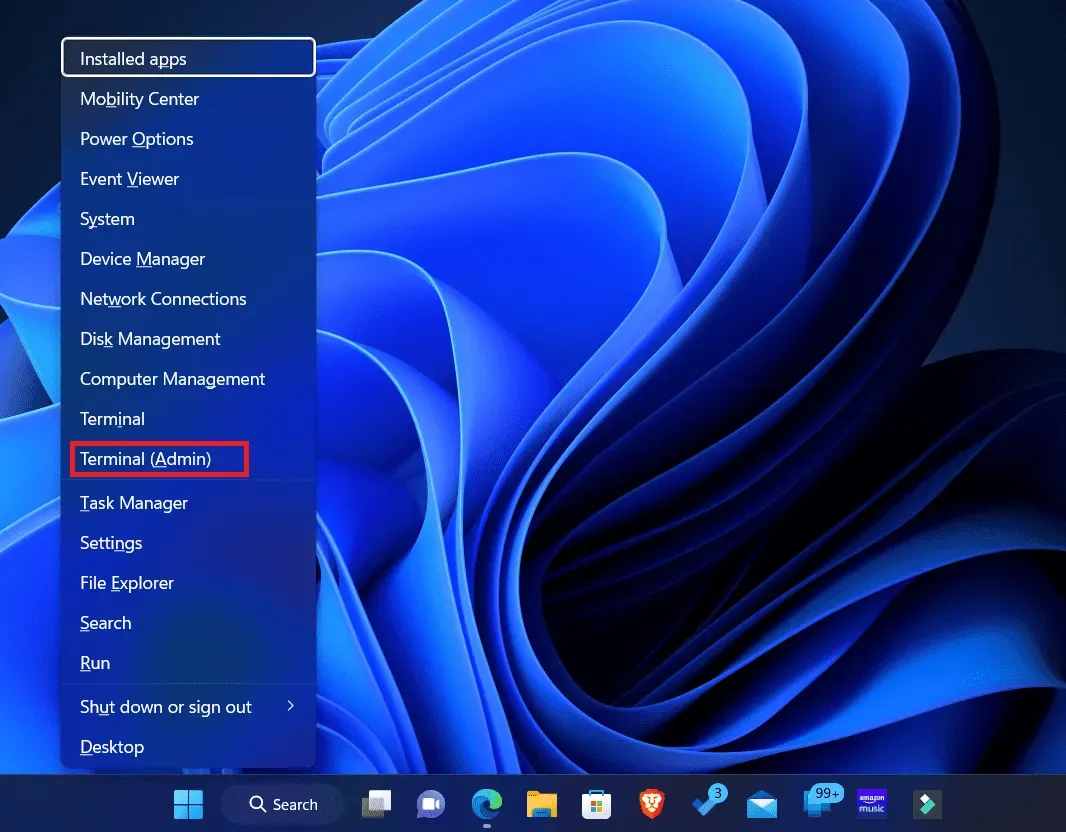
- By default, the Terminal should open up with Windows PowerShell with administrative privileges, but if it does not, then press Ctrl + Shift + 1 to open Windows PowerShell as Administrator.
- If you want to enable Num Lock at Windows Startup, then execute the following command in the PowerShell-
- Set-ItemProperty -Path ‘Registry::HKU\.DEFAULT\Control Panel\Keyboard’ -Name “InitialKeyboardIndicators” -Value “2”
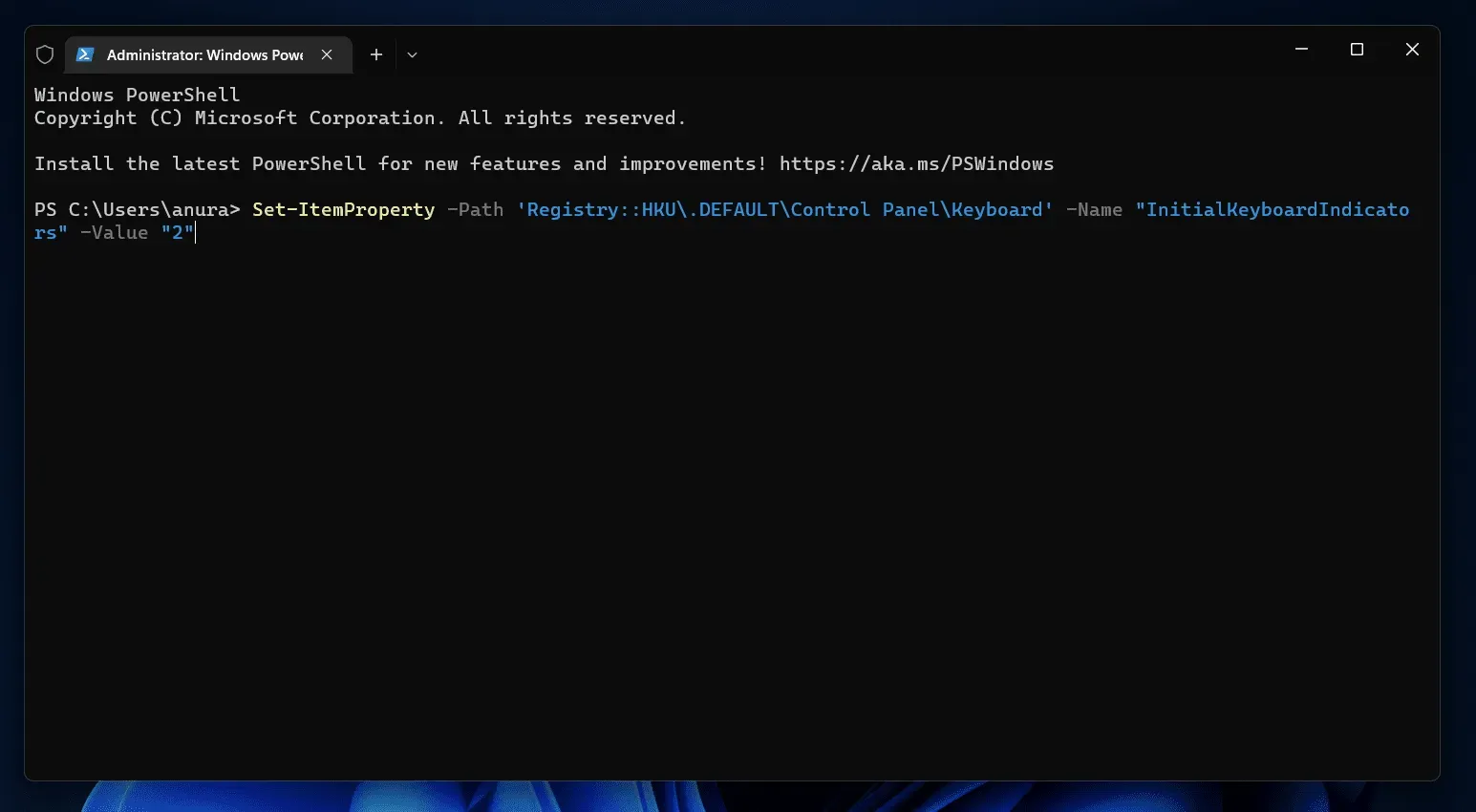
- To disable the Num Lock at Windows Startup, enter the following command in the Windows PowerShell and press Enter-
- Set-ItemProperty -Path ‘Registry::HKU\.DEFAULT\Control Panel\Keyboard’ -Name “InitialKeyboardIndicators” -Value “0”
- After executing either of the two commands, close the Terminal and restart your PC.
Using a startup script
You can modify the Num Lock Setting by using a startup script. The Num Lock function can only be toggled via this way, therefore if it was already enabled, Num Lock will be disabled, and vice versa. The actions listed below should be followed to continue using this method:
- Press the Windows key on your keyboard, search for Notepad and open it.
- In the Notepad, copy and paste the following script-
set WshShell = CreateObject("WScript.Shell")
WshShell.SendKeys "{NUMLOCK}"
- Now, press Ctrl + S key combo to save the file.
- Keep the name of the file numlock.vbs and click on Save.
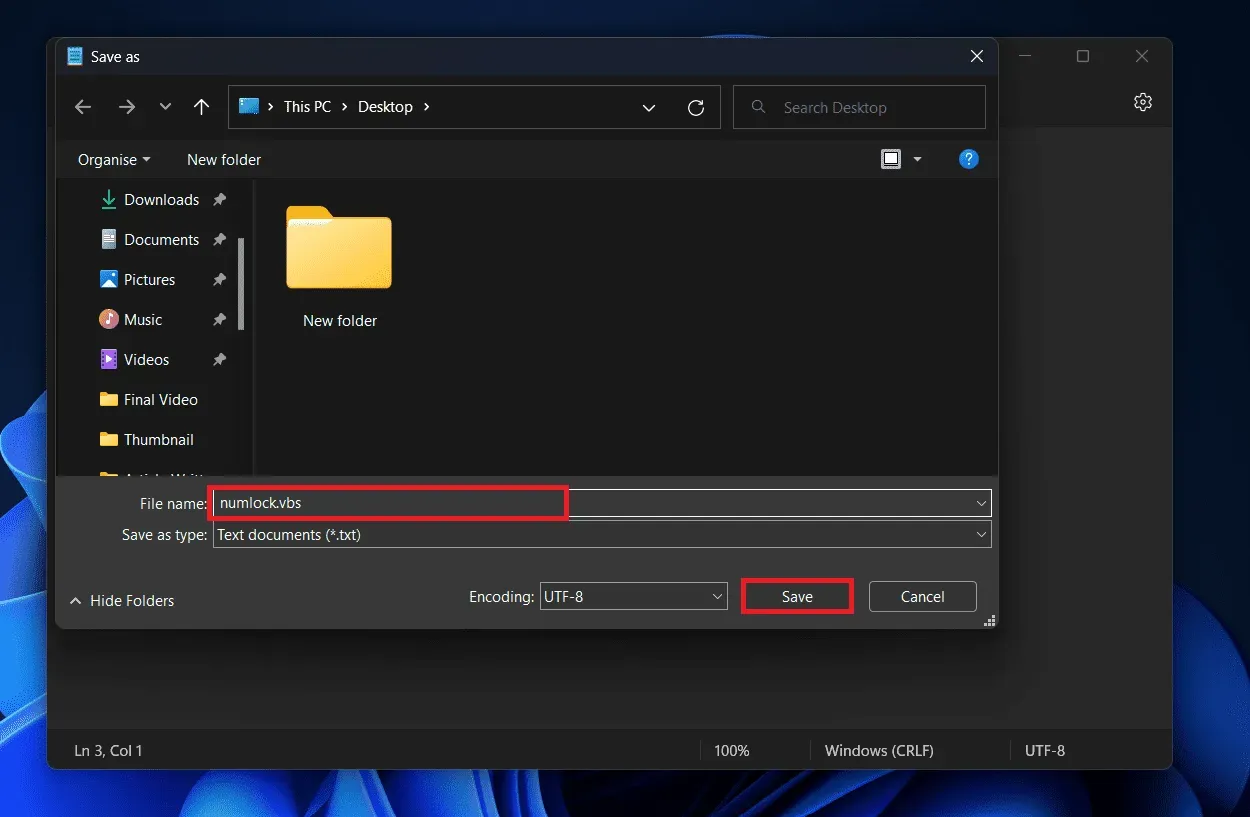
- Once done, press the Windows + E key combo to open File Explorer.
- Head to the location where you have saved the file and copy it.
- Now press Windows + R key combo to open the Run Dialog box. Copy and paste the following command in the Run Dialog box and press Enter-
- shell:startup
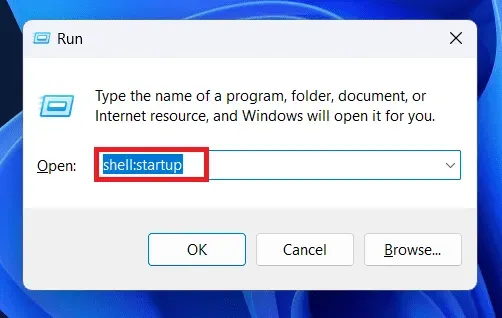
- This will take you to the Startup folder for the current user on your PC.
- Paste the file you copied into the Startup folder.
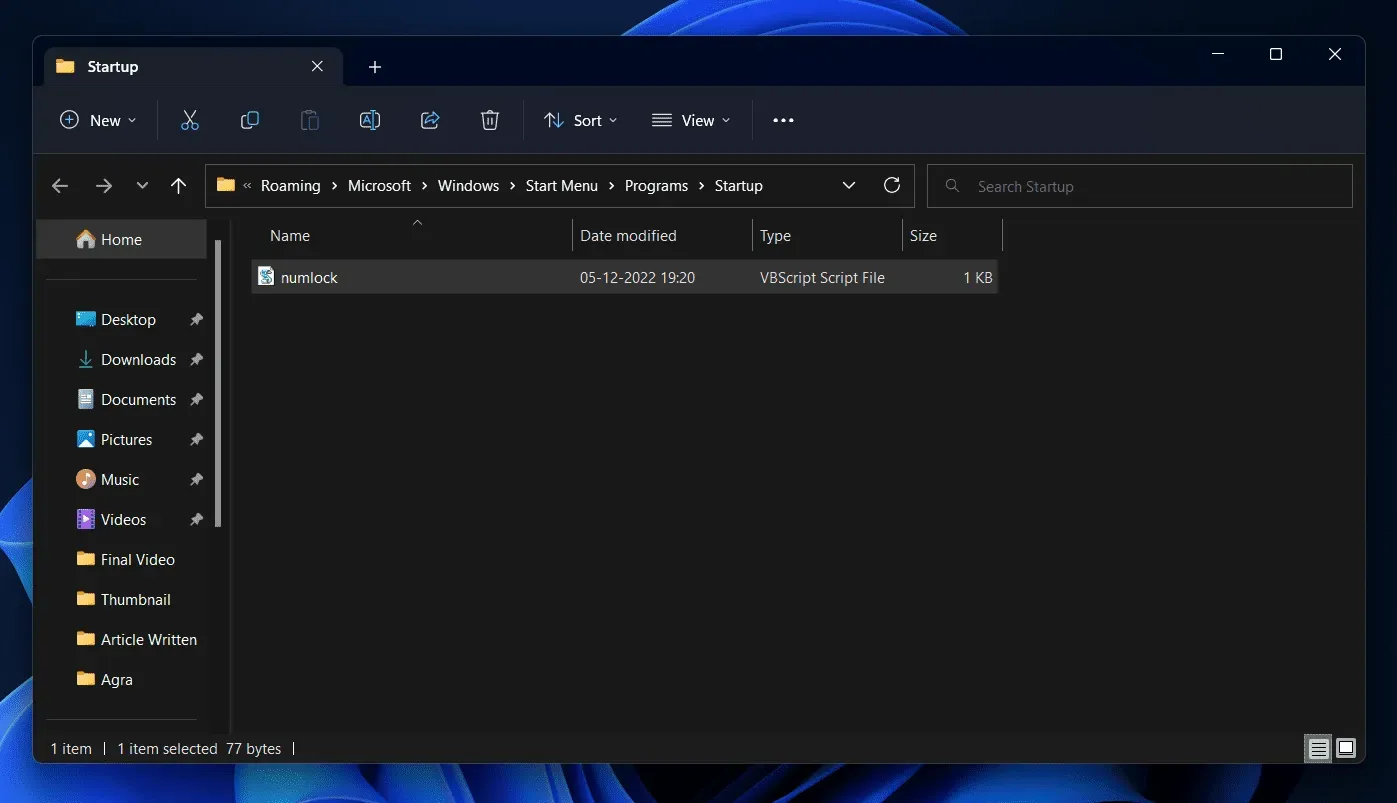
4. By Modifying BIOS Options
Several computers support adjusting the Num Lock setting through the BIOS. For instructions on how to enter the motherboard and modify BIOS settings to enable or disable num lock, consult your motherboard’s manual or the manual for your laptop.
Conclusion
You can use the aforementioned techniques to enable or disable the num lock at Windows startup. This article is meant to be helpful, we hope. Please let us know in the comments section below if you are having trouble with any of the procedures outlined in this post.
FAQs
1. How Do I Enable The Num Lock Key At Startup?
To enable the Num Lock at startup, open Windows PowerShell as administrator and execute the following command-
Set-ItemProperty -Path ‘Registry::HKU\.DEFAULT\Control Panel\Keyboard’ -Name “InitialKeyboardIndicators” -Value “2”
2. How To Turn Off Num Lock At Startup?
Run Windows PowerShell as administrator and execute the command given below to turn off Num Lock at Startup-
Set-ItemProperty -Path ‘Registry::HKU\.DEFAULT\Control Panel\Keyboard’ -Name “InitialKeyboardIndicators” -Value “0”
3. Does Num Lock Key Permanently Enable Or Disable Num Lock?
No, pressing the Num Lock key does not turn on or off num lock permanently. If the num lock is activated by default, even if you turned it off by clicking the Num Lock key before restarting your computer, it will switch on automatically.