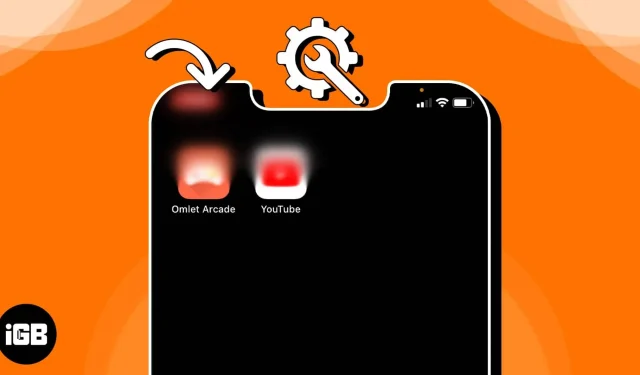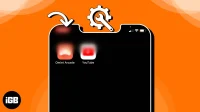A hazy area on the display might make it challenging to read text, view photographs, and move between apps while you use your iPhone for business or gaming. Recently, some iPhone users have reported seeing a hazy area on the top left of their screens. Fortunately, I’ve discovered potential fixes to restore clarity to your display and fix the iPhone’s top left blurry screen.
- Check for physical damage
- Disable Night Shift on iPhone
- Enable Dark Mode
- Adjust video quality in apps
- Update or remove recently added apps
- Update iOS version
- Restart or Force Restart device
- Factory Reset iPhone
- Use iOS repair tool
- Contact Apple Support
1. Check for physical damage
Checking for physical damage to the gadget should be your first step. Start by looking at the device’s display and looking for any indications of damage, such as cracks, scratches, or discolorations in the harmed region. If physical damage is found, you can simply replace the screen on your device.
The camera lens on your iPhone must also be inspected for physical damage because if it is damaged, smudged, or dusty, particularly in the upper left corner of the screen, images and movies may appear fuzzy.
2. Disable Night Shift on iPhone
If there is unclear text or images in the upper left corner of your iPhone’s screen, turning off the Night Shift can be an easy solution.
Even though the Night Shift feature on the iPhone is a helpful feature that modifies the color temperature of your display at night to aid in better sleep, it occasionally makes this issue worse.
- Go to Display & Brightness in the Settings app after opening it.
- Toggle Scheduled off by tapping Night Shift.
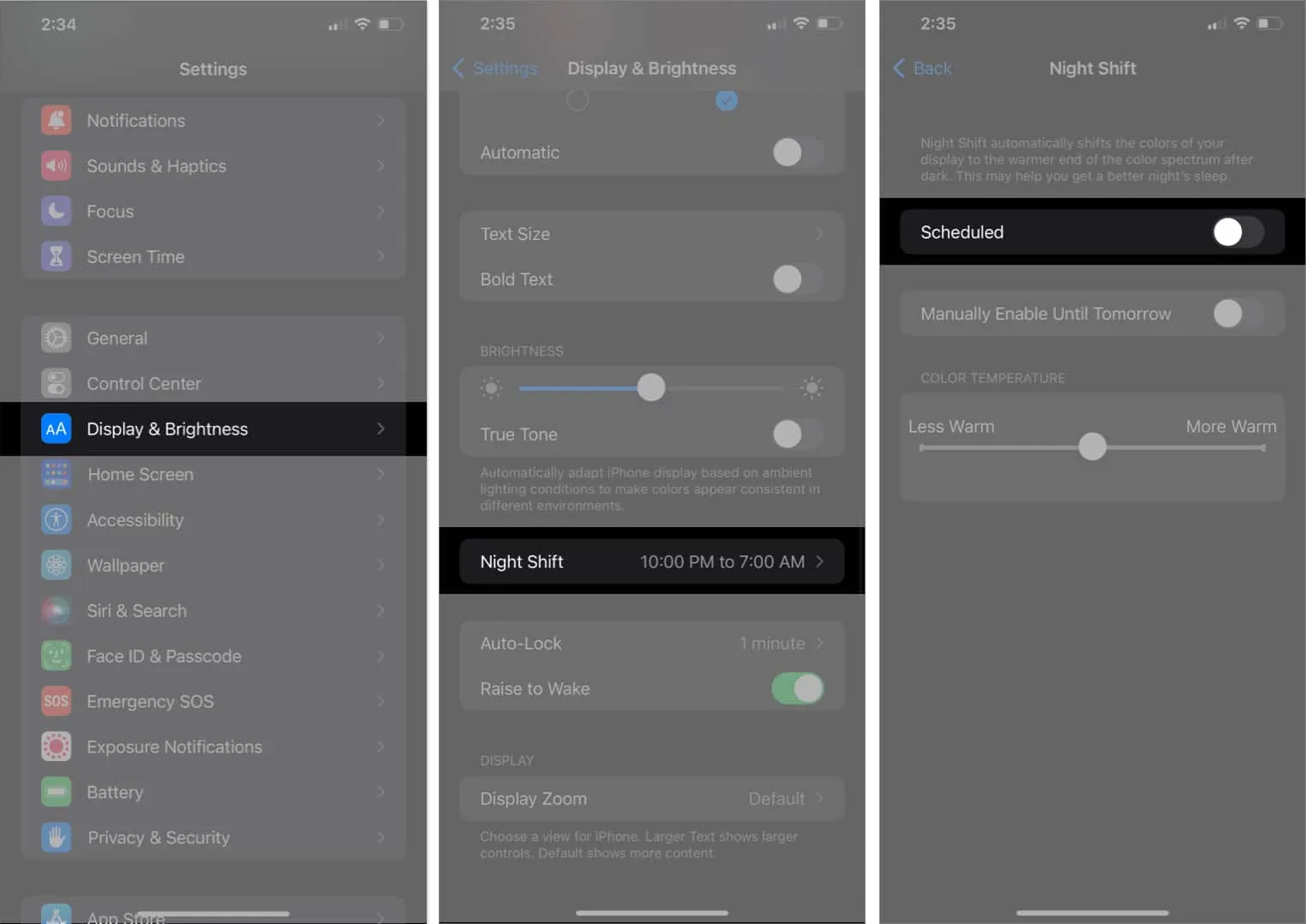
3. Enable Dark Mode
One workaround is to use Dark Mode on your iPhone. Although it doesn’t solve the issue, doing this will lessen the contrast between the blurry area and the rest of the screen, which will make it less obvious.
It will help lessen eye strain and conserve battery life. The Control Center on your smartphone makes it simple to switch to Dark Mode, or you can use the instructions below.
- Get your iPhone’s Settings app open.
- Select Display & Brightness as you scroll down.
- Toggle the Appearance section’s Dark Mode switch.
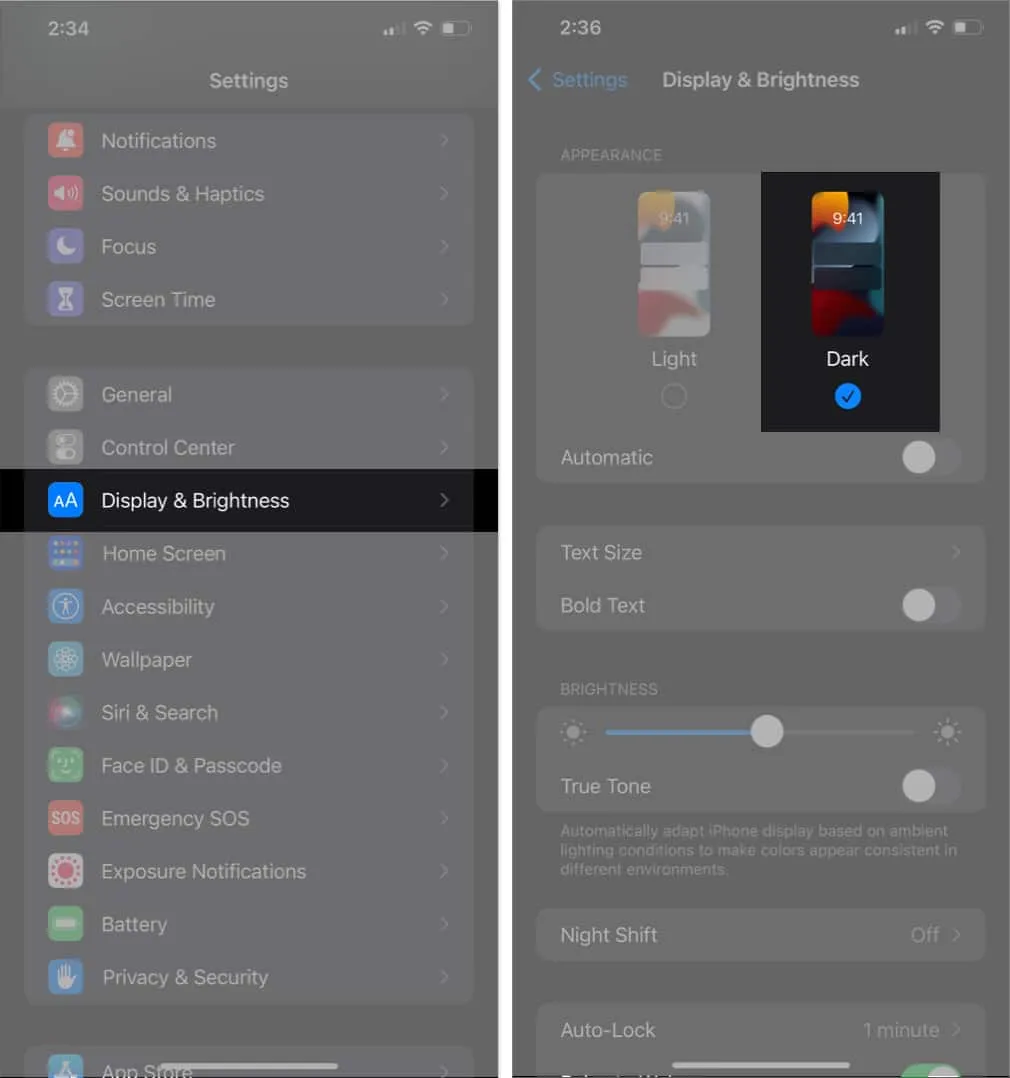
4. Adjust video quality in apps
Change the app’s video quality settings to resolve the issue if the iPhone’s top left corner is blurry while watching a video on a particular app.
Usually, changing the video quality is as simple as navigating to an app’s settings and selecting the desired Video Quality level.
5. Update or remove recently added apps
Your screen may become blurry if the graphics of the app you’re using aren’t optimized for your iPhone. However, you can temporarily fix these compatibility issues by updating the apps, or you can completely avoid them by uninstalling the problematic apps.
Check the App Store to see if your apps have received any updates. Update all of the available applications, then observe if the blurriness issue persists. If it does, you might want to take the latest apps you added out.
6. Update iOS version
Updating your iOS version is one of the best ways to cure a fuzzy top left corner on your iPhone.
If there is an update available, simply go to Settings, select General, Software Update, and then touch on Download and Install to begin the procedure.
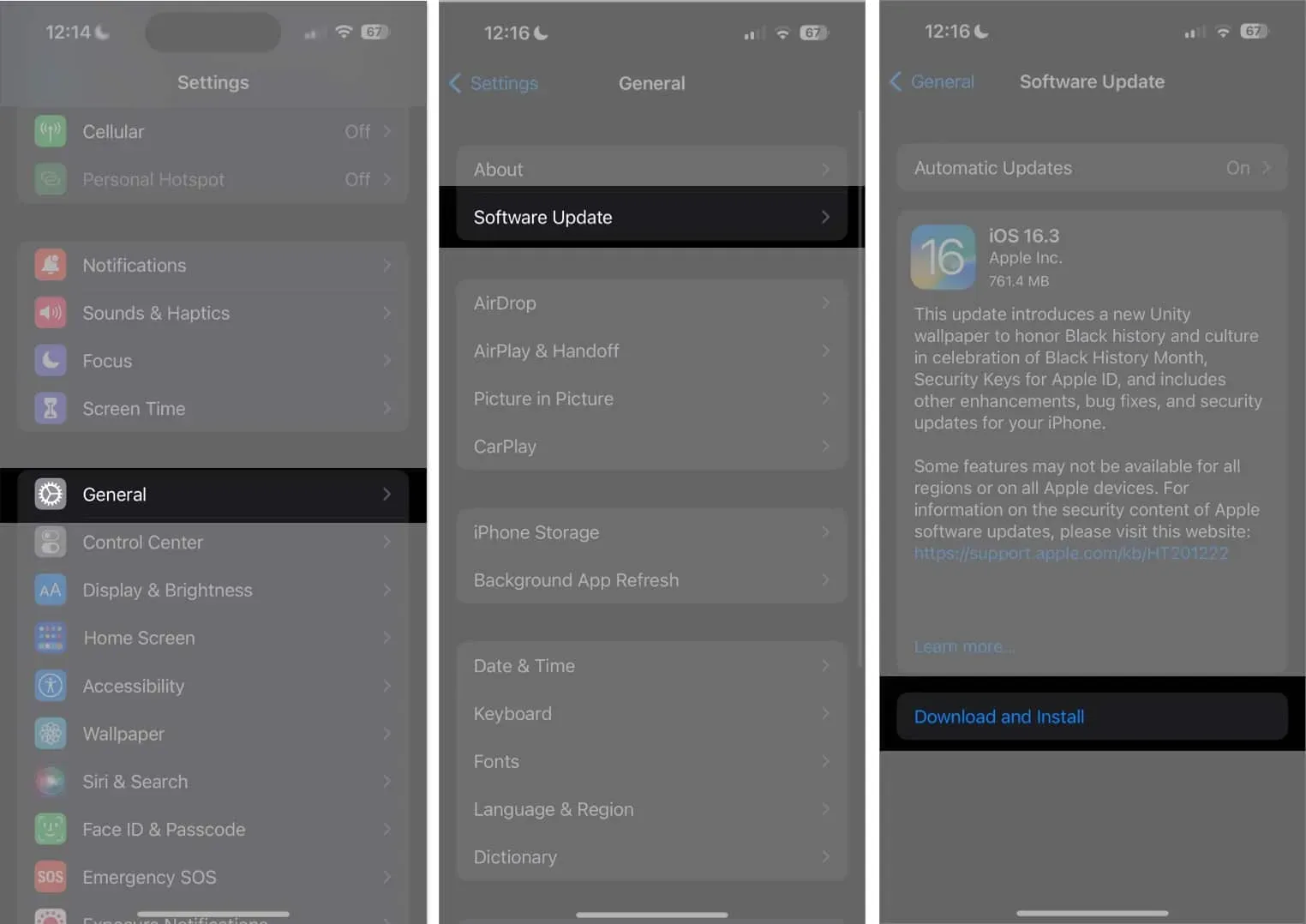
Check to see if the blurry top-left corner problem has been fixed after installing the update. Otherwise, you can move on to the additional fixes indicated below.
7. Restart or Force Restart device
If your iPhone’s upper left corner is giving you trouble, restarting it can help. This is because rebooting your device will give it a fresh start and will also resolve any minor issues or momentary glitches.
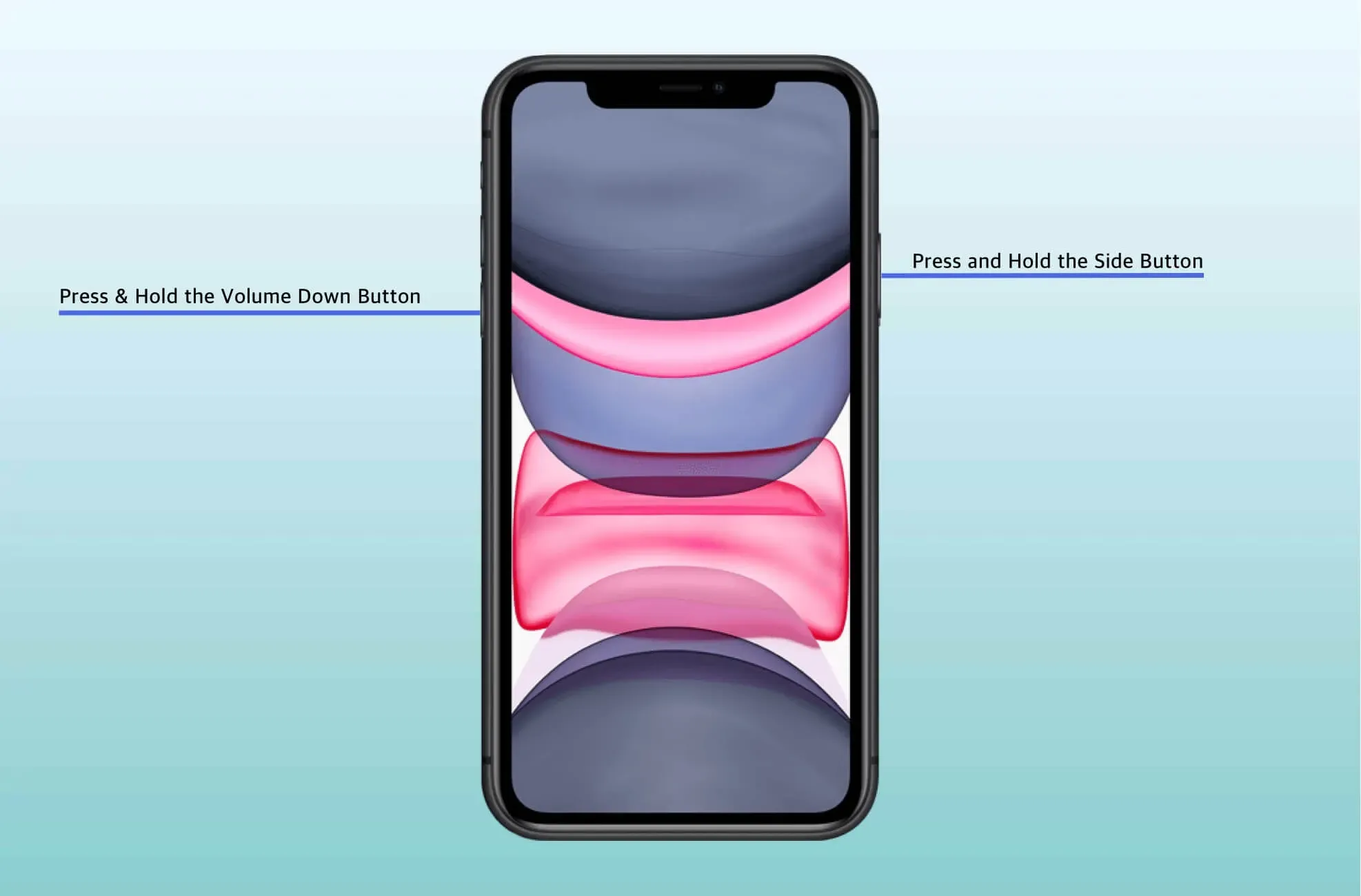
If a regular restart is not possible, you could also try to force restart your iPhone.
8. Factory Reset iPhone
Resetting your iPhone could be able to fix the blurriness in the top left corner, but this is a harsh option that has to be carefully considered.
Before doing this fix, I strongly suggest backing up your data because resetting your device would entirely delete everything that is currently on it.
9. Use iOS repair tool
There are third-party apps available that can assist you resolve the issue if you’ve done everything else but your iPhone’s upper left corner is still blurry. Wondershare You can use apps like Dr.Fone to recover your cellphone.
10. Contact Apple Support
Your best option might be to contact Apple professionals. Fortunately, there are several ways to get in touch with Apple Support, and having the device fixed by them can help you solve your problems.
FAQs
Can I fix the blurry top left corner of my iPhone myself?
If smudges or dirt are to blame, you may quickly and effectively fix the blurry top left corner of your iPhone on your own. However, I advise you to bring your iPhone to a recognized repair facility if it is a hardware problem.
How much time does it take to repair a blurry top left corner on an iPhone?
It could take a few minutes to many days, depending on how serious the problem is.
Isn’t it clear now?
Don’t let your iPhone’s top left corner being blurry get you down. I hope the solutions described above helped you restore your iPhone’s crystal-clear, sharp display. In the section below, you can comment on the article’s content.