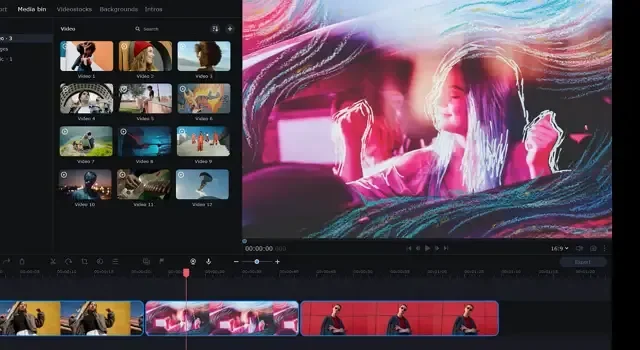Creating content for social media is fun. But we cannot deny that editing videos is a complicated job. Hence, many content creators often look for a tool to help them with quick content creation. And this is where the Movavi Video Editor comes into the picture.
Movavi Video Editor is one of the most straightforward video editing tools that require no extensive video editing knowledge. So the question is, is the editor good? Let’s find this out in this Movavi Video Editor review.
What is Movavi Video Editor?
Movavi Video Editor is one of the most straightforward and easy-to-use video editing tools. The tool helps you with advanced video editing and helps you bring a creative side of yours. You can easily edit your videos with special effects, use ready-made intros, apply a chroma key using a green screen, or play around with keyframe animations.
It packs almost all the essential and advanced video editing tools that many top video editing tools have. Also, the user interface is super easy to understand. You get a timeline where you can all your content and adjust and export your video.
Another best part of the tool is that you don’t need high-end system requirements to run and use the software, which is the case with other advanced video editing tools.
Key Features Of Movavi Video Editor
So what makes Movavi’s video editor genuinely remarkable? Well, here are a few key features to help you with the answer:
Special Effects
First, the video editing tool has many special effects for your titles, filters, music, and transition effects. These effects help you make your videos more engaging and professional. You can choose different video title formats and add different filters or effects.
Chroma Key
Many YouTubers and other content creators use a green screen to create content. The green screen allows them to put anything in the background. But it’s also true that dealing with a green screen can be complicated. But with Movavi, you can set up the Chroma key and add anything in the background with just a click.
Stabilization
If your videos are bumpy and do not offer a stabilized view, then its stabilization tool will help you create a stable video with just a few clicks. So if you are worried that you don’t have a tripod or gimbal to shoot a professional video, you can rule that out, as the tool will stabilize your video without much effort.
Voice Over
If you make voice-over videos, there is no need to record your voice using another tool and combine the audio and video in editing software. Instead, Movavi offers a record audio feature that will help you record your video and let you use it for voice-over content.
AI Effects
Lastly, the Movavi video editor also comes with AI effects. You can use its AI tools to swap backgrounds in your videos without a green screen easily. You can also select any existing backgrounds and use them for your videos.
It also offers an AI noise removal feature that will make your videos sound crisper by removing noise from cars, windows, or other unwanted sounds.
How does Movavi Video Editor compare To Other Video Editing Software?
On the one side, if we talk about professional video editing tools, then there is no denying that they bring in a lot of advanced features. But along with that, they also require the user to have extensive knowledge of video editing and a high-end PC. However, not every user requires that level of editing, and this is where Movavi Video Editor emerges as an alternative.
The tool is much simpler and has many premade templates, video effects, transition effects, and more. Also, you don’t need a high-end PC, and it requires very little knowledge of editing videos.
It is also one of the best tools for a video editor with no watermark. However, you will need to buy it. The cost starts at $24.99 with additional cost to Effect packs and Video suits.
How to use Movavi Video Editor?
Using the Movavi video editor is super easy. Also, it offers a seven-day free trial before switching to a paid plan. You can download the editor and try it out before buying a license.
Anyway, to use the software, follow the below steps:
- First, download and install Movavi Video Editor from its official website.
- After installing, launch the editor, and it will offer a first-hand tutorial. So go through it to get a better understanding.
- Next, click on the Add Files button to import your content. You can import videos, images, and audio files.
- After that, drag and drop your content to the timeline view at the bottom screen. Now rearrange all your content as you want to use them in your videos.
- From the media view screen, click on the sidebar icons like Music, Text, and others to view and use transition effects, filters, drag and drop them to the timeline, and rearrange them.
- Once you are done with the editing, click on Export.
- Finally, select your video export format, the quality, title, and save location and click the Start button to start rendering your video.
Conclusion
So that was a quick Movavi Video Editor review. Without any doubt, it is one of the most accessible video editing tools that can be used for advanced video editing. It depends on how creative you can get with the tool. Also, the seven days free trial plan allows you to understand the overall software before you commit to a paid plan.