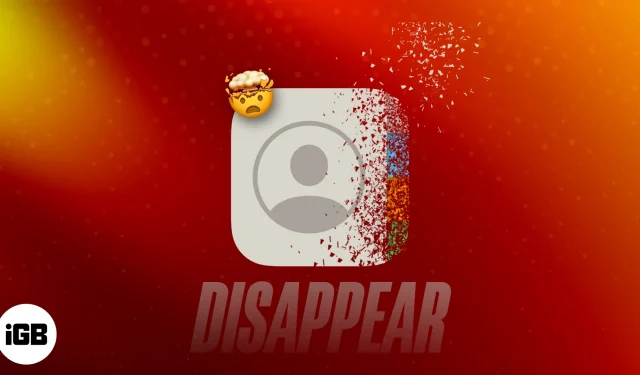Recently, I was making a call and was surprised to find that all of my important contacts had disappeared from my iPhone. If you have faced the same issue and are looking for ways to restore your iPhone contacts, here’s a list of fixes that worked for me.
- Restart your iPhone
- Turn off and on iCloud Contacts
- Ensure you have selected the correct default account
- Sign out and log in to iCloud
- Select All Contacts in Contacts app
- Configure settings for Contacts app
- Restore contacts from iCloud backup
- Reset All Settings
- Try out trusted third-party data recovery software
1. Restart your iPhone
Restarting your iPhone helps resolve minor software glitches and temporary issues that may affect contacts. It refreshes the device and its processes, potentially restoring the missing contacts.
2. Turn off and on iCloud Contacts
This method forces iCloud to re-establish the connection and sync your contacts, resolving any syncing issues with iCloud. So, you can bring back any missing contacts that were not correctly synced.
- Open the Settings app on your iPhone → Tap your name.
- Select iCloud.
- Tap Show All.
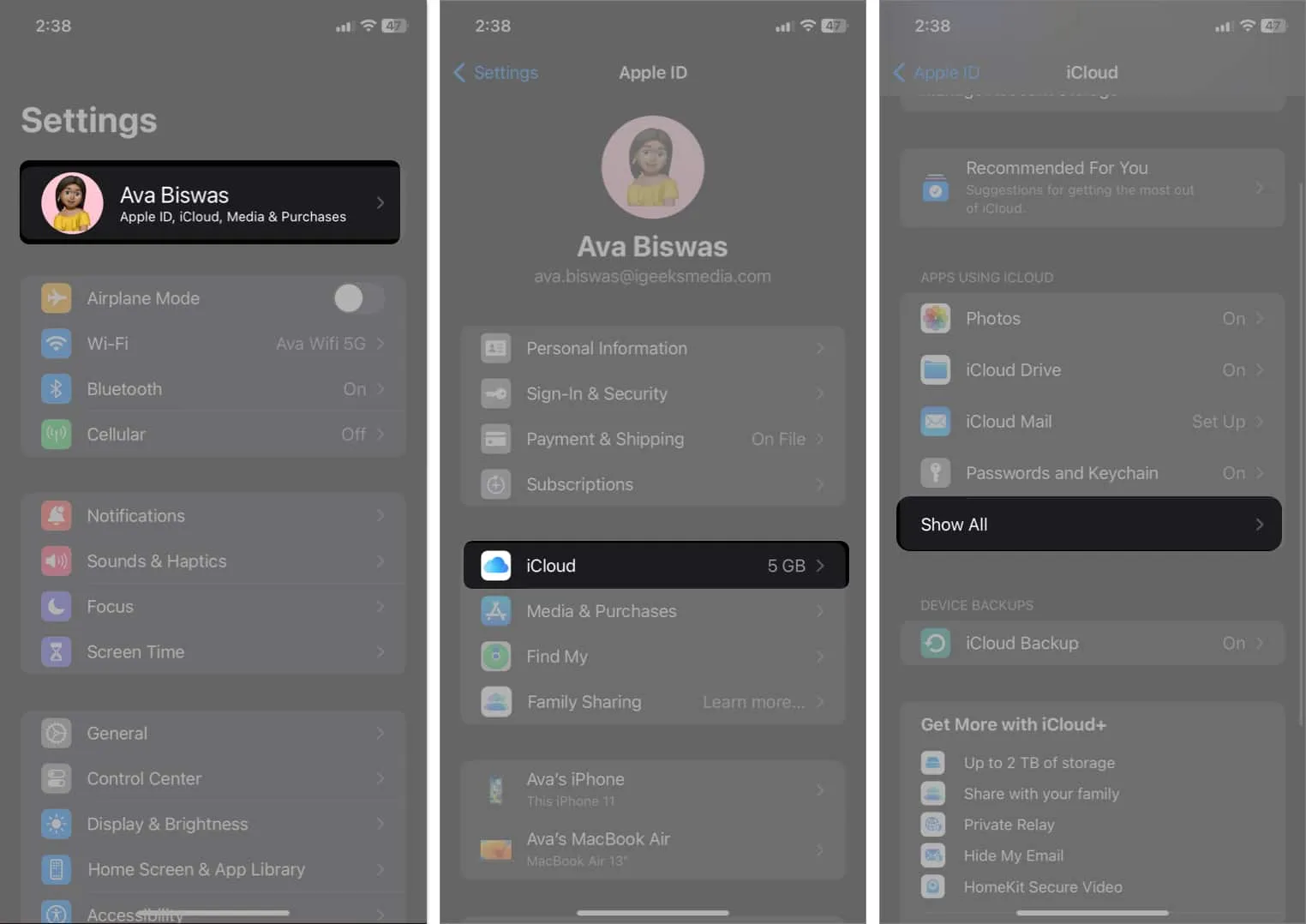
- Toggle off Contacts.
- When prompted, select Keep on My iPhone.
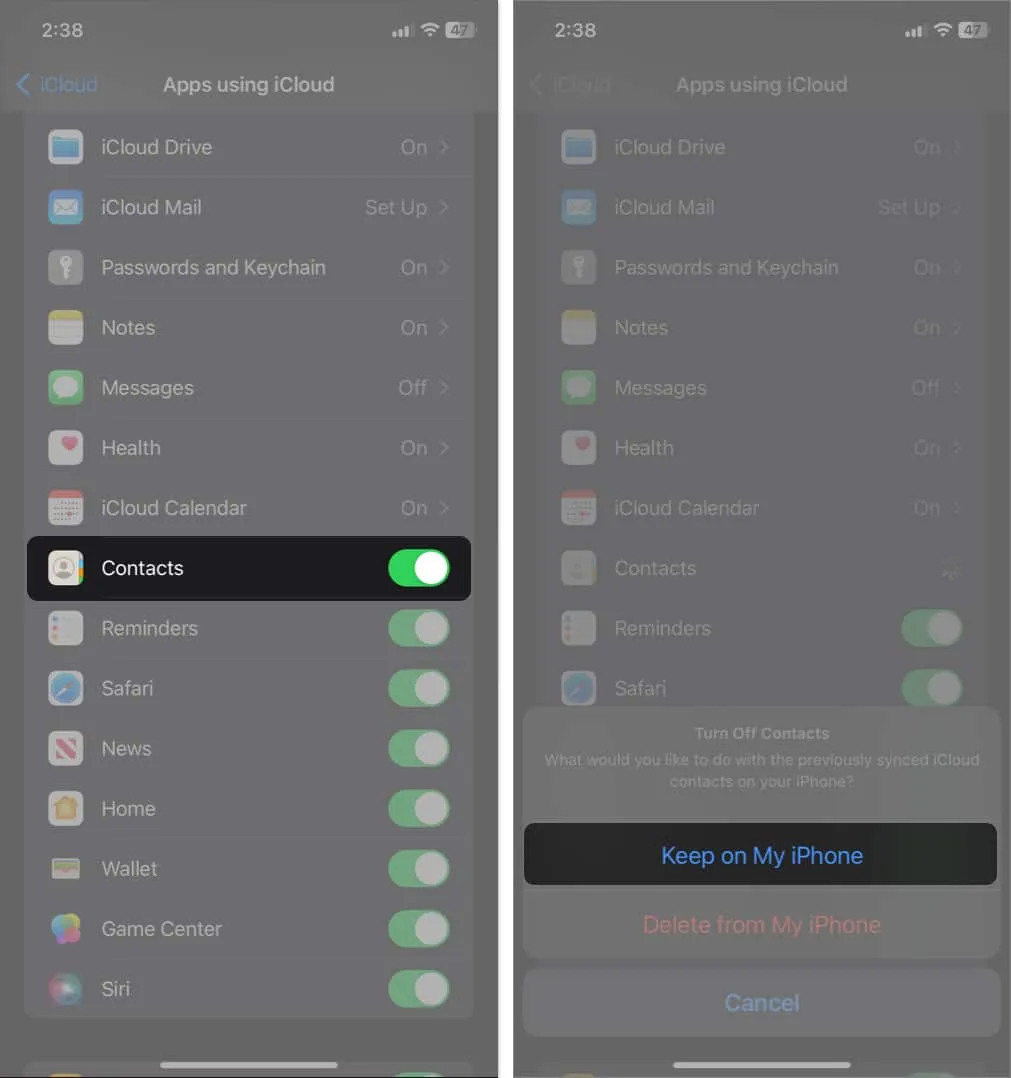
- Restart your iPhone.
- Again, follow steps 1-3 and toggle on Contacts in iCloud.
- Tap Merge to sync your local and iCloud Contacts.
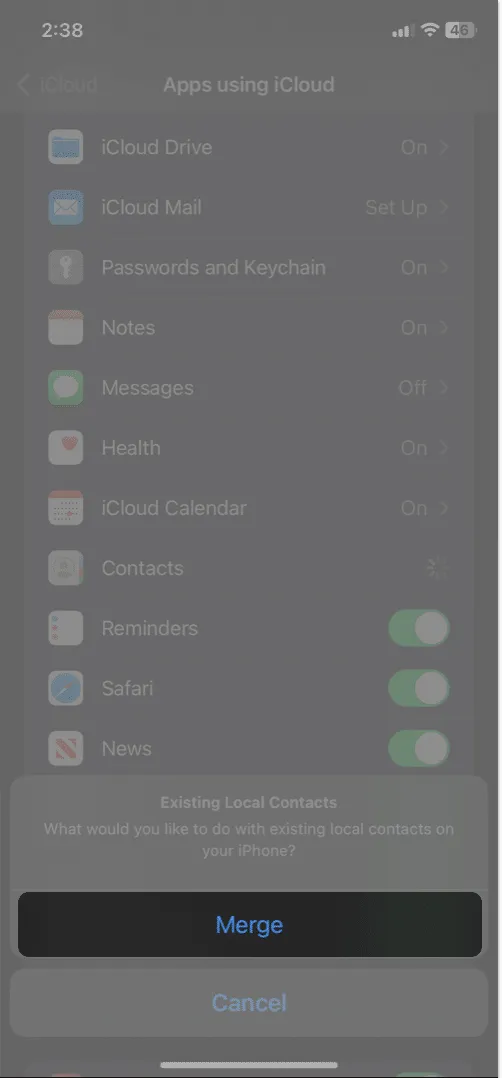
After that, open the Contacts app on your device. Check out if your missing iPhone contacts have finally appeared. If they haven’t, read our detailed guide on how to fix iCloud Contacts not syncing.
3. Ensure you have selected the correct default account
You must choose the right default account to ensure all contacts saved on that account are visible. If you have selected another account as default, it’s possible that contacts are not being displayed, leading to the perception of missing contacts.
- Go to Settings → Contacts.
- Select Default Account.
- Pick between iCloud or Gmail as per your needs.
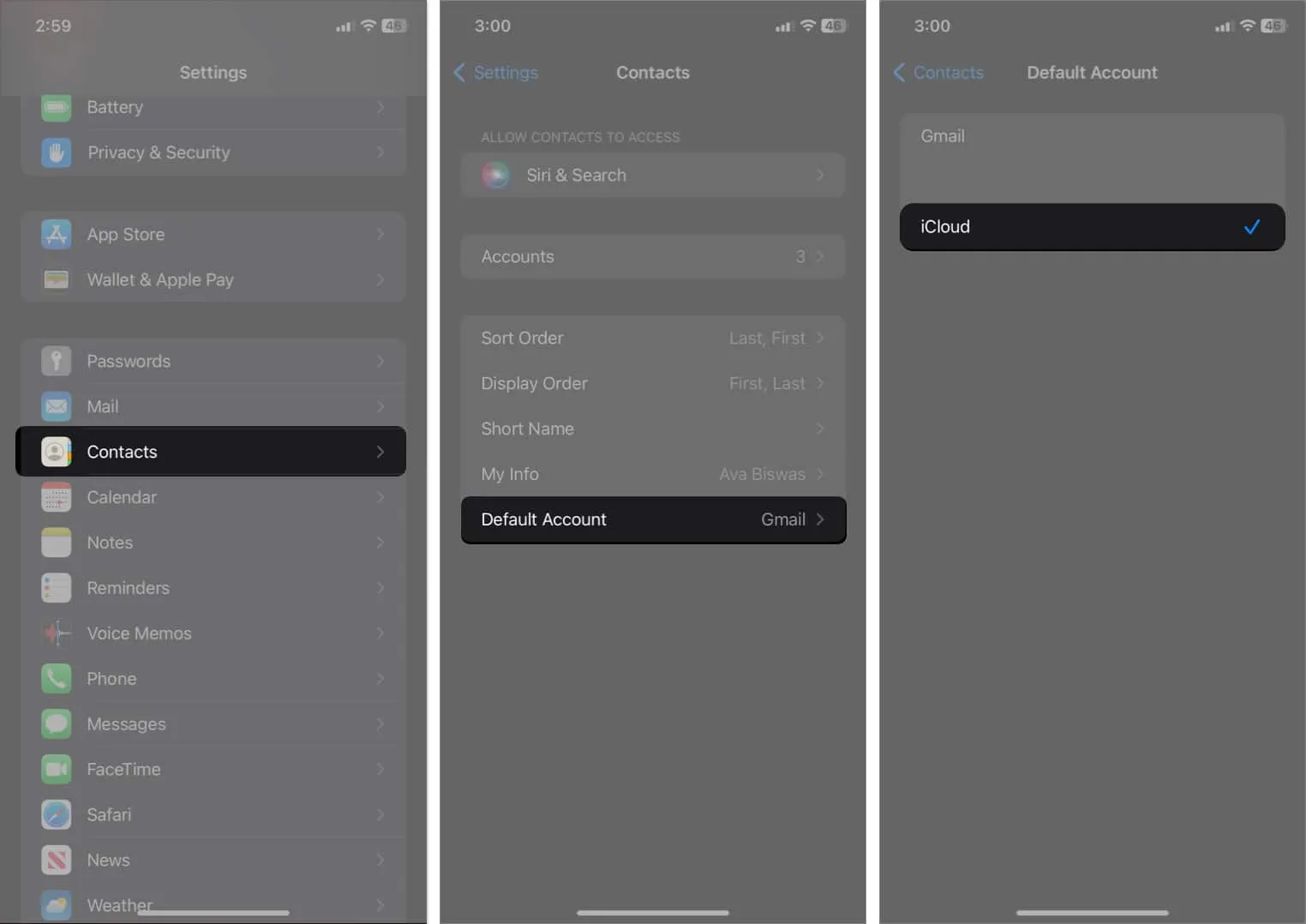
4. Sign out and log in to iCloud
Signing out and logging back into your iCloud account can help resolve any authentication or connectivity issues between your iPhone and iCloud. It refreshes the iCloud connection and may restore any missing contacts not syncing.
First, back up your iPhone and then sign out of iCloud on your iPhone. Afterward, go through your local Contacts and ensure it fixes missing contacts from the iPhone issue. Again, sign in to your Apple ID.
- Go to Settings → Sign in to your iPhone.
- Enter your Apple ID email address and password.
- Follow the on-screen instructions to sign in to your Apple ID.
Ensure your iPhone is connected to a stable internet connection and wait for some time to let iCloud sync everything.
5. Select All Contacts in Contacts app
I have saved a few of my contacts in Gmail and others in iCloud. If you have done the same, you must select All Contacts to regain your iPhone’s missing contacts. It ensures that none are filtered out due to specific group settings or filters.
- Open Contacts → Tap the < icon.
- Select All Contacts.
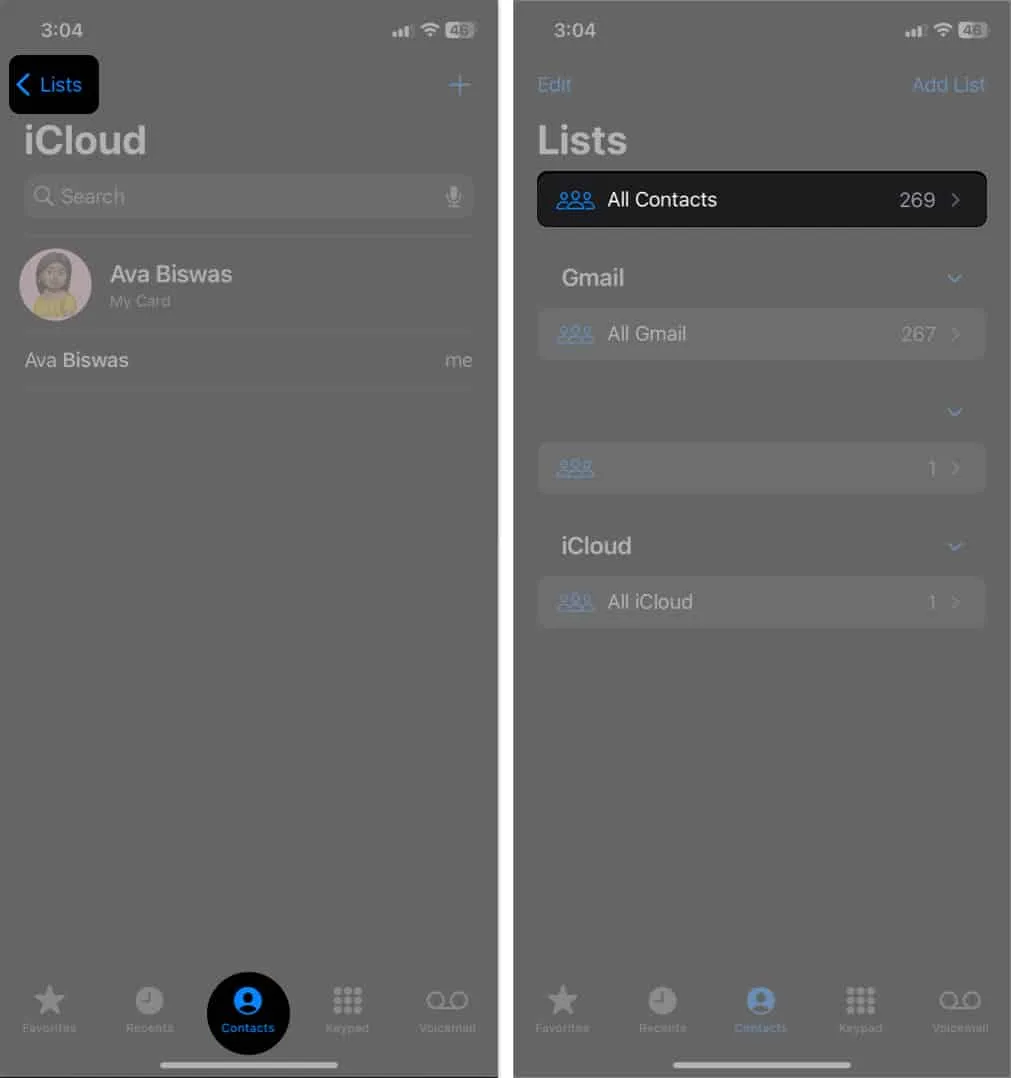
Check if you can save all your saved contacts here!
6. Configure settings for Contacts app
Correctly configuring contact account settings ensures that your contacts are displayed according to your preferences, and you can avoid losing contacts. Further, it also ensures that contacts sync is turned on for each account.
- Go to Settings → Contacts.
- Tap Accounts.
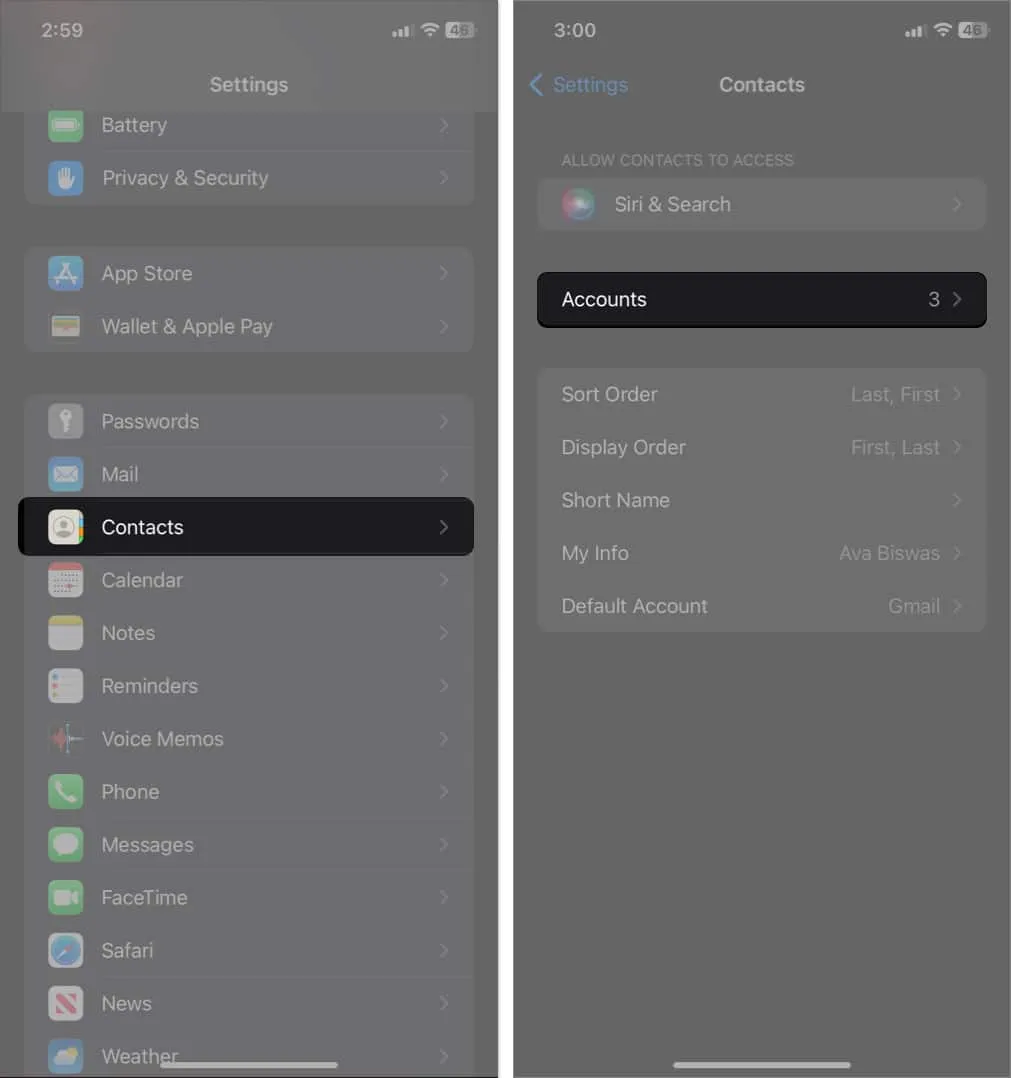
- Select Gmail → Toggle on Contacts.
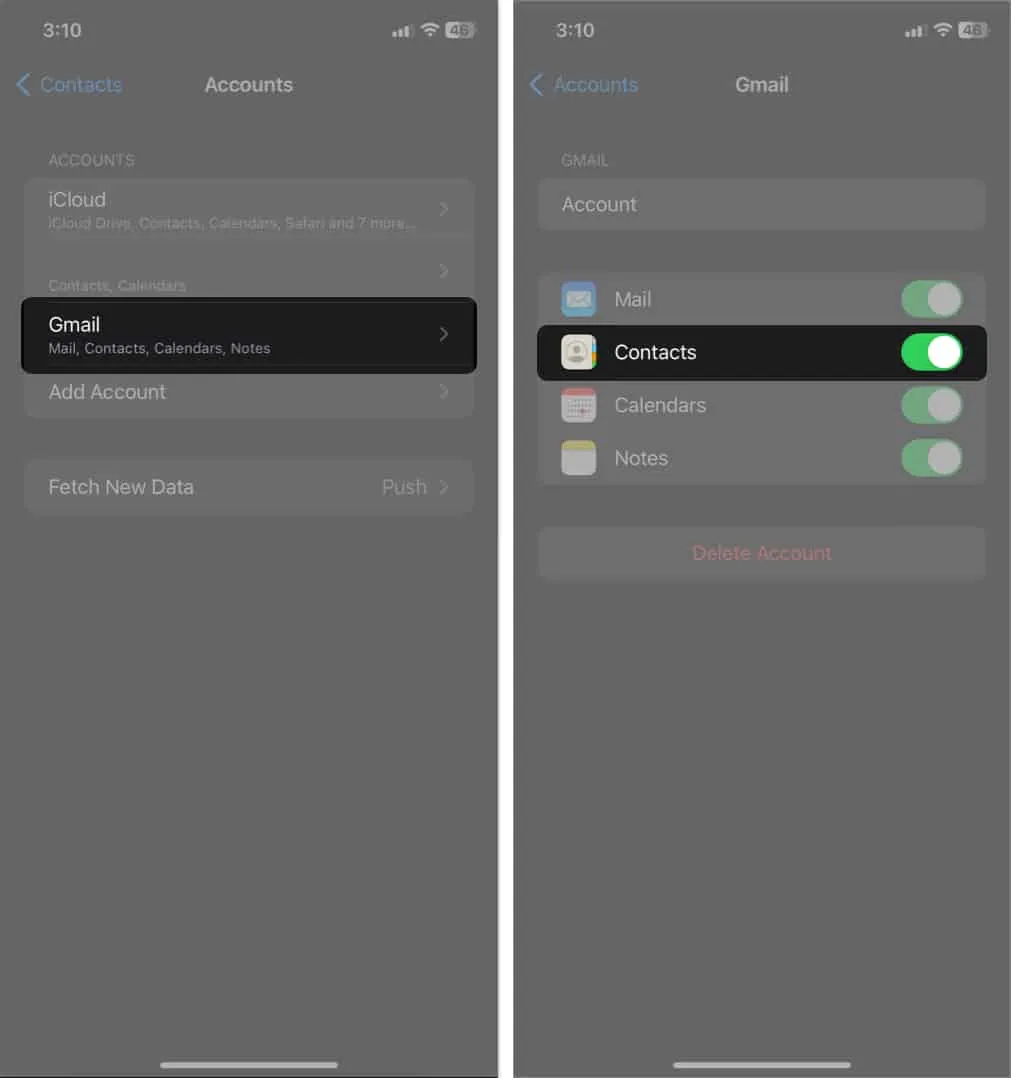
Repeat these steps for each account so all contacts will be synced on your iPhone.
7. Restore contacts from iCloud backup
Restoring your data from a previous iCloud backup that includes your contacts can be an effective way to recover missing contacts on your iPhone. It reverts your device to an earlier state where the contacts were present, potentially resolving any significant glitches.
Read our thorough guide on how to restore your iPhone from a backup to fix iPhone contacts that disappeared after deleting your email account or changing your SIM.
8. Reset All Settings
Resetting all settings doesn’t directly restore contacts. However, when you reset all settings, your iPhone will erase all of your custom settings, but it will not erase your data, such as your contacts or apps.
This means that if your contacts are still hidden somewhere on your iPhone, they might be restored after the reset.
- Open the Settings app → Go to General.
- Select Transfer or Reset iPhone.
- Tap Reset → Select Reset All Settings.
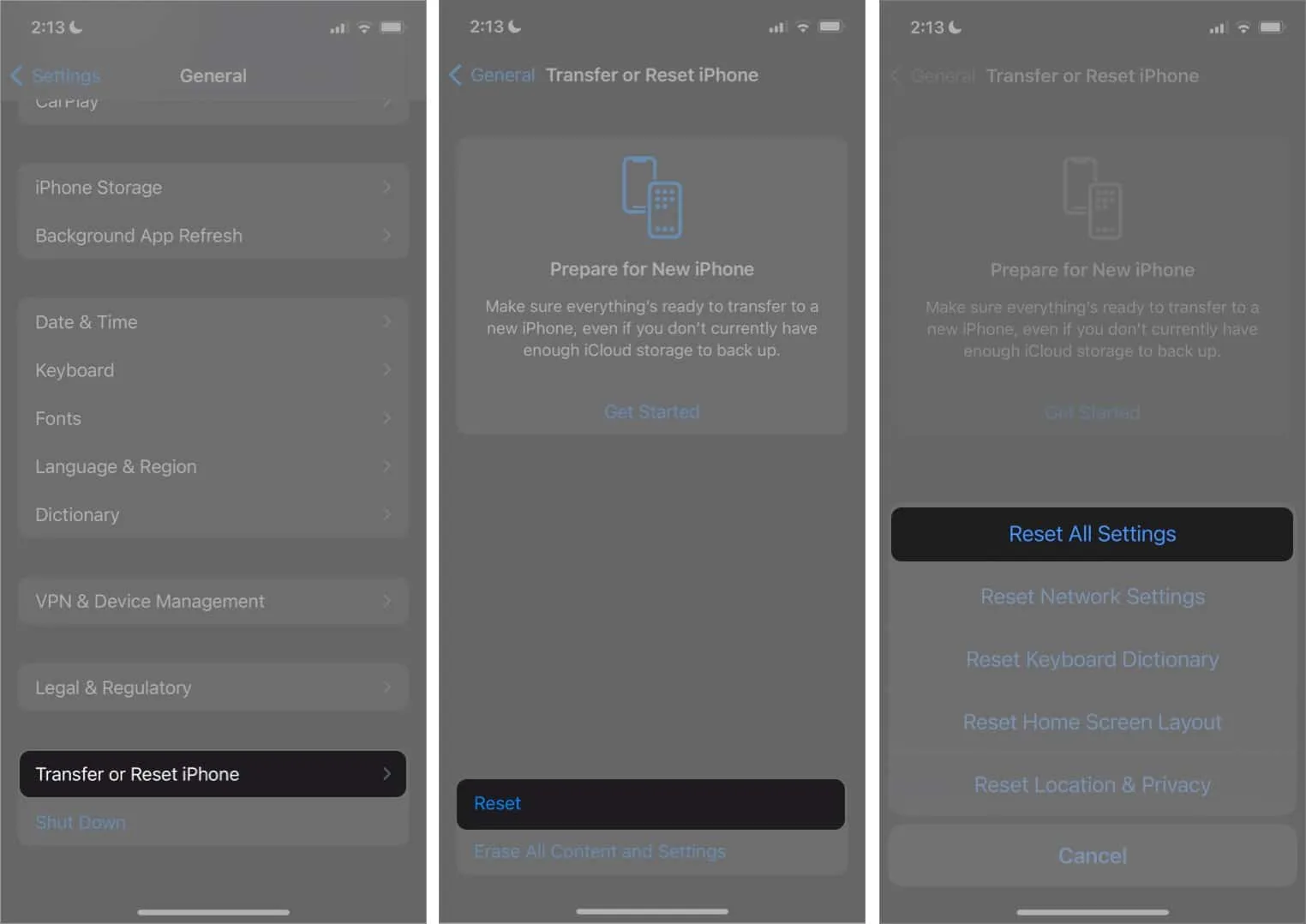
- Enter your passcode and follow the onscreen instructions to complete the process.
9. Try out trusted third-party data recovery software
No solution as yet? If the disappeared iPhone contacts haven’t returned to the contacts list yet, you should try a third-party data recovery tool. It’s ideal to recover disappeared iPhone Contacts without a backup.
When you accidentally delete the contacts, those are still on your iPhone but are hidden. Every saved file on iPhone has a path address to the file kept in the File Allocation Table of the SQL Database. Therefore, deleting the contacts will erase the address to that file from the File Allocation Table rather than the actual file itself.
So, you can recover them until fresh data is overwritten using data recovery software. While the market is flooded with many data recovery software packages, not all work efficiently.
Some of the best iPhone data recovery tools are:
- FonePaw
- PhoneRescue
- iMyFone D-Back
- Dr. Fone
What makes these tools so efficient is the ability to recover data selectively. Therefore, you can check out all of your contacts and restore the ones missing on your device.
But remember, these tools are paid, so you will need to shell out some bucks to recover the data, as their freemium or trial versions are pretty limited.
Contact Apple Support
If none of the fixes worked for you, you may need to contact Apple Support for further assistance. They can review your account and help troubleshoot potential issues causing iPhone contacts to disappear.
Recover your lost Contacts on your iPhone!
Losing your iPhone contacts can be frustrating, but you can try to recover them with these troubleshooting methods. I suggest regularly backing up your iPhone and keeping it updated with the new iOS version to avoid such issues in the future. If all else fails, consider contacting Apple Support for further assistance. Stay connected and keep your contacts close at hand with these helpful solutions.
By the way, have you got back all your iPhone contacts disappeared? Make sure to share your feedback and let us know which tricks worked for you.
Explore more…