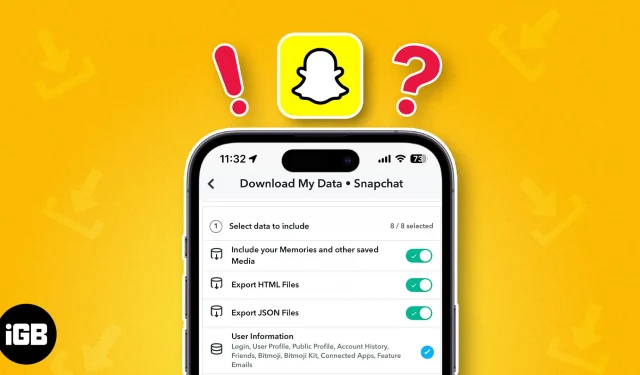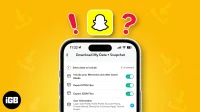Do you know Snapchat records all your app activity and stores much personal information about you? If you’re curious about what information it holds or want to get a copy of your Snapchat account history, this article is for you. Let me guide you through the easy process of downloading Snapchat data on your iPhone and Mac.
- How to download your Snapchat data on iPhone
- How to request downloading all data from Snapchat on Mac
- How to export downloaded Snapchat data file
- How to access downloaded Snapchat data
- What information is recovered on Snapchat data download?
How to download your Snapchat data on iPhone
- Open Snapchat → Tap your profile icon.
- Pick the Settings icon → Go to My Data.
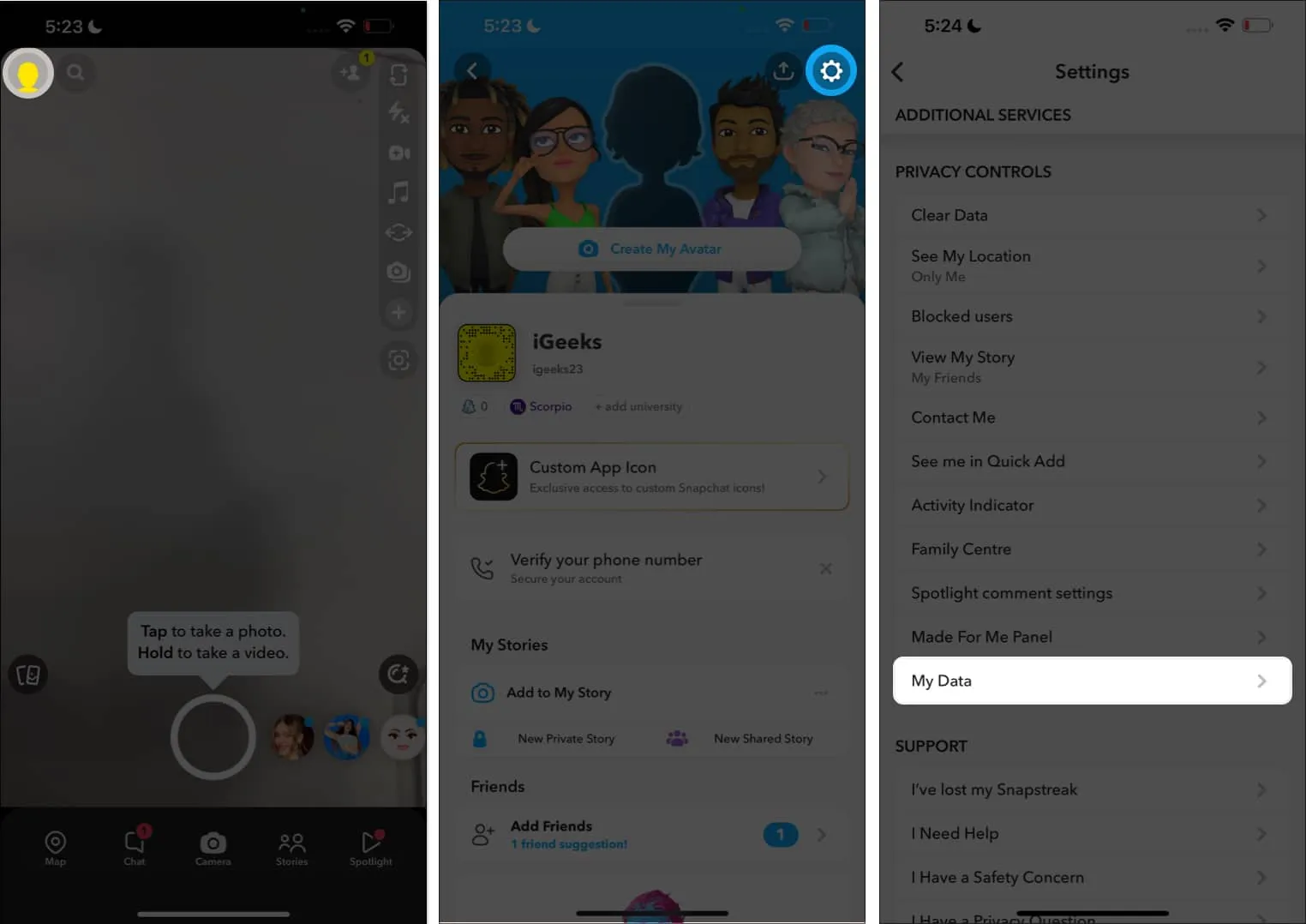
- Enter your Username or Email → Tap Next.
- Type your Password → Press Next.
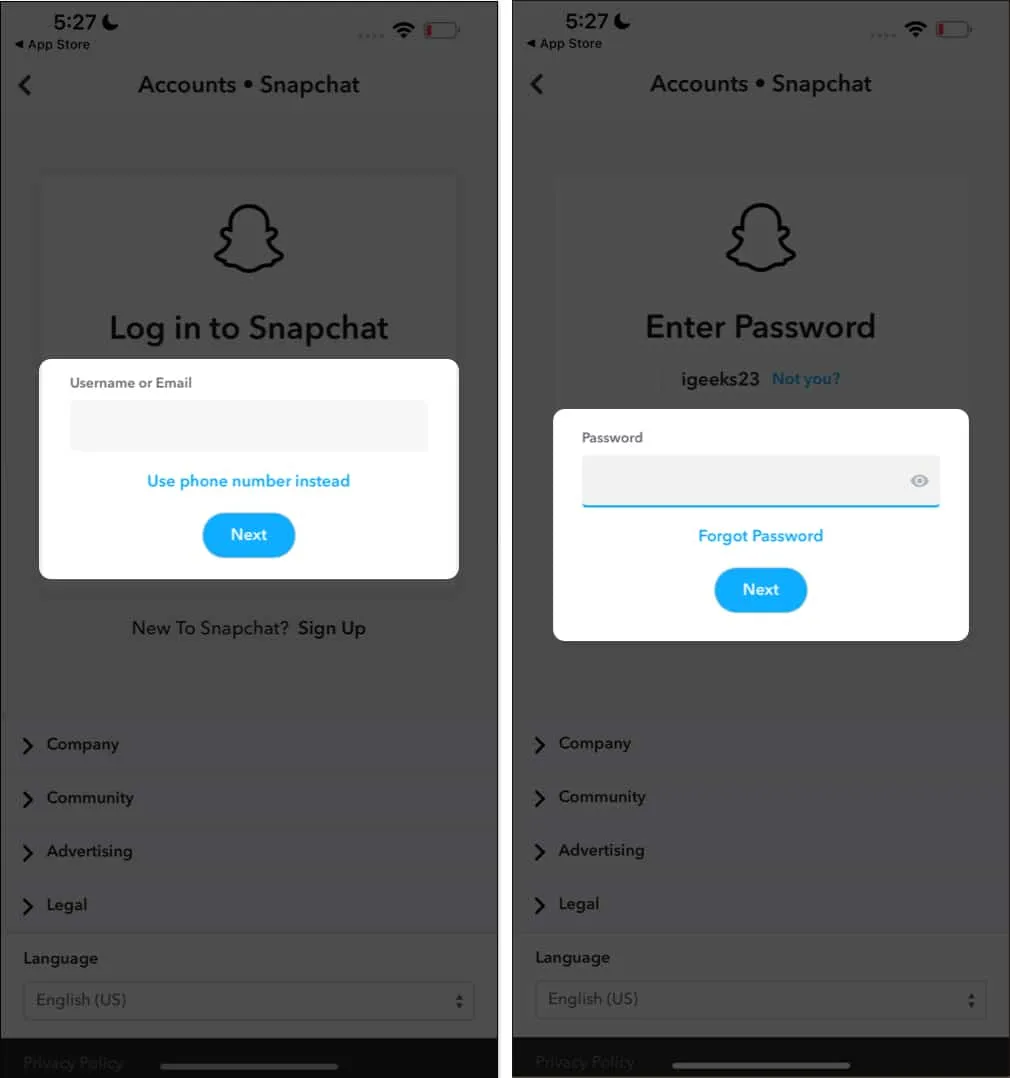
- Toggle on Include your Memories and other saved Media.
- Now, enable Export HTML Files or Export JSON Files.
Note: You can request to download your data from Snapchat in both formats. - Choose Next.
- Set a time period.
Tip: Tap double arrows to switch years. - Finally, tap Submit.
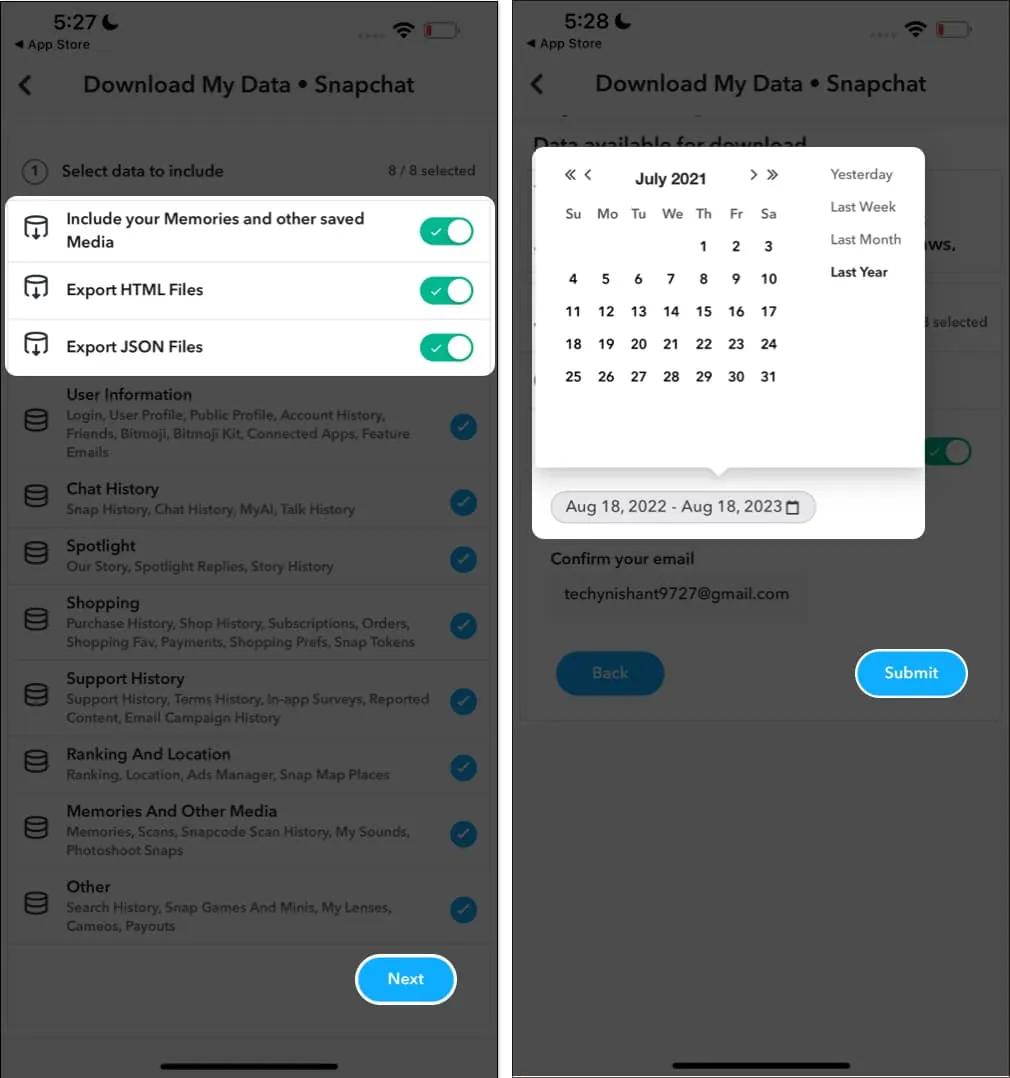
Now, wait for a while as Snapchat processes the files. You’ll get an email when Snapchat is done processing your data. It may take a few hours or days. Also, you may get a verification email from Snapchat. Follow the instructions mentioned in the email.
How to request downloading all data from Snapchat on Mac
- Go to Snapchat’s website on your Mac using any web browser.
- Log in to your Snapchat account.
- Click on your profile picture icon → Choose Account Settings.
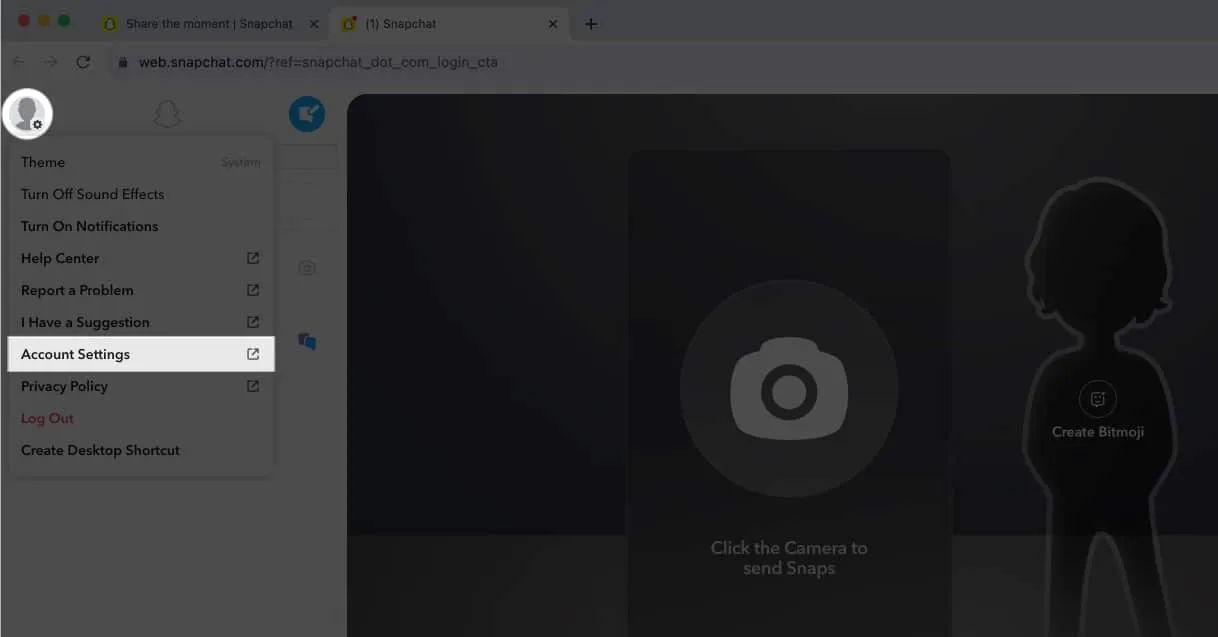
- Go to My Data.
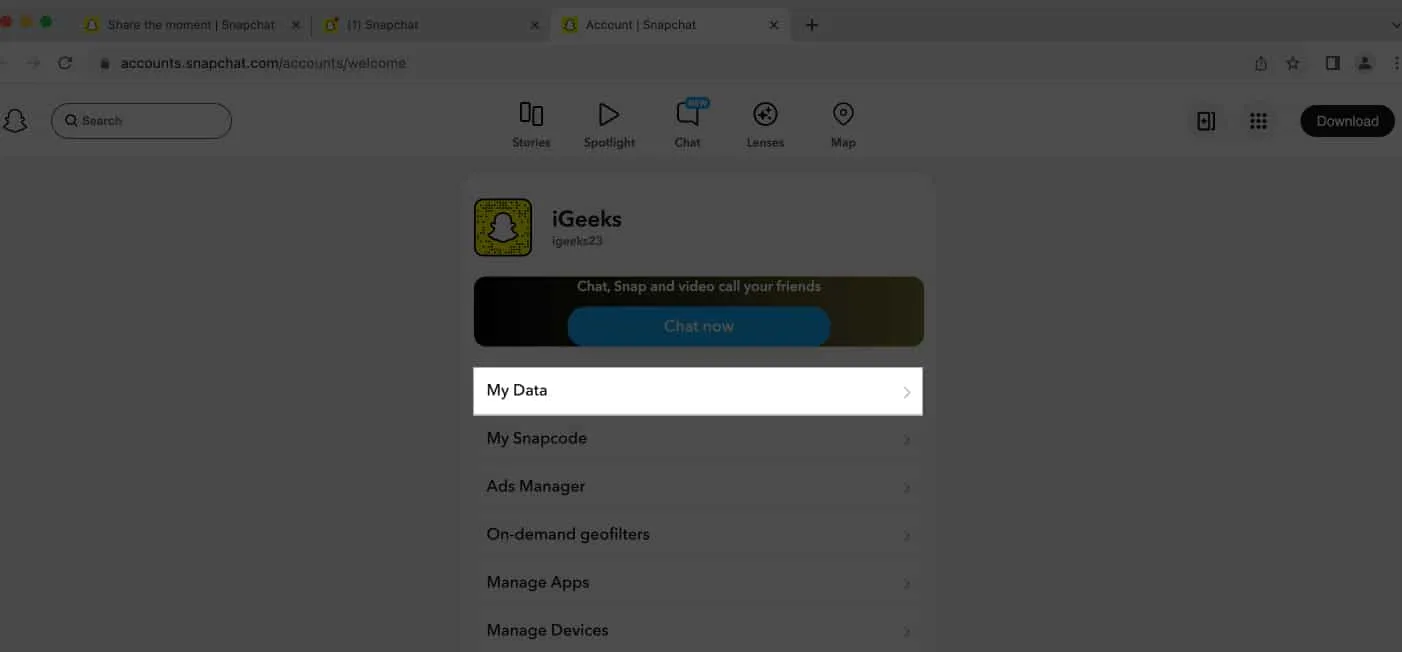
- Toggle on Include your Memories and other saved Media.
- Pick either Export HTML Files or Export JSON Files.
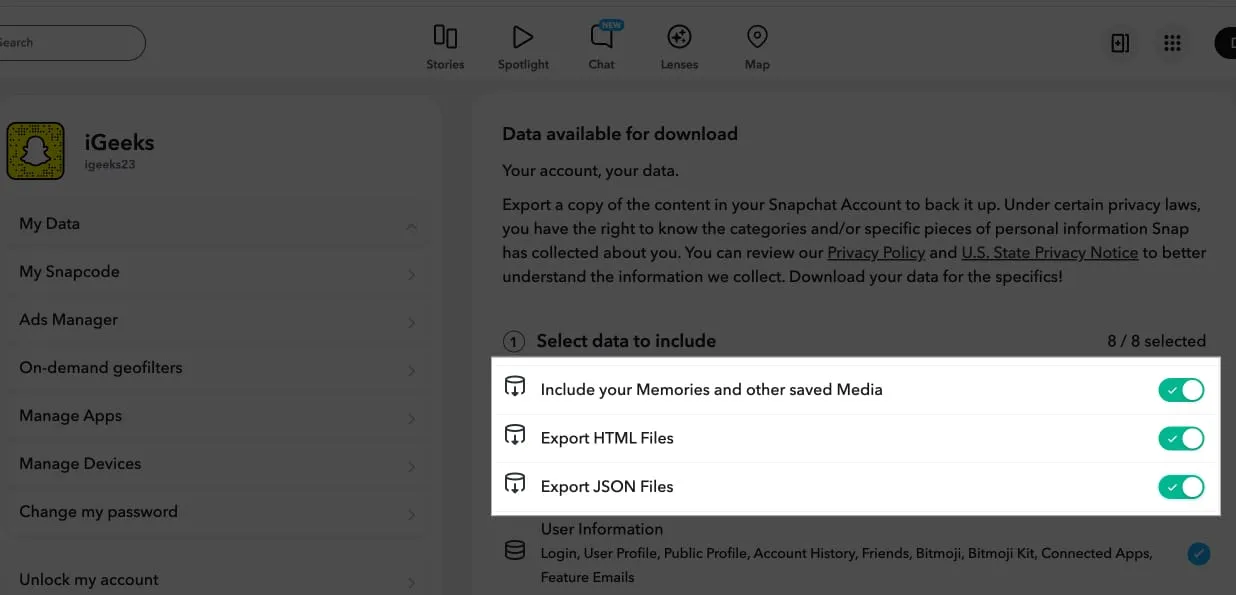
- Click Next.
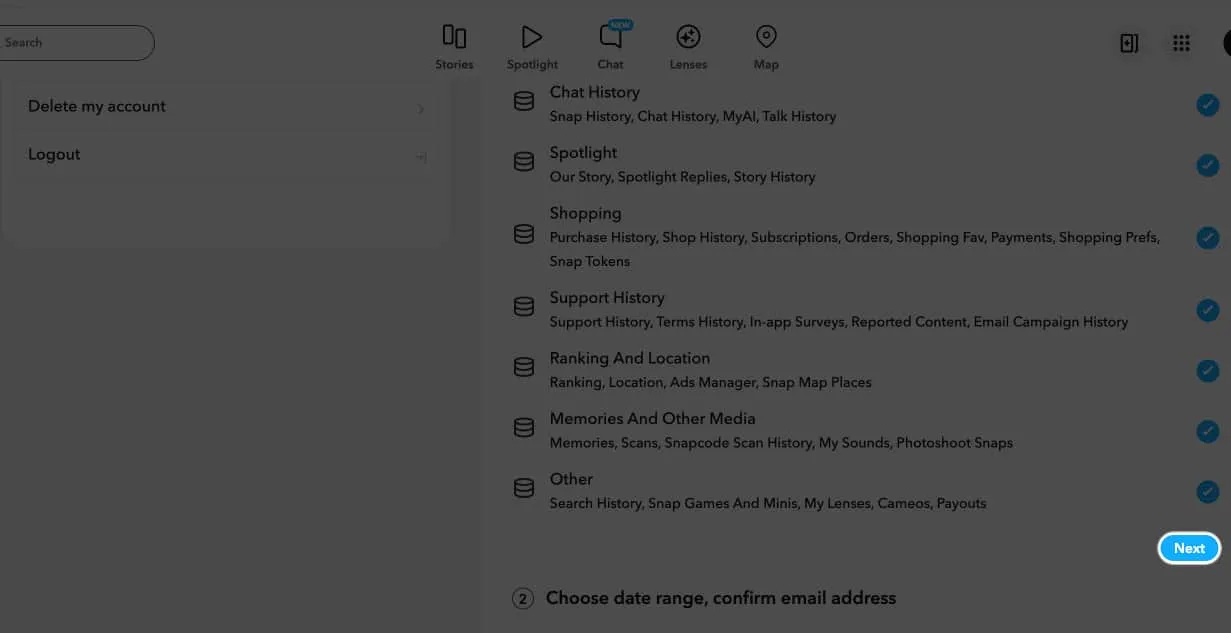
- Pick a range of dates.
- Once you’ve chosen the dates, click Submit.
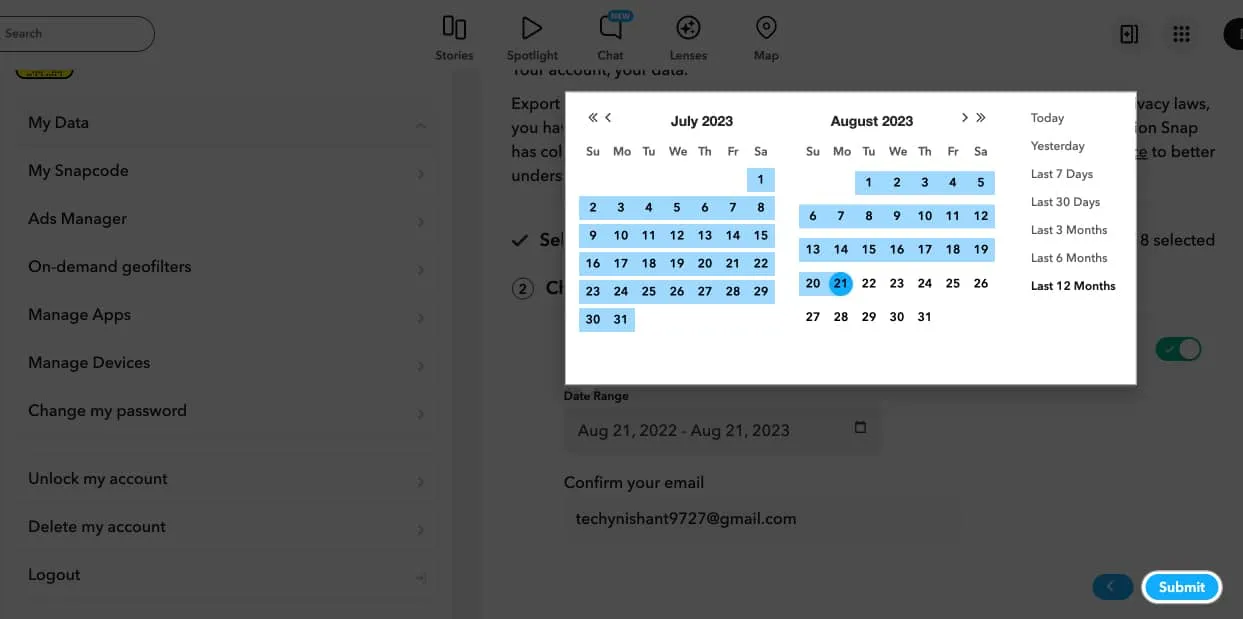
Now, wait for the email with the download link to export Snapchat data history. Let’s learn how to access the recovered Snapchat data.
How to export downloaded Snapchat data file
- Open the email to access the link to the Snapchat data file.
- Press click here.
- Log in to your Snapchat account.
- Click See exports → Choose Download.
How to access downloaded Snapchat data
On iPhone:
- Open the Files app → Go to Downloads.
- Tap the ZIP file named Snapchat data to extract it.
- Go through files and folders to access your Snapchat information, like messages, stories, and settings.
On Mac:
- Launch the Finder app → Head to Downloads.
- Double-click the ZIP file called Snapchat data.
- Open the Snapchat data folder.
- Access files and folders holding your Snapchat information.
What information is recovered on Snapchat data download?
- Account information: Encompasses your username, email, phone number, birth date, and gender.
- Snapchat usage: Covers details about sent and received Snaps, viewed Stories, and participated in chats.
- Device information: Involves the devices used for Snapchat and their IP addresses.
- Location information: Consists of location data linked to your Snapchat activity.
- Advertising information: Comprises seen ads and the targeting data for displaying those ads.
- Other data: Embraces additional Snapchat-collected data like search history, Bitmojis, and contacts.
So, you may see Snapchat tracks and collect much personal information. However, you can delete your Snapchat account if this concerns you.
FAQs
How long will it take to receive the data download link?
The processing time for data requests from Snapchat can vary, generally from a few hours to several days. You will be notified via email once your data is ready for download.
Is the data I download securely stored?
Yes, the data you retrieve through the Snapchat app is securely stored. However, it’s important to note that its security cannot be guaranteed once it’s on your Mac. Protecting the downloaded folder with a password is advisable to enhance security.
Can I select specific data to download?
No, Snapchat typically provides all your available data as a unified ZIP file. The only customization option is to include memories and other saved media in your download.
Save your Snap data! ✅
I hope the article has been enough to enable you to successfully retrieve and access your Snapchat data. Upon reviewing the Snapchat data report, I discovered that Snapchat systematically records nearly every interaction. Feel free to share your thoughts and opinions in the comments section.