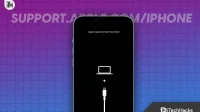With your iPhone, you have access to all of your important documents, photos, and messages. However, what if you are faced with a problem like the ‘Support Apple Com iPhone Passcode’ error? When you see this message on your device, it can be both frustrating and alarming. However, fear not! In this guide, you will learn some methods to remove the ‘Support Apple com iPhone Passcode’ issue and regain access to your iPhone without losing your data.
What Does support.apple.com/iphone/passcode Error Mean?
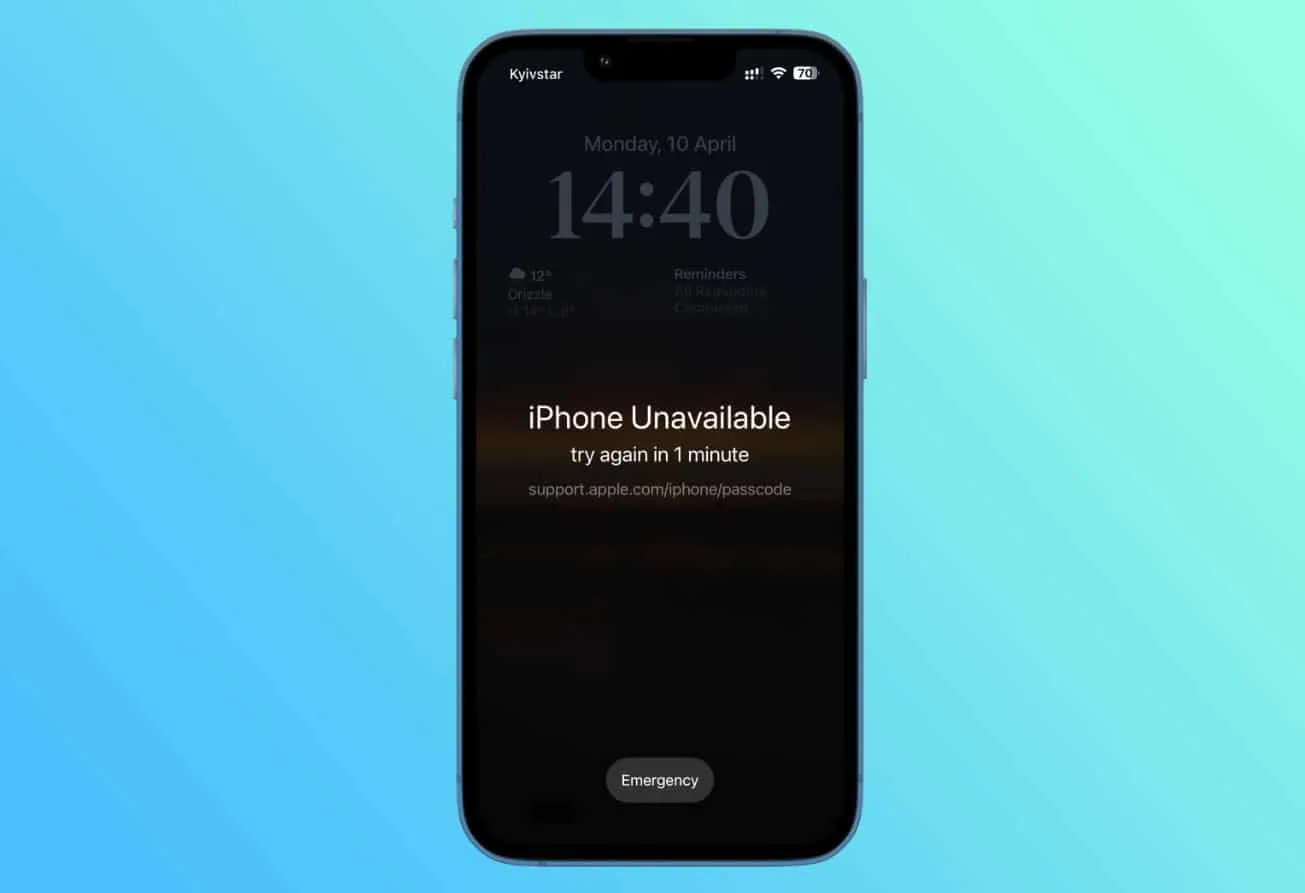
Is Apple Able to Help You Recover Your Password?
In iOS 16.3 or later, after a few incorrect attempts, you will see “iPhone Unavailable, please try again in x minutes.” It is also possible to erase your iPhone if your iPhone runs iOS 15.2. By clicking the “Erase iPhone” button, the message “support.apple.com/iphone/passcode” will appear.
It might be worth reaching out to Apple support if you lock yourself out of your iPhone and see the “iPhone Unavailable” message. Apple does not, however, have a way for you to recover your passcode directly. Your passcode, as well as your other personal information, is not accessible to them. User security is one of their top priorities.
When Will ‘support.apple.com/iphone/passcode’ Happen?
To protect your privacy and keep intruders out, Apple has a security feature. When the wrong passcode is used several times, it locks out the device. If you make 5 wrong attempts, your device will be locked out for one minute.
Your passcode will become harder to remember if you continue to enter it incorrectly. Once you had made 10 incorrect attempts, your device was permanently locked. There are several options at the bottom of the screen when your device is in security lockout mode.
You will only be able to do this if you are using iOS 15.2 or higher. The first option allows you to call for an emergency, and the second erases your device. When you select Erase iPhone, you will see support.apple.com/iphone/passcode appear.
Is it Possible to Unlock The Support.apple.com/iphone/passcode Screen Without a Computer?
According to the iOS version of your iPhone, unlocking it without a computer is possible through the methods we have mentioned below. Here are the effective ways to remove support.apple.com/iphone/passcode without a computer.
1. Using the Erase iPhone Option
Devices running iOS 15.2 and higher are eligible for this method. It is important to remember that using this method will remove all data from your device, so be sure to back up your data beforehand. Here are the steps you need to take:
- When the “iPhone Unavailable” screen appears, enter your passcode five times until you see the “iPhone Unavailable” screen.
- Thereafter, you will see the option to “Erase iPhone” at the bottom corner of the screen once you enter your passcode again.
- Tap “Erase iPhone” and confirm the action.
- On the device, you will need to enter your Apple ID password to sign out.
- To permanently erase your data and settings, tap on “Erase iPhone” again.
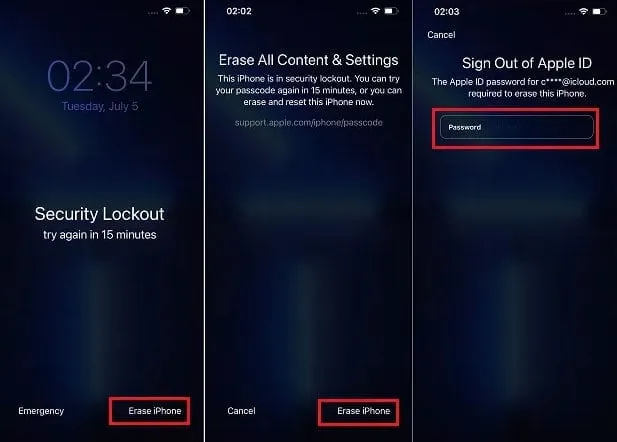
- If you have a backup, restore your data and settings and create a new passcode after your device restarts.
If you use this method, you will be able to unlock the support.apple.com/iphone/passcode screen without having to use a computer. In order to avoid data loss during the process, make a backup of your data and settings.
2. Restore iPhone With iCloud
Sometimes, the “Erase iPhone” option does not appear on your iPhone when it says support.apple.com/iphone/passcode. Don’t fret if that’s you! To retrieve your device if you have “Find My iPhone” enabled, follow these steps:
- Go to icloud.com on any computer or smartphone with internet access.
- Using your credentials, sign into your iCloud account. After you’ve finished using someone else’s device, remember to log out promptly.
- To access the feature, click on “Find iPhone.”
- Once “Find My iPhone” is set up, you’ll see a map showing your iPhone’s location.
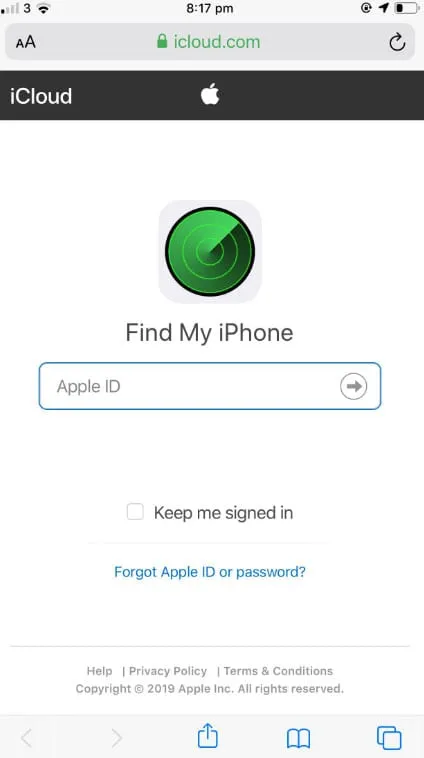
- Choose “All Devices,” then select the disabled iPhone you wish to restore.
- The next step in the restoration process is to click “Erase iPhone.” This will erase all data on your device as well as the previous passcode.
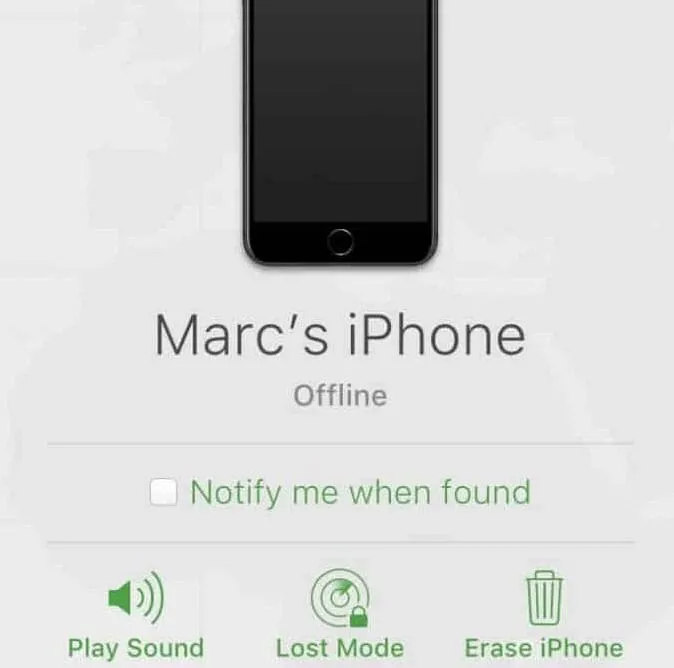
To retrieve your data, you can restore your iPhone from an iTunes or iCloud backup after following these steps. Follow these steps and use iCloud to restore access to your data after you have disabled your iPhone. It is important to ensure your device has an internet connection and enabled “Find My iPhone” before you use this method.
3. Using iTunes to Remove the Passcode
If you are experiencing the support.apple.com/iphone/passcode, iTunes can be a lifesaver. Using iTunes, you can remove the passcode as follows:
- Make sure you’ve already synced your iPhone with the computer.
- It should detect your device when you open iTunes (or Finder on macOS Catalina and later).
- In this case, use another computer you have synced with or skip to the next method if you are asked for a passcode.
- Let iTunes sync and back up your iPhone.
- Click “Restore iPhone” once the backup is complete.
- Afterward, click “Restore” and follow the on-screen instructions.
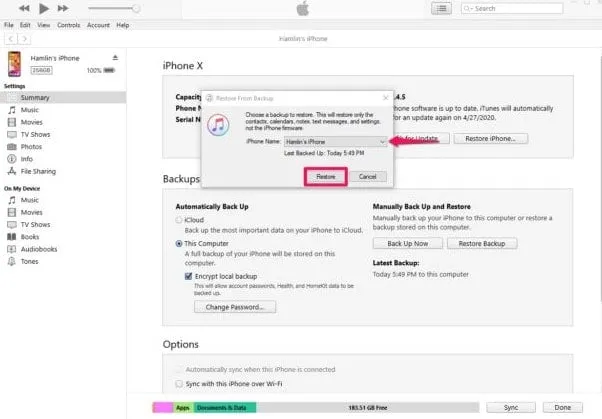
- If you are prompted to restore your iPhone from an iTunes backup, choose that option when you are setting up your iPhone.
- From the list of backups, select the most relevant backup, and your iPhone will be restored to that state.
4. Using Any Third-Party Software
There are many third-party tools that will help you resolve the support.apple.com/iphone/passcode screen issue. Some of the third-party tools from iToolab, Tenorshare, etc.
How Can I Update or Restore My iPhone If I Can’t Use Recovery Mode?
When using recovery mode, you will be unable to update or restore your iPhone, or you will be unable to use recovery mode in the event that the buttons are broken or stuck. Contact Apple Support for further assistance. They will walk you through the process of setting up service for your iPhone.
When I Lose My iPhone Passcode, What Should I Do?
You’ll need to erase your iPhone if you forget the passcode, which deletes all data and settings, including the passcode. In any case, you will be able to restore your data and settings if you back up your iPhone before turning it off.
Sum Up
So, that’s how you can easily remove support.apple.com/iphone/passcode. It’s our hope that this guide has helped you. For more info regarding removing the passcode from your iPhone, comment below and let us know.
- How to Activate Apple at activate.apple.com Enter Code
- Fix Apple CarPlay Not Working in iOS 16.6 iPhone
- How to Fix “Apple Pay Services are Currently Unavailable”
- How to Reset Apple ID Password in iOS | iforgot.apple
- How to Hard Reset Apple Watch in 2023