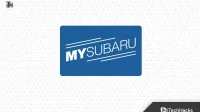With the MySubaru app, you can start, unlock, and lock your Subaru remotely, schedule a service appointment, view the vehicle’s history, locate it, and get roadside assistance 24/7.
Subaru, with its innovative Starlink platform, has been at the forefront of this trend. Even so, as with any technology, there can be problems that arise, and the “My Subaru App is not working” issue is one of the most common ones faced by Subaru owners.
To help you troubleshoot this issue, we’ll explore the potential causes and provide troubleshooting steps in this article. So, if you are facing the My Subaru App Not Working issue, make sure to read the guide until the end.
What Are Common Reasons for My Subaru App Not Working?
When My Subaru App does not work as expected, there can be a number of reasons why. Here are a few of the most common causes:
- In order to communicate with your vehicle, the My Subaru App requires a stable internet connection. In cases of poor connectivity, apps may malfunction if your smartphone or vehicle’s Starlink system is not working properly.
- It is common for outdated app versions to cause compatibility issues with the latest firmware for vehicles. To maintain smooth functionality, ensure that the My Subaru App is up-to-date.
- It may be necessary to subscribe to the app to access some features, especially remote services. Your subscription may be inactive or expired, causing problems.
- There may be technical glitches with the My Subaru App, as with any software program. In addition to minor bugs, Subaru’s technical Support might be required to resolve more significant issues.
- Due to security features implemented by Subaru, certain functions may not work if the app does not authenticate correctly.
How to Fix My Subaru App Not Working
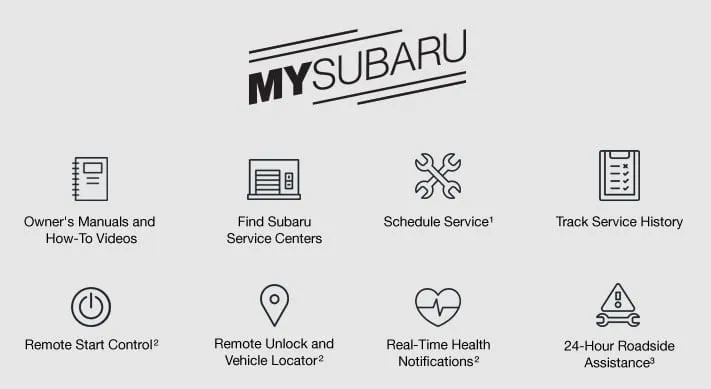
These are some fixes to help you fix the My Subaru App Not Working issue:
Fix 1: Restart your phone
When you see a slider appear on your iPhone screen, press and hold the Power button (usually on the right side of the phone) until your phone restarts, to turn off your phone, drag the slider.
Once you see the logo on the screen, press and hold the Power button again for a few seconds. You can restart your Android device by pressing and holding the Power button (usually on the right side of the device) until a menu appears.
After that, tap Restart or Power off and restart. Hold down the Power button for a few seconds until you see the Android logo.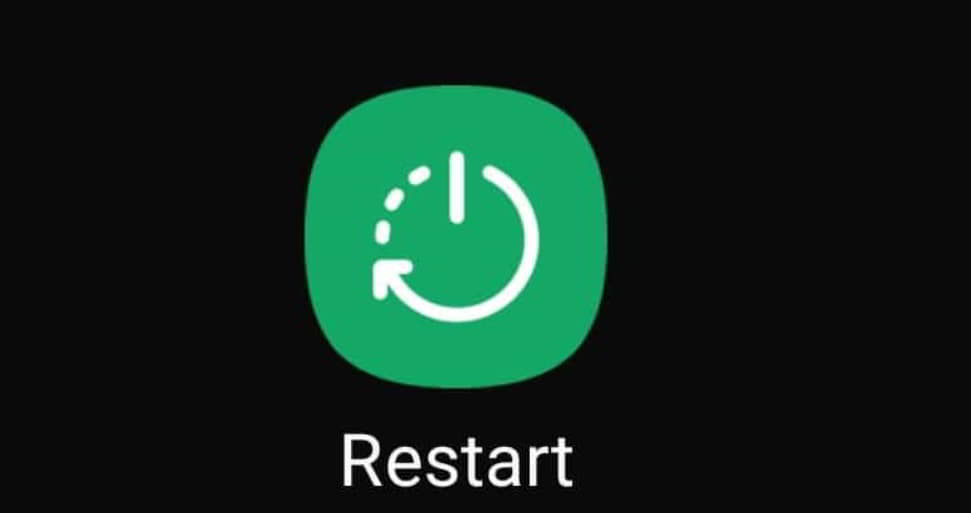
Fix 2: Connect Your Phone Correctly
Here are the steps you can follow to connect your phone to your Subaru:
- The first thing you need to do is turn on your mobile device’s Bluetooth.
- Don’t go to Starlink’s multimedia screen.
- Go to Setup, select Bluetooth, then choose Add.
- You will see the Starlink system’s name and pin on the new screen.
- It is now possible to discover the Starlink.
- From the available Bluetooth devices, select the Starlink system.
- Enter the pin and Connect.
Fix 3: Clear Cache Data
Whenever the remote start app fails to work, you can manually shut it down and restart it again to solve the problem. Nevertheless, if the problem persists, here’s what you can do:
- Go back to the phone’s home page and close the application.
- You can also tap and hold the icon of the MySubaru App.
- There, select the storage option.
- There is an option to clear the app’s cache and history in the app’s settings.
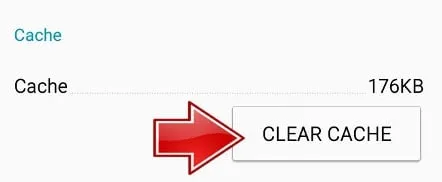
- You need to restart your phone.
- Reopen the app and log in again.
Fix 4: Force Close The App
Sometimes, the app might freeze or become stuck because of some temporary error or glitch. It might be a good idea to force-close the app and reopen it in this case. By doing so, the cache and memory of the app will be cleared, as its data will be refreshed.
So, you can swipe up from the bottom of the screen on an iOS device and pause in the middle to force close the app.
To close the My Subaru App, swipe left or right until you find it and swipe up. On Android devices, you can force an app to close by tapping its Recent Apps button (normally a square icon). To close the My Subaru App, swipe left or right until you find it.
Fix 5: Reload the app
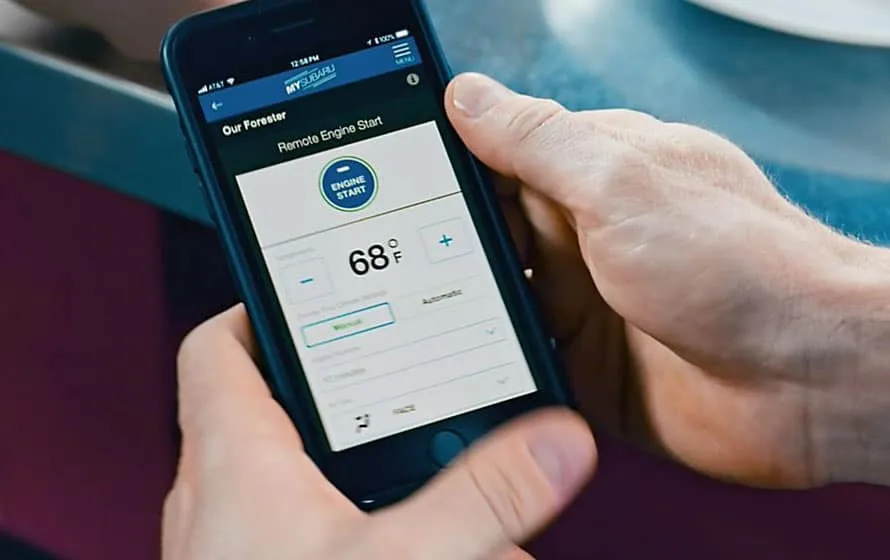
It is also possible to fix My Subaru App Not Working by reloading the app. You will be able to refresh the app’s data as well as its connection with your products once you do this.
At the bottom right corner of your screen, tap Settings (the gear icon) to reload the app. After that, tap Reload and wait for the app to reload.
Fix 6: Uninstall and reinstall the app
The My Subaru app may need to be uninstalled and reinstalled if none of the above steps work. In this way, corrupted or outdated files will be removed, which can cause the app to malfunction.
iOS users can uninstall the app by tapping and holding on to the My Subaru app icon until it starts to wiggle. Afterward, tap the X icon in the upper left corner of the icon and confirm deletion by tapping Delete.
On Android devices, tap and hold the My Subaru app icon until a menu appears. Click Uninstall, then click OK to confirm.
You can download My Subaru from the App Store or Google Play Store once you have uninstalled the app.
After that, tap on Install and wait for it to download. Once you’ve signed in with your Subaru My Account email address and password, close the app and reopen it.
Fix 7: Contact Subaru support

To get further assistance, you may need to contact Subaru’s My Subaru support team. From the app or the website, you can contact the Tesla support team via phone, email, or chat.
At the bottom right corner of the screen, tap on Settings (the gear icon) to contact My Subaru support. Once you have selected Support, you can choose the method of contact that suits you best.
From Author’s Desk
So, that’s how to fix My Subaru App not working issue. We hope that the fixes to resolve the My Subaru app has helped you. For more info, comment below and let us know.
- Top 8 Ways to Fix Subaru Bluetooth Not Working
- How to Fix Subaru Touch Screen Not Working
- How to Fix BMW Wireless Charging Not Working
- BMW ConnectedDrive Keeps Asking Password? Here’s How to Fix
- How To Fix My BMW App Not Updating (2023)
- How to Activate Elon Mode in Tesla 2023: Step-by-Step Guide