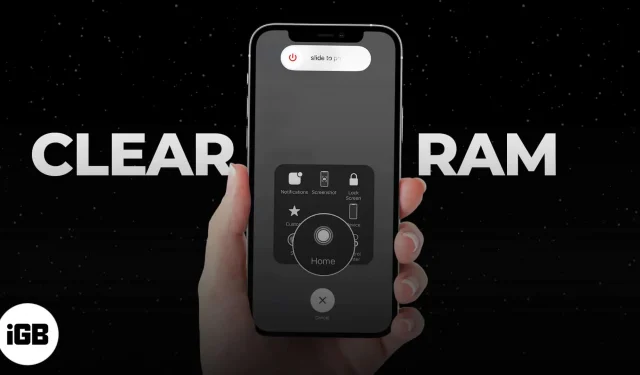All iPhones have an important hardware called RAM that stores temporary files and data from active apps and processes on your device. When your RAM becomes overloaded with temporary files and data, your iPhone might slow down and become unresponsive. So, clearing RAM on iPhone can help remedy a sluggish iPhone, especially when you’re multitasking between data-intensive apps.
Below, we’ll discuss what RAM is, why you should clear it every now and then, and how you can clear memory on an iPhone depending on the model you have.
- What is RAM on iPhone?
- What happens when you clear RAM on iPhone?
- How to clear RAM on iPhone without Home button or Touch ID
- How to clear RAM on iPhones with Face ID
What is RAM on iPhone?
RAM, short for random access memory, is where the processor stores short-term data or data currently in use to handle active processes. Its easy access allows the processor to easily retrieve data to run programs like playing music and running apps.
Each iPhone comes with a certain amount of RAM. How much RAM your device has depends on its model. For example, iPhone 11, 12, and 13 models come with 4GB and 6GB RAM.
With your RAM lacking space to handle more tasks, your iPhone may become less efficient in handling more tasks efficiently, leading to freezes and crashes.
When your RAM becomes full, your iPhone might be forced to move data to your device’s slower internal storage. Because retrieving data from this storage is slower than accessing data from RAM, your iPhone’s performance may slow down.
What happens when you clear RAM on iPhone?
As mentioned, running out of RAM can slow down your iPhone. Clearing RAM eliminates unnecessary temporary files accumulating in the background. While this action doesn’t change anything on the surface, reducing the data the iPhone needs to run more processes can enhance its performance, leading to a faster and smoother user experience.
Clearing your iPhone’s memory can also help reduce its tendency to crash or force reboot. Other benefits of clearing your iPhone’s RAM include:
- Providing space for apps to use and resolve issues an app might be experiencing
- Preserving battery life by clearing background processes that might use up power
- Allocating memory to apps or processes that require it
If you’re using an iPhone with a Home button or a Touch ID like an iPhone 6, 6S, 7, 8, or SE, you can use the Home button to easily clear RAM on your iPhone.
- Press and hold the Power button until you see the slide to power off on your screen.
- Alternatively, go to Settings → General → Shutdown.
- Alternatively, go to Settings → General → Shutdown.
- Instead of shutting it off, press and hold the Home button until you see your iPhone screen going black and return to your lock screen.
How to clear RAM on iPhones with Face ID
For iPhones without the Home button, such as iPhone X and later models, you’ll need the help of Assistive Touch to get access to the Virtual Home button. To enable this:
- Go to Settings → Accessibility.
- Select Touch.
- Choose Assistive Touch → Toggle on AssistiveTouch.
- Then, make sure to assign Single Tap to trigger Open Menu.
- Then, go to Settings → General → Shut Down.
- Tap once on the AssistiveTouch button.
- Finally, touch and hold the virtual Home button in AssistiveTouch. Leave it when the iPhone’s screen flashes and returns to the Lock screen.
- RAM has been successfully cleared on your iPhone. Enter the password if prompted.
FAQs
Does clearing RAM on iPhone delete anything?
Clearing RAM on an iPhone doesn’t delete any saved files or apps, but it does reset active or background processes in the memory.
Does clearing RAM help?
Yes, clearing RAM can temporarily improve performance by freeing up memory, especially if the device was experiencing sluggishness due to overloaded RAM.
Wrapping up…
Under normal circumstances, the iOS should be more than capable of handling simultaneous tasks and do not need you to manually free up RAM on iPhone. But if you’re noticing repetitive freezes and glitches, manually clearing your iPhone RAM should help quickly improve your iPhone’s speed.